Use Gamification to Motivate Distributed Users
Updated
Sprinklr has introduced Gamification for users like you, so that you can motivate the Distributed Users to explore the platform more and get thoroughly familiar and habituated with it. You can evaluate and rate them based on their actions and performances on the platform within a certain timeframe, and thereby, assign them a certain badge to denote their expertise level. The more the Distributed Users are active on the platform, the further higher levels they reach.
Note: The feature of Gamification comes with limited availability. To get it enabled for your account, get in touch with your Success Manager.
To Use Gamification
While configuring the Distributed Home Page with widgets, you must add Gamification. As mentioned earlier, get in touch with your Success Manager to get Gamification enabled for your account.
You can set specific values(points) for specific user activities and award badges to the users when they achieve certain points. User activities may include Dashboard Column Created/Deleted/Edited, Dashboard Created/Deleted/Edited, Widget Created/Deleted/Updated, Campaign Created/Deleted/Updated, Sub-Campaign Created/Deleted/Updated, and a lot more.
Considering the values earned by the users based on their activities, you can offer them rewards of badges like Newbie, Specialist, Expert, Master, Grandmaster, etc.
Steps to Reset Gamification Points
An option to reset the gamification point has been added and made available to the Distributed users based on permissions. Admins with permissions can now reset all gamification points from the Distributed Control Panel. Here are the steps you need to follow.
Click the New Tab icon
. Under the Governance Console tab, click All Settings within Listen.
Search and select Distributed Control Panel.
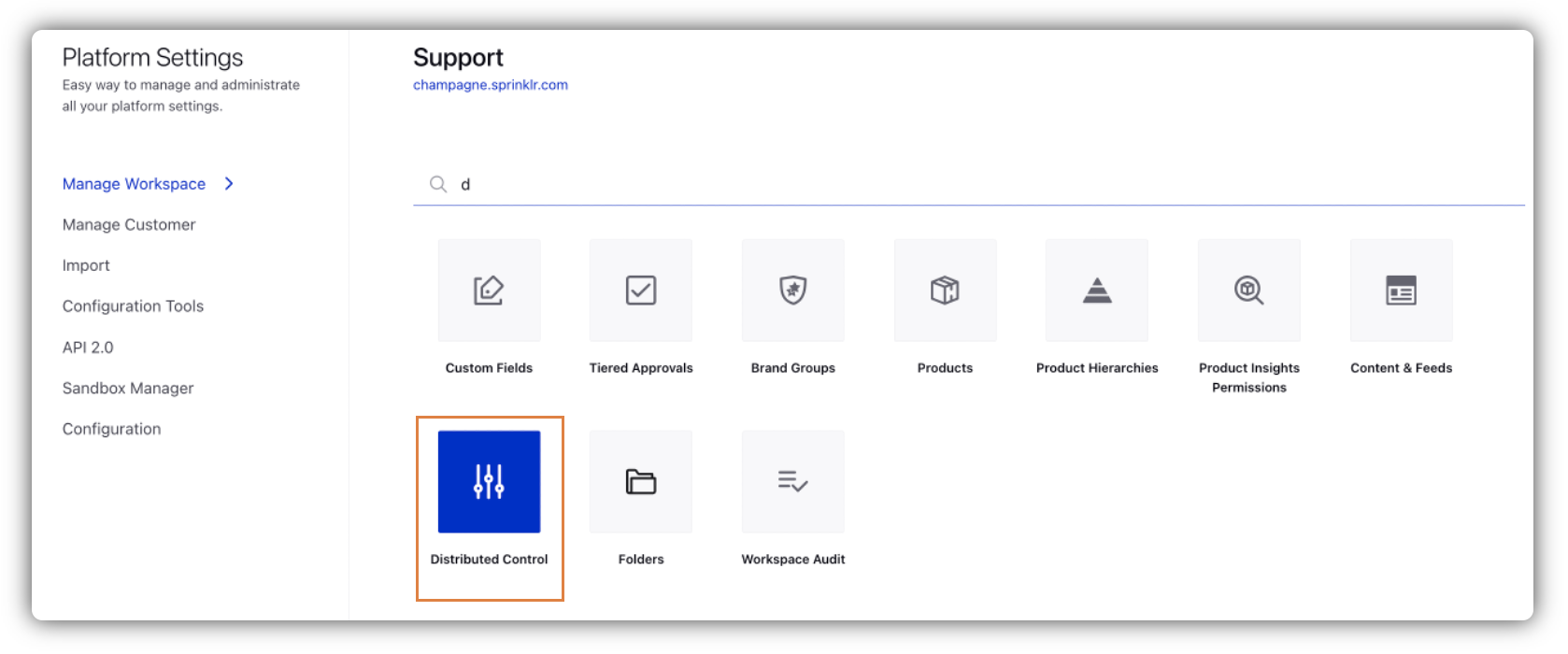
Click the Options icon for the Configuration for which you want to reset gamification points, and select Gamification Points Reset.
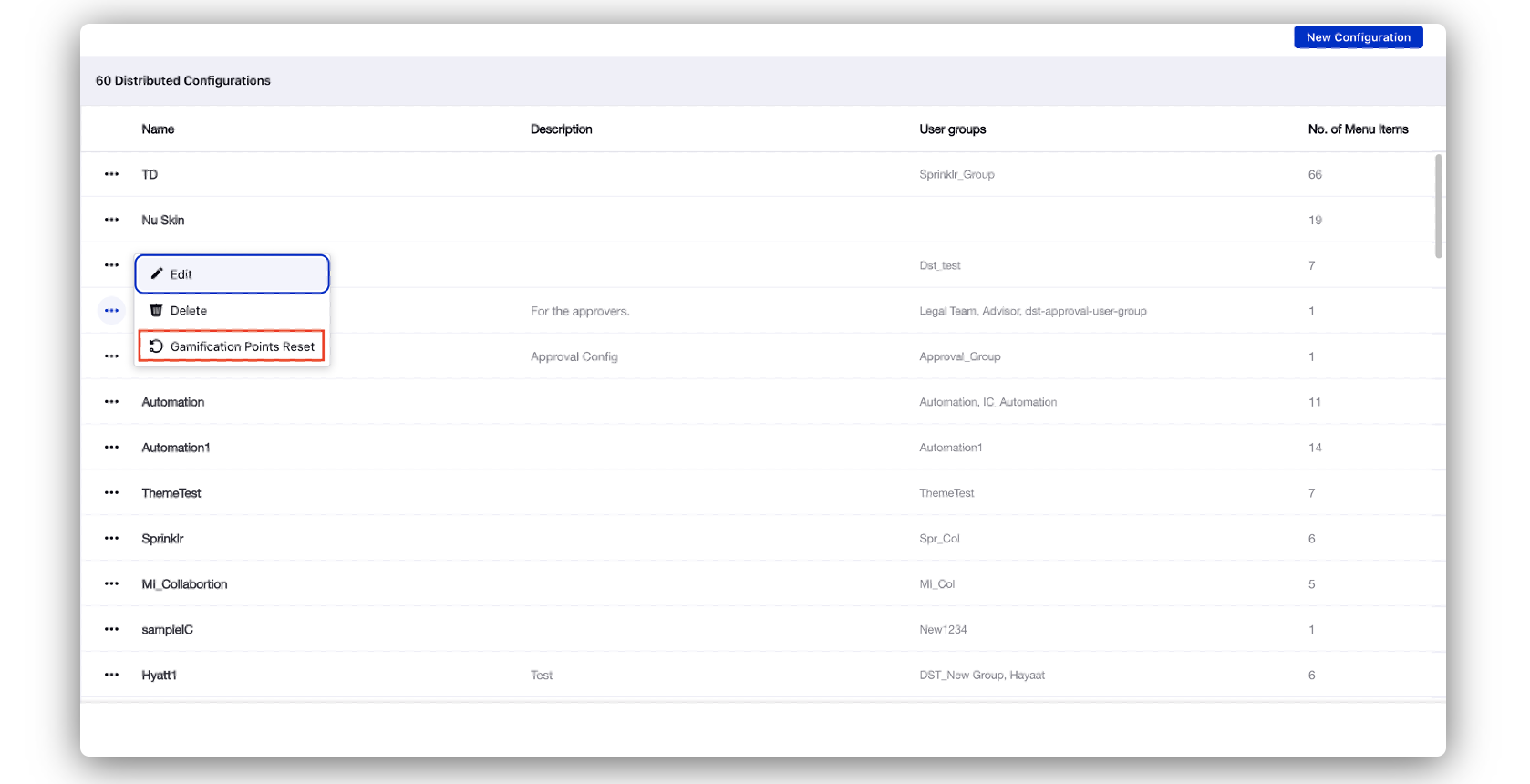
In the Reset Gamification Points popup window, select the date for gamification point reset, and click Reset Now.
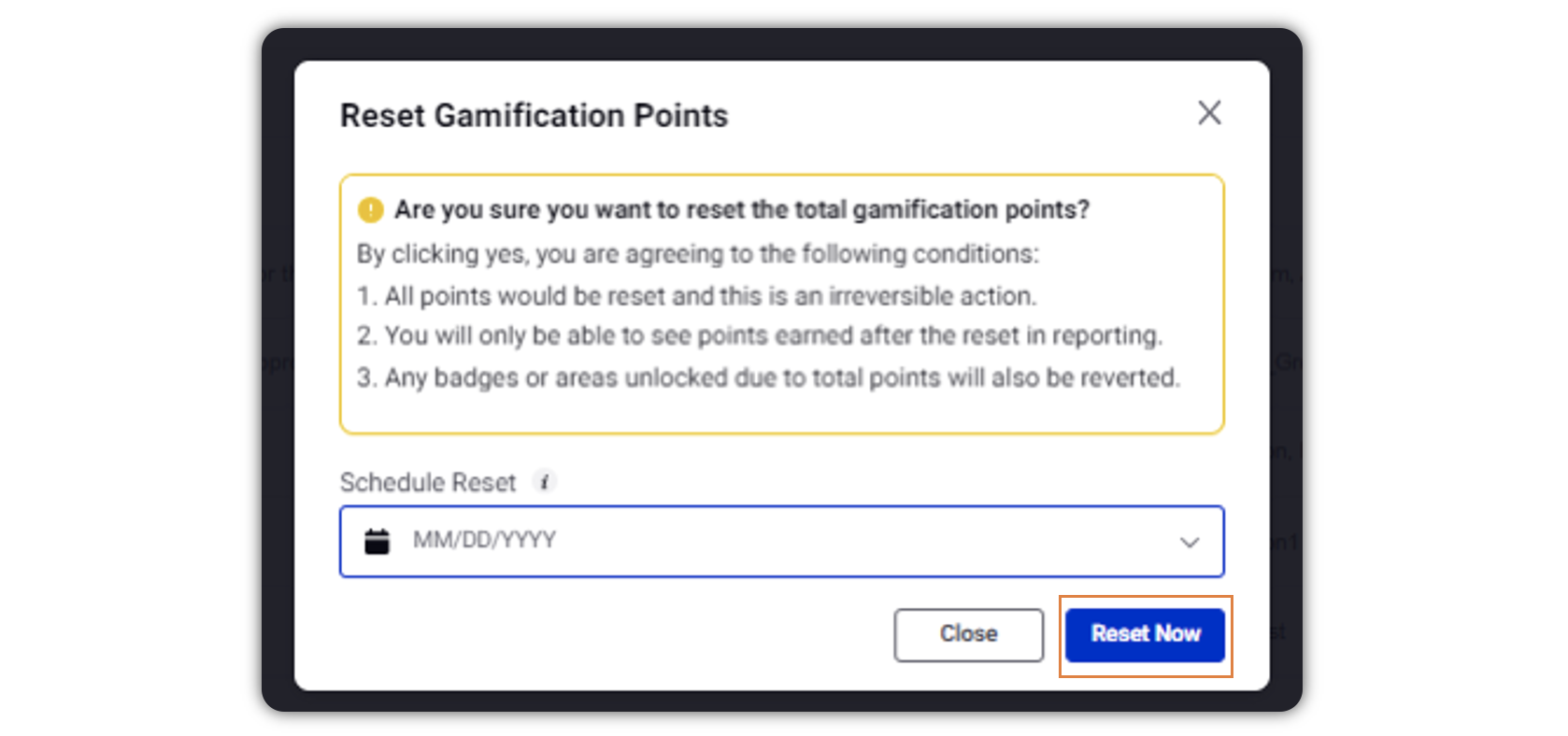
Steps to Redeem Gamification Points
An option to redeem your gamification points has been added and made available to the Distributed users. You can redeem the Gamification pointd for shopping from the online stores.
Note: To be able to redeem Gamification Points, the user level custom field MTO Sale Made (Points) must be activated, selecting Yes.
Log in to the Distributed environment.
Click the Options icon
 in the menu bar to the left, and select Gamification.
in the menu bar to the left, and select Gamification.
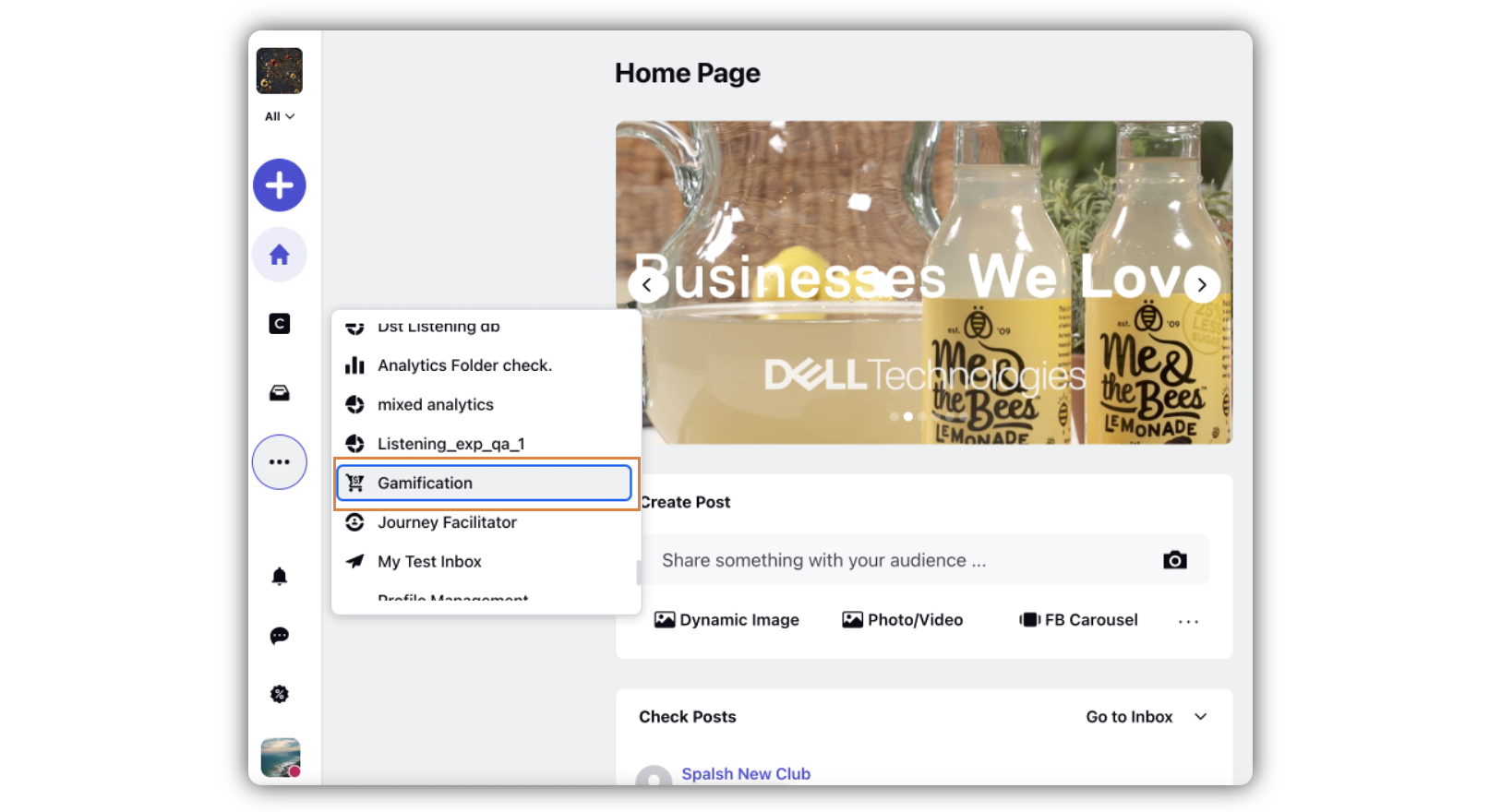
In the Gamification window, select the Redeem Points tab, and click Go to My Online Store.
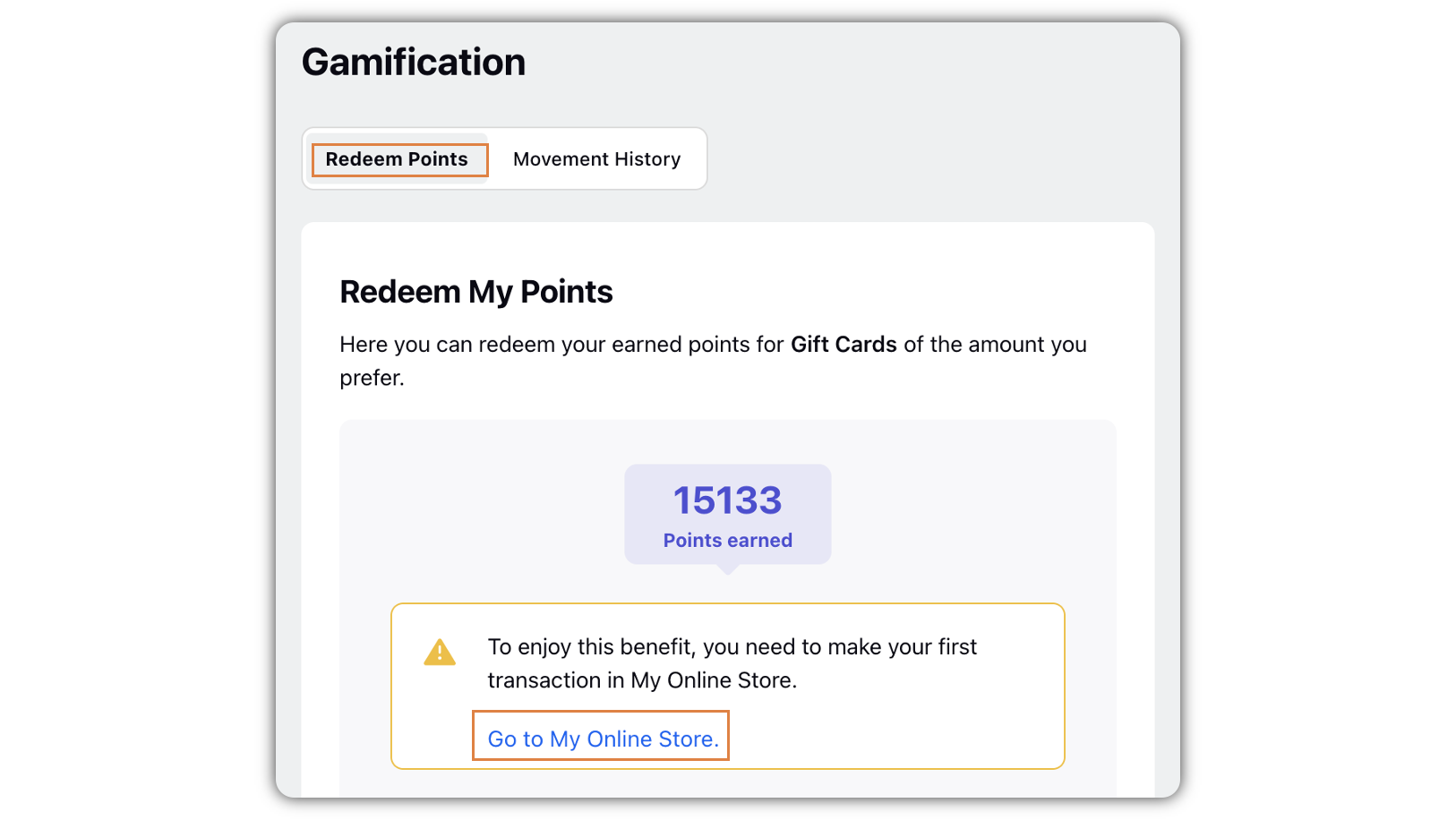
Complete your shopping and redeem your Gamification Points.
Steps to Include\Exclude Redeem Points Option within Gamification
Click the New Tab icon
. Under the Governance Console, click All Settings within Platform Setup.
Search Distributed Control Panel and select it.
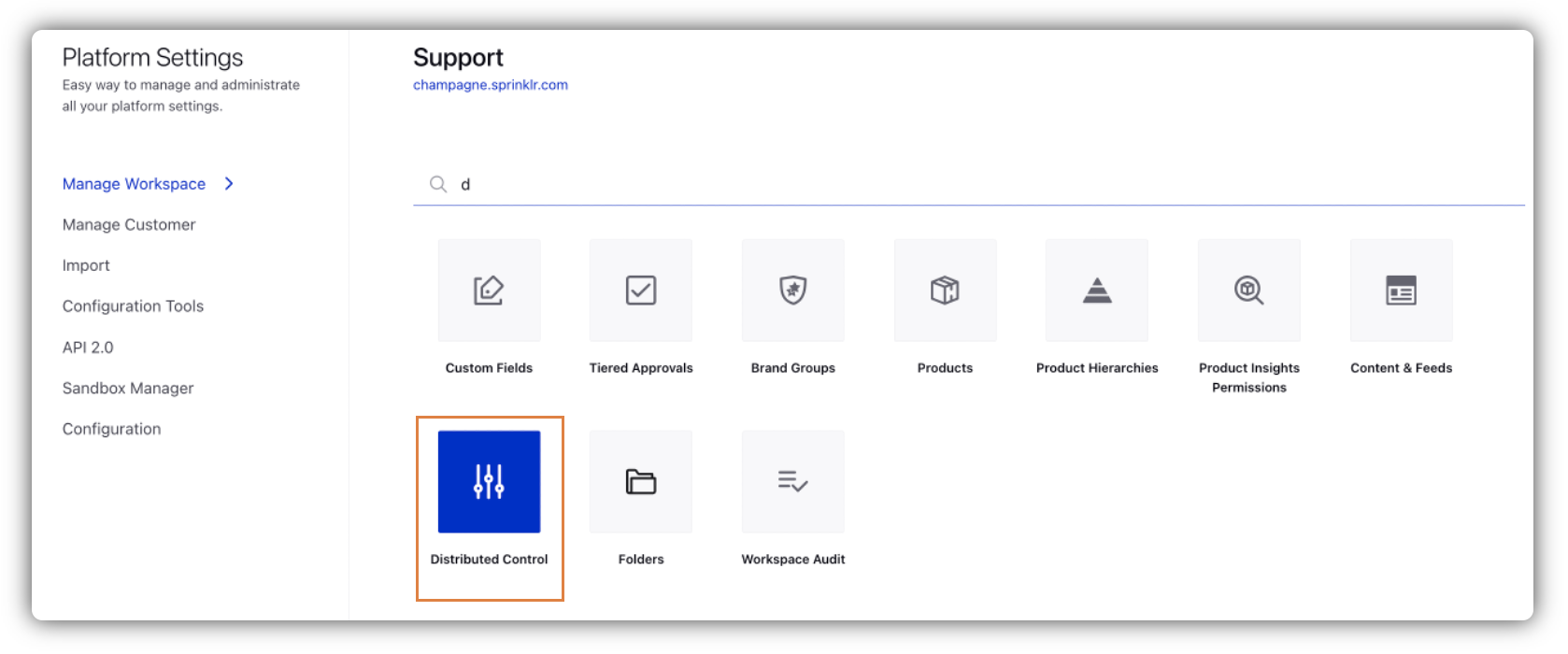
Click New Configuration in the top right corner. Or edit an existing configuration by selecting the Edit option.
The details you mention on this page are Basic Details.
Go to the App Properties tab. Under the Rewards section, select the Redeem Points tab type, and enter a name for the tab in the Label field. To exclude the Redeem Points tab, click the Close icon in the Tab Type field.
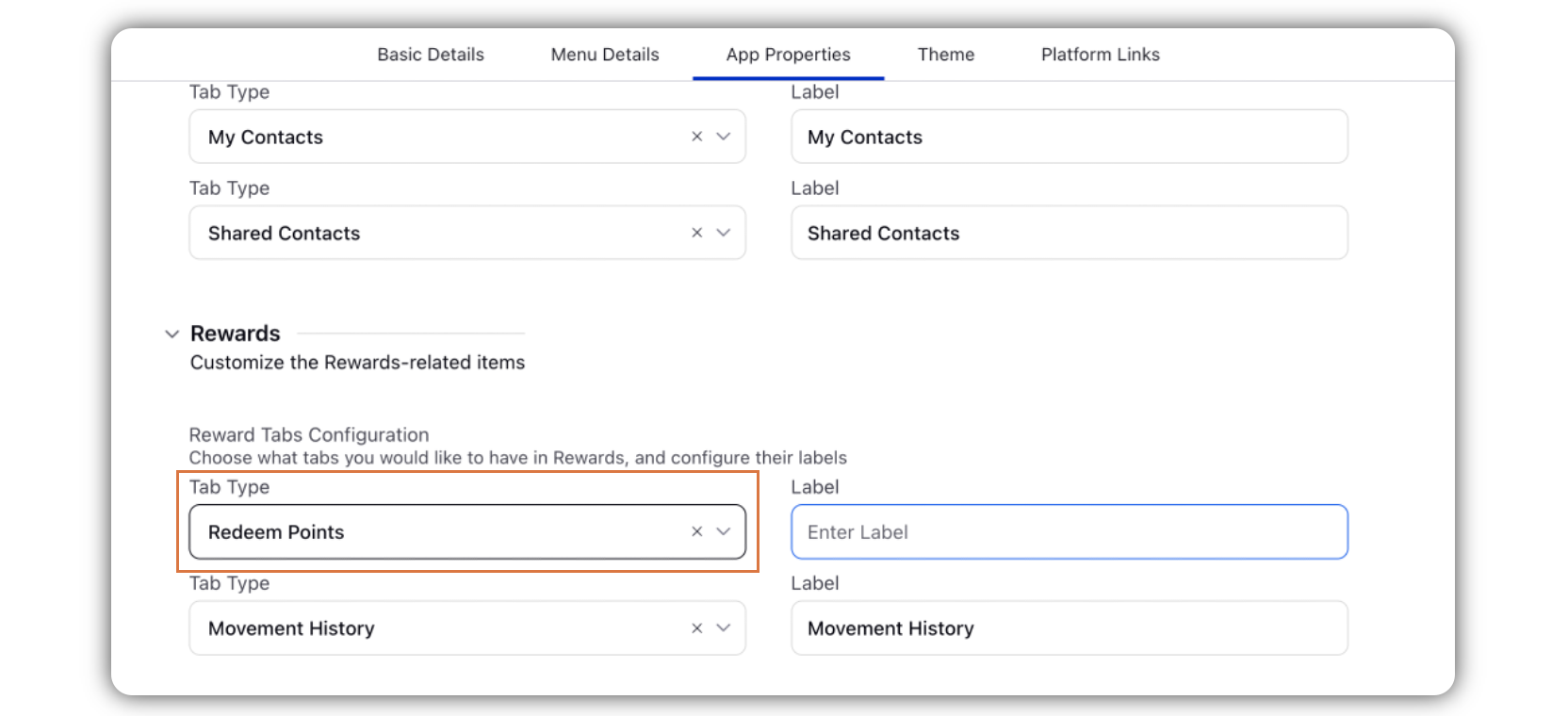
Click Save in the bottom right corner.