Product import/export configurator
Updated
Leverage the enhanced product import/export configurator to optimize and streamline the bulk import/export of your products.
Sprinklr provides you the capability to bulk import/export your products. However, uploading products manually can be time-consuming and error-prone due to the manual steps involved, particularly when it involves custom fields and URLs. That's where the product import/export configurator comes into play.
The Product Import/Export Configurator in Sprinklr has undergone the following significant upgrades, making it more user-friendly and efficient –
Use cases
Data Analyst |
As a data analyst, you might want to export product data for analysis or reporting purposes. The updated format for the Product import/export configurator includes a concatenated URL column, which makes it easier to get insights on all the URLs added with corresponding domains. This saves time and provides more accurate data for analysis, making it easier for you to draw conclusions and make data-driven decisions. |
Marketing Manager |
As a marketing manager, you might want to upload multiple products with custom fields and URLs for various marketing campaigns. The updated format for the Product Import/Export configurator includes automatic source mapping, which eliminates the need for manual mapping of sources during product uploads. This saves time and ensures accuracy, making the process smoother and more efficient. |
Product Manager |
As a product manager, you might want to update existing products with new URLs or custom fields. The updated format for the Product import/export configurator includes an append functionality, which allows you to add new URLs or custom fields to existing products without losing any previously entered values. This saves time and ensures that the existing configurations are not affected due to errors. |
To navigate to import/export configurator
The configurator tool can be accessed from the platform settings.
Click the New Tab icon. Under Platform Modules, click All Settings within Listen.
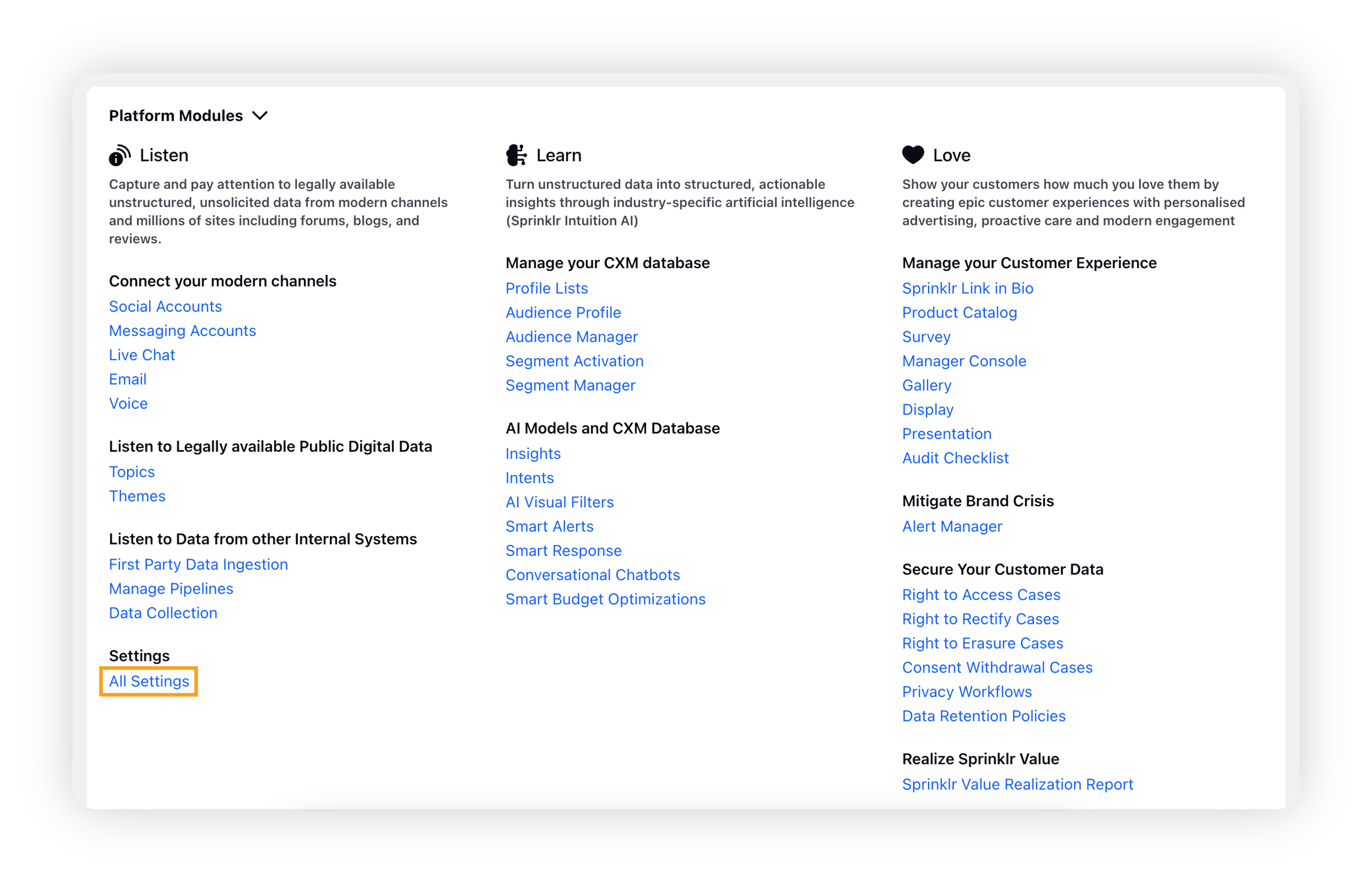
On the Platform Settings window, click Configuration Tools in the left and then click Import Configurations / Export Platform Configurations.
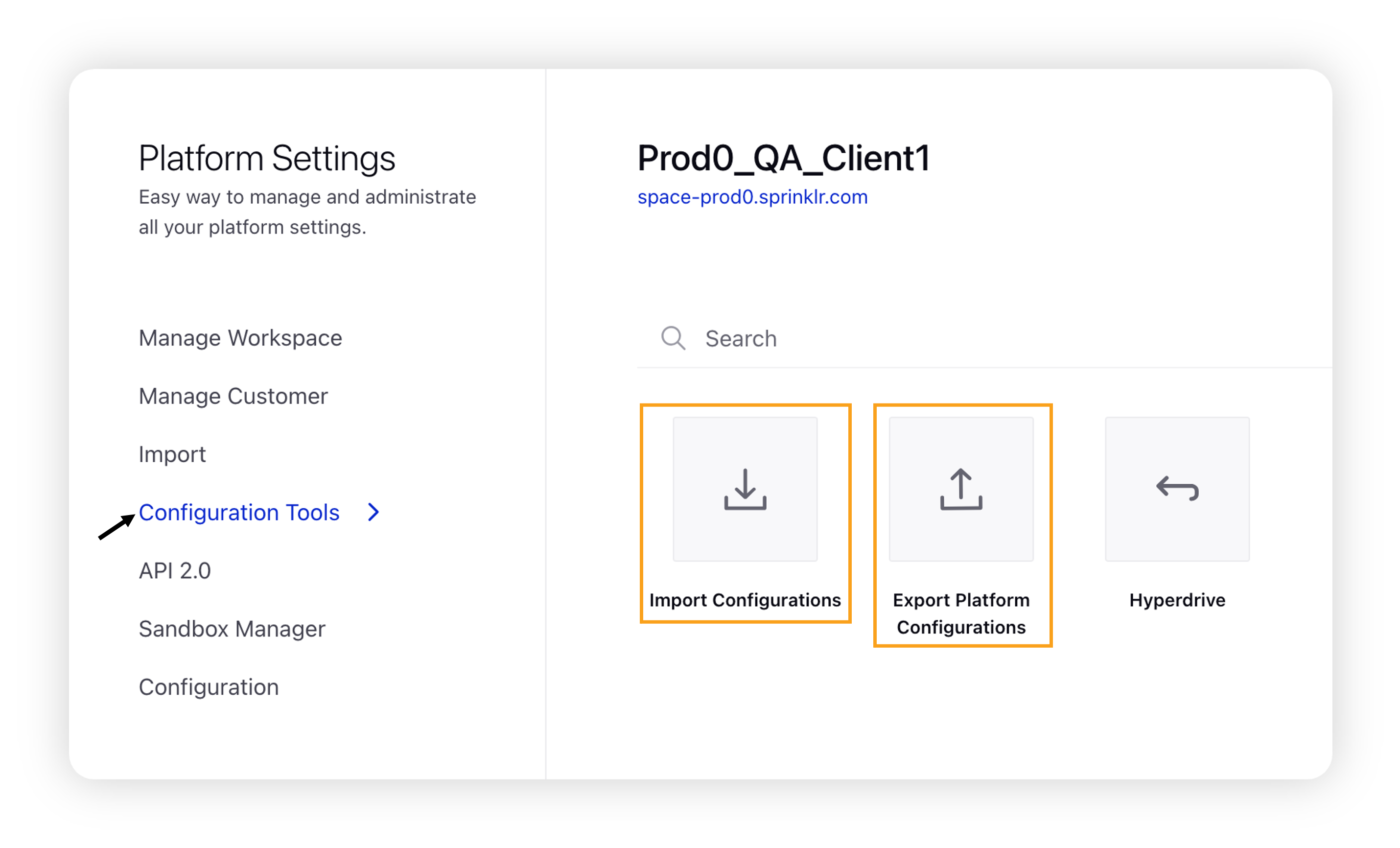
Import Configurations window
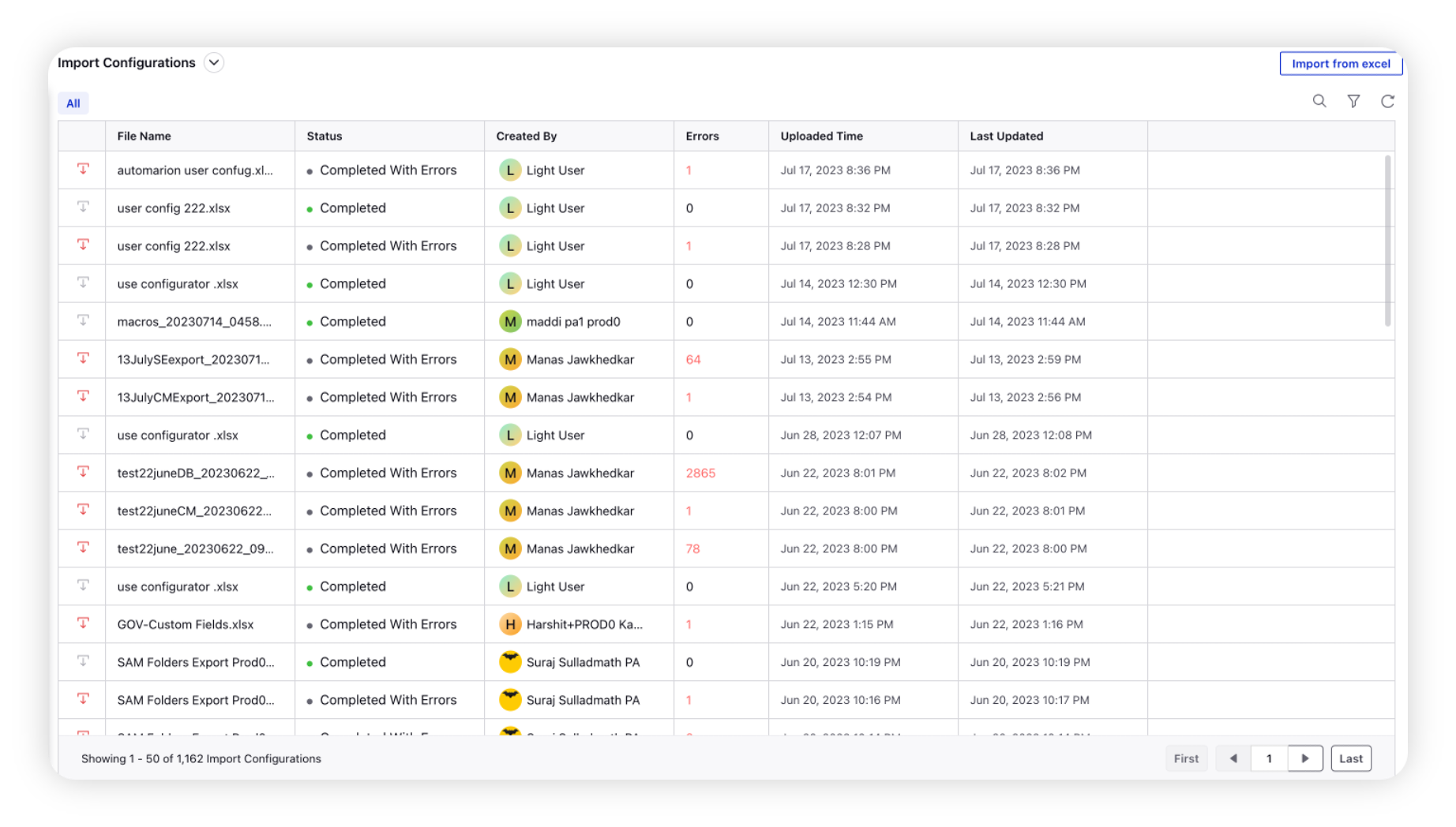
Export Platform Configurations
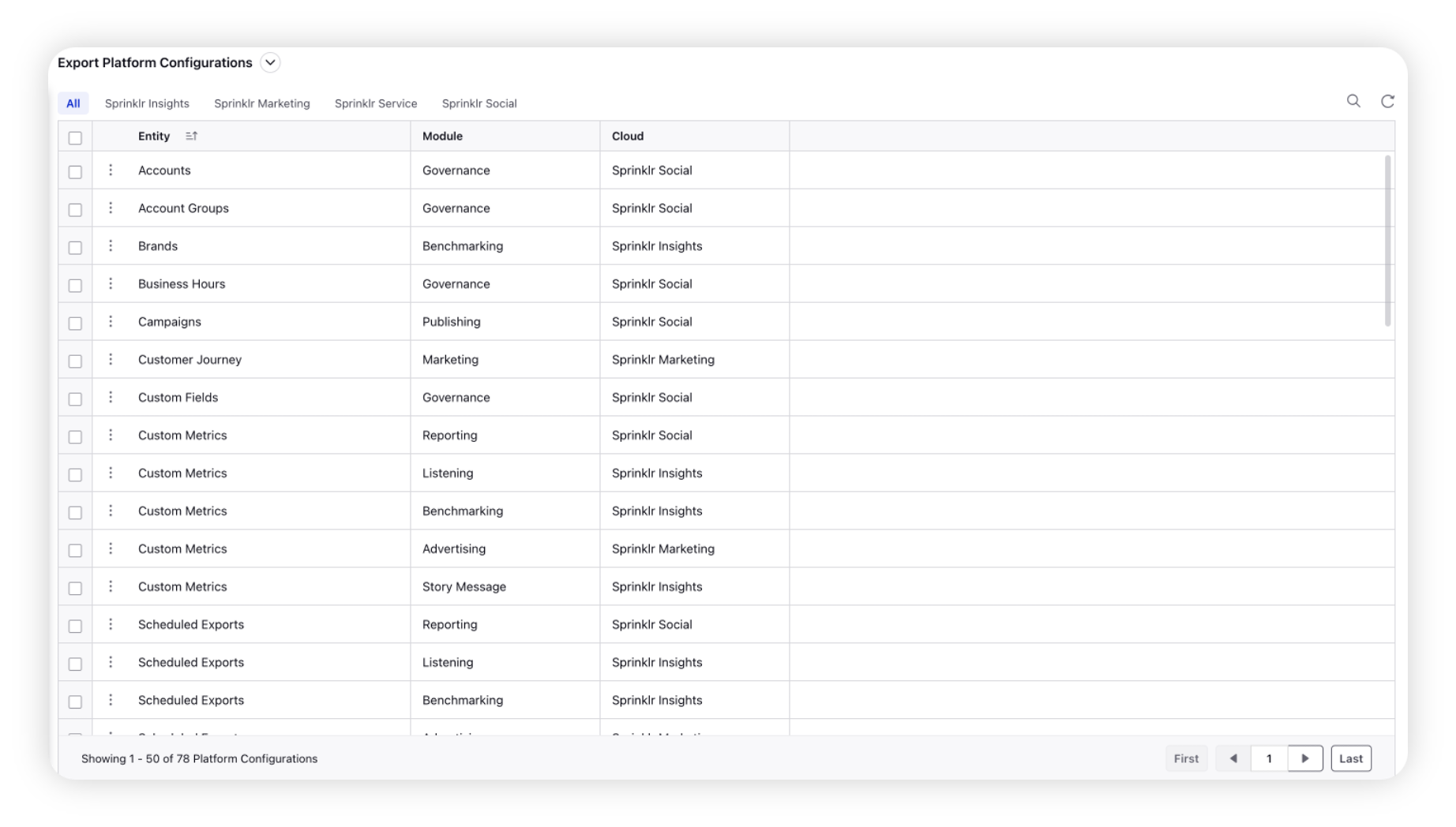
Automatic source mapping
The manual mapping of sources during product uploads can be a repetitive and laborious task prone to throw errors. The updated format counters this by automatically mapping the sources while uploading products through the configurator. This eliminates the risk of spelling variations and ensures accuracy, making the process smoother and more efficient.
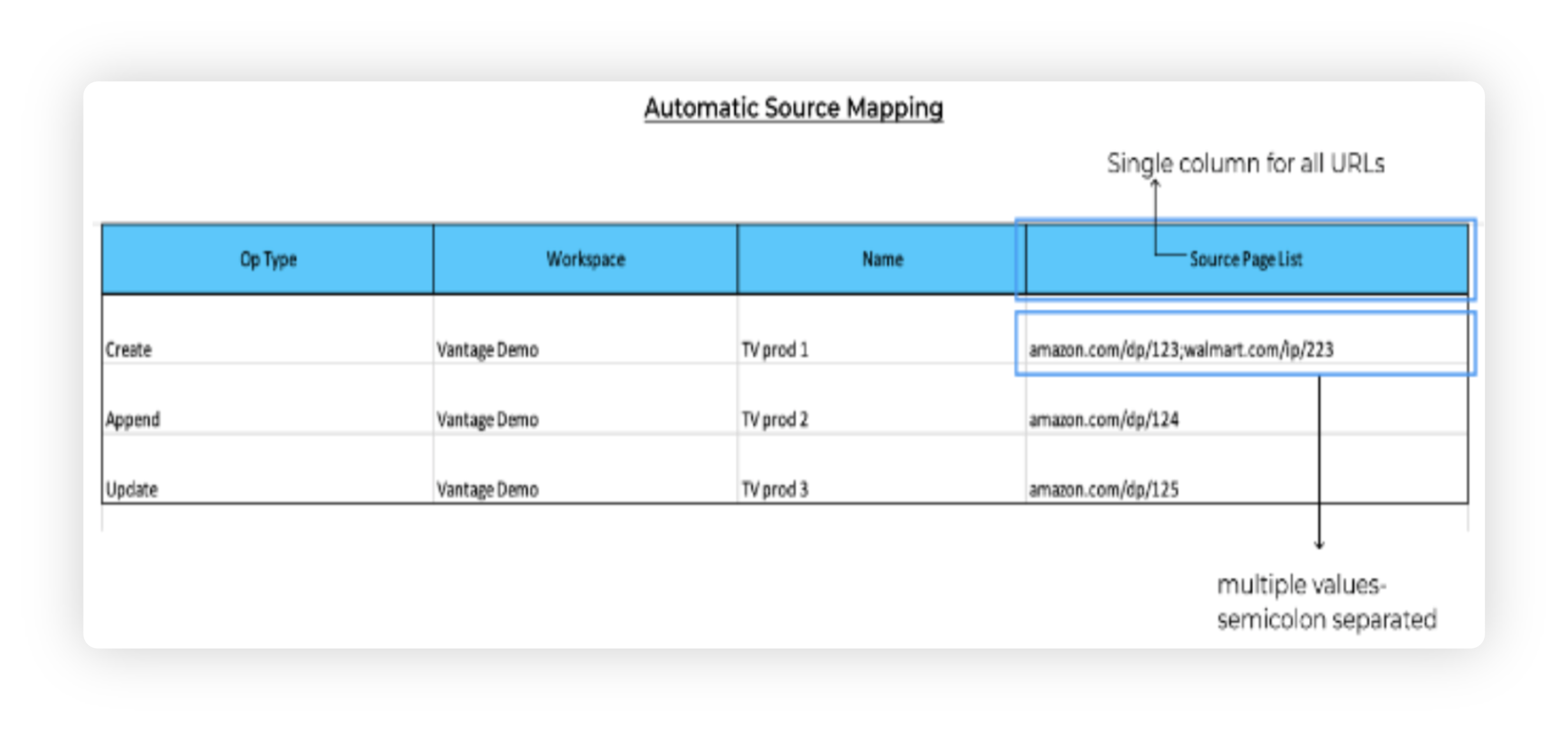
URL column consolidation
Additionally, all product URLs can now be added in just one column, instead of being separated across many columns. This reduces the chances of errors and saves time, making it easier to upload products with multiple URLs.
Create/delete/update functionality
Besides append, you can also create, delete and/or update products –
Create: The Create functionality allows users to create a new product in the platform, similar to what the user add on the UI.
Update: The Update functionality allows users to update the existing information in the products.
Note: If the users leaves any of the fields blank (which is currently added in the product), that field will get updated to blank.
Delete: The Delete functionality allows users to delete the existing products by changing the Op type to Delete.
Append functionality
In the updated format, an Append functionality has been added, allowing users to append(add) URLs and values to existing products without losing any existing configurations. This is particularly useful for products with a lot of custom fields or URLs, where making changes to the existing configuration could be time-consuming and could affect the values entered previously due to error.
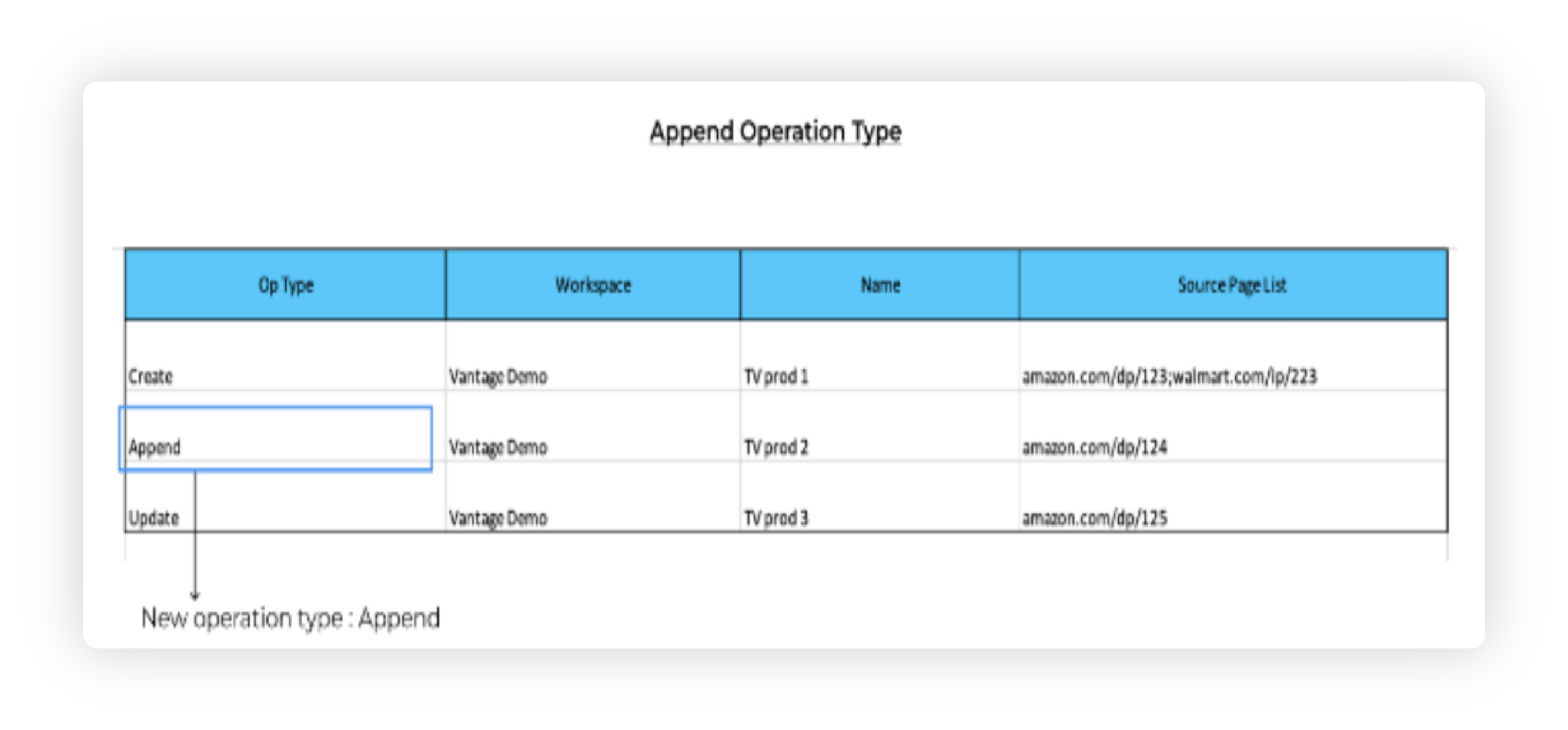
Concatenated URL column in Export Configurator
The updated format includes a concatenated URL column for users who need to export product data for analysis or reporting. This implies the inclusion of every product url in a single column separated by a semicolon instead of having a different column for each URL. This makes it easier to get insights on all the URLs added with corresponding domains, saving time and providing more accurate data for analysis.
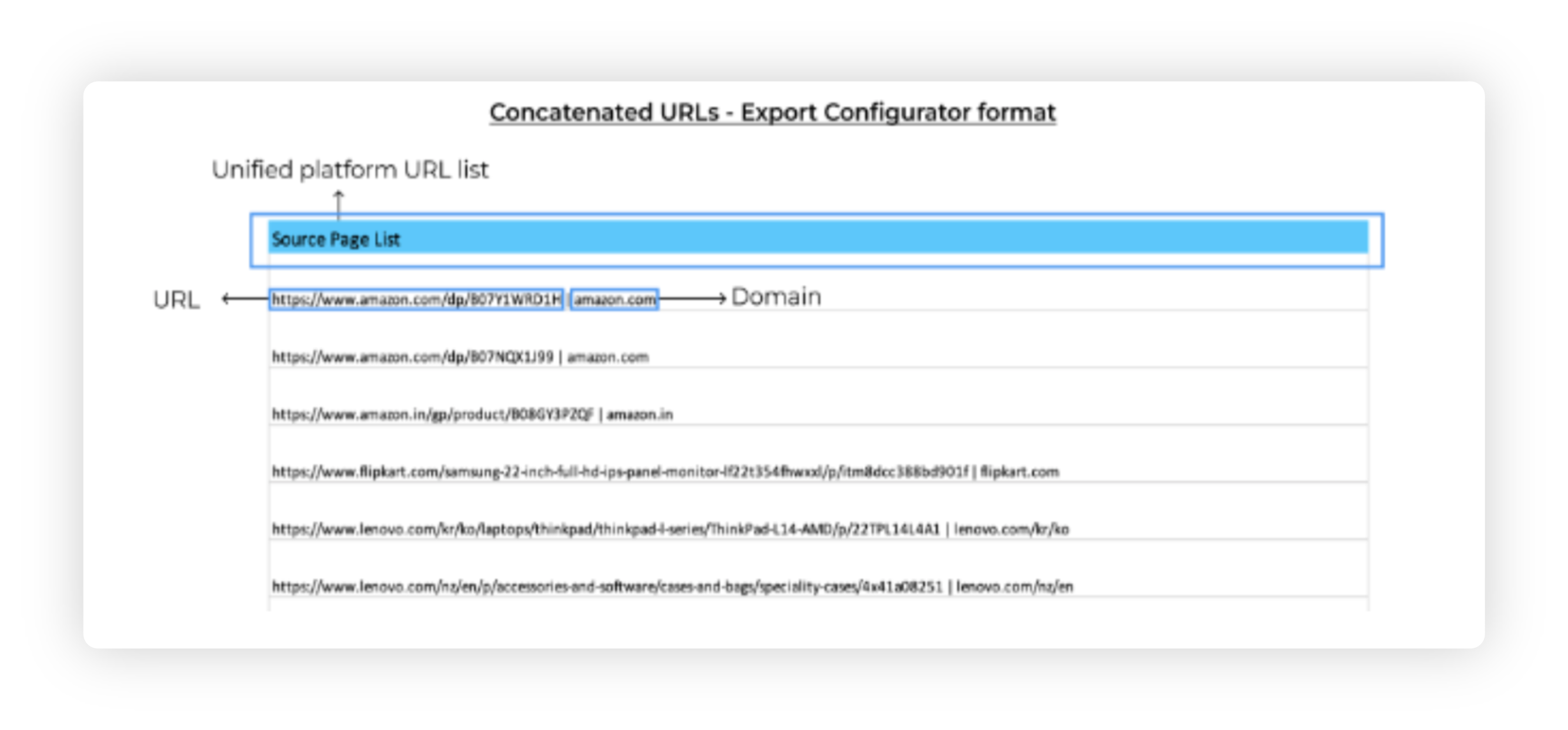
Added enhancements
Multi-Picklist Custom Field Updates: While adding new values to an existing multi-picklist custom field, the configurator now allows for updates to these fields without deleting any existing values.
Mandatory Workspace: Our updated configurator now requires a workspace to be specified, and the update functionality is available for the Shared With columns.
Error Sheet Consistency: We have made sure that the red-marked comments and summary sheet errors are now identical for easier error identification and resolution.
Partial Update
Partial Update helps to preserve the custom fields that are not included in the import file, while the fields that are not included in the file should remain unchanged. This change makes the update process safer and more reliable, allowing you to make targeted modifications without risking accidental data loss. While earlier, if your import file did not include certain custom fields, those fields were deleted from the system for the affected records. This behavior posed a risk during partial updates, especially when working with large datasets.
Let's understand this with the help of an example:
Product Catalog:
Imagine there are two products on the platform, each having two custom fields (CF) associated with them, and a user wishes to change the value of one of those custom fields.
Product Name | Brand(CF) | Sub-Brand (CF) |
Nexonix Laptops | Nexonix | Nexonix Y-Series |
Voltura Laptops | Voltura | Voltura X-Series |
Configurator Input Files:
If the user selects the 'Update' Operation Type for the 'Sub - Brand' custom field and does not provide values for the other fields, those fields will be left blank. Below is the file that was imported using the configurator tool.
OP Type | Product Name | Sub-Brand (CF) |
Update | Nexonix Laptops | Titanix Neo |
Update | Voltura Laptops | Voltura Base |
Updated Product Catalog:
The output after importing the configurator using the 'Update' operation will show the values of the custom field 'Brand' as blank.
Product Name | Brand (CF) | Sub-Brand (CF) |
Nexonix Laptops | Titanix Neo | |
Voltura Laptops | Voltura Base |
OP Type Partial Update
Let's have a look at OP type Partial Update.
Imagine there are two products on the platform, each having two custom fields (CF) associated with them, and a user wishes to change the value of one of those custom fields.
Product Name | Brand(CF) | Sub-Brand (CF) |
Nexonix Laptops | Nexonix | Nexonix Y-Series |
Voltura Laptops | Voltura | Voltura X-Series |
Configurator Input Files:
If the user selects the 'Update' Operation Type for the 'Sub - Brand' custom field and does not provide values for the other fields, those fields will be left blank. Below is the file that was imported using the configurator tool.
OP Type | Product Name | Sub-Brand (CF) |
Partial Update | Nexonix Laptops | Titanix Neo |
Partial Update | Voltura Laptops | Voltura Base |
Updated Product Catalog:
Even though the Brand column is not included in the import file, it will remain unchanged during a partial update operation.
Product Name | Brand (CF) | Sub-Brand (CF) |
Nexonix Laptops | Nexonix | Titanix Neo |
Voltura Laptops | Voltura | Voltura Base |