About Global and Workspace Queues
Updated
In Sprinklr, Global and Workspace Queues are used to store various types of assets viewable within different Dashboards. Workspace Queues are used to store Inbound Messages, while Global Queues are used for Inbound Messages, Suggestions, Approvals, Cases, and Tasks. You can think of queues as invisible folders that house these various types of assets. Queues are filled either by manually adding to them, or by use of automation via Macros, Rules or the Workflow Engine. Using Queue Rules, you can automatically assign messages to queues without the need for any manual action. And as a message moves through a workflow, the message's Workspace Queue can be manually changed in the Engagement Dashboards, or through the application of a macro.
In this section, we will go over how to add Workspace and Global Queues. Besides navigating to Workspace and Global Queues, the process of creating them is the same. We will go over how to add a Workspace Queue, but keep in mind creating a Global Queue mirrors the steps for creating a Workspace Queue.
Navigate to Workspace Queues
Click the New Tab icon
. Under the Platform Modules, click Owned Social Accounts within Listen.
On the Platform Settings window, select Workspace Queues from the list of options. You can also search for it in the search bar above.
Navigate to Global Queues
Click the New Tab icon
. Under the Platform Modules, click Owned Social Accounts within Listen.
On the Platform Settings window, select Queues from the list of options. You can also search for it in the search bar above.
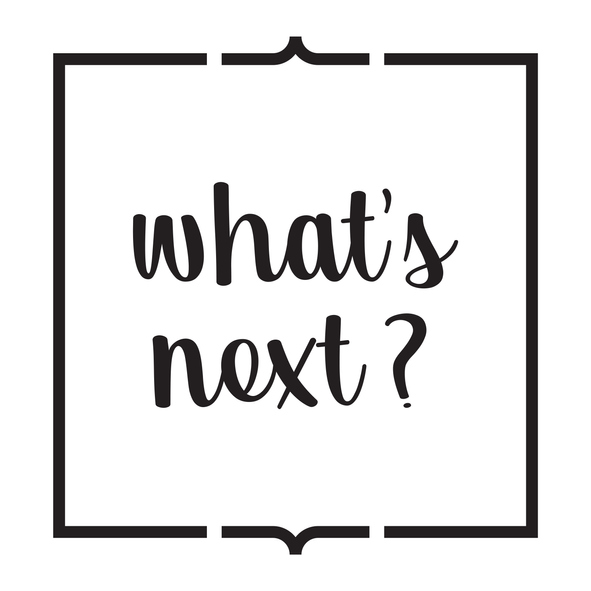
What's Next?
Workspace Queues - Learn how to add a workspace queue.
Global Queues - Learn how to add a global queue.
Manage Queues - Learn how to manage global and workspace queues.