Add a Global Queue to assign options to queues automatically
Updated
Learn how you can create a Global Queue from the Platform Settings in order to assign various options to queues automatically.
Global Queues help you save time by automatically arranging inbound messages, suggestions, approvals, cases, and tasks. You can think of queues as invisible folders that house these various types of assets. Queues are filled either by manually adding to them, or by use of automation via Macros, Rules, or the Workflow Engine.
Using Queue Rules, you can automatically assign messages to queues without the need for any manual action. In this section, we will go over how to add Global Queues.
To add a Global Queue
Click the New Tab icon. Under Governance Console, click All Settings within Listen.
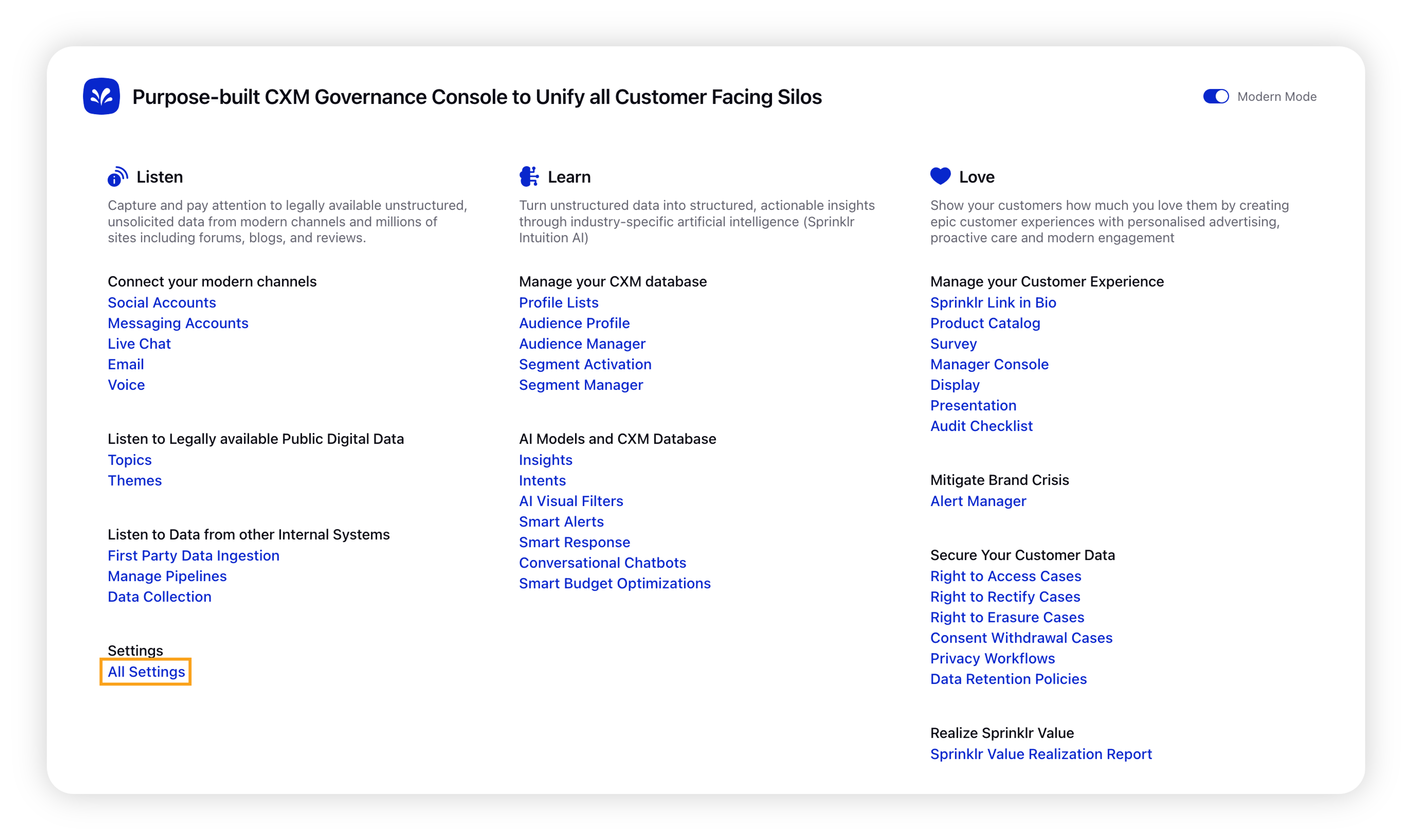
On the Platform Settings window, click the Manage Customer tab on the left and then search for Global Queues in the options.
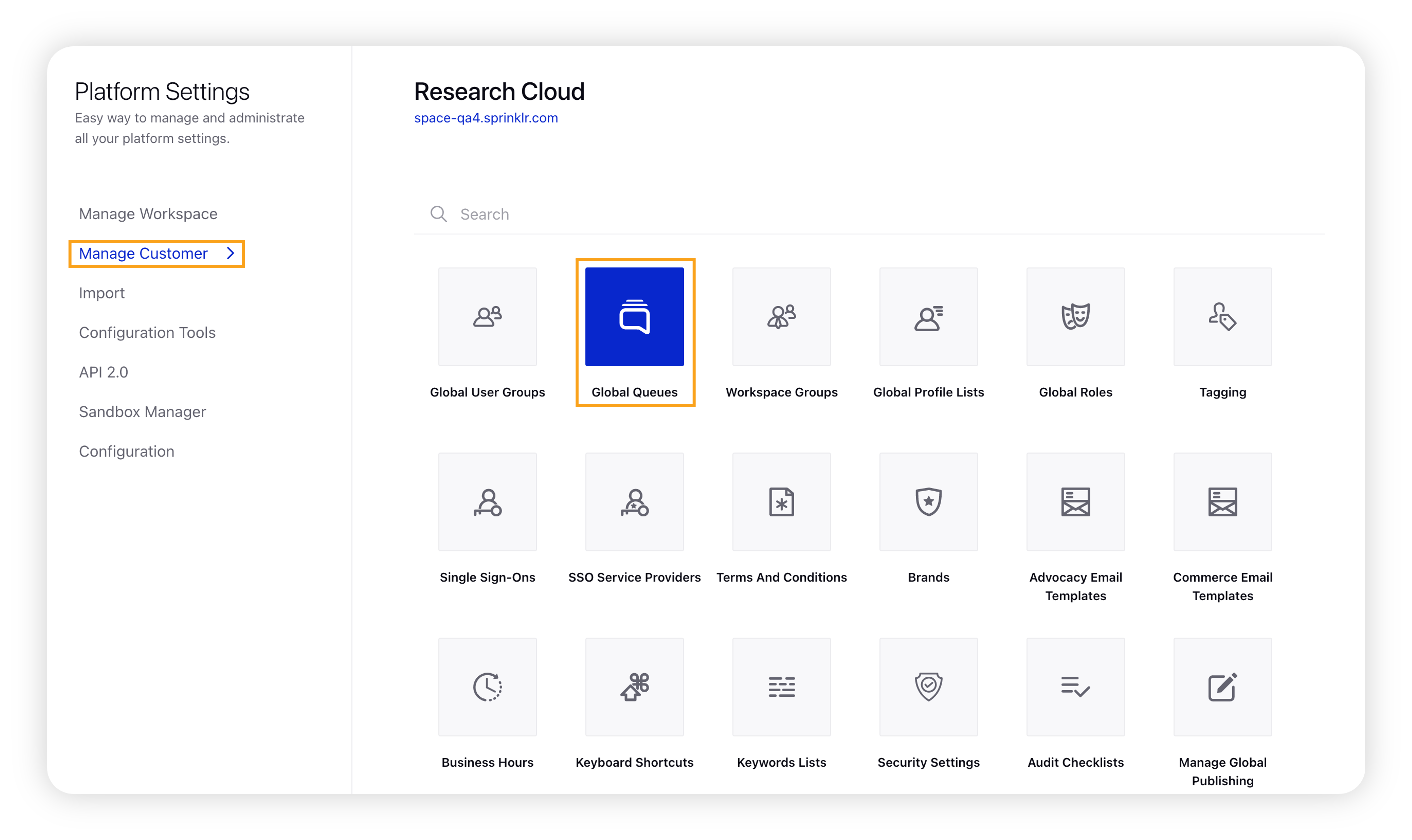
Upon clicking Global Queues, you will be taken to the Global Queues window. Click Add Queue in the top right corner.
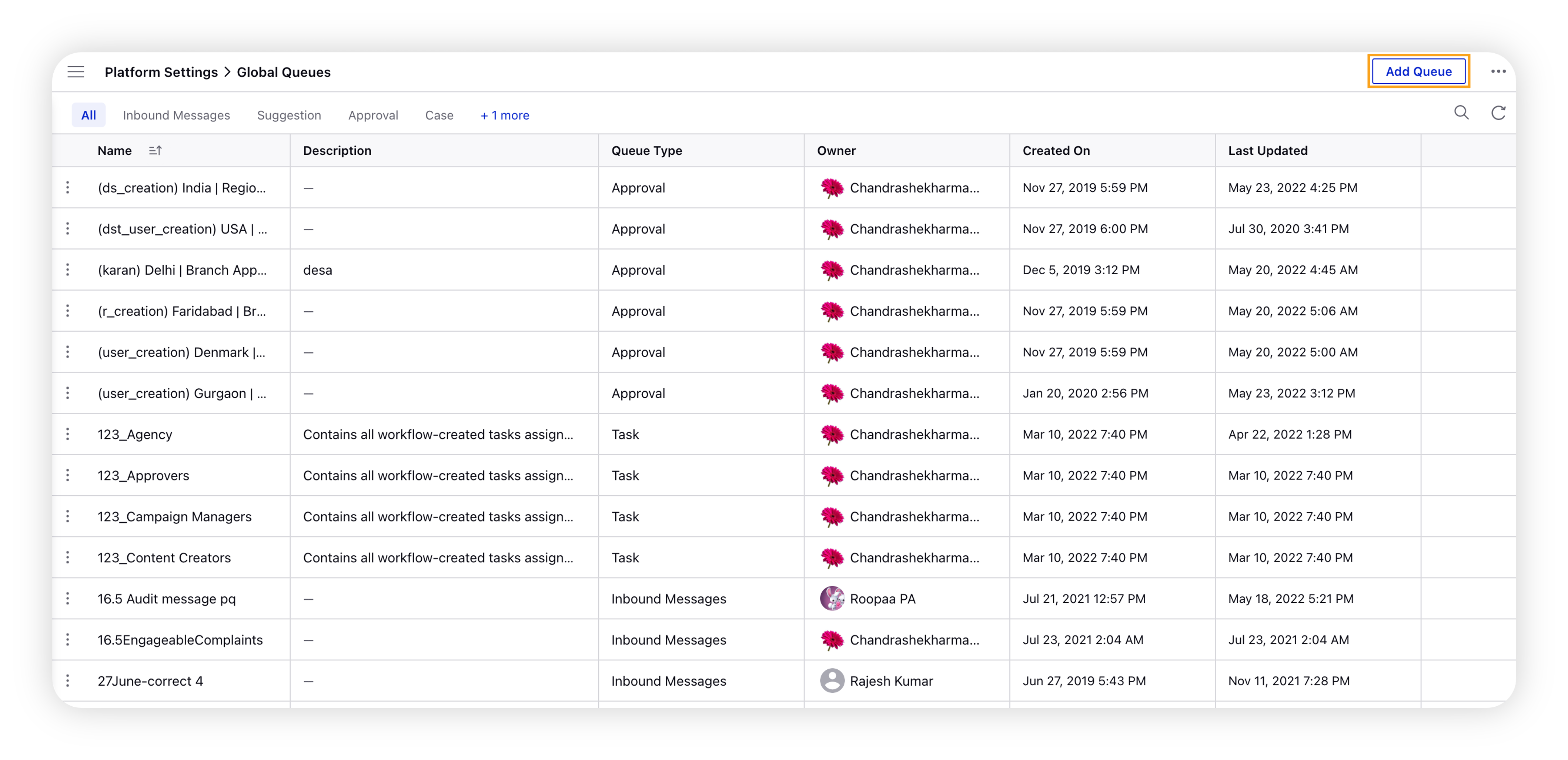
On the New Queue creation form, enter the details. For more information, see Global Queues — Fields & Descriptions.
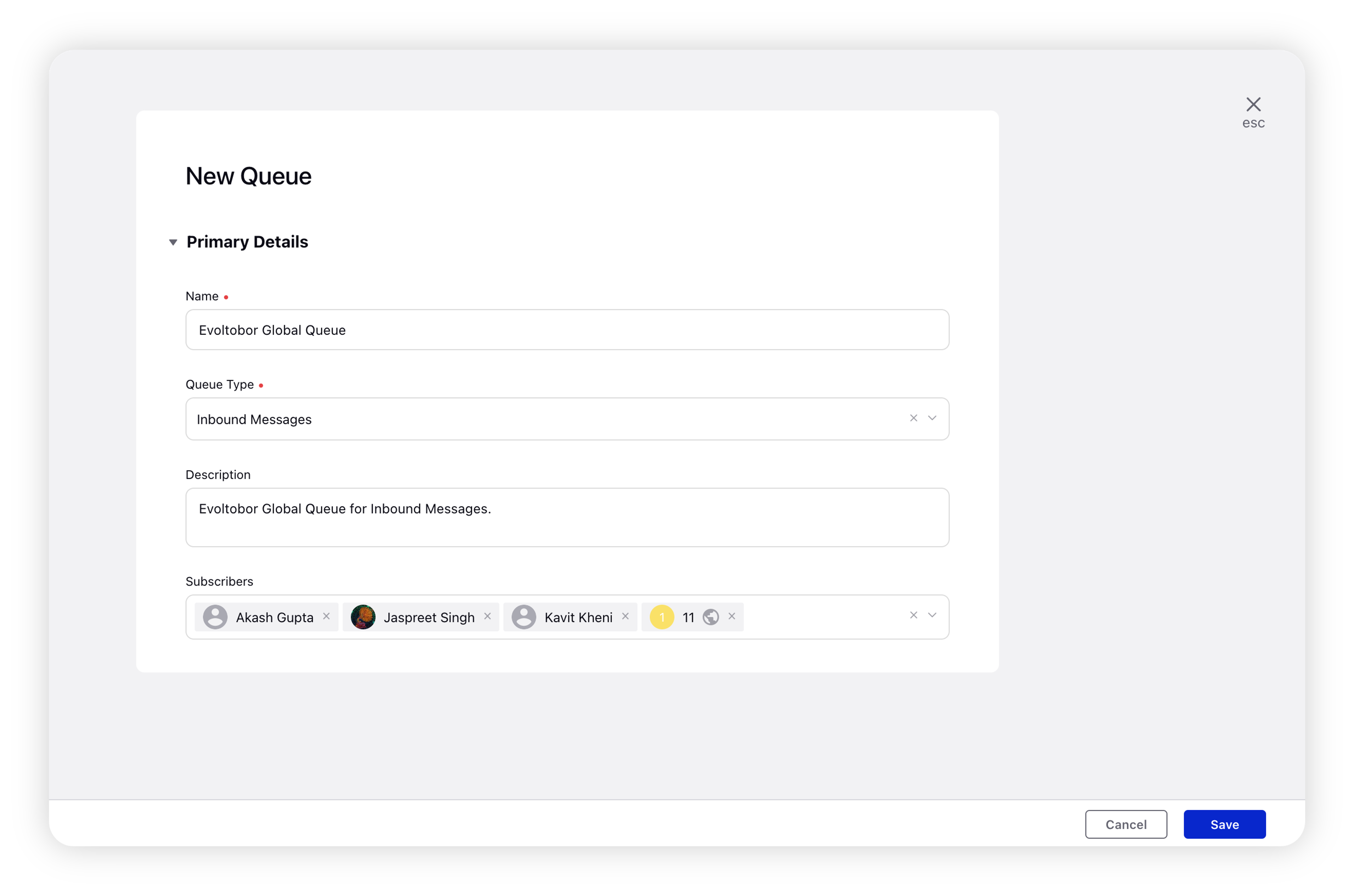
Click Save in the bottom right corner to save your created global queue.
Global Queue — Fields & Descriptions
Term | Description |
Name | Enter a queue name. |
Queue Type | Select the queue type from the drop-down menu. There are multiple options available for Global Queues. For more information, see Global Queues Types. |
Description | Enter a queue description. |
Subscribes | Select queue subscribers from the drop-down menu. You can select the Users or User Groups who will receive messages associated with this queue. |
Learn more about Queue types, their description, and use cases
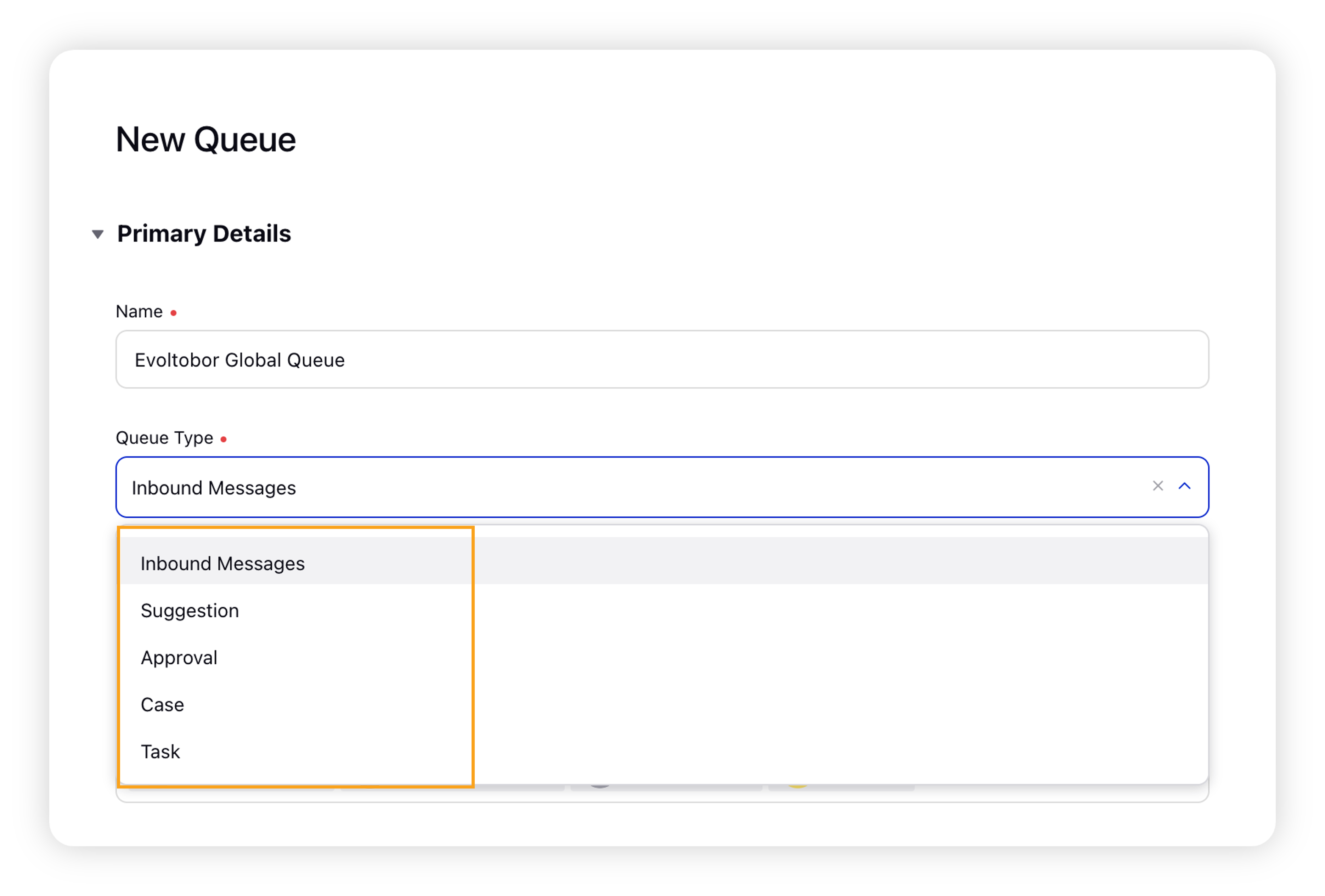
Queue Type | Description | Uses |
Inbound Messages | The queue contains Inbound Messages. | Segregate and store the content of inbound messages. You can engage and report on a particular content in the engagement dashboard. |
Suggestion | The queue contains content marked for a suggestion. | Segregate and store tasks created by you. You can suggest content for collaboration between different teams. |
Approval | The queue contains messages that require approval. | Segregate and store content that requires approval. |
Case | The queue stores various types of cases viewable within the Dashboards. | You can store cases and automate case management based on conditions that can be configured in the Rule Engine. |
Task | The queue contains tasks. | Segregate and store tasks. You can add users/user groups as subscribers to a task queue. |