Introduction to Quick Search (Navigation + Permissions)
Updated
Quick Search helps you search and analyze billions of conversations on social media and the web.
Sprinklr's Quick Search, previously known as Listening Explorer, allows you to quickly search and analyze billions of conversations on social media and the web. With the help of Quick Search, you can get actionable insights into your brand. This guide will demonstrate how to access the Listening Explorer, as well as build and modify Research Queries.
To access Quick Search
Click the New Tab icon. Under Sprinklr Insights, click Quick Search within Listen.
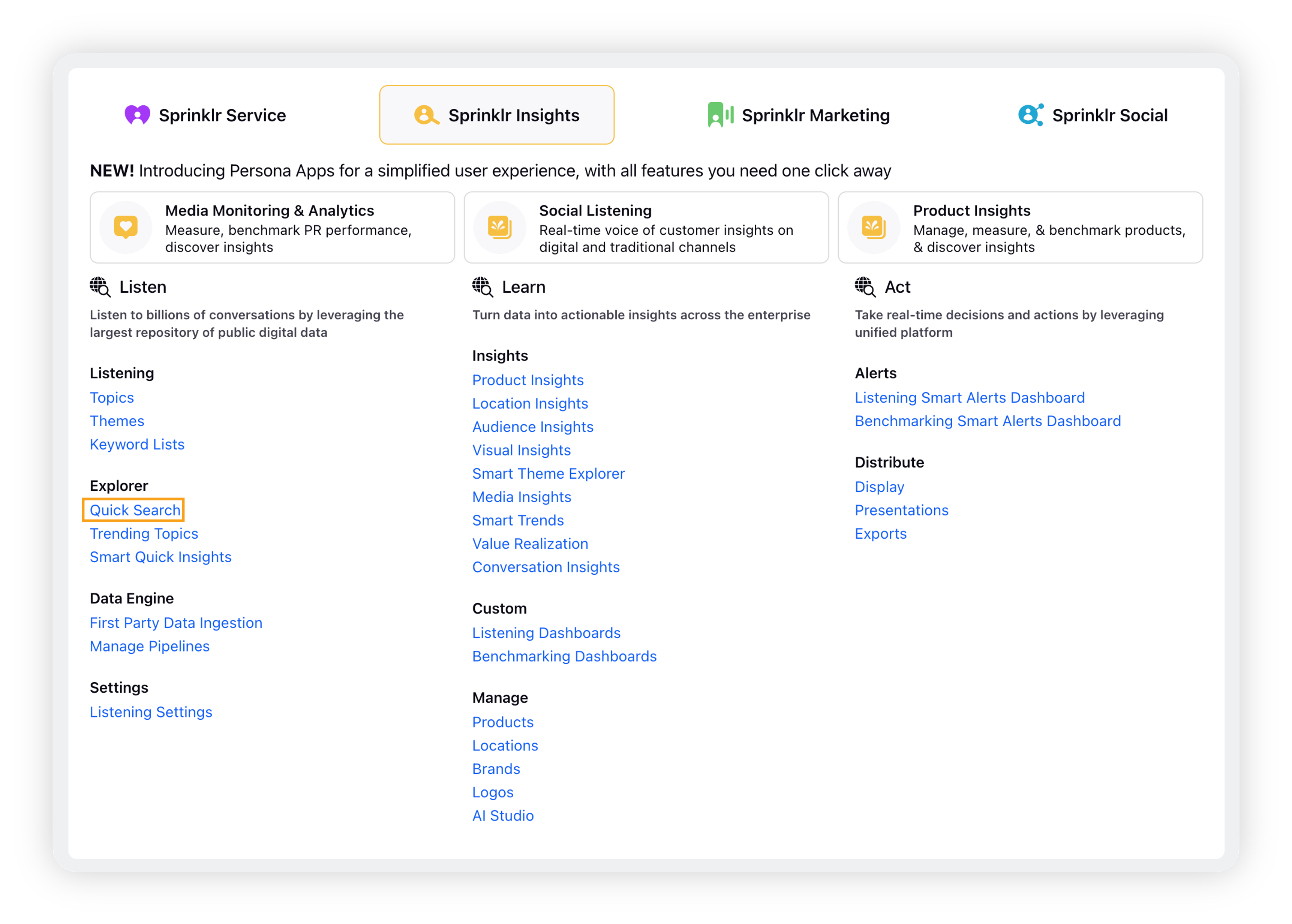
Enter the keyword/hashtags in the search bar, using "AND" and/or "OR" to search multiple queries at the same time. Click Explore.
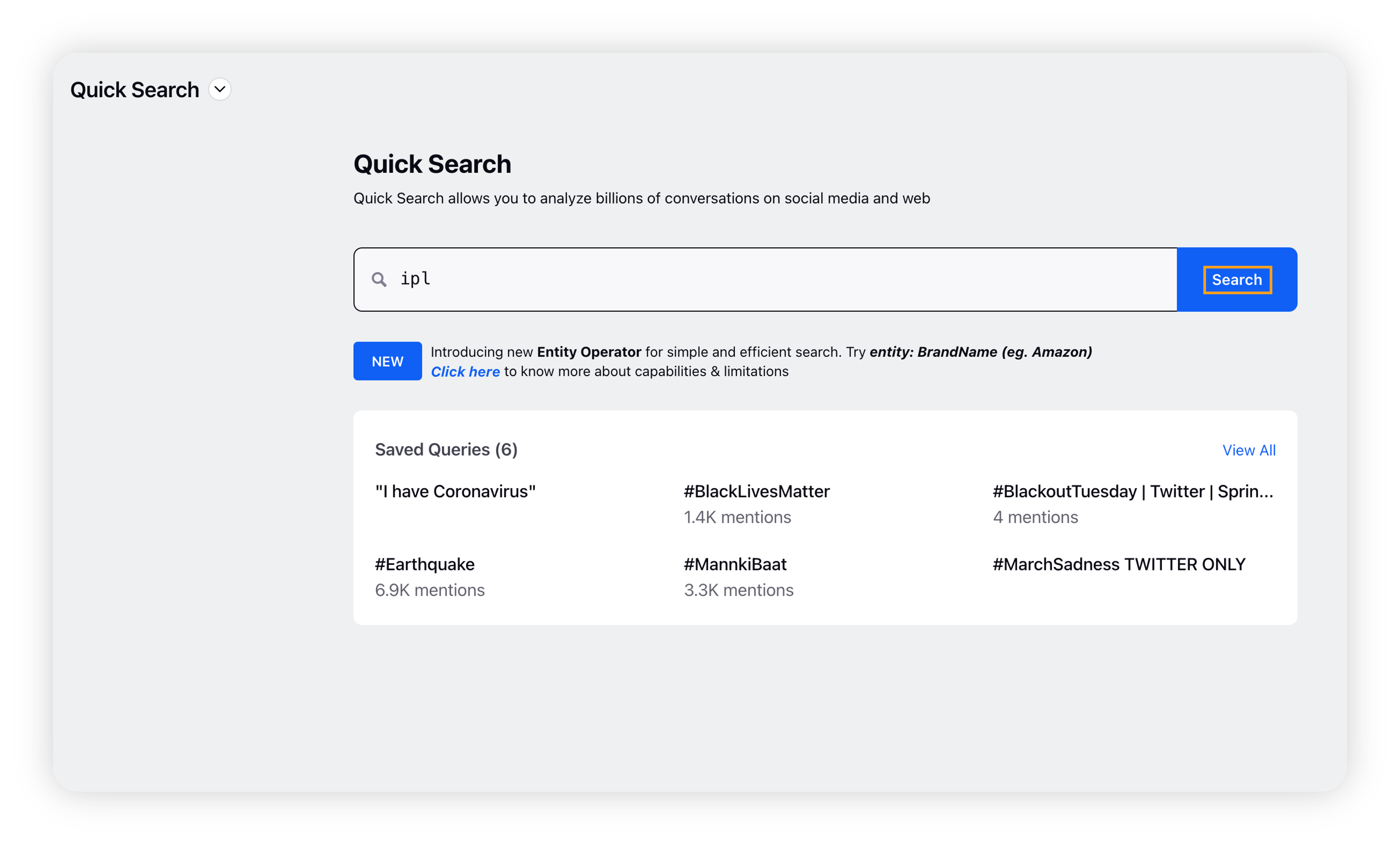
This will open the Quick Search dashboard based on the keywords/hashtags you have entered.
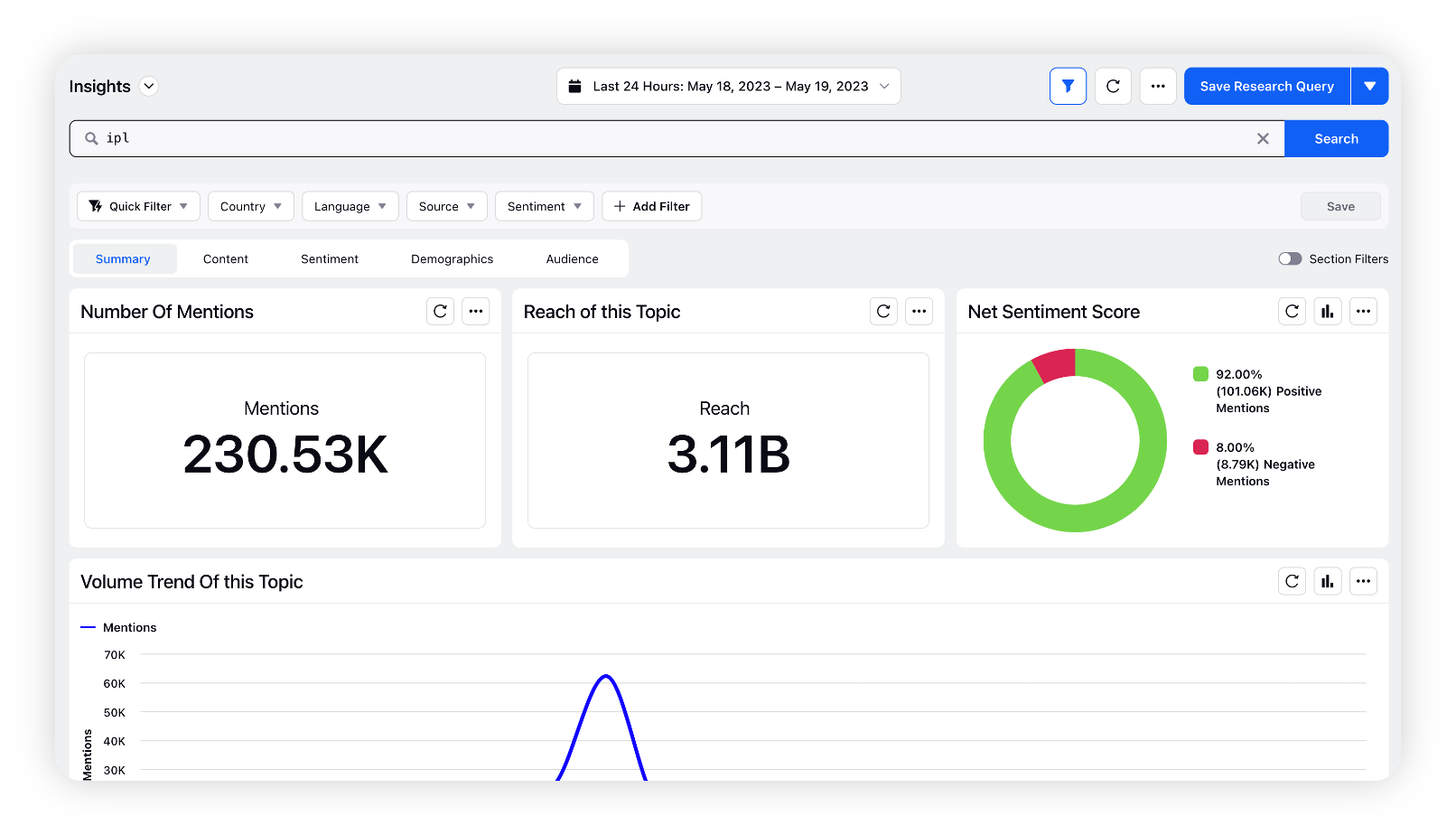
Note: While entering a search query, make sure it is more specific. The query keywords should not be too generic. Using generic keywords may cause extreme delays in fetching the results, so we do not support generic keywords. If you enter any generic keyword(s) like was, then, how, or anything like that, no result will be fetched out. Instead, an error message will appear on the dashboard widget(s) saying – "Query keywords too generic, please be more specific".
So, make sure the query keyword you are searching should be more specific. Besides, additional check for generic keywords inside Advanced Operators like message, title, etc. is supported to avoid extreme delays.
Accessing Research Query dashboards
There are two ways to access the Research Query dashboards from Quick Search –
Quick Search home screen: On the Quick Search's home screen, click the drop-down icon in the top left corner of the window. Then click Research Query under Standard Dashboards.
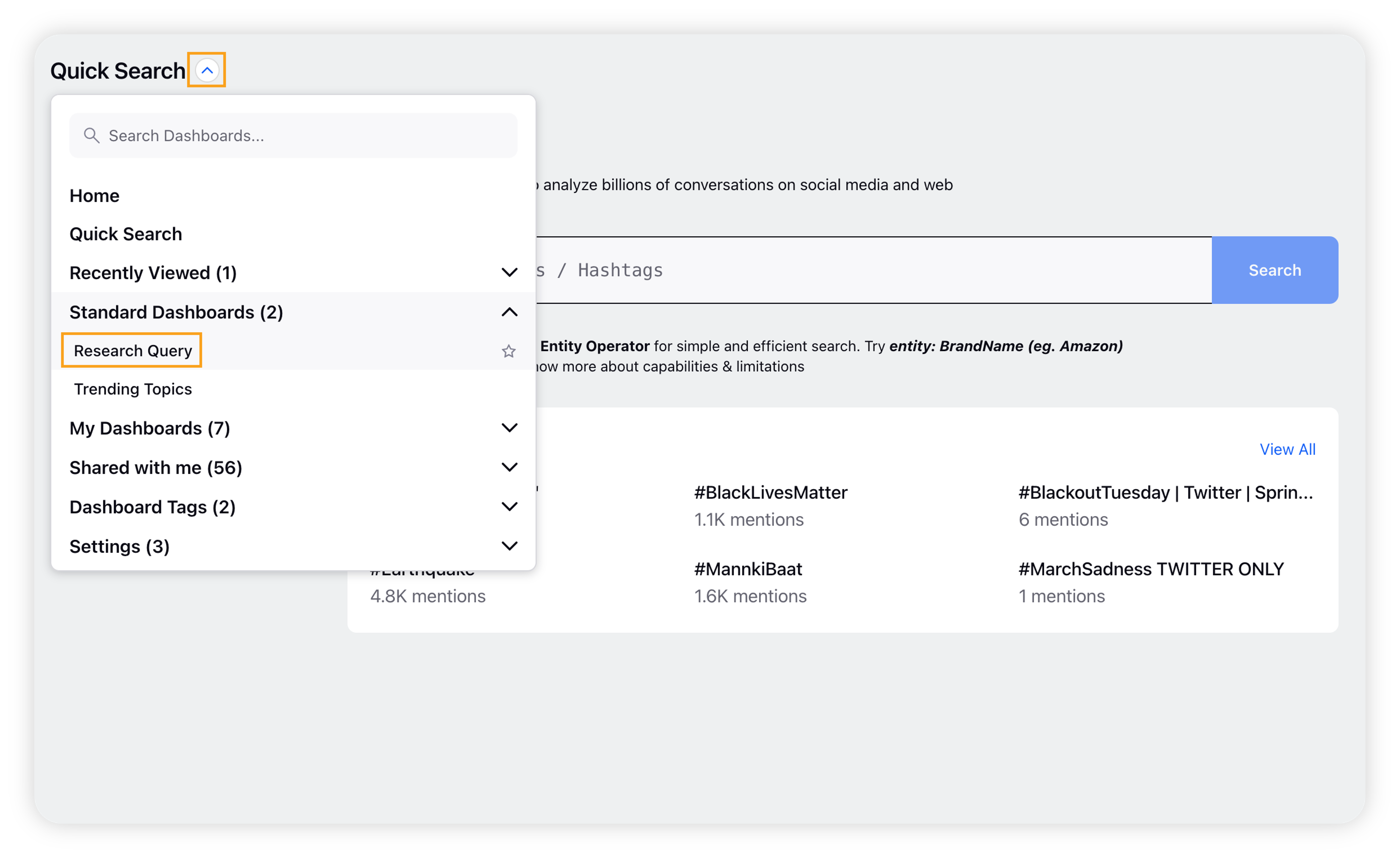
Quick Search dashboard: On the Quick Search (Listening Explorer) dashboard, click the drop-down icon in the top left corner of the window. Then click Research Query under Standard Dashboards.
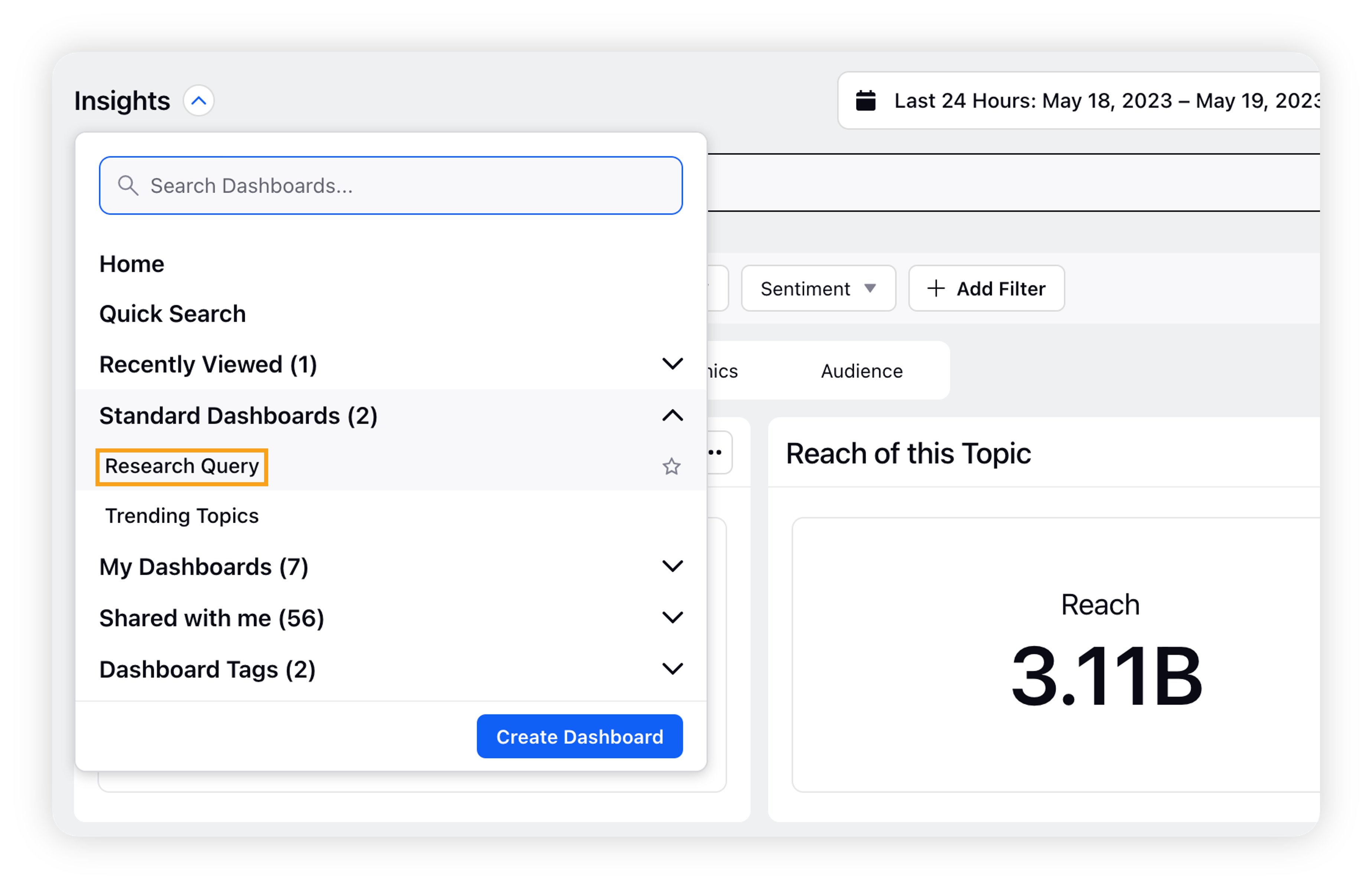
Roles & permissions
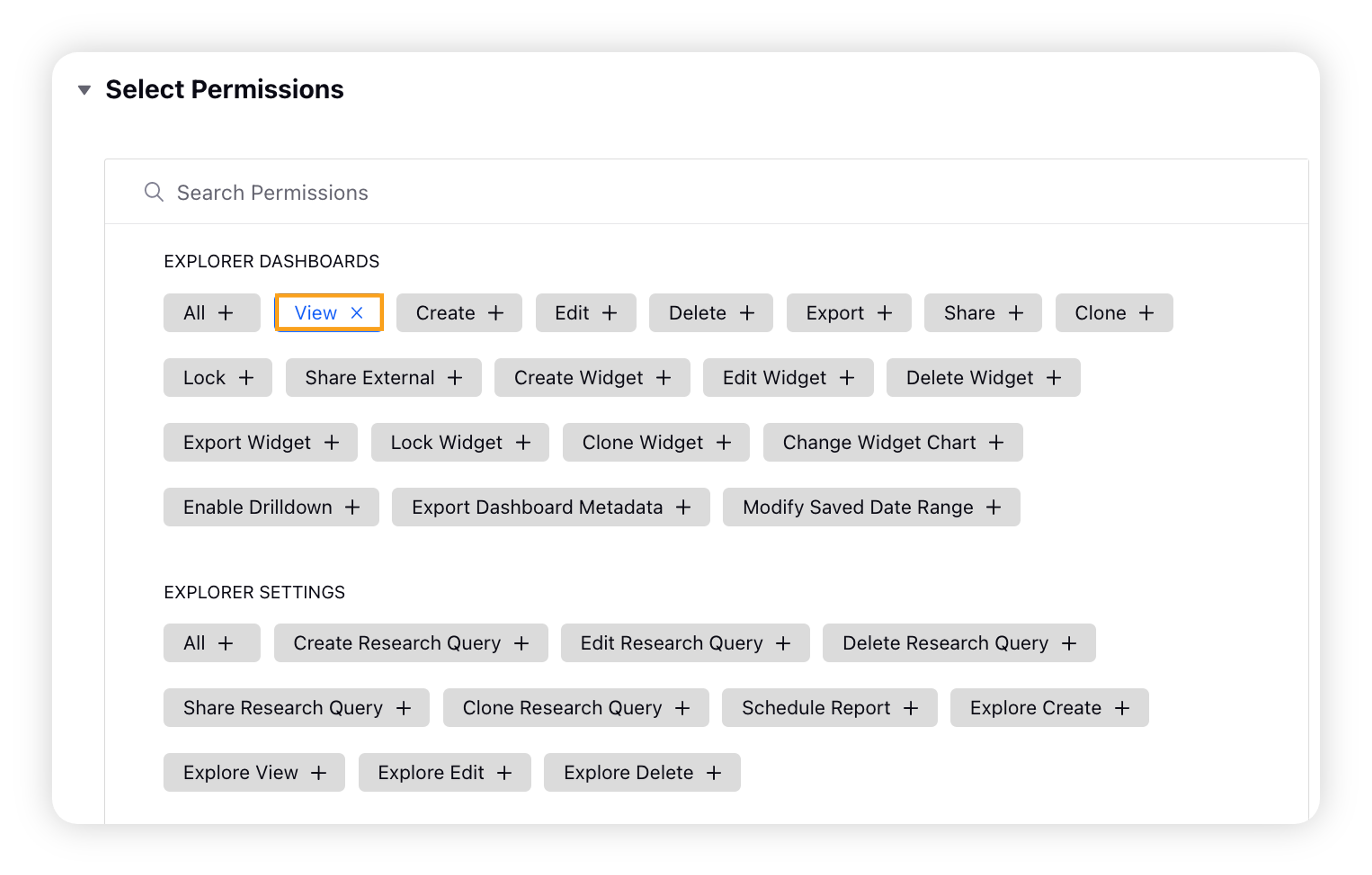
Make sure Explorer: View permissions are assigned to your User/User group to access Quick Search.
Note: Additional permissions are required to create Research Queries and Explorer Dashboards under Explorer Dashboards & Explorer Settings sections.
Supported Sources
Let's have a look at the sources for quick search:
X
Blue Sky
Facebook
Snapchat
Blog
Blog Comments
Forums
Reddit
News
Videos
Video Comments
Reviews
Instagram
YouTube
Print
Radio
TV
Podcast
Classified
VK
Quora
Wordpress
Stack Exchange
Refer to these articles for detailed inputs on the sources.
Supported operators
All the advanced operators (also known as Search Operators) are supported in Quick Search (Listening Explorer).
Note: There are four advanced operators that can work standalone without requiring a Keyword Query in conjunction –
author
title
url
site