Replying to Instagram comments as a Threaded Response
Updated
You can reply to a comment on your brand post or reply to a comment where a fan has mentioned your brand, and view all the conversations on the post as a threaded response using the engagement columns. Here we list out the steps on how to create such columns.
Steps to Reply to Instagram Comments as a Threaded Response
Click the New Tab icon
, Under the Sprinklr Social tab, click Engagement Dashboards within Engage.
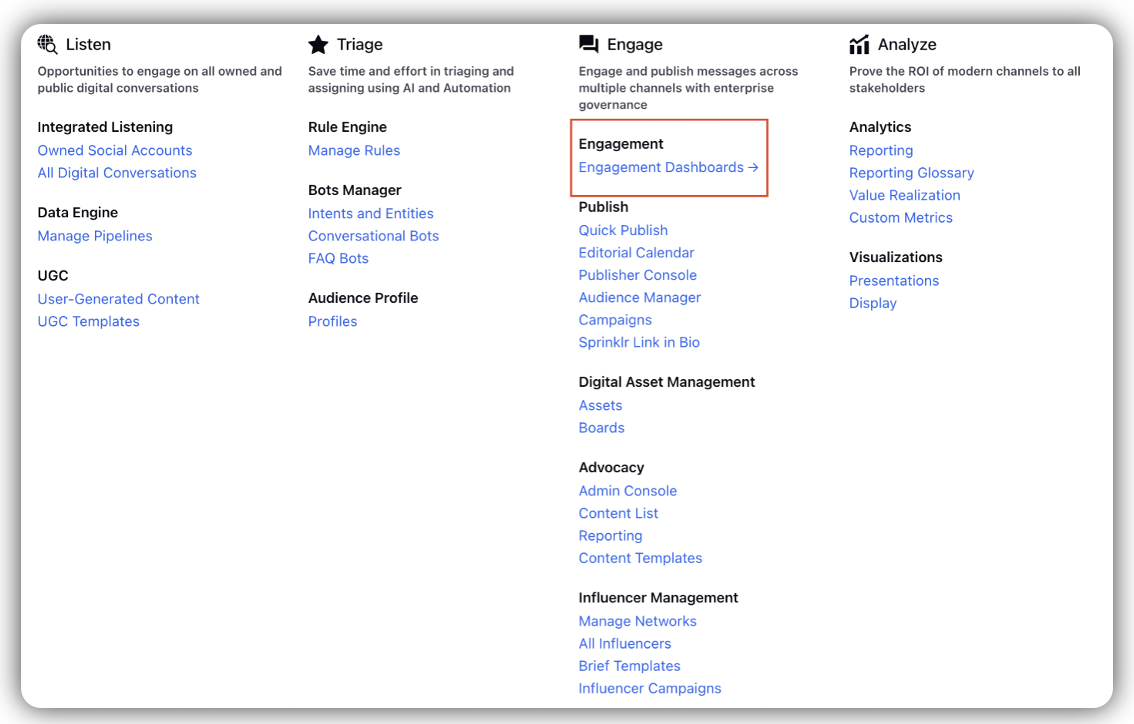
Click
icon at the top left corner and select the Dashboard with the Instagram comment/reply.
In the Engagement Dashboard, locate the Instagram message with a comment or a reply.
Select the Reply
icon at the bottom of the message to reply to a comment.
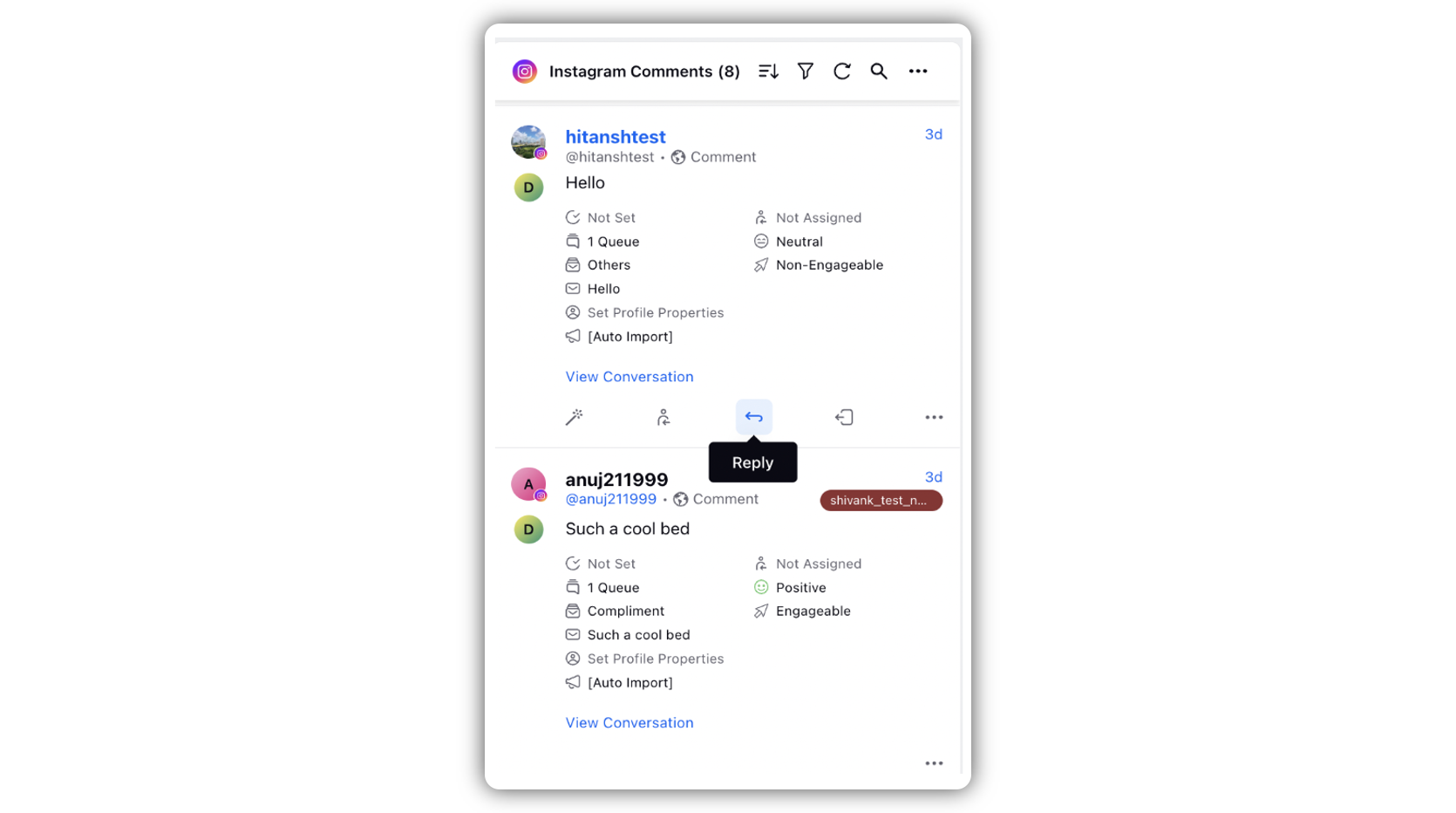
In the Reply screen, select Reply as the Message Type and compose your response.
Click Send at the bottom right corner of the Reply composer to publish your reply.
Responding to GIF comments
Capturing GIF media type is not supported by Instagram API.
We have now given such comments a warning / error message : This message has unsupported media type.
For such messages, click the Date of the message, as shown in the video below, to check out the comment natively and then take appropriate action.