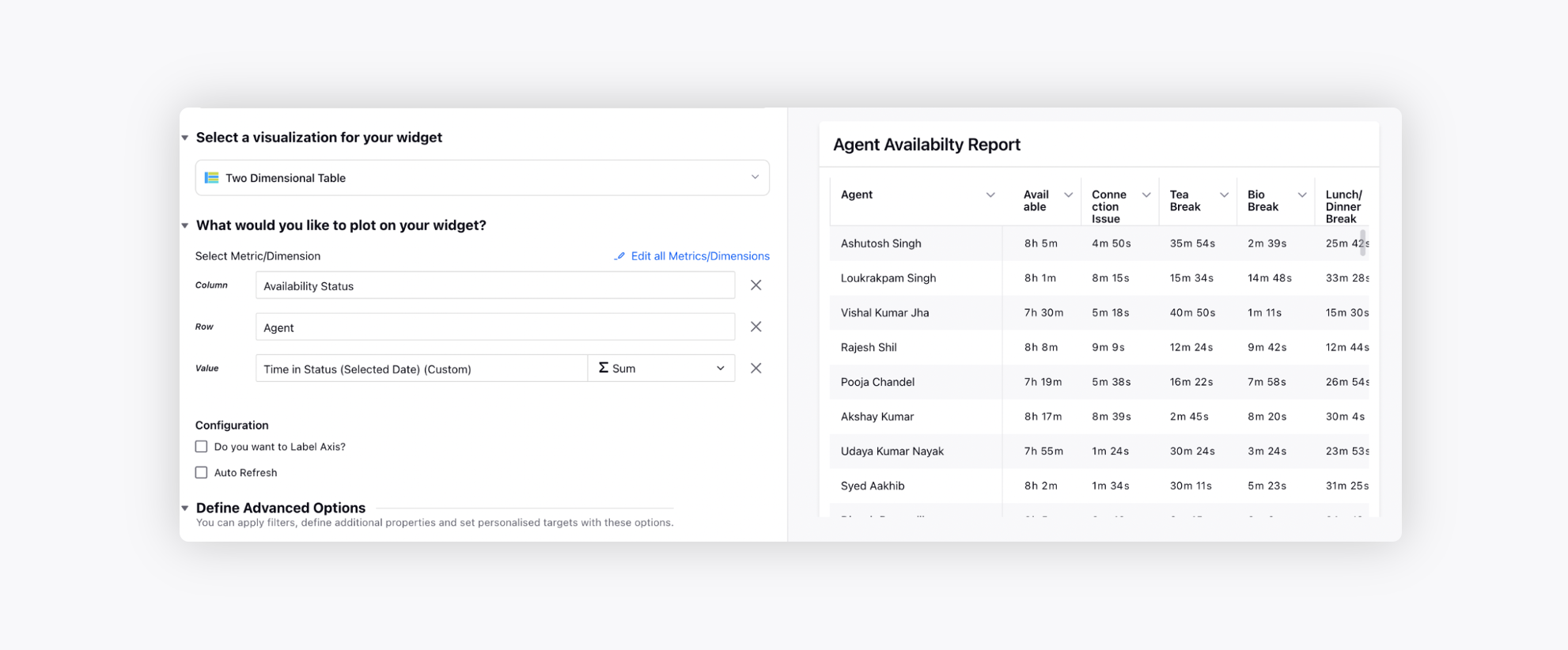Reporting on Agent login-logout & availability
Updated
Agent Hygiene
Agents' login-logout activity and availability status activity data can be configured using 2 backend reports:
Availability Report
Occupancy Report
Availability Report
Logic used: When an agent logs in or selects a specific status, the Status Assign Time is captured. When that status is removed, the Status Remove Time is captured.
Time in Status = Status Remove Time - Status Assign Time
Time in Login Status = Login Status Remove Time - Status Assign Time
Metrics & Dimensions used
Agent: Name of the agent.
Availability Status: Name of the availability status.
Status Assign Time: Timestamp at which the agent has turned in the status.
Status Remove Time: Timestamp at which the agent has removed the status.
Login Status Remove Time: Timestamp at which the agent has removed the login status.
Time in Status: Time spent in the selected availability status.
Time in Login status: Time spent in the selected login status.
Login-Logout Report
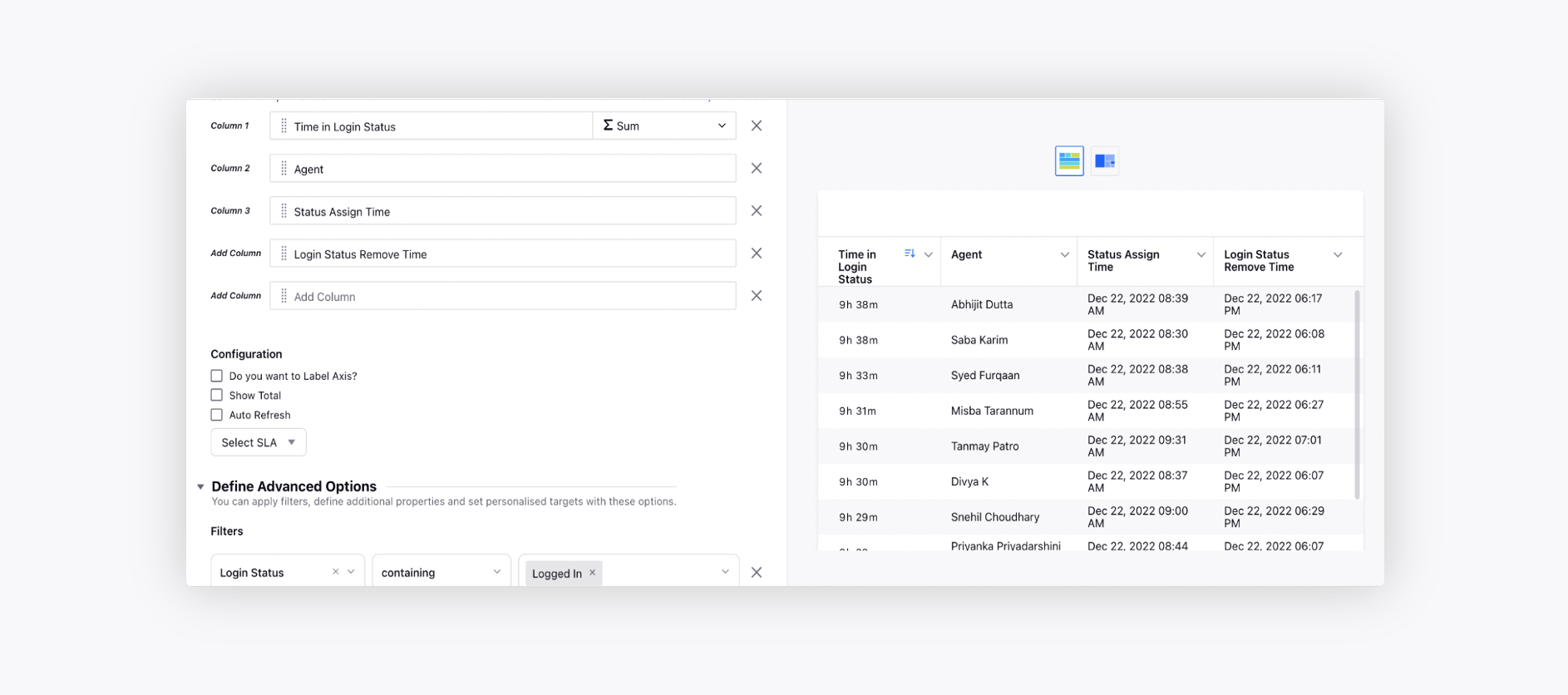
Agent Availability Status Report
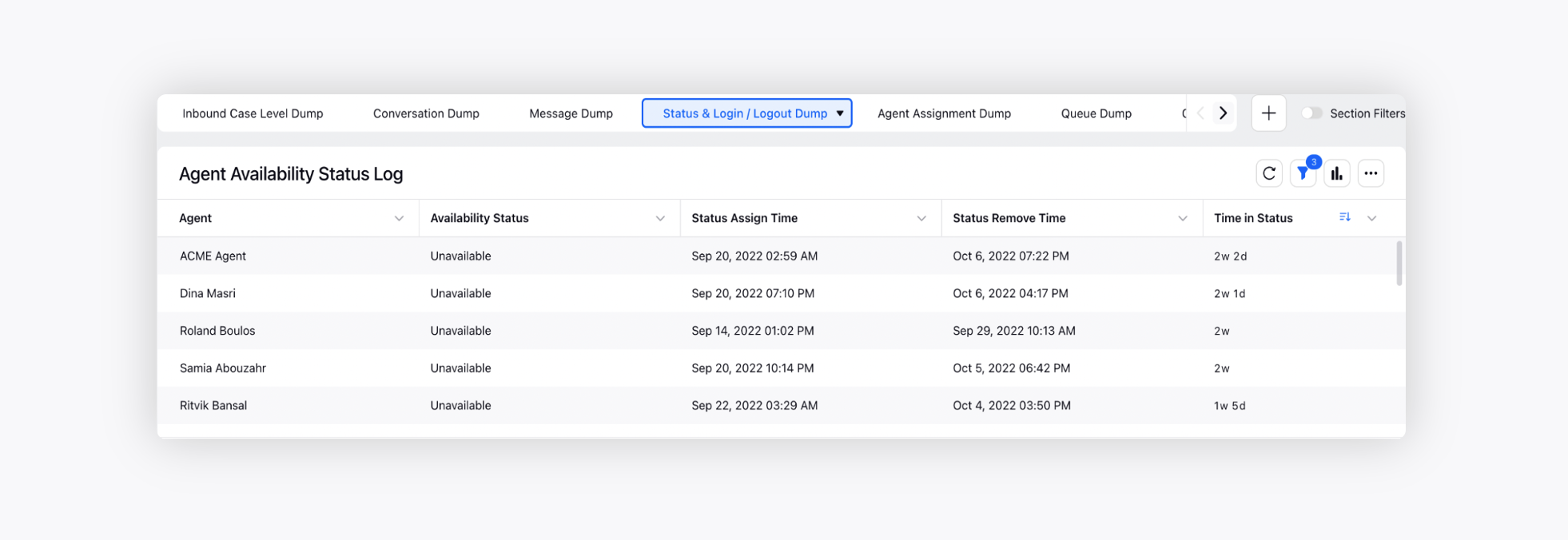
Limitations
These metrics will not show any value if the agent has not been removed from the selected status. For example, agent A has logged-in to the console on Dec 12, 2.00pm and did not log out for the day (Session Expiry is not set). So, the “Time in Login Status” metric will not show any value for agent A, since there is no status remove time set.
This report will only populate entries of those agents whose login time is within the selected time range. Thus, this report will not provide data of Time in Status for the selected time range. For example, agent A has logged-in to the console on Dec 12, 2.00pm and logged out at 4.00pm. If the selected time range in the widget is 2.30pm - 5pm, agent A’s login activity will not populate in the widget.
Occupancy Report
Logic used: By defaultvery 1 hour, a clock is triggered and for that 1 hour (while the clock is processing), it captures the agent’s status. [Agent A has set to Break status from 2.15pm - 3.15pm, while the clock triggered at 2.00pm is processing till 3.00pm, 45mins will be recorded under that duration.] The trigger frequency can be reduced to 15 mins interval.
Metrics & Dimensions used
Agent: Name of the agent.
Availability Status: Name of the availability status.
Time spent in status: Time spent in the selected availability status.
Total Logged-in Time: Time spent in logged-in status.
Total Logged-out Time: Time spent in logged-out status.
Login & Logout Status Report
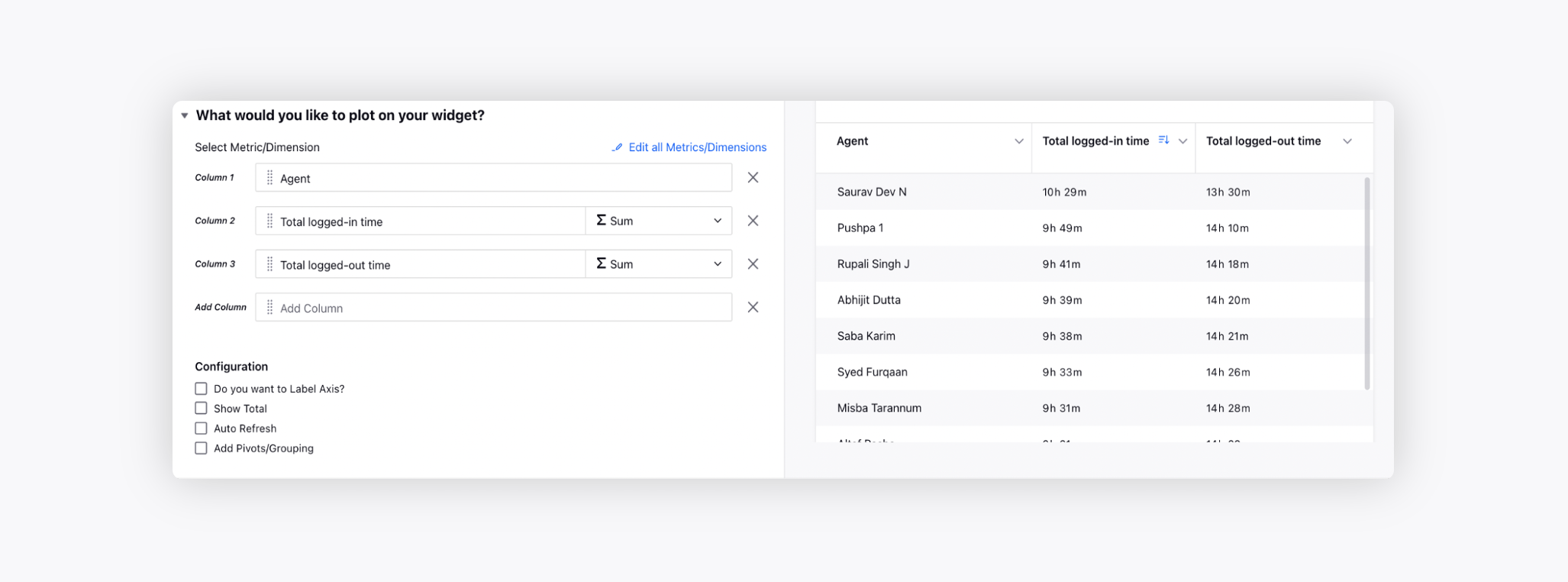
Availability Status Report
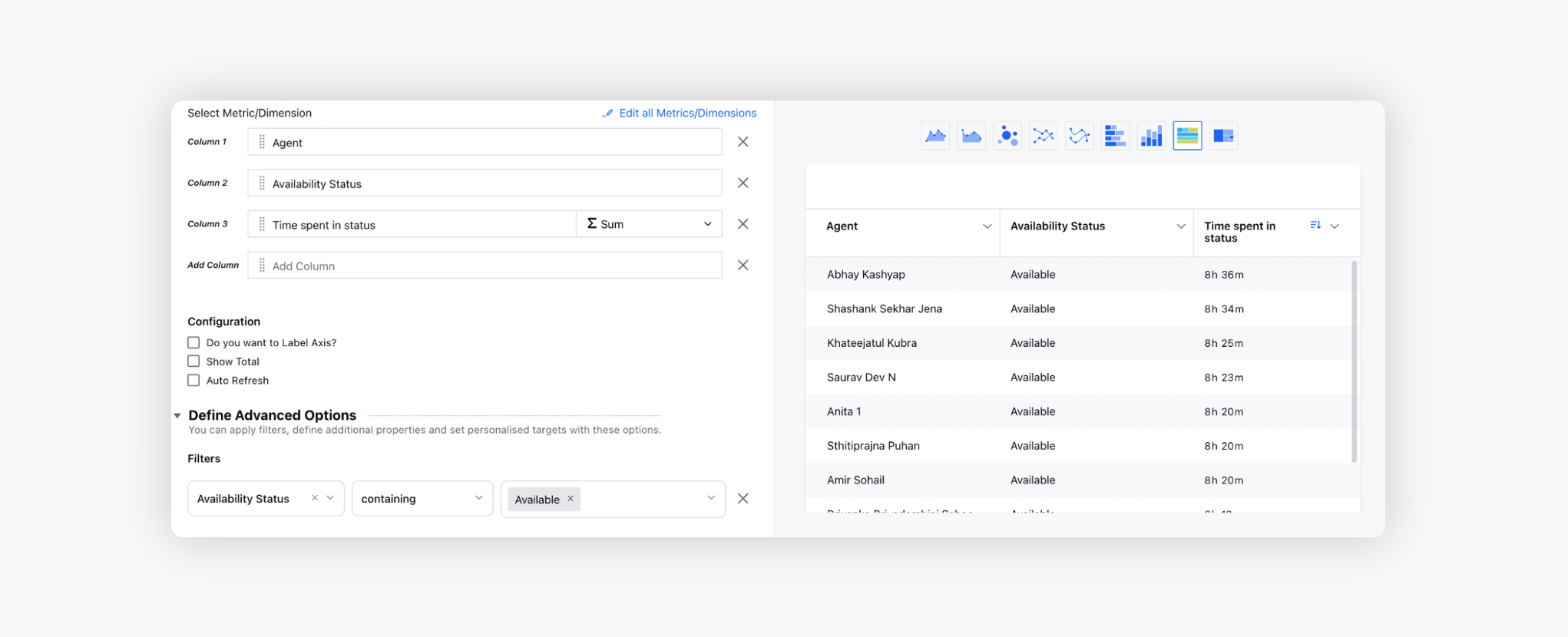
Limitations
This report populates data for 1 hr interval only and cannot be limited to end time as 7.15pm, 7.45pm, etc.
In the below example, agent has logged-out at 7.24pm. So for the selected time range 3.00pm - 7.00pm, the total logged-in time should be 4 hrs. But the report will show 4 hrs 24 mins because the end time is selected as 7.00pm which will include the next hour as well i.e., 7.00pm - 8.00pm. So this includes the 24 mins of the agent that he has spent between 7.00pm - 8.00pm.
To see the data till 7.00pm, time range selection should be 6.59pm.
Report can either show data till 7.00pm or 8.00pm and you cannot generate report till 7.15pm or in between aggregations.
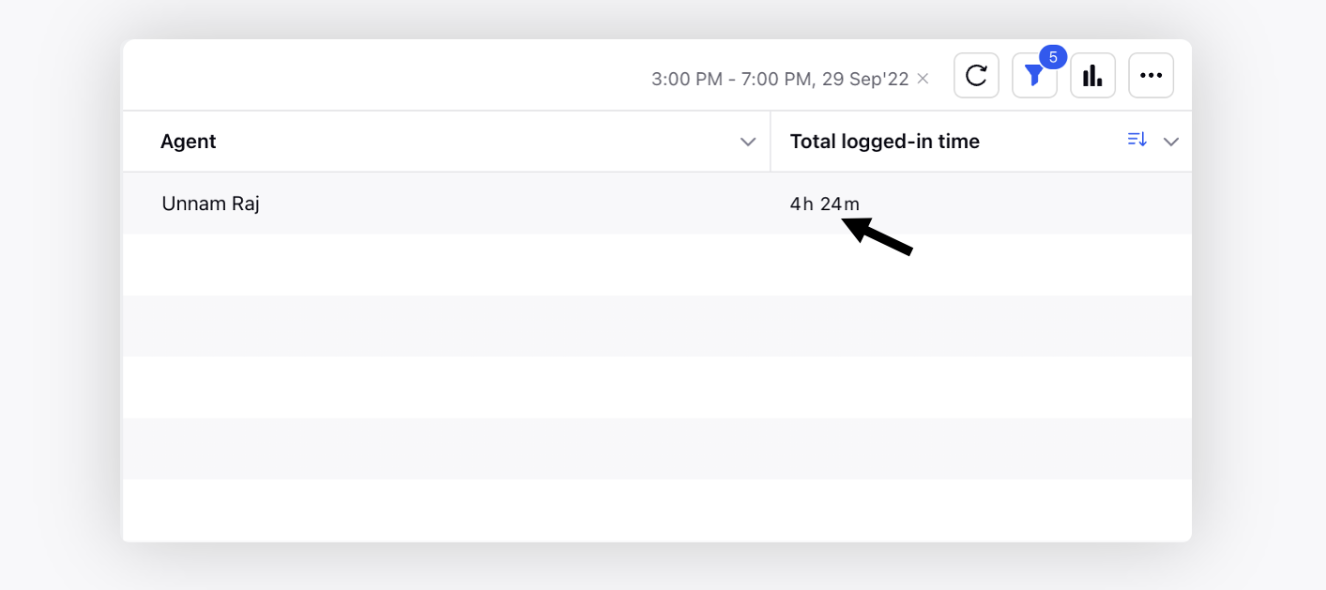
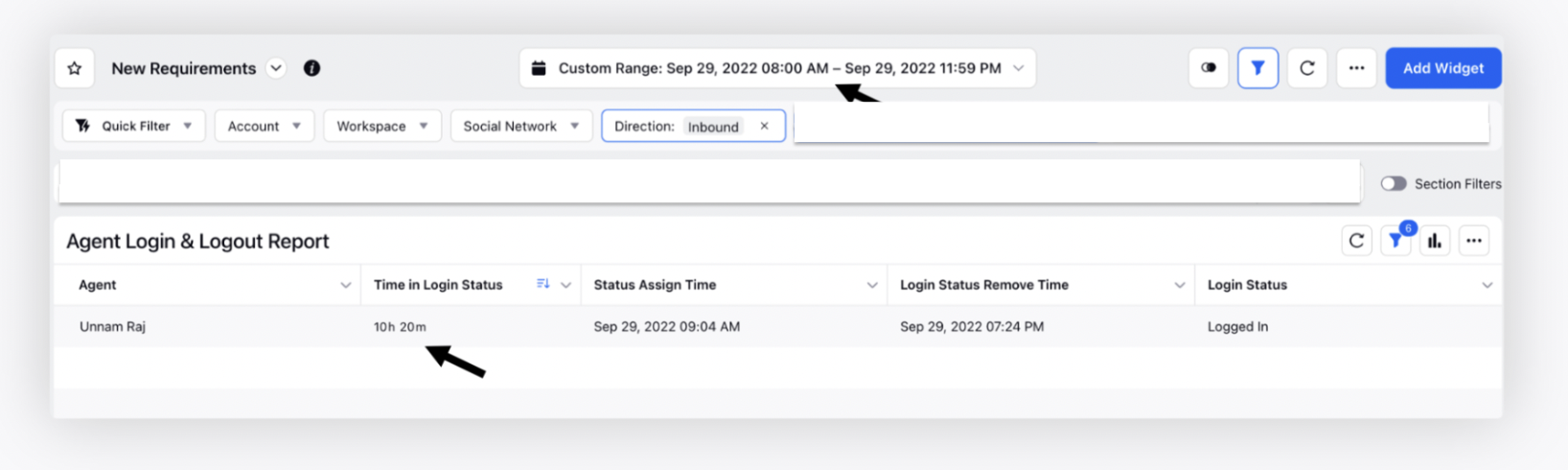
New metrics
The below two metrics will generate the data on login time and availability time for the selected time range only. To expose these metrics in the environment, please work with your Success Manager.
Time in Login Status (Selected Date)
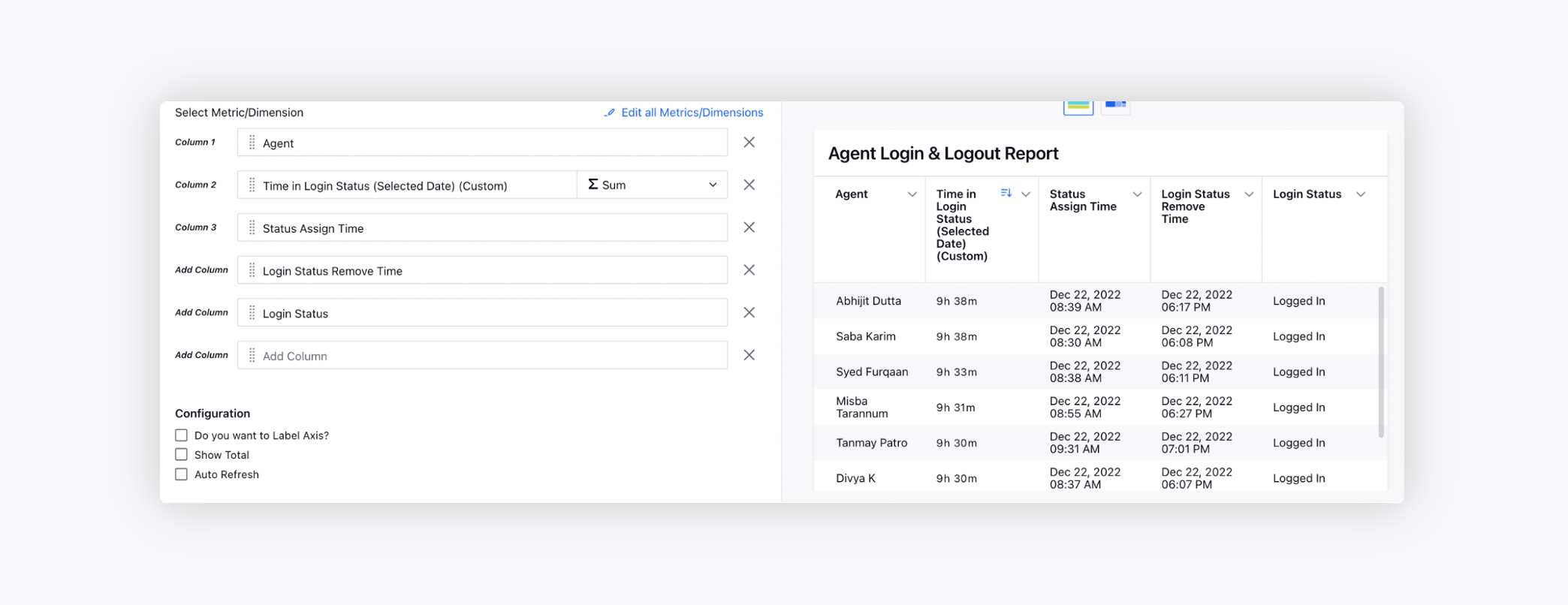
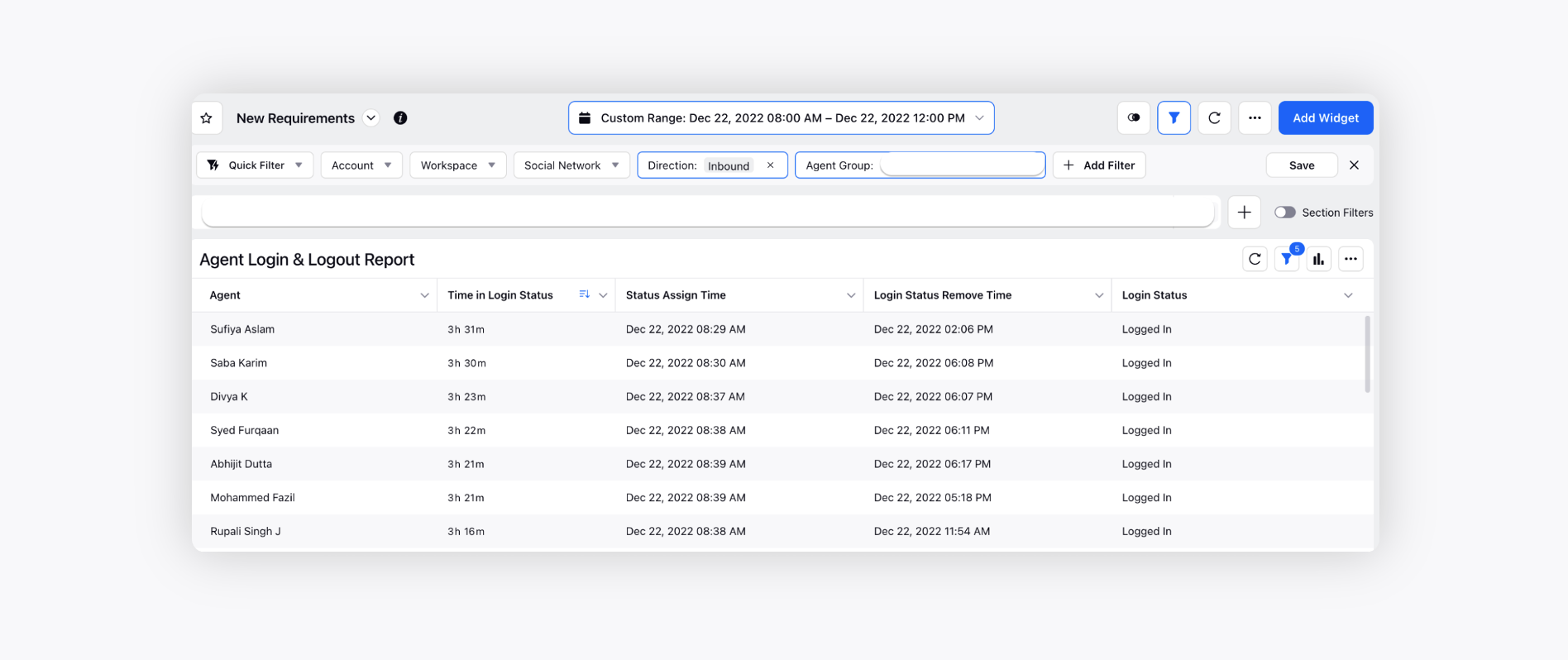
Time in Status (Selected Date)