Reporting on Video Calls
Updated
Video call is a feature that allows brands to make one way or two way video calls on web/mobile.
By creating reporting widgets, you can measure the performance of video calls and analyze how it helps brands in providing a more engaging connection with customers.
To configure a reporting widget
Click the New Tab icon. Under the Sprinklr Service tab, click Care Reporting within Analyze.
On the Reporting Home window, select the desired dashboard within the Dashboards section.
On the selected Reporting Dashboard window, click Add Widget in the top right corner.
On the Create Custom Widget window, enter a Name for the widget, and select the required Data Source as mentioned below.
Select a Visualization for your widget from the available visualization types.
Next, within the What would you like to plot on your widget section, select the desired dimensions and metrics for which you want to view the reporting. You can also apply various filters, e.g., Account and Channel Type.
Click Add to Dashboard in the bottom right corner to add your widget to the dashboard.
Common Use Cases
i) Data source: Social Analytics
ii) For all the reporting, you can use the following filter -
Audio Only - False (for audio calls)
Video Conversation Ended - True
Total Video Calls
Total number of video calls in the selected time range.
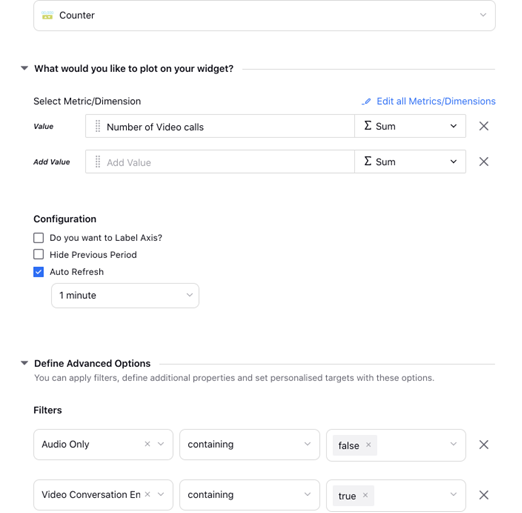
Video Calls Completed
This shows the distribution of video calls done with date.
.png)
% Cases with Video Calls
Percentage of cases in which Video Calls are used
.png)
Video Calls assigned but not accepted
.png)
Video Calls Accepted
This shows the graph between the number of calls accepted by the fans with date.
.png)
Time taken by agents to pick the call
.png)
Video Calls Cases Distribution Funnel
.png)
Video Calls Unassigned
.png)
Average Duration of a Video Call
.png)
Average Predicted Agent Wait Time
.png)
Video Call Distribution with Case CF
.png)
.png)
Device Distribution of Video Calls
.png)