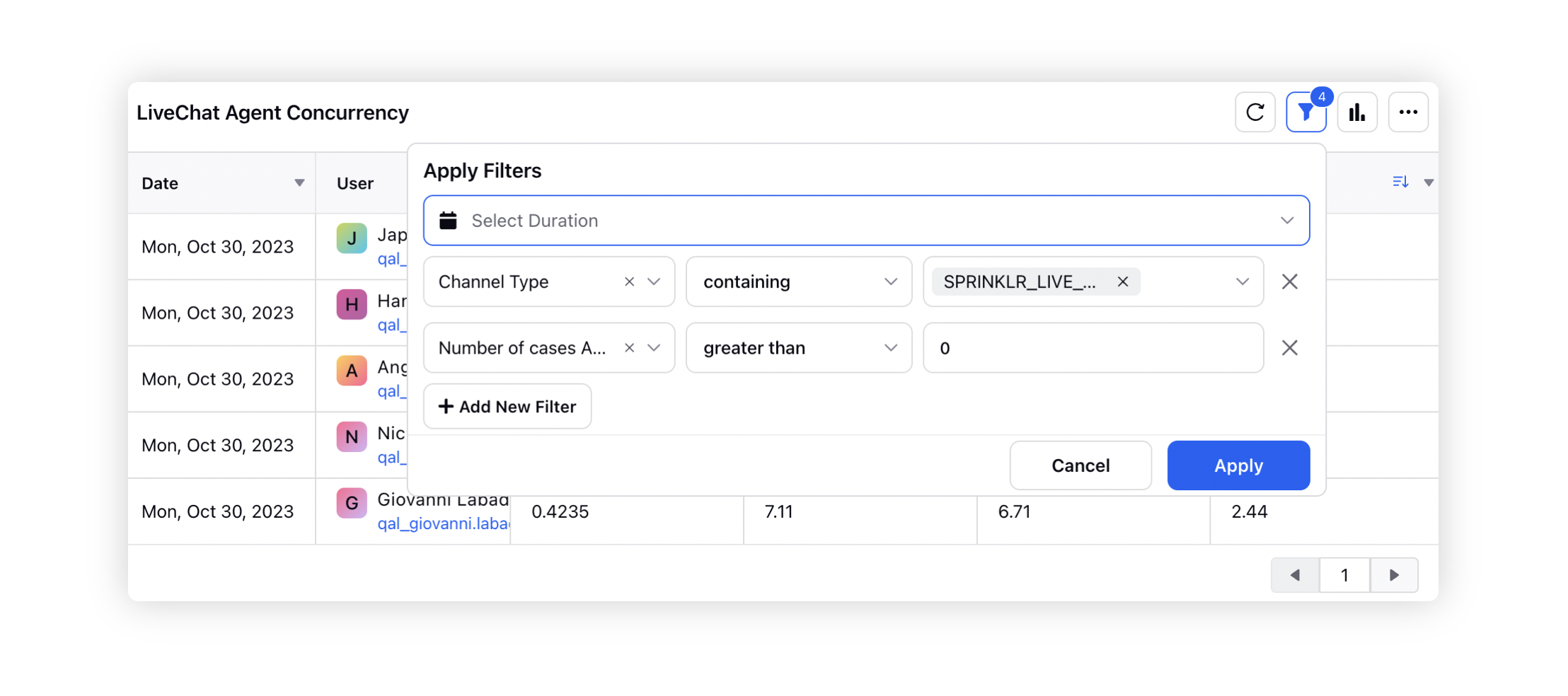Time Spent Analysis on Concurrent Case Assignments
Updated
Analyzing time spent on concurrent case assignments provides a comprehensive analysis of how agents distribute their time across various cases. This feature provides insights into the specific durations agents spend on cases while simultaneously handling one, two, three, or multiple cases concurrently.
Enablement note: To learn more about getting this capability enabled, please work with your Success Manager. |
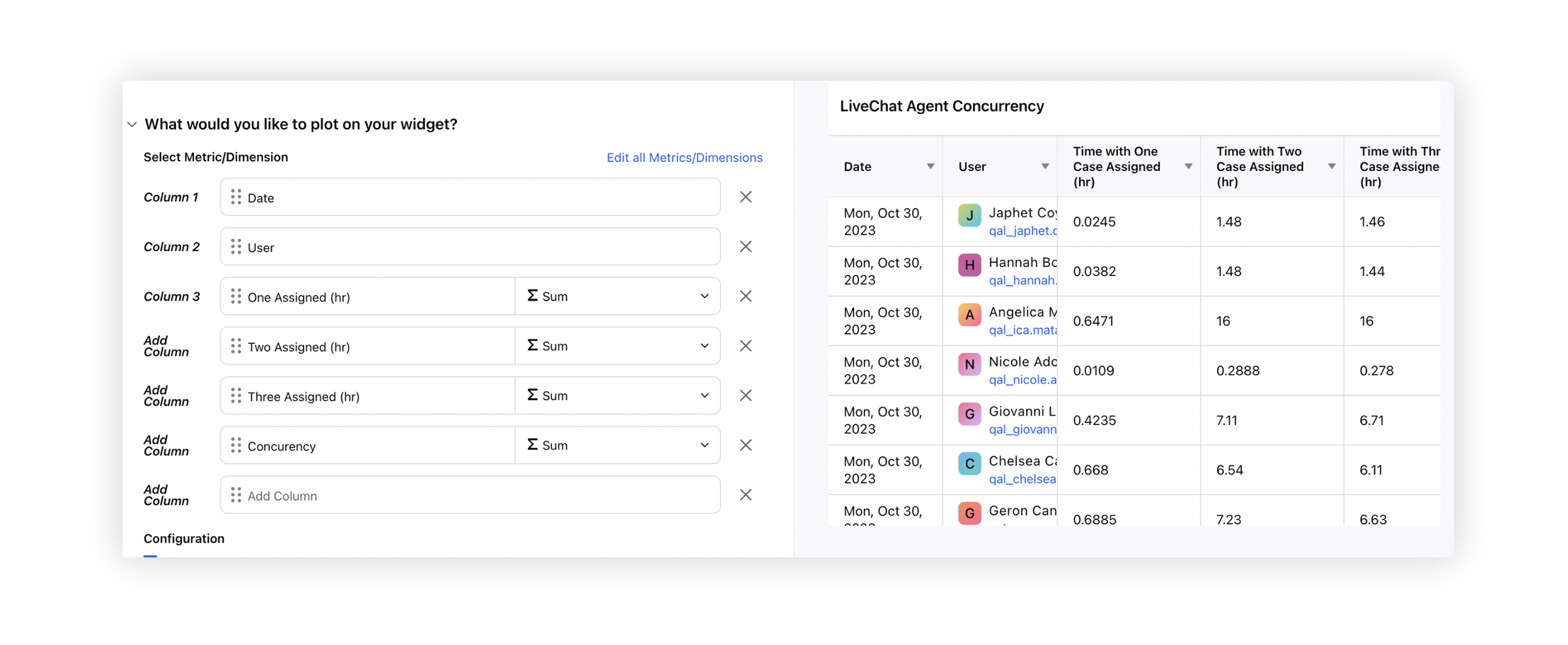
Create Custom Metrics
Time Spent with One Case Assigned
These metrics categorize the time spent based on the number of cases an agent handles concurrently. It provides insights into the duration spent when working on only one case, two cases, three cases, and so forth. Similar custom metrics can be created for 'Time Spent with Two Cases Assigned', 'Time Spent with Three Cases Assigned', and so on.
Metric: Time spent in status (Concurrency)
Dimension: Number of cases assigned
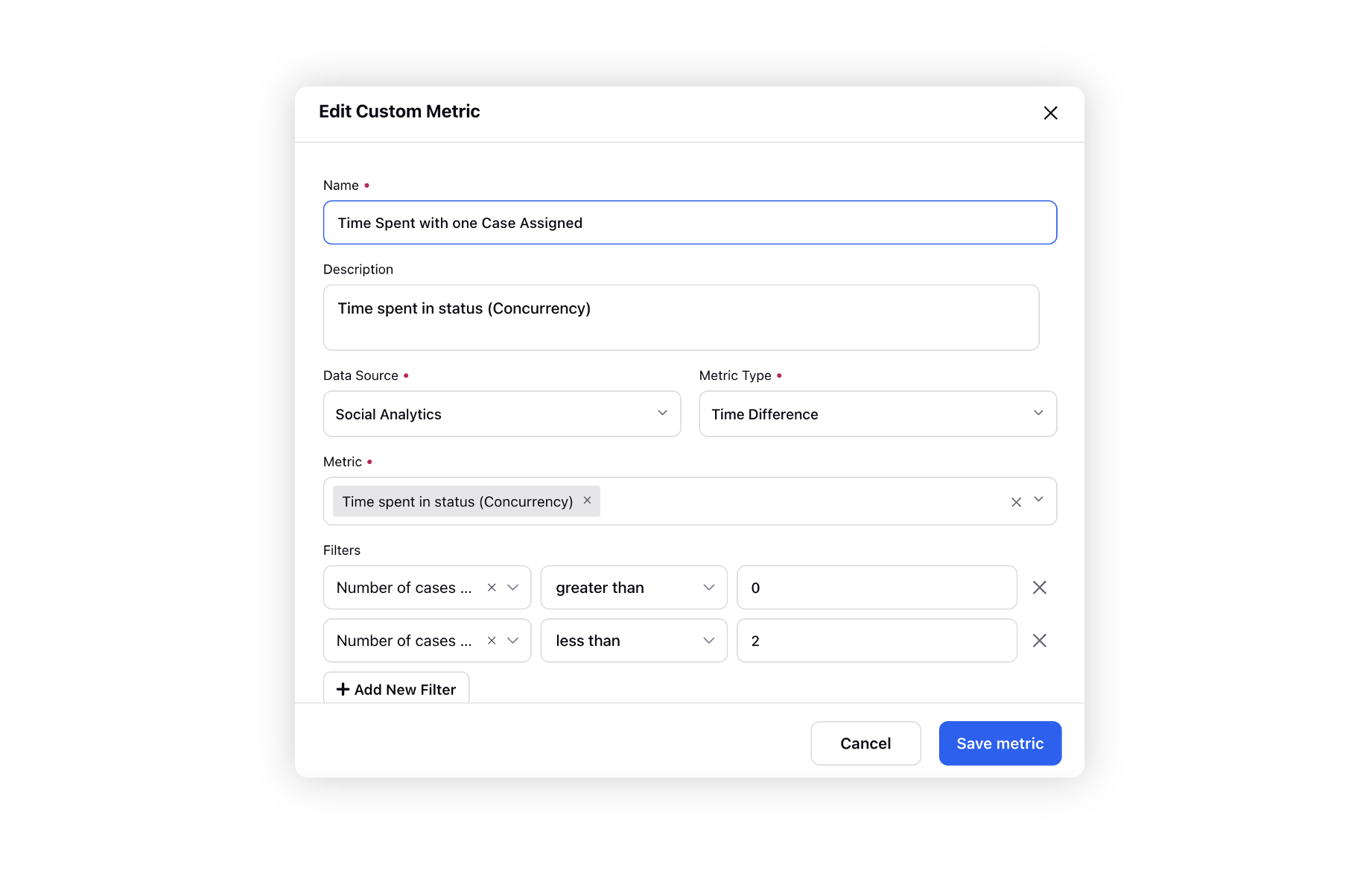
Time Spent with One Case Assigned (hr)
This metric converts the time spent in the "Concurrency" status to hours.
Formula: Time spent in status (Concurrency)/3600000
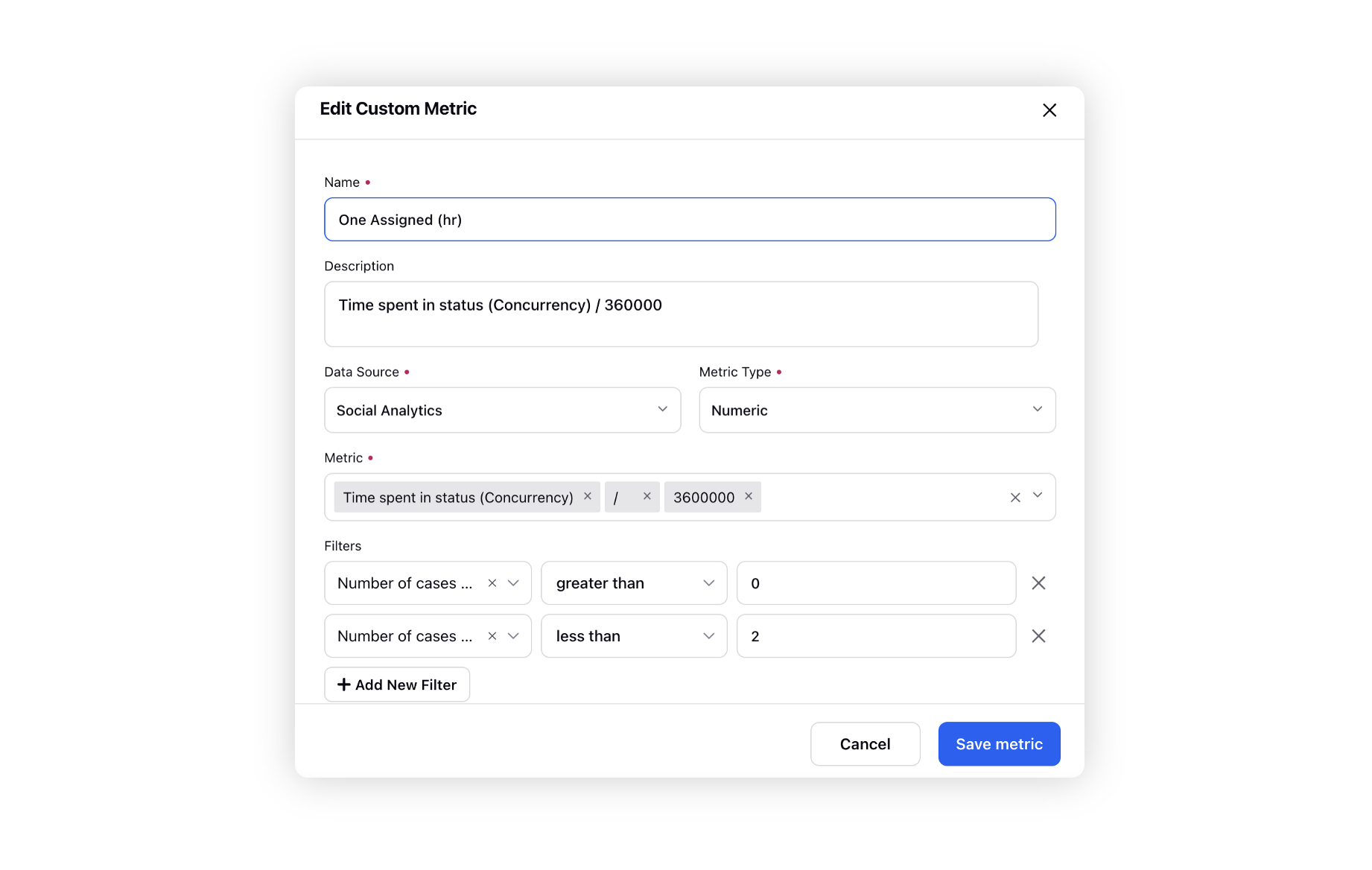
Concurrency
This metric quantifies the average time agents spend on cases while handling different numbers of cases concurrently.
Formula: ( Time spent with one case assigned + (2 * Time spent in status with 2 cases assigned) + (3 * Time spent in status with 3 cases assigned)+.... (n * time spent in status with 'n' cases assigned) ) / (Time spent with one case assigned + Time spent in status with 2 cases assigned + Time spent in status with 3 cases assigned +..... Time spent in status with 'n' cases assigned)
Here, n represents the maximum assigned capacity of agents.
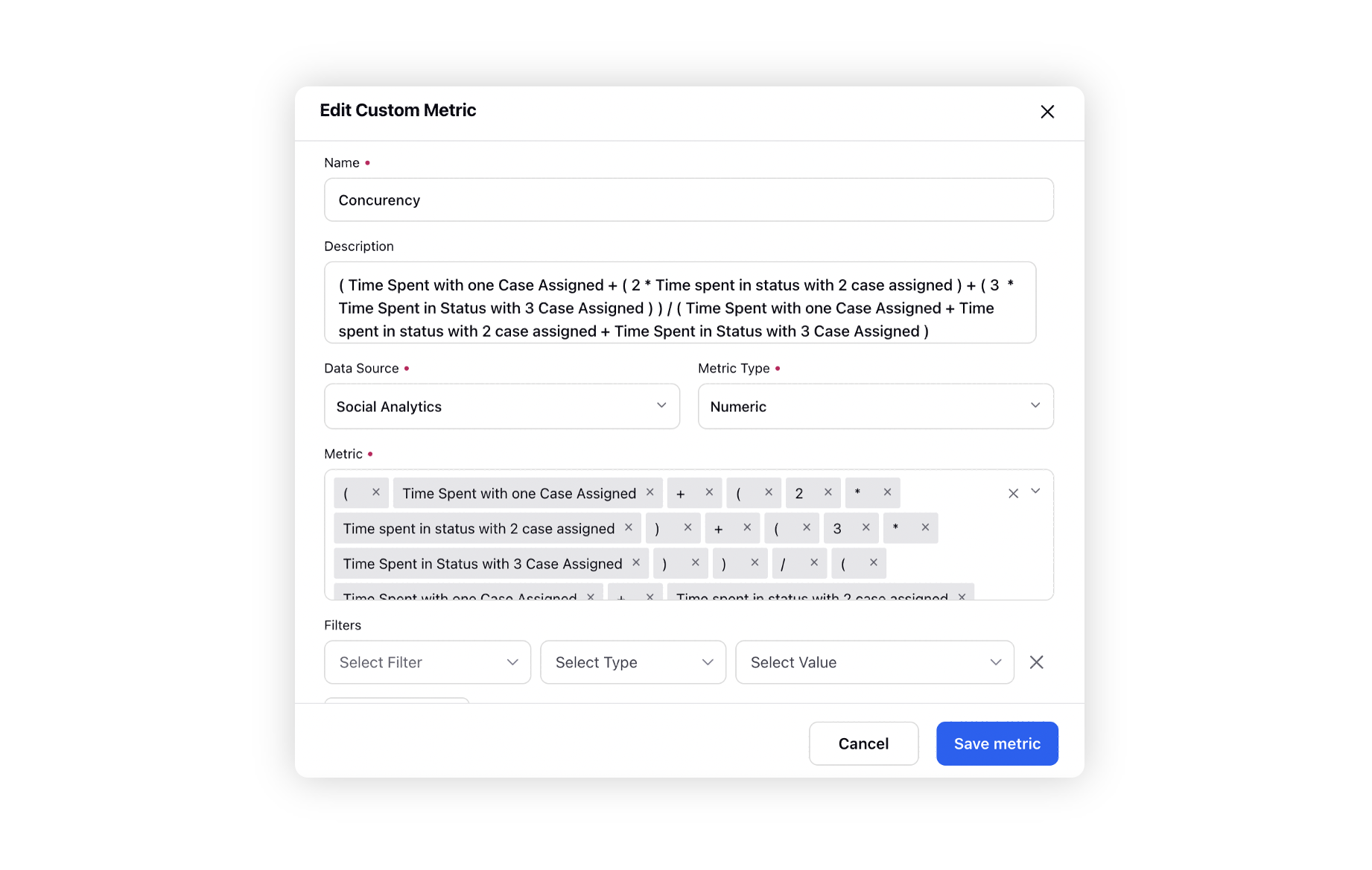
Create a Reporting Widget
To visualize this data, you can create a widget that plots the Date and User dimensions against the Concurrency and Time Spent with One Case Assigned (hr) metrics. This helps you track how the agent's workload changes over time and how efficiently they manage cases with different levels of concurrency.
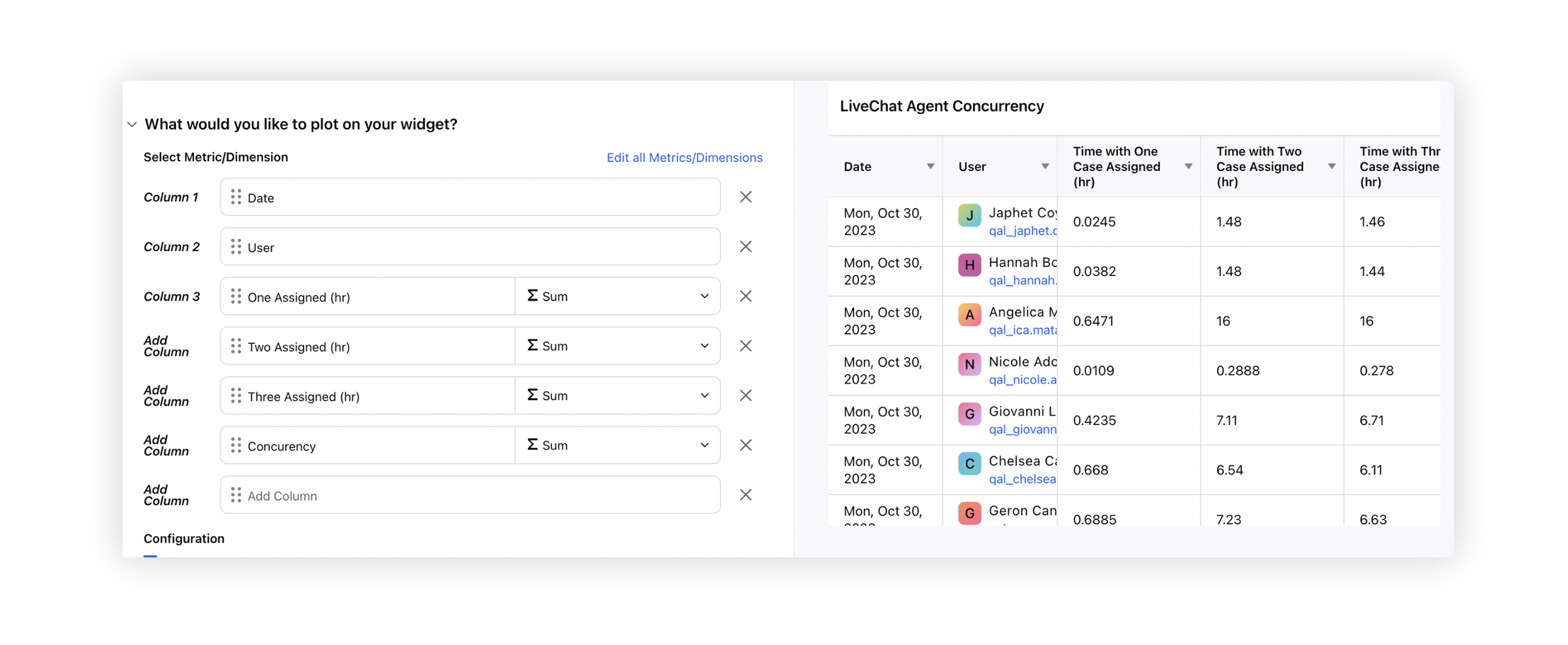
Note: You have the option to filter the widget based on the Channel Type of the assigned cases. Simply choose ALL as the value to include cases from all channels. To learn more about getting this capability enabled, please work with your Success Manager.