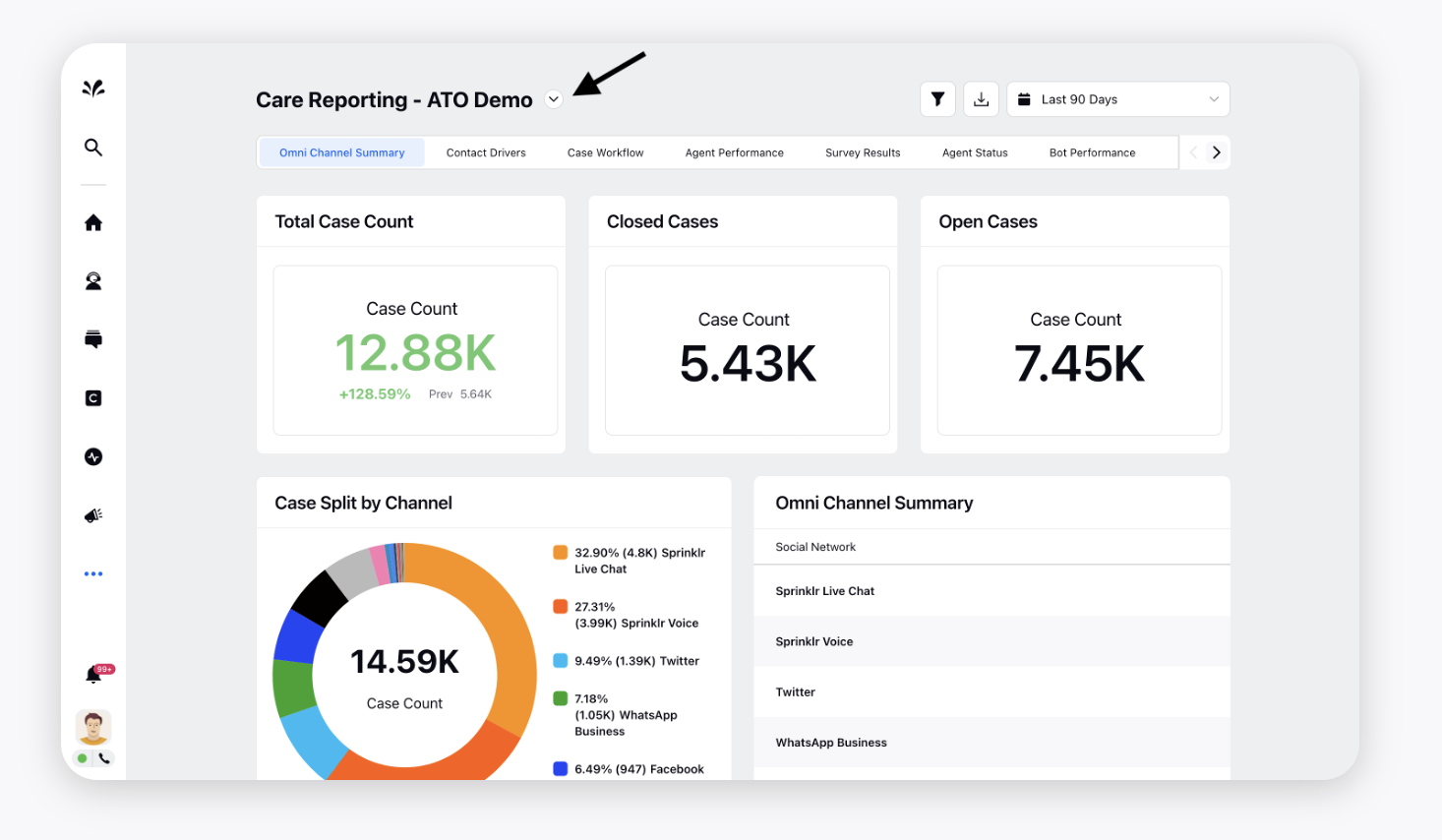How to Share and Navigate to Reports in Persona
Updated
Sprinklr offers tailored personas for different users, including agents, supervisors, and quality managers. Agents have quick access to customer conversations, tasks, and performance reports, while supervisors gain a comprehensive view of team performance and productivity metrics. Quality managers have specialized tools to monitor agent performance and ensure adherence to quality standards. These personas enable users to fulfill their specific roles effectively, promoting efficiency and collaboration within the organization. In this article, lets understand how reports can be shared with each persona.
To share Reports with Persona
You can decide which reports should be visible to Supervisor and Agents.
1. Under the Sprinklr Service tab, click Care Reporting within Analyze.
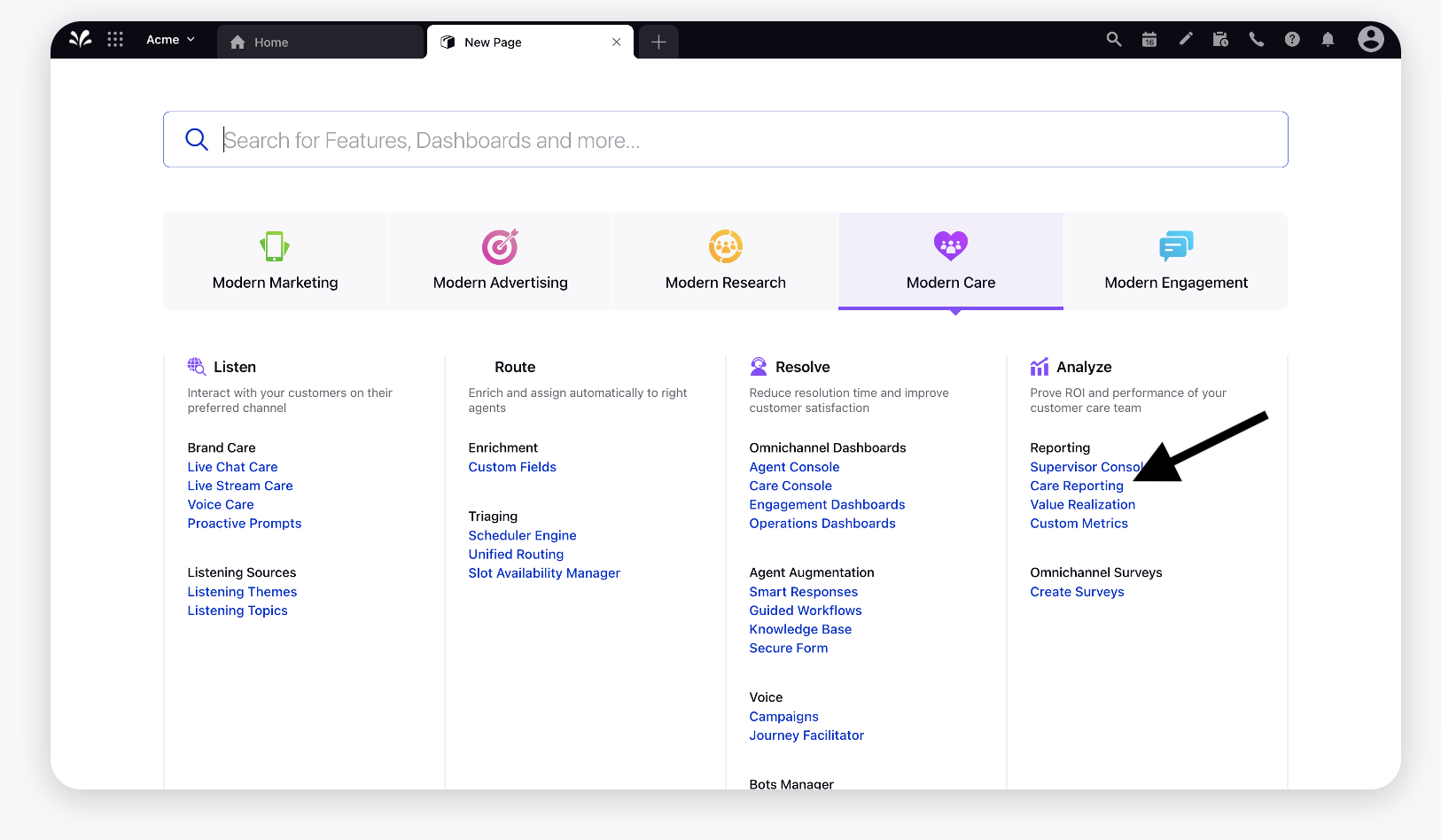
2. Choose the desired Reporting Dashboard that you want to share or create a new dashboard. Click the Options icon in the top right corner of the existing dashboard and select Edit.
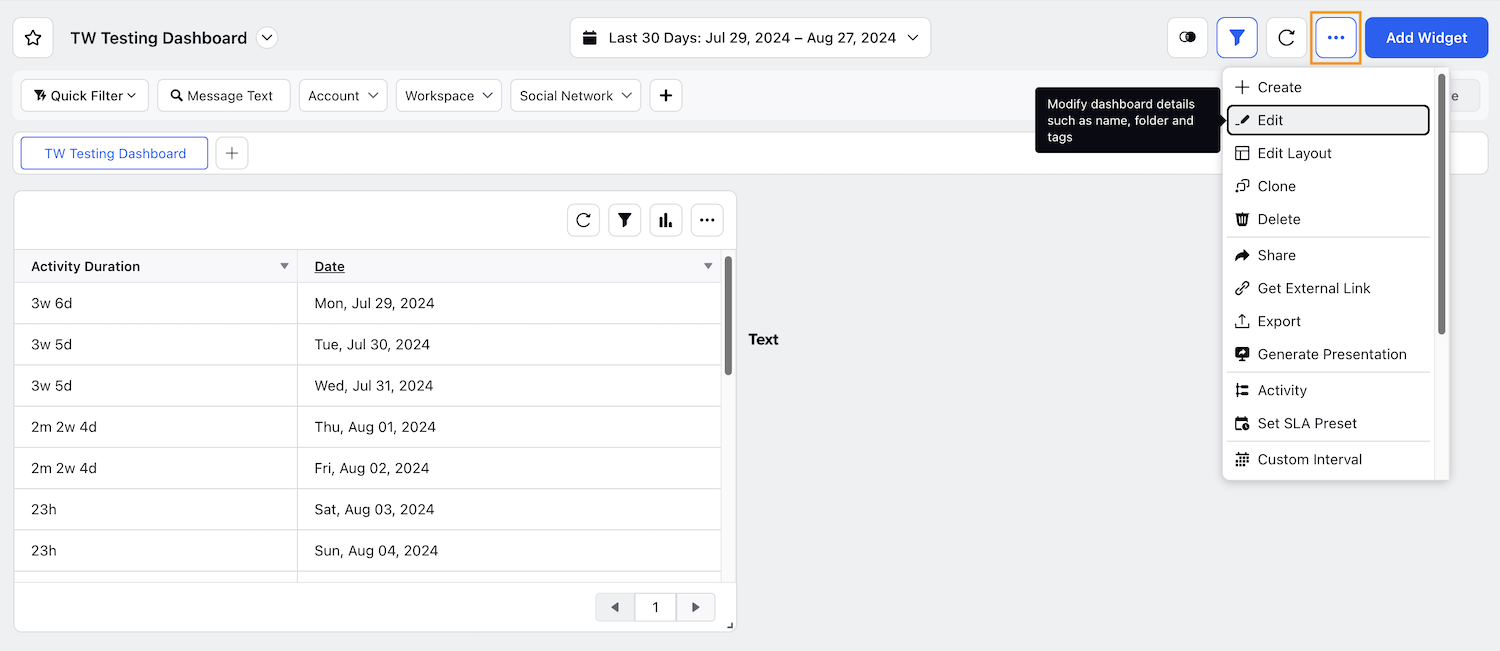
3. On the Edit Dashboard window, tags can be added for the relevant personas with whom the reports need to be shared, for example,
i) SPR#PERSONA#SUPERVISOR_CONSOLE_REPORTING to share with Supervisor Persona.
ii) SPR#PERSONA#CARE_AGENT_REPORTING to share with Agent Persona.
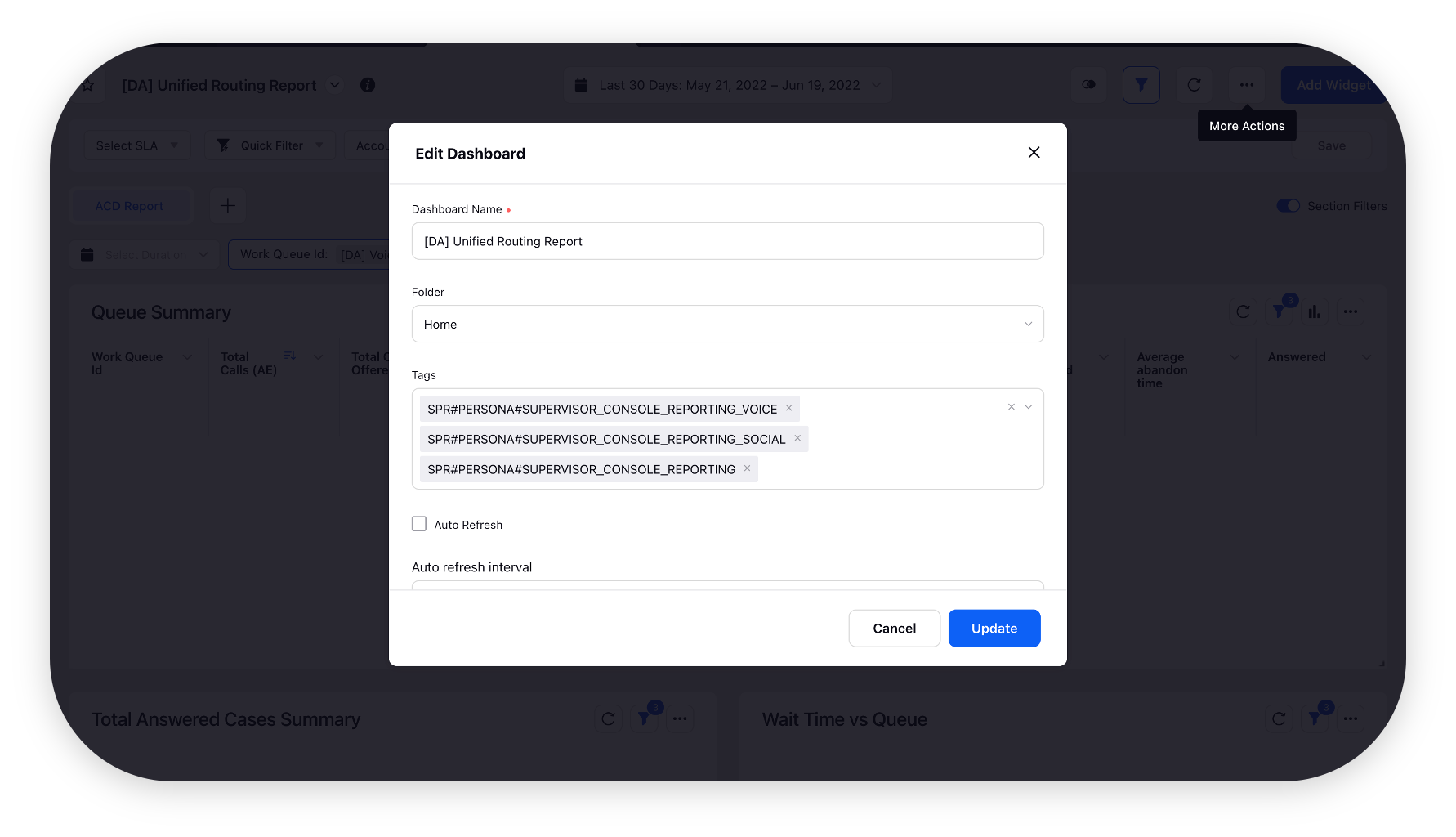
4. Click the Options icon again and select share.
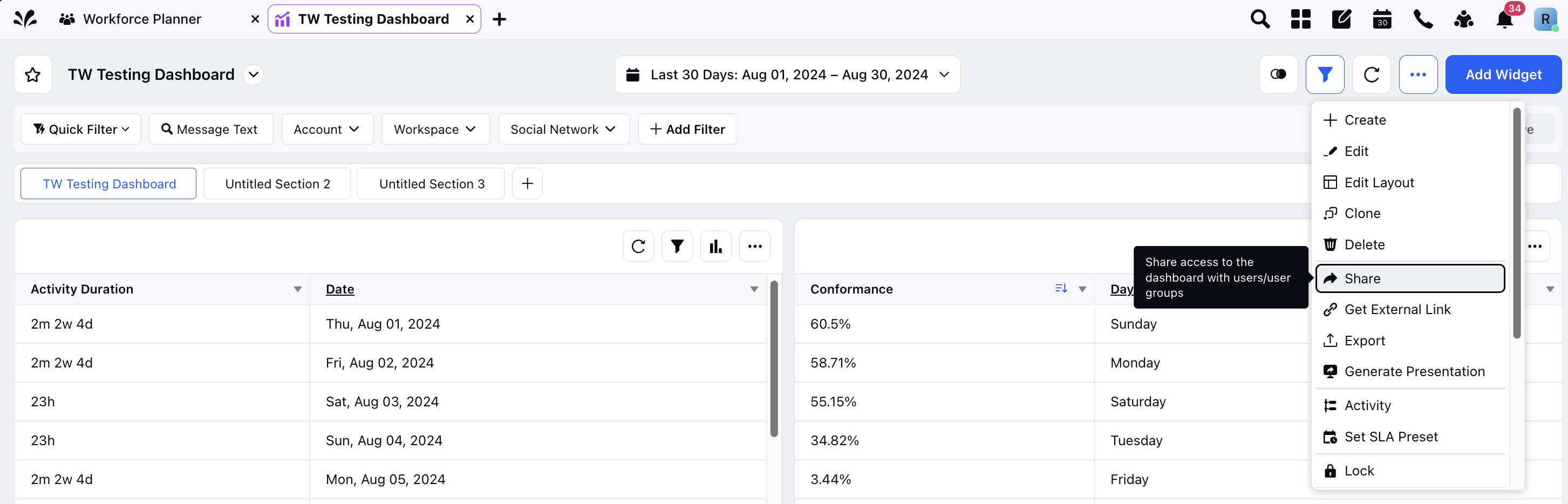
5. Select the desired Workspaces, Users/User Groups and Personas as Supervisor Care Voice, Supervisor Care Social, Inbound Agent, Outbound Agent, etc.
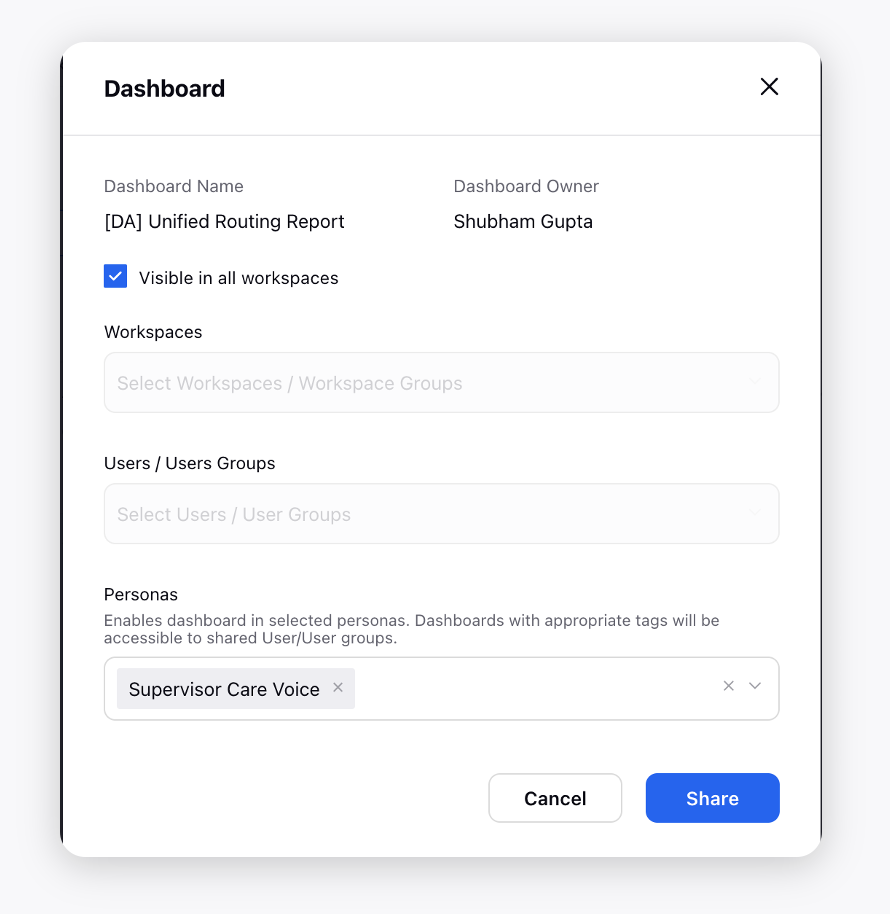
To navigate to Reports in Persona
1. Choose Switch to Classic Mode by clicking the User Profile icon at the bottom left.

2. Click Reports on the left pane of the Console to view and analyze different reporting dashboards.
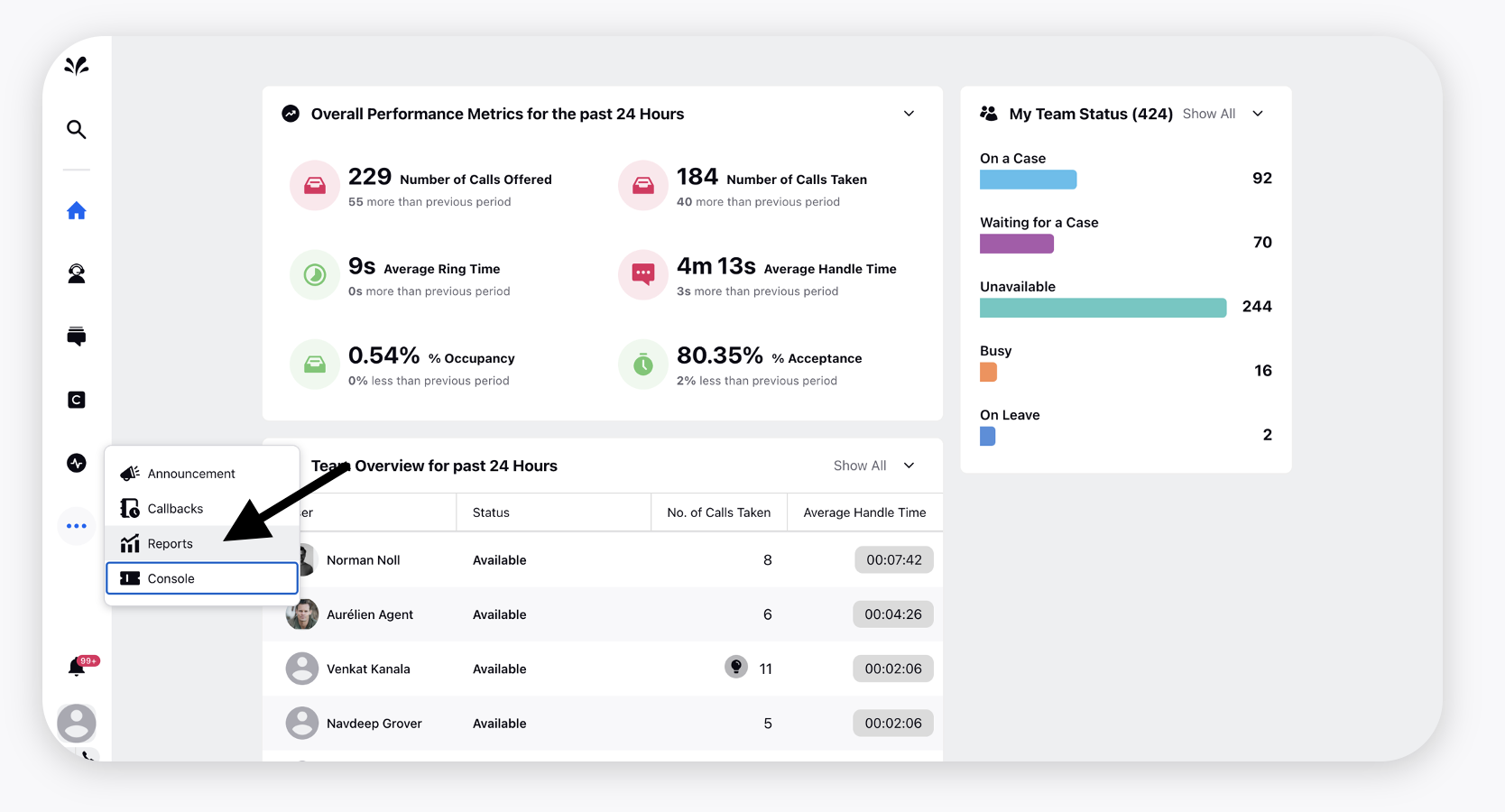
3. Click the dropdown icon next to the opened reporting dashboard name and select the dashboard that you have shared with the persona user.