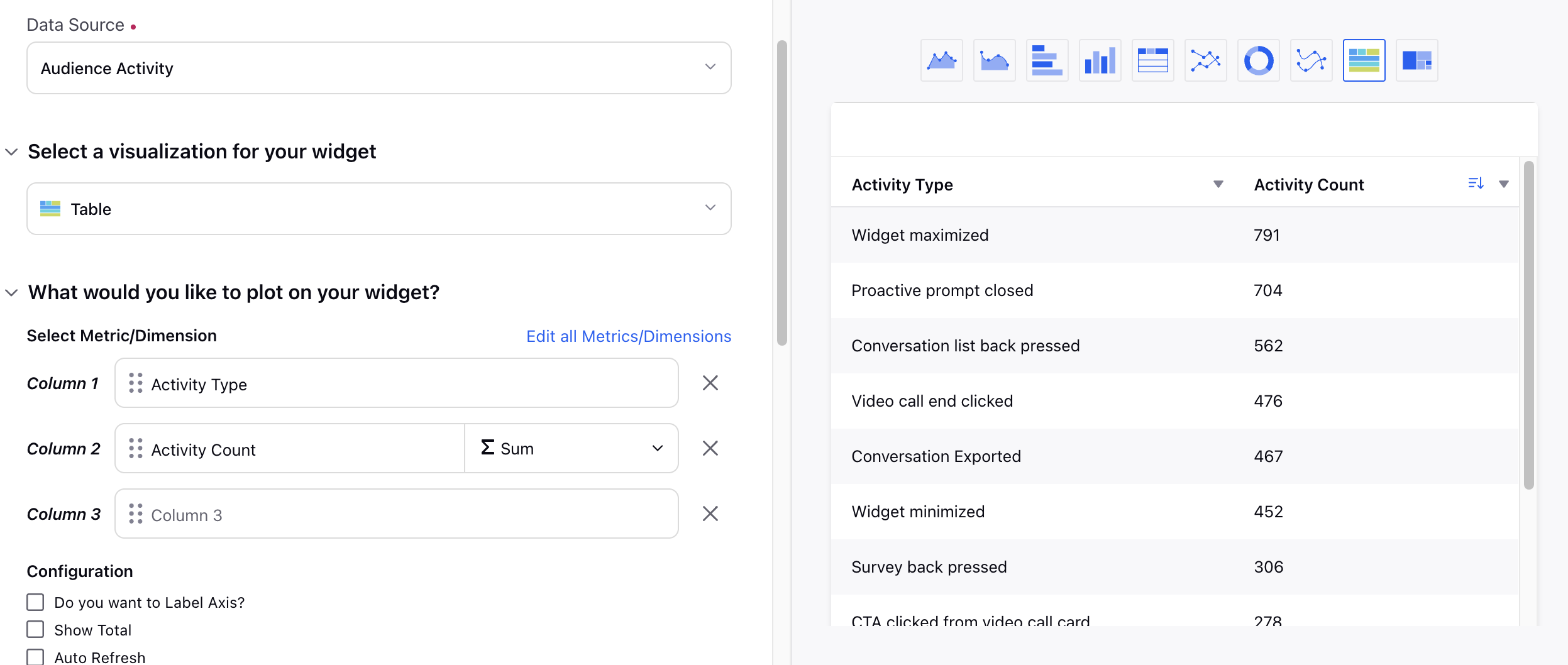Other Events Exposed
Updated
Event Names and Descriptions
Event Name | Description |
NEW_CONVERSATION_STARTED | Customer clicked on new conversation button |
NEW_CONVERSATION_STARTED_FROM_JS_SDK | Customer clicked on new conversation button via JS SDK |
CONVERSATION_WINDOW_OPENED | Customer clicked on chat trigger icon |
CONVERSATION_WINDOW_OPENED_FROM_JS_SDK | Customer clicked on chat trigger icon via JS SDK |
CONVERSATION_WINDOW_CLOSED | Customer clicked on minimized chat window |
CONVERSATION_WINDOW_CLOSED_FROM_JS_SD | Customer clicked on minimized chat window via JS SDK |
EXISTING_CONVERSATION_OPENED | Customer opened existing conversation |
CONVERSATION_CLOSED | Customer closed the conversation |
CONVERSATION_DELETED | Customer deleted the conversation |
CONVERSATION_EXPORTED | Customer saved the conversation |
BUTTON_CLICKED | This will do reporting on types of button clicked |
TRIGGER_VISIBLE | Number of times chat trigger icon was visible |
AGENT_ASSIGNED | Agent was assigned |
VIDEO_CALL_OUTGOING_STARTING | Video call started |
AUDIO_CALL_OUTGOING_STARTING | Audio call started |
CONVERSATION_BACK_PRESSED | Customer clicked back from a conversation |
CONVERSATION_LIST_BACK_PRESSED | Customer clicked back from list of conversations |
SURVEY_BACK_PRESSED | Customer clicked back from survey |
Welcome_Message_Number (Live Chat) | Number of times a welcome message was displayed to the customer. It will display the configured sequence of welcome messages, e.g. 3, as set up in the live chat builder. Apply the Activity Type filter as Welcome Message Published. |
How to Plot?
These events can be plotted in a Care Reporting widget by using the "Audience Activitity" Data Source and selcting Activity Type and Activity Count as dimensions. Further, in additional filters you can select your Livechat account(s)