Create a Request Location Template for WhatsApp Business
Updated
Request Location templates contain body text and a Request Location button that users can tap. Tapping the button displays a location sharing screen which the user can then use to share their location. The location is returned as coordinates to Sprinklr once the user clicks to share the location . It's important to note that the template can't be used for initiating a new conversation. However, it can be employed within an ongoing conversation and sent within 24 hours of the last message sent by the user.
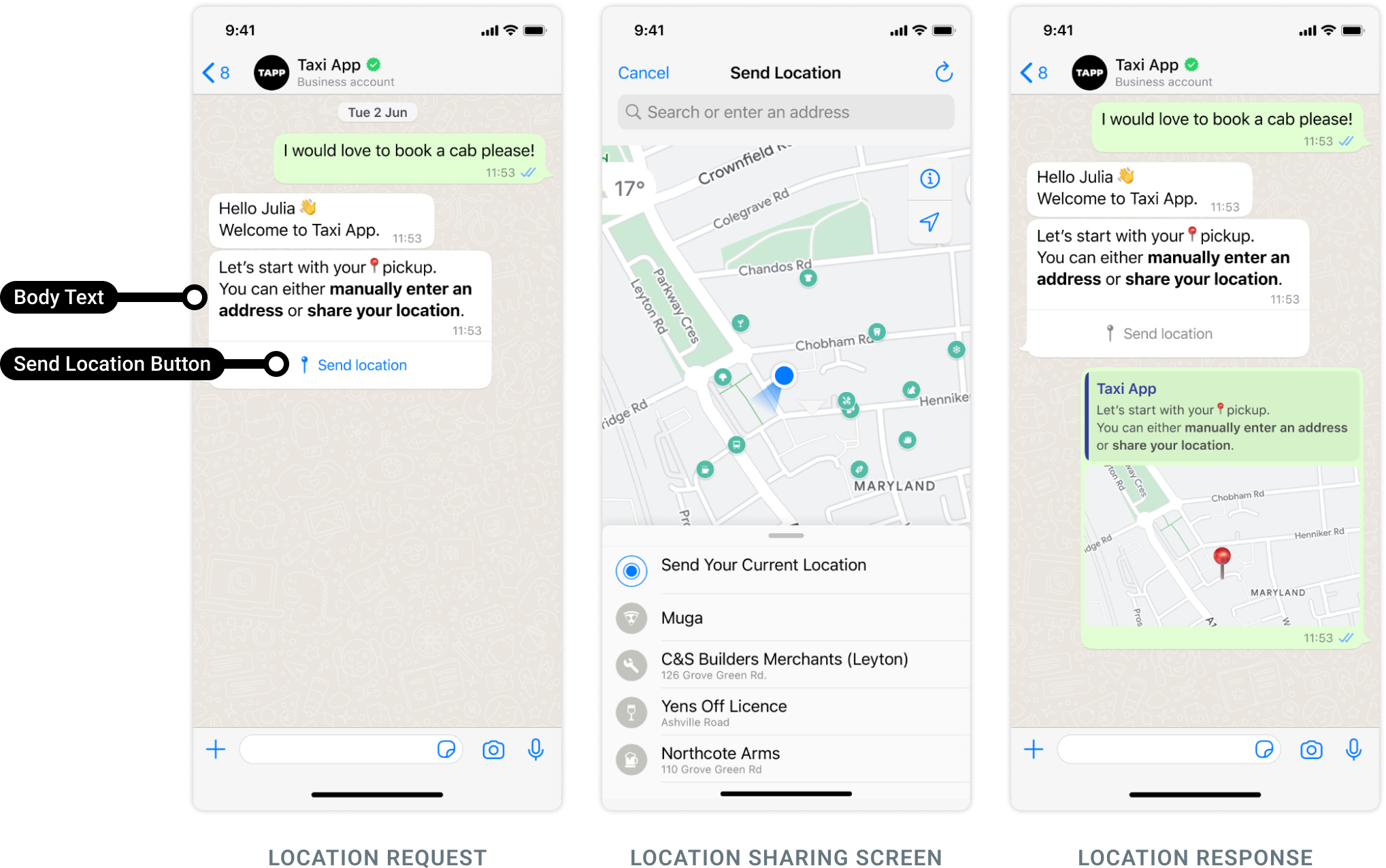
To create a Request Location template in Digital Asset Manager
Click the New Tab icon. Under the Sprinklr Social tab, click Assets within Engage.
Click +Create Asset in the top right corner of the Asset Management window.
Go to Templates in the dropdown and select Omni Chat Templates.
On the Create New Asset window, enter a Name and optional Description for your asset under the Basic Details section.
Under the Asset Specific section, select WhatsApp Business from the Channel dropdown and Request Location from the Template Type dropdown.
Under the Message Details section, enter your message’s body. Maximum of 1024 characters.
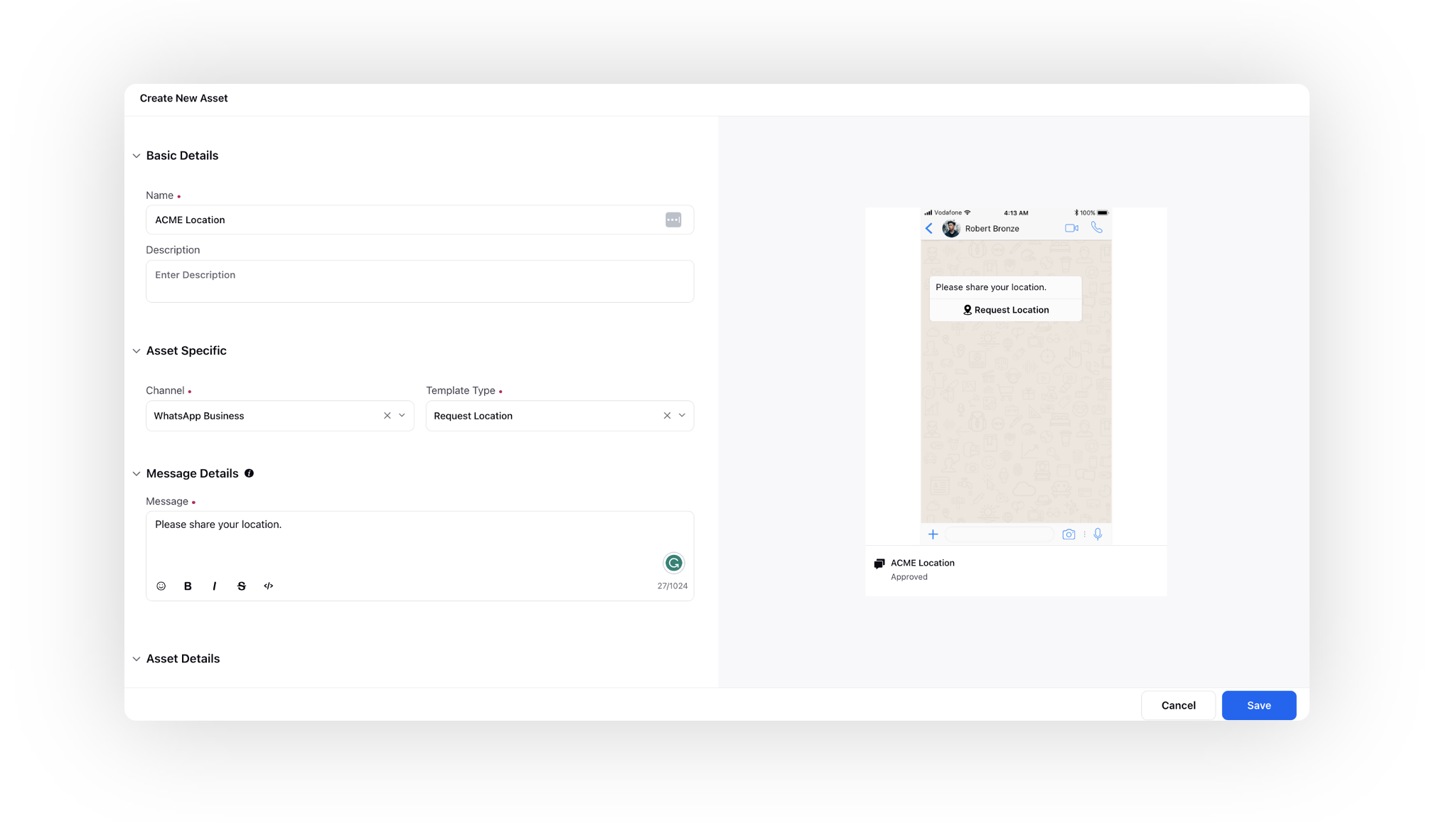
Under Asset Details, select Campaigns, Sub Campaigns, Status, Available from, Visible from, Expires on, Tags, Restricted, Brands, Persona, Customer Journey Stage, Automated Tags, and Information.
Next, enter the Properties per your needs.
Under Asset Sharing, select Workspace(s) and Users/Users Group(s) you want to share this asset with. You can also check the box alongside Visible in all workspaces to share the asset with all workspaces.
Click Save in the bottom right corner.
Note: Please refer here for more details on the article.