Root Cause Analysis of Survey Results
Updated
Root cause analysis (RCA) is used on survey results to identify the root causes of problems faced by the user. The visibility into survey results analysis can allow supervisors and/or managers to view survey results, apply a root cause, and view the root cause of surveys all from the message or case details pane.
When it comes to customer experience and customer service, you should consider conducting a root cause analysis as it helps management address customer concerns, negative reviews, and recurring problems. It ultimately improves customer experience. Addressing the root cause of an issue demonstrates that your brand is doing everything it can to solve the challenges.
Note: To learn more about getting this capability enabled in your environment, please work with your Success Manager.
Create Root Cause Analysis checklist
1. Create the desired custom fields for the analysis with Asset selected as Survey. For more information, see Add a Custom Field.
2. Once all custom feilds are created you can choose to randomly assign cases to supervisor for review using automation.
To Perform Root Cause Analysis
1. Open a case for which the customer has submitted the survey response.
2. To do Root Cause Analysis, hover over Options icon within the third pane and select Survey Analysis. You will view the survey results on the basis of which the supervisors can analyze and give remarks.
Next, click Analyse Root Cause.
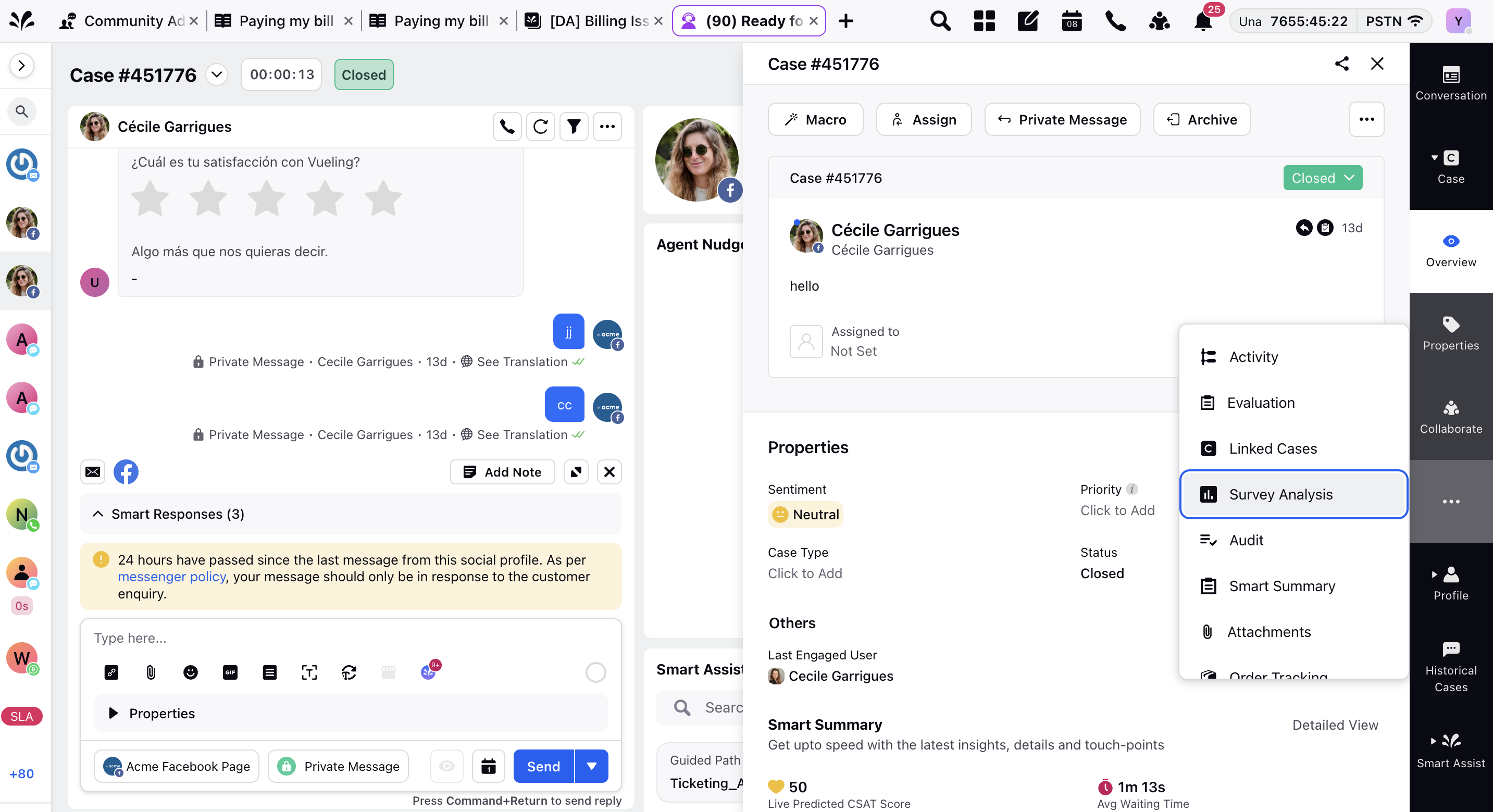
On the Root Cause Analysis window, you can analyze and enter the root cause for the case escalation. Click Save in the bottom right corner.
After the supervisor has submitted the analysis, the agents can view it by selecting the option Root Cause Analysis after hovering over the Options icon on the third pane.