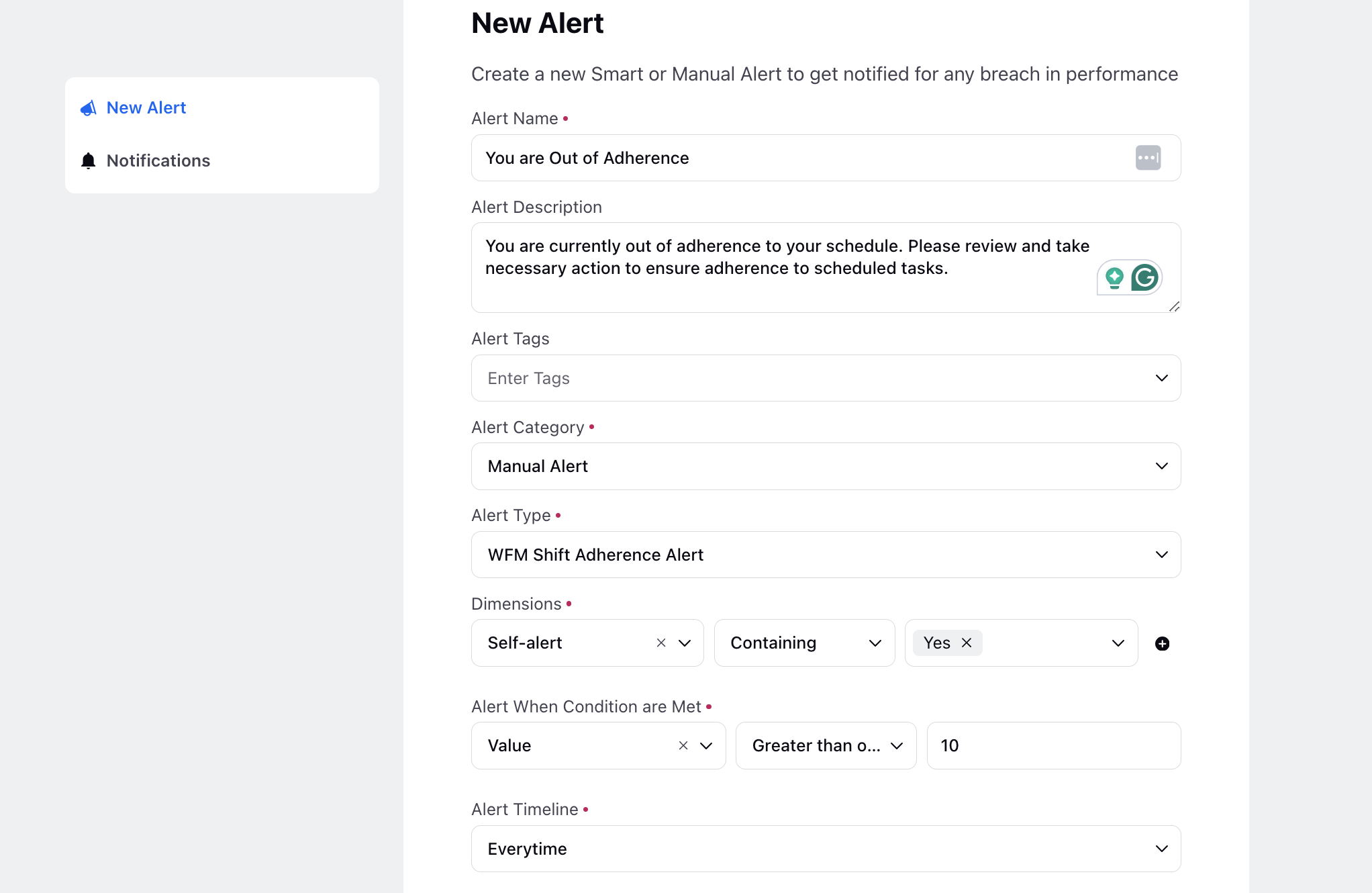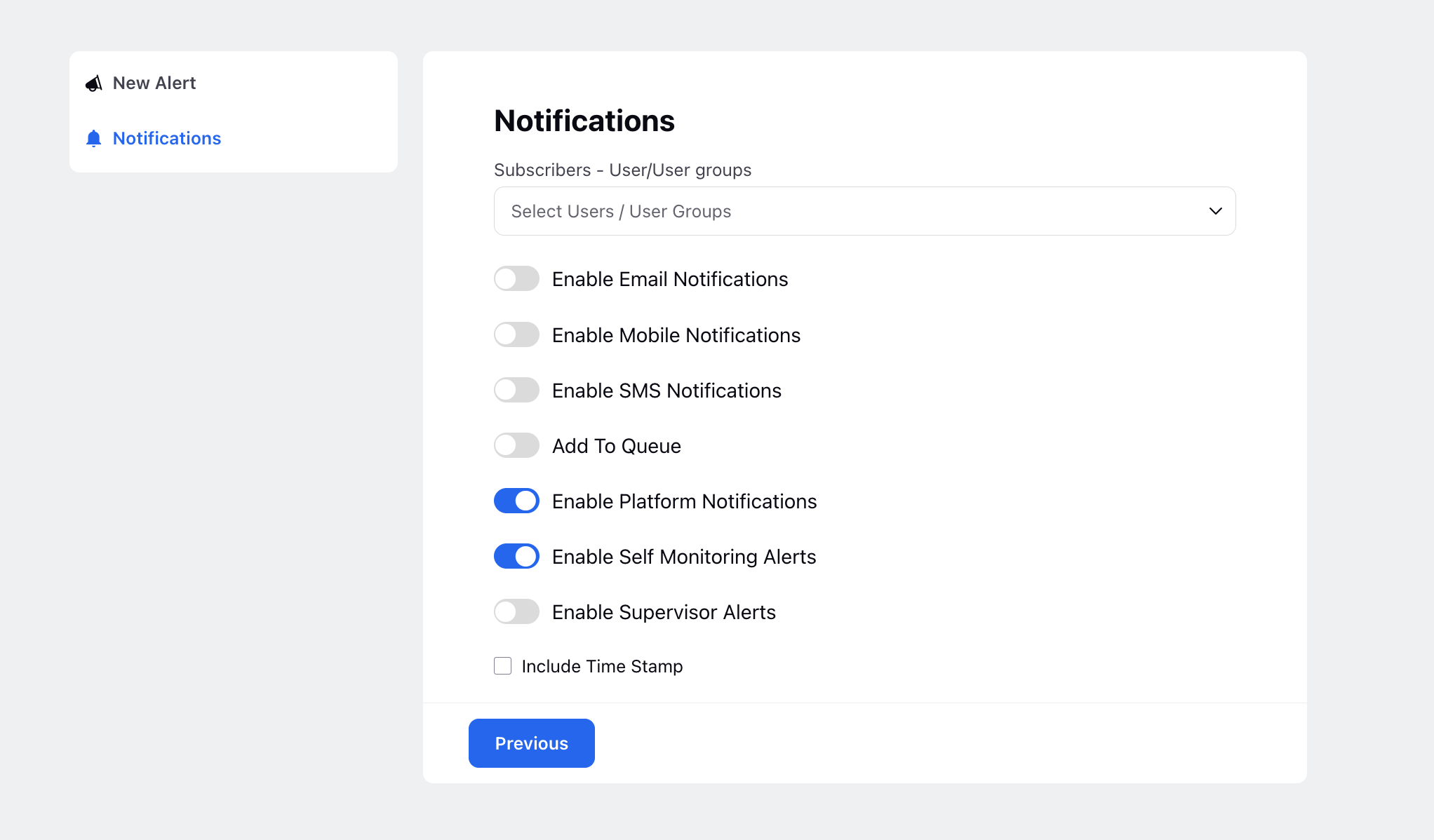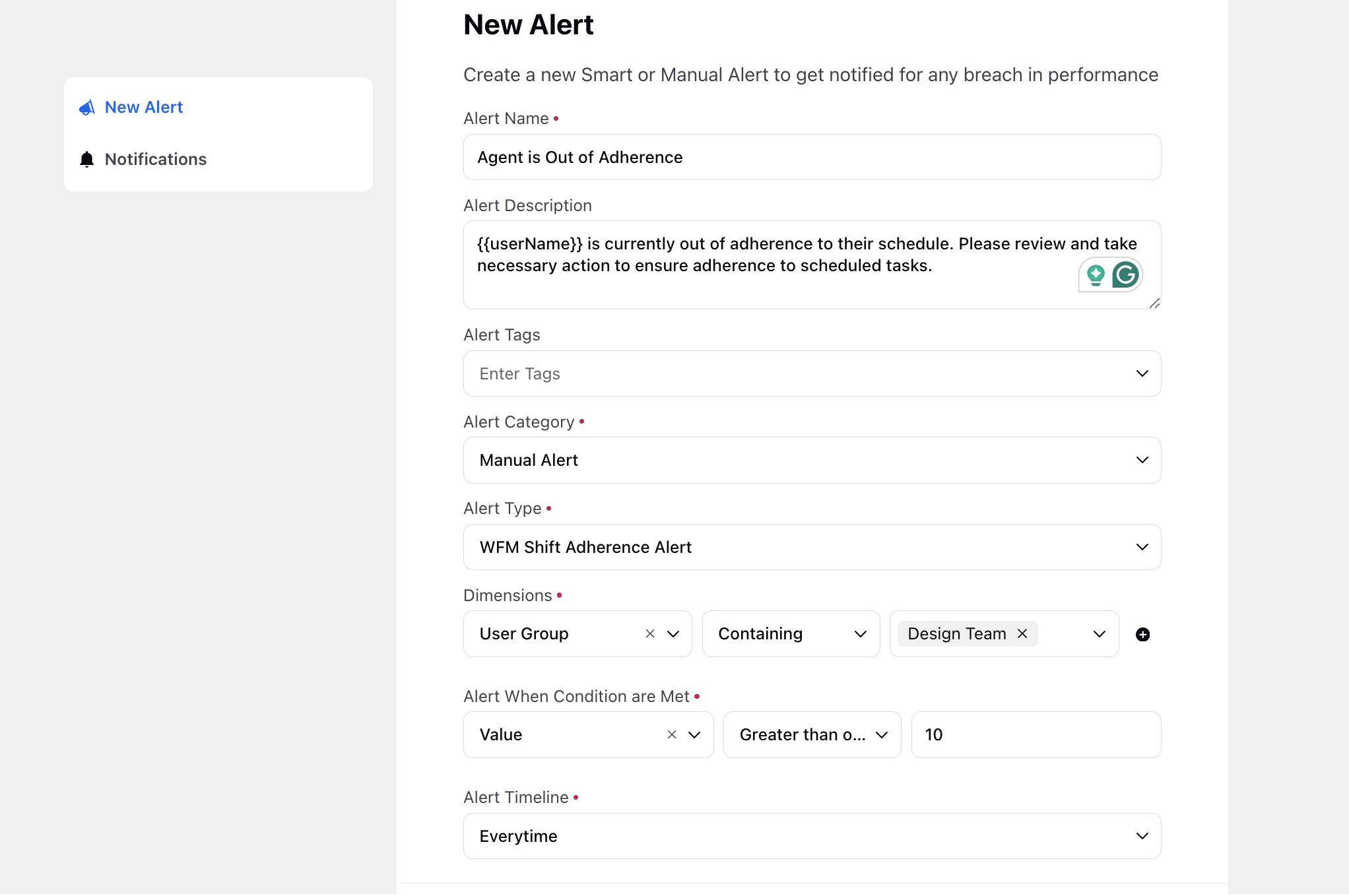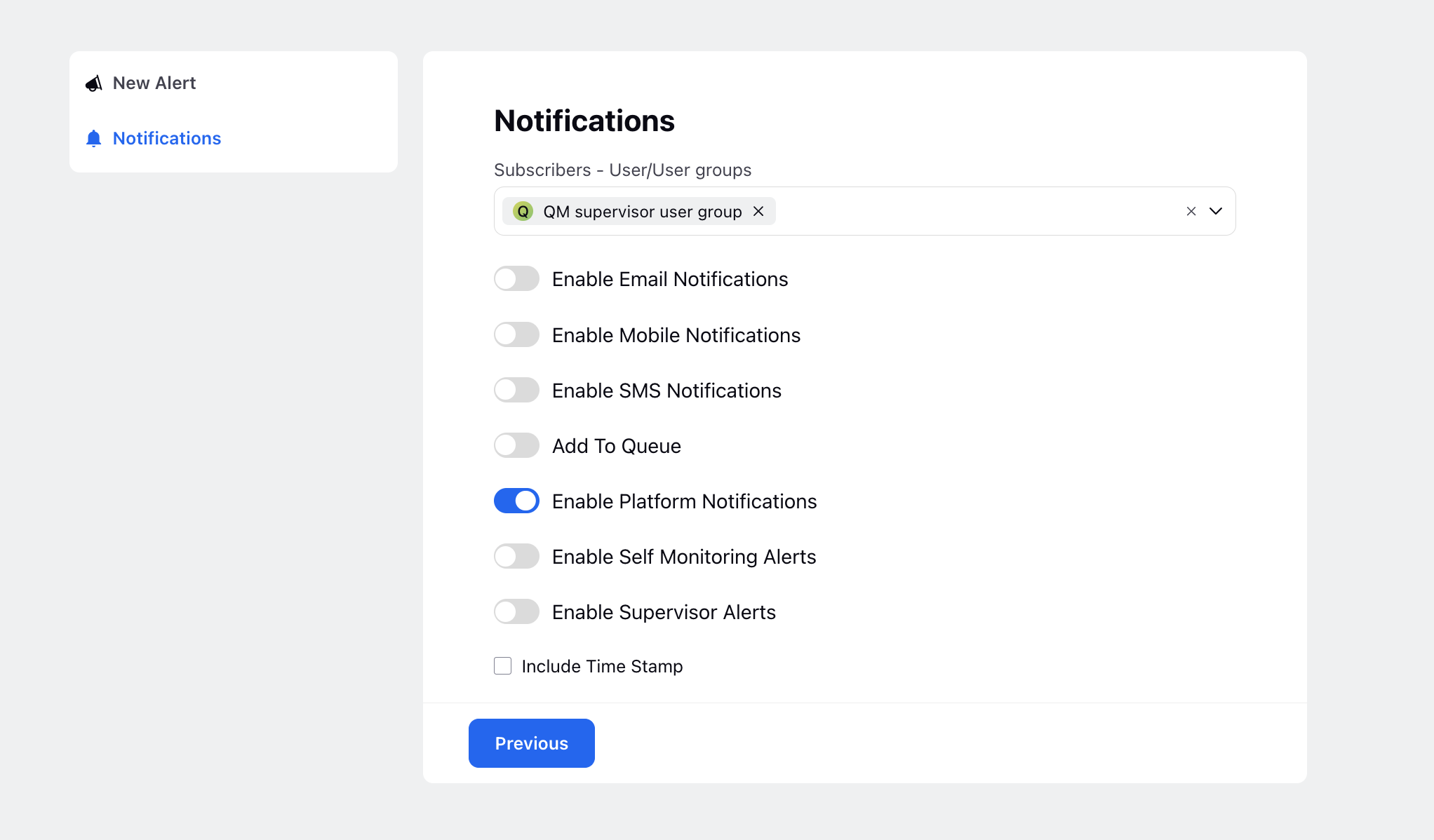Out-of-Adherence Alerts for Agents and Supervisors
Updated
Ensuring agents adhere to their schedules is crucial for meeting KPIs and maintaining overall performance. When agents adhere to their schedules, they contribute positively to their overall performance metrics. However, in cases where agents deviate from their schedules, it's essential to provide alerts to help them stay on track.
Alerts can be set up to notify agents when they should be engaged in working or productive activities but their status indicates otherwise. This proactive approach helps agents remain focused and ensures they stay aligned with their scheduled tasks.
Implementing out-of-adherence alerts for supervisors further enhances schedule adherence monitoring and empowers supervisors with real-time insights. By receiving alerts when agents deviate from their schedules, supervisors can intervene promptly to address non-adherence issues. This facilitates timely interventions to maintain operational efficiency and optimize agent performance.
To Create Alerts
Click the New Tab icon to open a new tab. Under Sprinklr Service, click Care Alert Manager within Analyze.
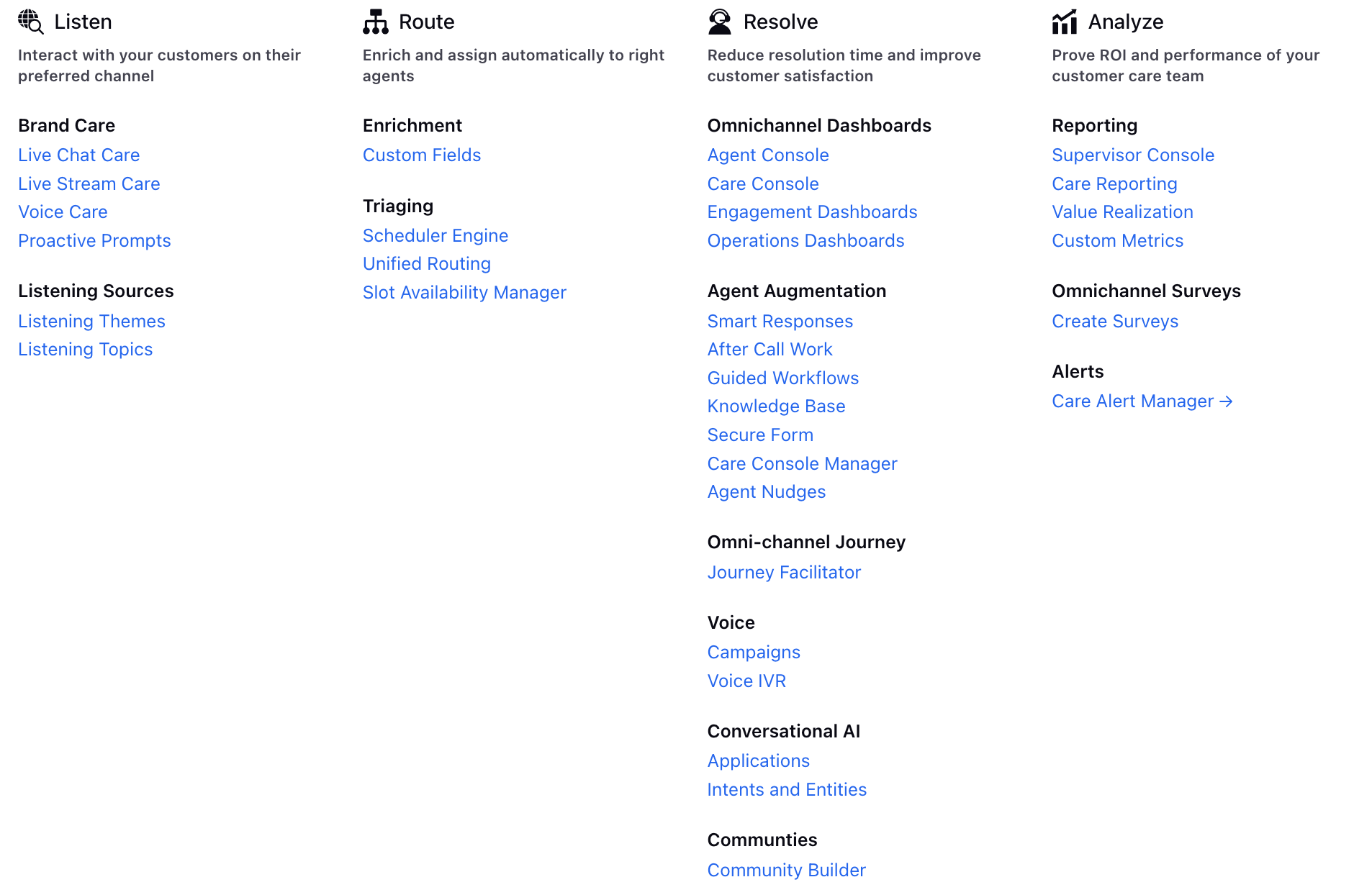
On the Alerts window, locate and click Manage Alerts in the top right corner.
Next, click Create Alerts in the top right corner to initiate the process of creating new alerts. Provide the necessary details in the New Alert window as explained below. Once you've provided these details, click Create Alert at the bottom to finalize the process.
Alerts for Agents
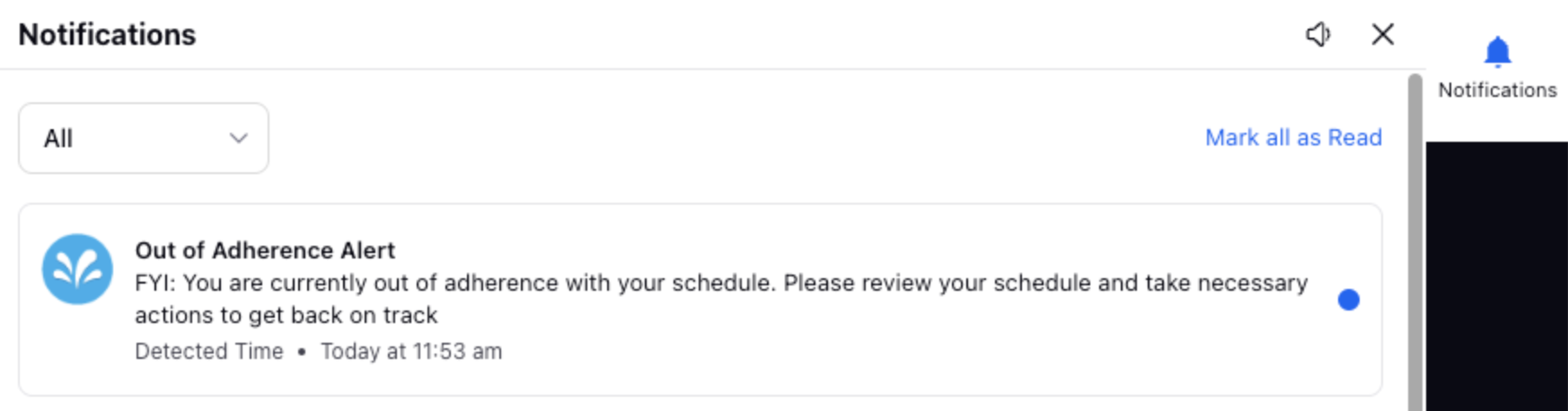
Field | Description |
Alert Name | Enter a name for the alert. This will serve as an identifier, so choose a name that reflects the purpose of the alert. |
Alert Description | For agents, it's essential to provide clear and concise notifications prompting them to take corrective action and return to their scheduled tasks. An example notification for agents could be: "Attention! You are currently out of adherence to your schedule. Please review your assigned tasks and ensure you are back on track with your scheduled activities."
|
Alert Category | Select "Manual Alert" to define the threshold level at which the alert will be triggered. |
Alert Tags | Add tags related to the alert, if applicable. |
Alert Type | Choose "WFM Shift Adherence Alert" as the alert type. |
Dimensions | Select "Self-alerts" which means all agents will receive their self-adherence monitoring alerts on the platform. |
Alert When Condition are Met | Specify the threshold duration in minutes after which the alert should be sent. |
Alert Timeline | Set the recurring duration for the alert. Select "Everytime" for recurring notifications, which triggers the alert every 5 minutes until the agent is back in adherence. For changes to this duration, please work with your success manager. Then click "Next." |
Enable Platform Notifications | Toggle this option to enable alerts as platform notifications. |
Enable Self Monitoring Alerts | Toggle this option to enable self-alerts for agents.
|
Alerts for Supervisors
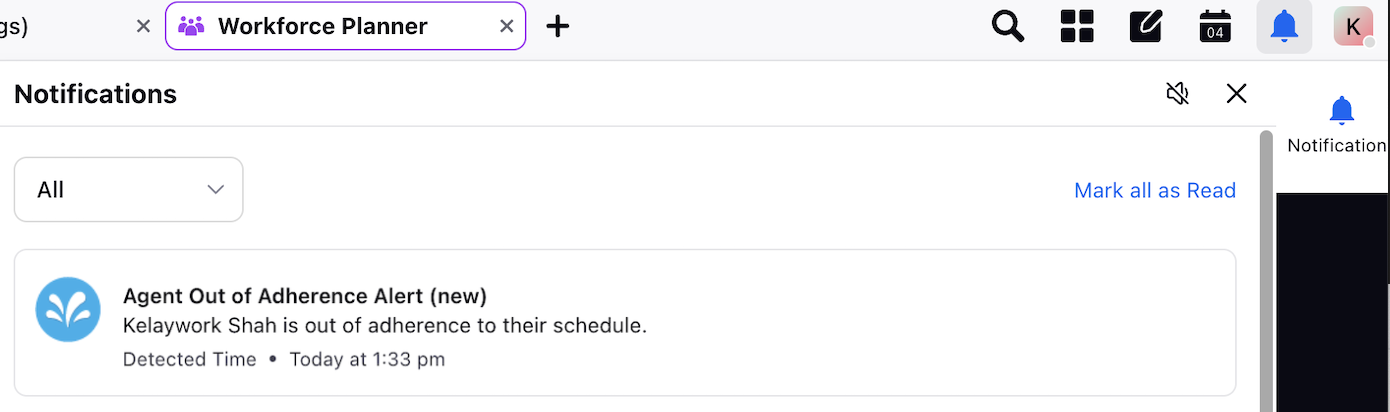
Field | Description |
Alert Name | Enter a name for the alert. This will serve as an identifier, so choose a name that reflects the purpose of the alert. |
Alert Description | Notification text for out-of-adherence alerts. Supervisors need to receive notifications about agent adherence issues so they can take appropriate action. Including the agent's name in the notification helps supervisors quickly identify who is out of adherence. An example supervisor notification could be: "{{userName}} is currently out of adherence to their schedule. Please review and take necessary action to ensure adherence to scheduled tasks."
|
Alert Category | Select "Manual Alert" to define the threshold level at which the alert will be triggered. |
Alert Tags | Add tags related to the alert, if applicable. |
Alert Type | Choose "WFM Shift Adherence Alert" as the alert type. |
Dimensions | Select User/ User Group to define which agents the supervisor will receive notifications for. |
Alert When Condition are Met | Specify the threshold duration in minutes after which the alert should be sent. |
Alert Timeline | Set the recurring duration for the alert. Select "Everytime" for recurring notifications, which triggers the alert every 5 minutes until the agent is back in adherence. For changes to this duration, please work with your success manager. Then click "Next." |
Subscribers - User/User groups | On the Notifications page, when creating alerts for supervisors, select the subscribers (user/user groups) who will receive out-of-adherence alerts for agents. This typically involves choosing specific individuals or groups who are responsible for monitoring agent adherence and need to be notified when agents deviate from their schedules. |
Enable Platform Notifications | Toggle this option to enable alerts as platform notifications. |