Scheduled Report configuration from the widget-level
Updated
To create a Scheduled Report from the widget-level
Click the New Tab icon. Under Sprinklr Insights, click Listening Dashboards within Learn.
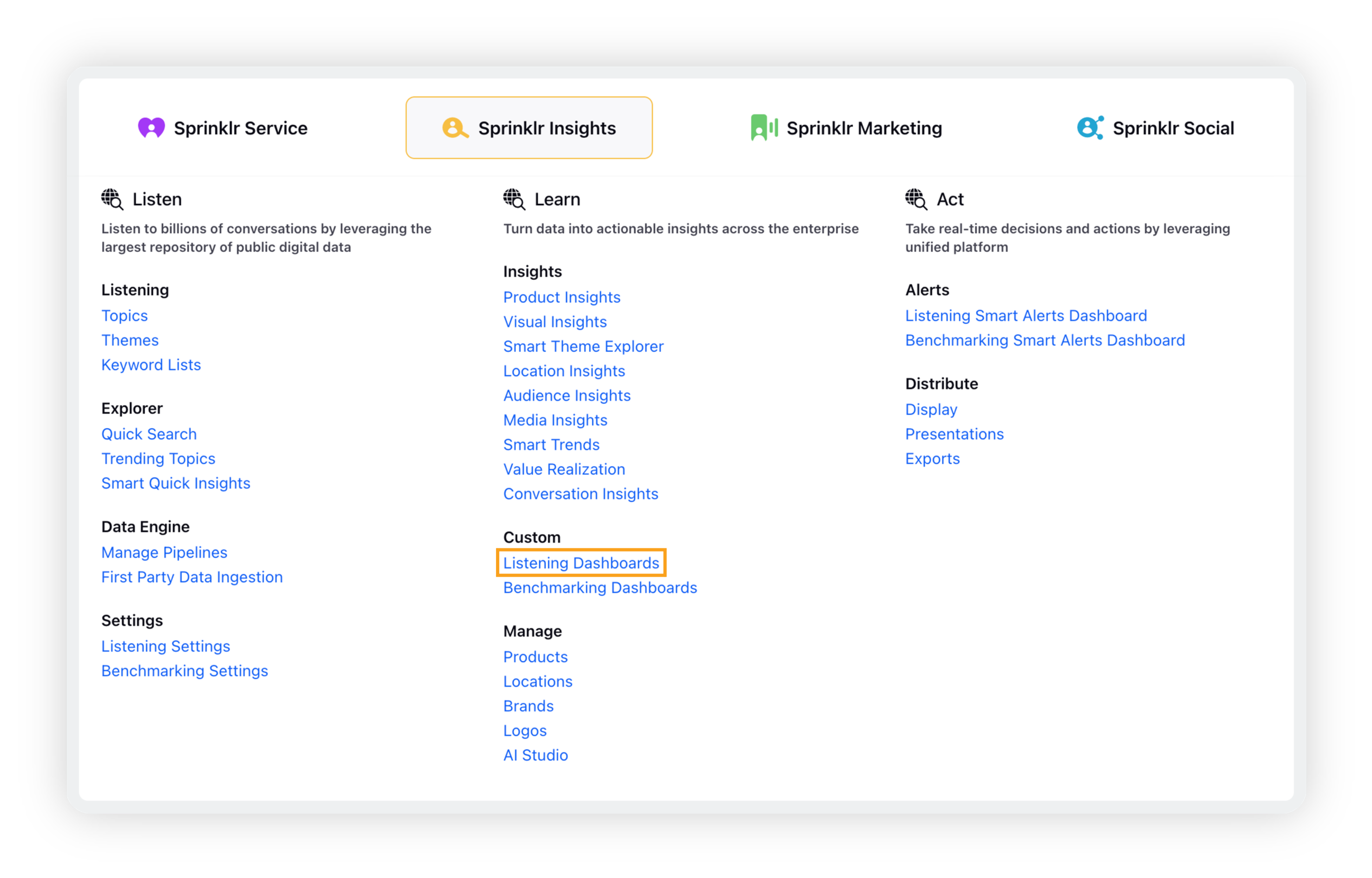
On the Listening Dashboards homepage, open the desired Listening dashboard.
On the Listening dashboard, click the Options icon next to the widget you want to configure an alert for. Click Create an Alert.
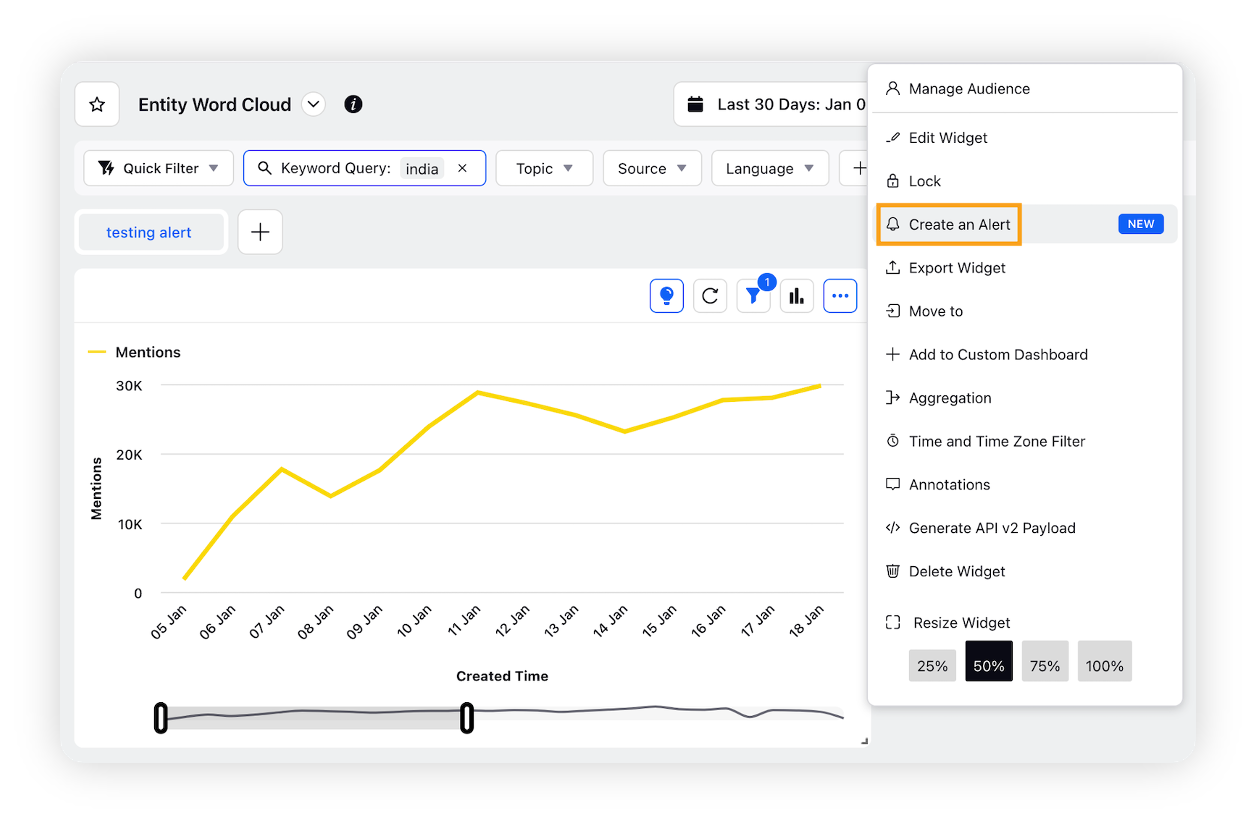
Upon clicking Create an Alert, choose Scheduled Summary Report from the popup window and then click Create.
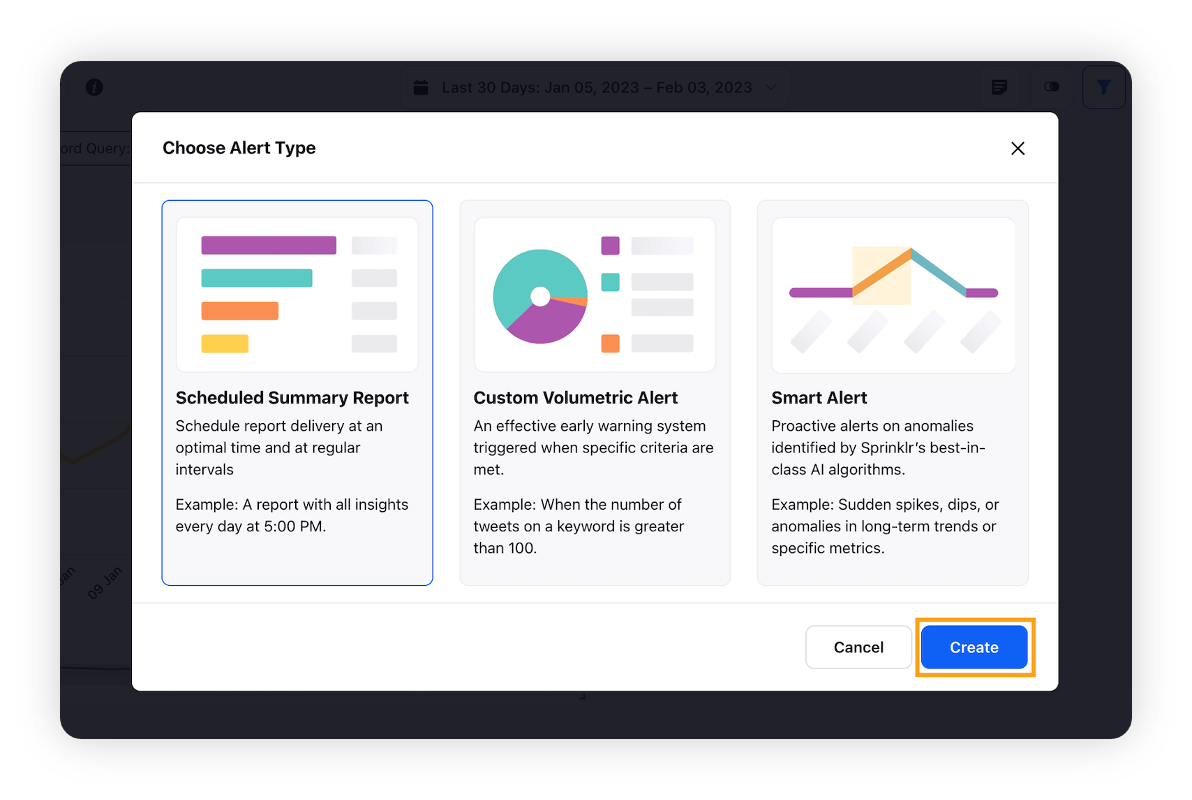
On the Create Scheduled Report window, enter the details for your scheduled report.
Click Next to go to the next screen of the Create Scheduled Report window.
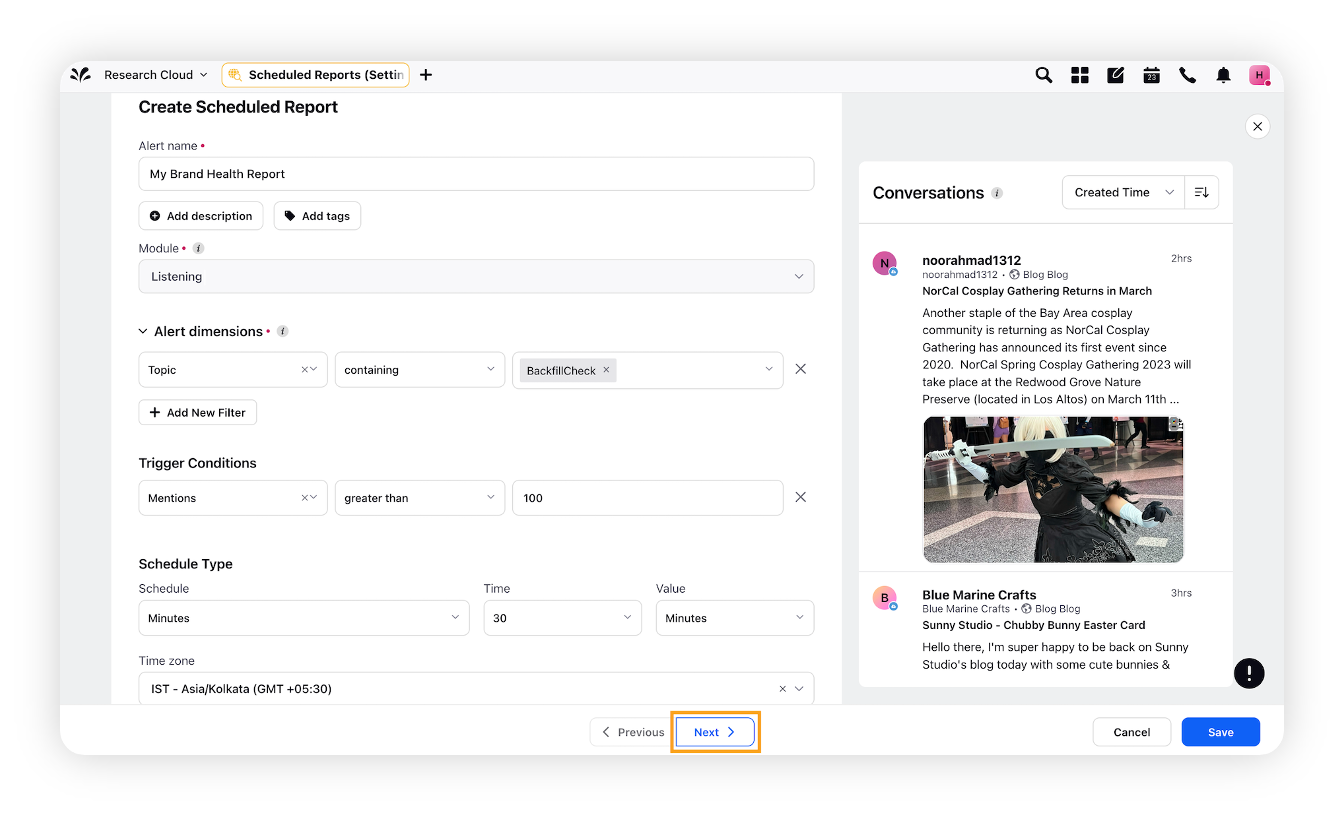
On the Details screen, enter the delivery details. For more information, refer to Scheduled Report Delivery Details.
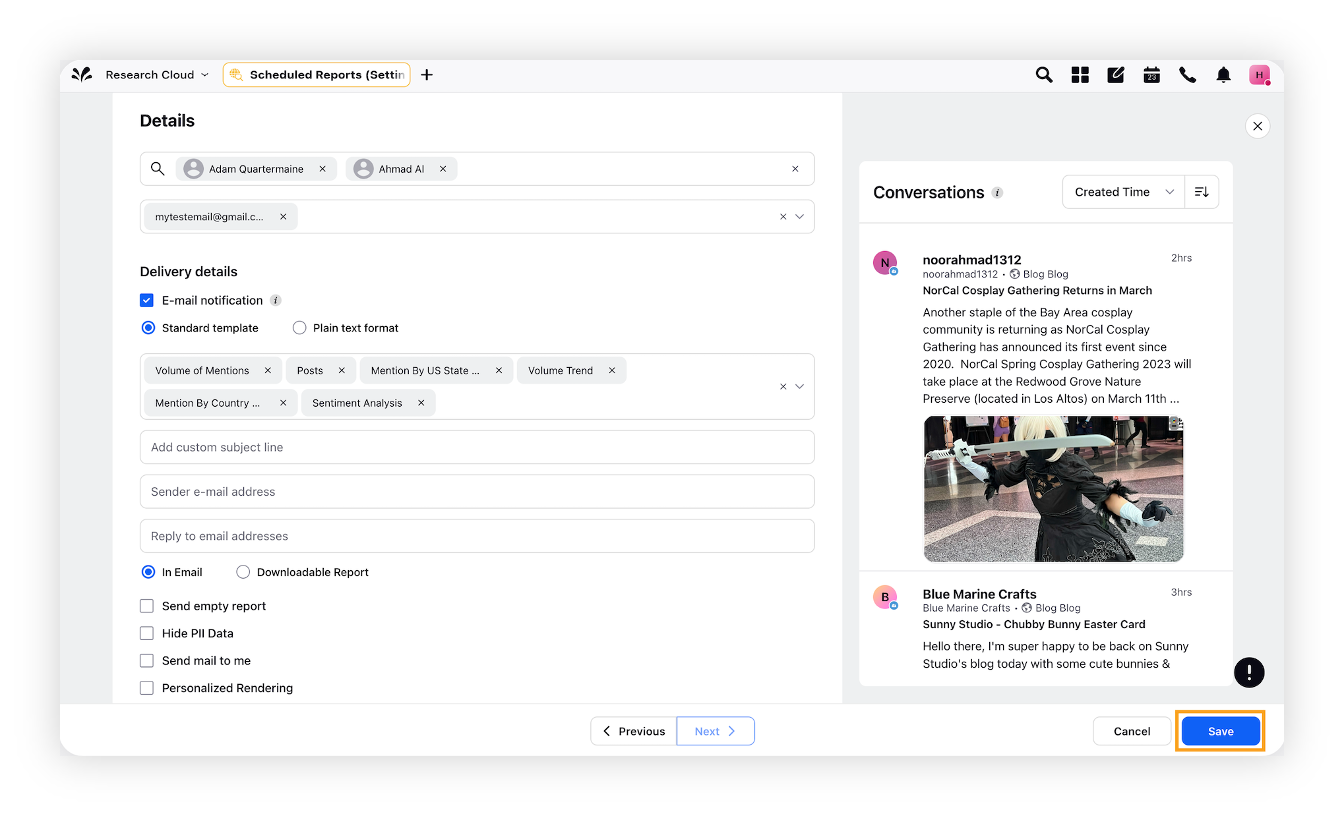
Click Save in the bottom right corner to complete the process.