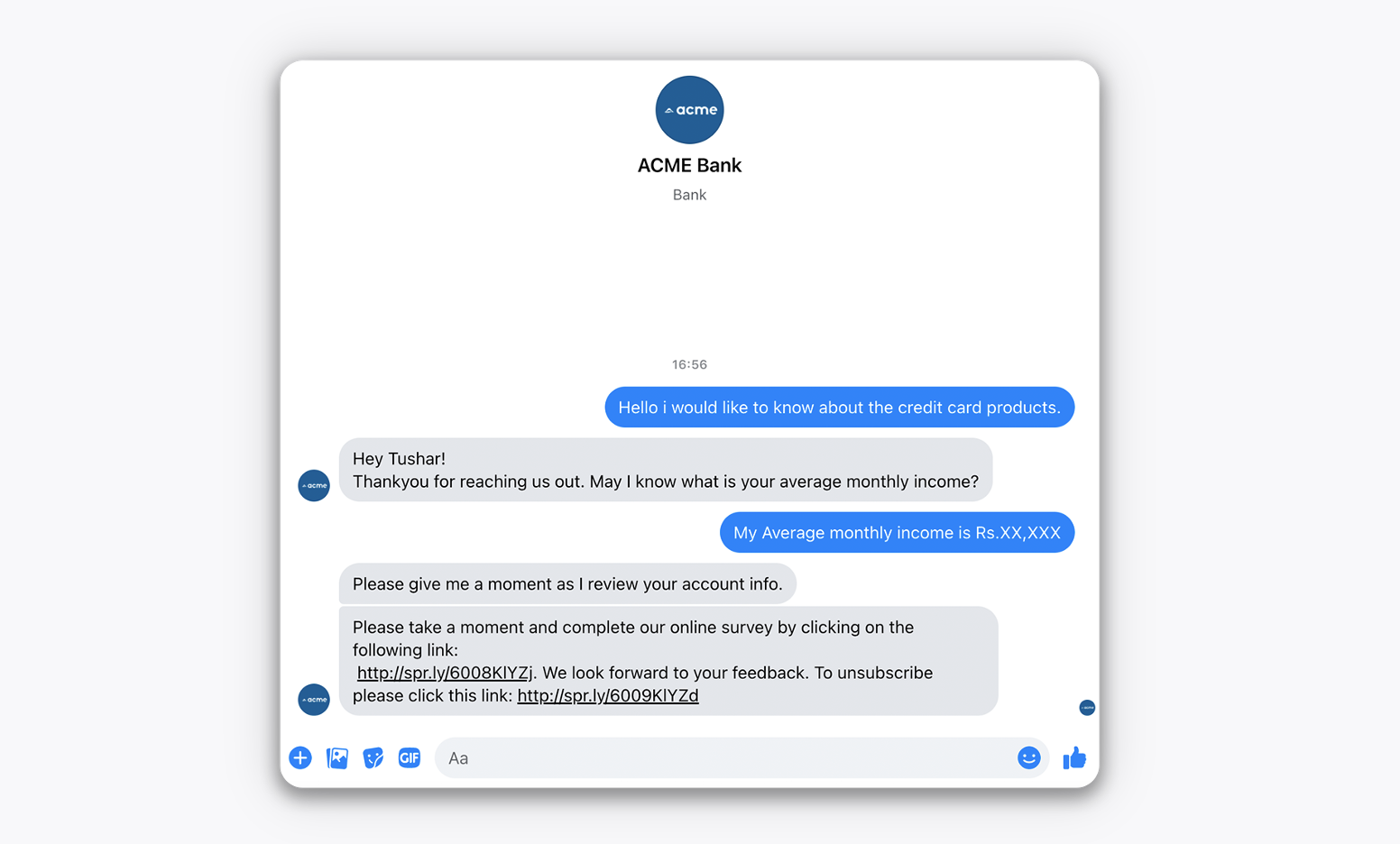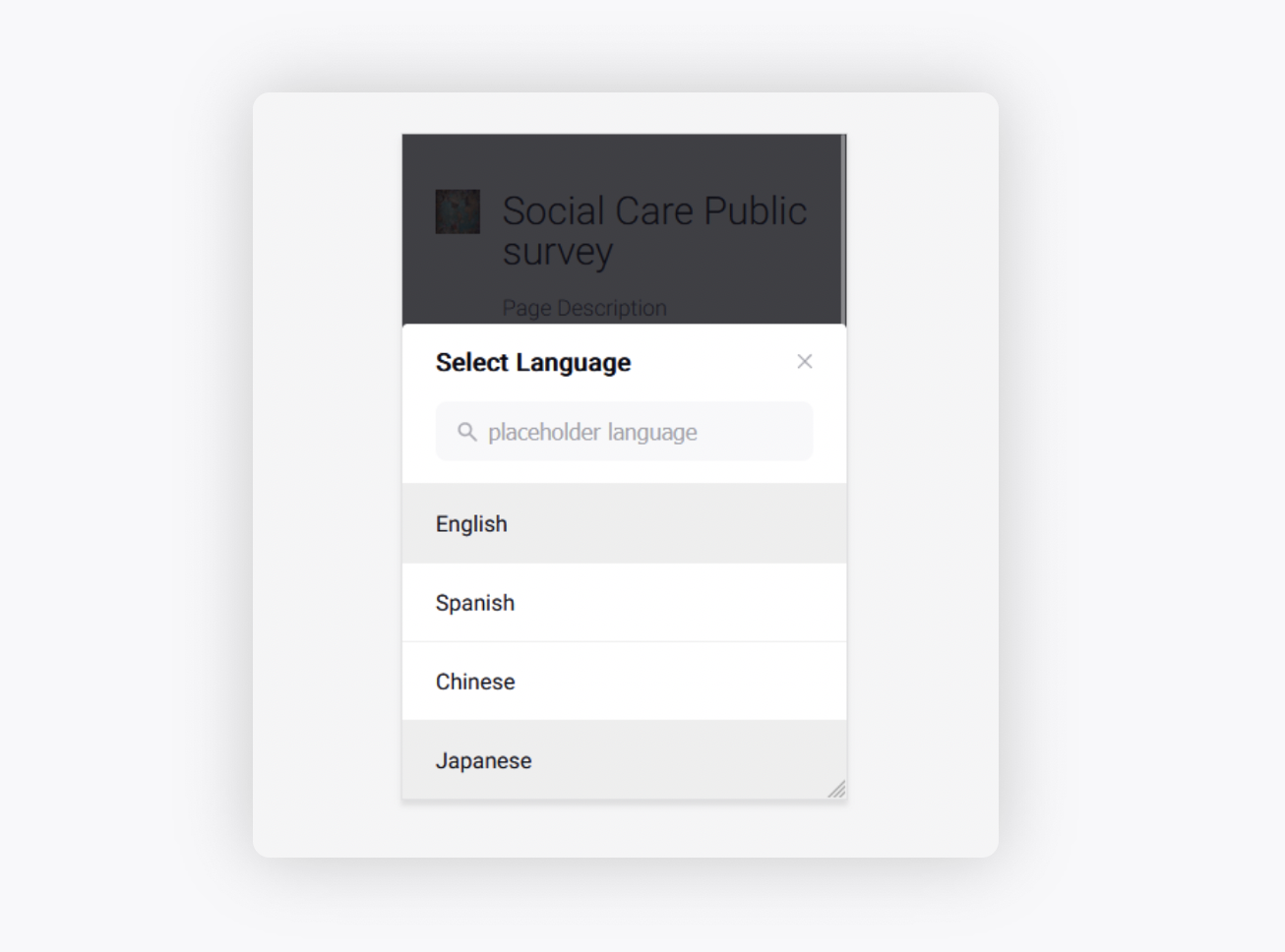Configure a rule to send surveys and capture customer feedback
Updated
After building surveys in the Survey Builder, you would want to establish the scenarios under which you send survey requests to customers. Automating this process ensures that agent preference does not affect the results you receive and that the feedback you get from customers is unbiased, leading to data that can help you make better data-driven decisions. Automating the sending of surveys using Rule Engine is a great way to save time and get the best customer feedback.
Note: The use of this feature requires that Case Management be enabled in your environment. To learn more, please work with your Success Manager. Sprinklr Survey is supported on Twitter, Facebook, Instagram, WeChat, Email, Line, Sina Weibo, Sprinklr Live Chat, Kakao, Viber, VK, SMS, WhatsApp Business, Apple Business Chat, Haptik Live Chat, Google Business, Reddit, YouTube, and Communities. If you want to get it integrated for any other channel, raise a support ticket at tickets@sprinklr.com. |
To configure a rule to send a survey
Click the New Tab icon
. Under Governance Console, click Rule Engine within Collaborate.
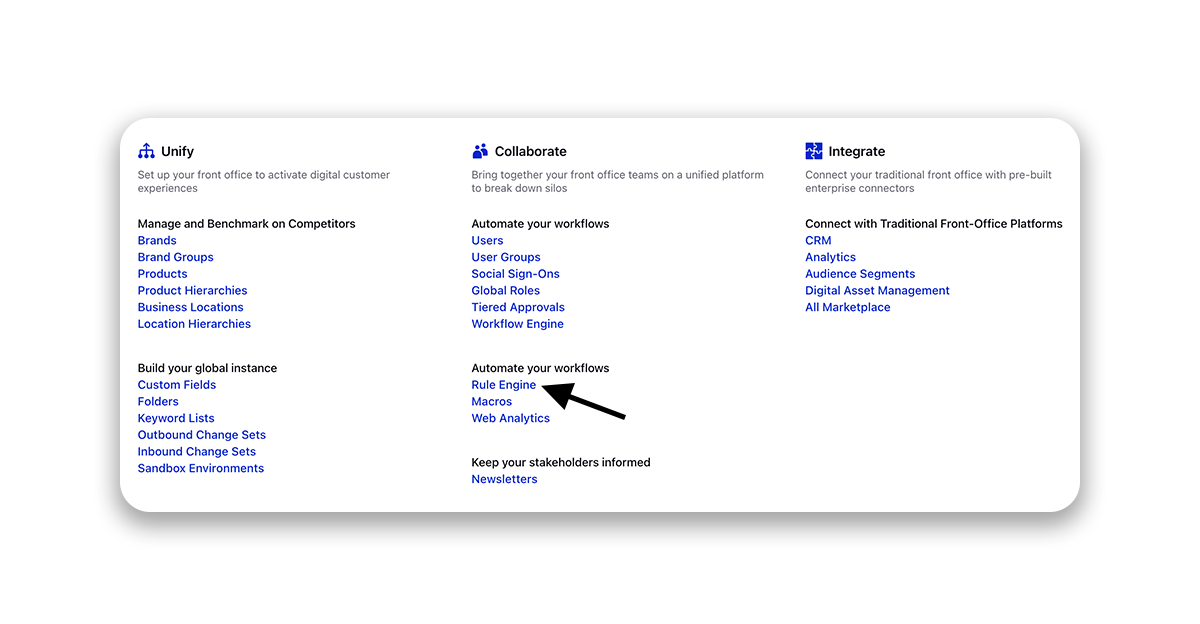
If you want to select an existing Survey Rule, click the Dashboard Menu icon
. Click Customer and then click Case Update from the dropdown.
Hover over the Options icon
for the desired Survey Rule and select Edit
from the available options. If you do not want to use an existing rule, create a new rule with context Case Update or Audience Update.
On the Rule Builder window, set the conditions under which you would like customers to receive your survey. Below, we have outlined the Conditions for an example rule.
Next, add an action to send the survey. For more information, see Actions for Survey Rules.
Set any additional actions and click Save in the bottom right corner.
Conditions for survey rules
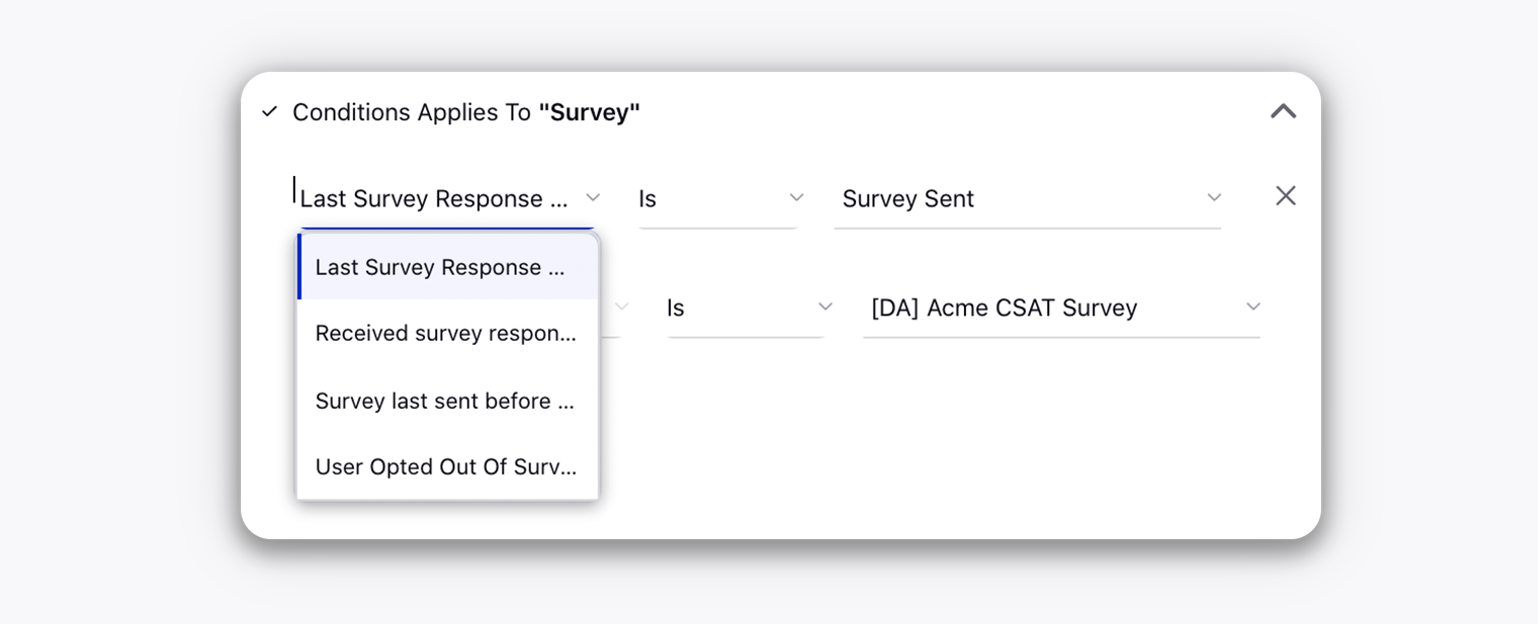
Action | Description |
Survey last sent before duration | This condition checks when a Survey was last sent to the customer and can be set with a specific timeframe to avoid sending the same Survey to the customer. |
Received survey response | This condition tracks if the customer has sent a response for a Survey. |
User Opted Out of Survey | This condition checks if a customer has opted out of a particular survey for that case. |
Last Survey Response Status | This condition checks if the end-user has opened, filled, or opted out of the last Survey sent to the user. |
Actions for survey rules

Action | Description |
Request Survey* *See conditions for this action below | Sends the Survey to the customer. |
Show Language Switcher | Select Yes to let the recipients select the language of the survey.
|
Survey Expiry Duration | Set the expiration for the Survey. |
Survey Expiry Date Format | Set the format of the due date of your survey. You can also set a numeric date format. |
Survey Message | Enter a message that will appear with your Survey. Below are the placeholders that you can use in the survey message. %%[SURVEY_LINK] - The link of the survey. Without this placeholder, the link will not be visible to the end customer. You can get the custom domain added to the survey URLs. The domain to be used will depend on the account used to send survey. To get this capability enabled, reach out to support at tickets@sprinklr.com. %%[SURVEY_OPT_OUT_LINK] - The customer can choose to opt-out of the survey by clicking on this link which will direct them to the unsubscribe page. %%[SURVEY_EXPIRY_DATE] - The Survey Expiry Duration as configured. %%[SN_PROFILE_NAME] - The full name of the customer. %%[UNIVERSAL_CASE_NUMBER] - The Case ID associated with the case. |
Survey Triggered by | Enter the user name who triggers the Survey. Note: If this is not set, then the survey will be triggered by the 1st engaged (assigned) user ID. |
URL Shortener | Set a URL Shortener for the Survey link. |
Do not shorten survey link | Select Yes if you do the want to shorten the survey link. |
Trigger Public Survey if No Private Communication | Select Yes to trigger sending the survey in case of no private communication. Otherwise, select No. Mandatory to send surveys on Reddit and YouTube. |
Accounts to Exclude for Survey | Exclude the accounts for sending a survey. |
Accounts to Include for Survey | Include the desired accounts for sending a survey. |
Survey Override Account ID | If set, the survey messages are sent from the account entered. |
Survey Overridden Account ID for Search | This action provides an option when the source Id is not available, as with persistent search messages. |
Survey Preferred Channel Account | Select a preferred channel account. |
Survey Title | Set the title of the survey. Mandatory to send surveys on Reddit and Apple Business Chat. You can also case custom fields and case number placeholders in the subject line while sending survey on a case with no fan-associated message. |
Survey language | Share the survey in your preferred language. |
Survey Language is Last Associated Message's Language | Share the survey in the last associated message's language. |
Survey Campaign | Tag your survey with a campaign. |
Case Custom field to consider for survey recipient (for Case Update rules) | Send the survey on recipient's email ID or mobile no. saved in a case custom field, and not to the profile associated with the case. For example, a case is created on a user's email ID but the survey needs to be sent to other stakeholders (Account Executives/Success Managers), stored at case level custom fields, for their feedback. To get this action enabled, please work with your Success Manager. |
Profile Custom field to consider for survey recipient (for Case Update rules) | Send the survey on recipient's email ID or mobile no. saved in a profile custom field, and not to the profile associated with the case. For example, a case is created on a user's email ID but the survey needs to be sent to other stakeholders (Account Executives/Success Managers) on WhatsApp, stored at profile/case level custom fields. To get this action enabled, please work with your Success Manager. |
Survey RTFD Template | Select the desired RTFD Template for email channels. This enhancement allows users to input rich text content without encountering issues related to insecure content errors or manual tag identification. The RTFD (Rich Text Field Description) type asset also supports placeholders, which will be resolved in the email channel, ensuring smooth and error-free email communication. |
Sample Rule configuration
Below, you can see an example of a rule that was configured to send surveys to customers after a conversation with Customer Care. We'll walk through each condition and action to explain how a rule to send surveys can be configured.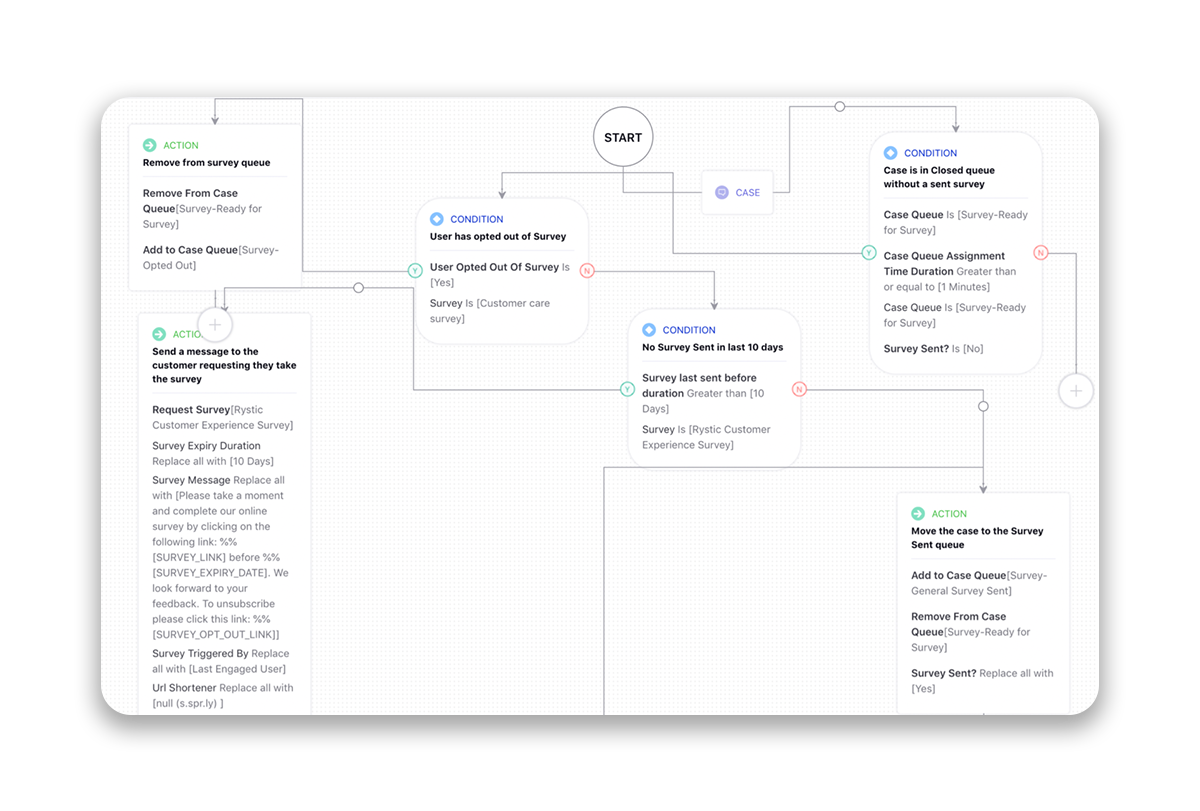
Condition: Case is in Closed queue without a sent survey: This condition checks if the case queue for the customer is the Ready for Survey queue or not. It also checks if we have sent the survey to the customer.
Condition: User has opted out of Survey: This condition makes sure that customers have not unsubscribed from the survey. Hence, customers who have opted out in the past are not sent additional surveys.
Condition: Is in Queue for the set amount of time: This condition checks that the Case Queue Assignment Duration is greater than a set number of days. This is because we want to ask customers about their experience after a certain amount of time has passed.
Condition: No Survey Sent in last 10 days: This condition checks that the customer was not recently sent a survey.
Action: Send a message to the customer requesting they take the survey: Here, an action has been set to send out the customer survey.
Action: Move the case to the Survey Sent queue: Finally, we have set an action to move the case queue Ready for Survey to General Survey Sent queue.
Action: Remove from survey queue: When a user opts out from the survey (unsubscribes a survey), the case associated with the survey can be added to a queue to add the users to the opt-out profile list so that they can be excluded from sending any survey.
Note: The survey is currently sent as a reply to the last fan message in a case from the account grabbed for case creation. For instance, a customer mentions account A and Account B. In Sprinklr, both accounts A and B pull in the message, however, the system creates only one case (can be either for message grabbed from account A or B depending on race condition). The survey is always sent from the account through which the case got created as the assumption is that the brand will always interact through the same account. Even when the brand engages from different accounts say B or C, the survey will still be sent from A as this is the account from where the case was created. |
End-user experience
Your customers will receive a survey link in a private message according to the survey rule configuration. When they click the link, they will be able to enter their responses based on the survey build. (see Build Customer Care Surveys for survey question types and how the responses are submitted).