Customize Survey Expiry Date Format
Updated
When you configure a rule to send surveys to customers, you can set the due date/expiry date format to numerical form. This will help you to set the due date according to your language convenience.
Note: Use of this feature requires that Case Management be enabled in your environment. To learn more, please work with your Success Manager.
Set a Numeric Date Format When Configuring a Rule to Send Survey
Under Actions to Survey, select Request Survey/Resend survey from the dropdown and select the survey you want to send.
Set a Survey Expiry Duration, Survey Message, and your preferred Url Shortener.
Click Add Conditions and select Survey Expiry Date Format to set a numeric format. Commonly used formats are - "dd/MM/yy", "dd.MM.yy", "dd-MM-yy", and more. For more details refer different date format strings.
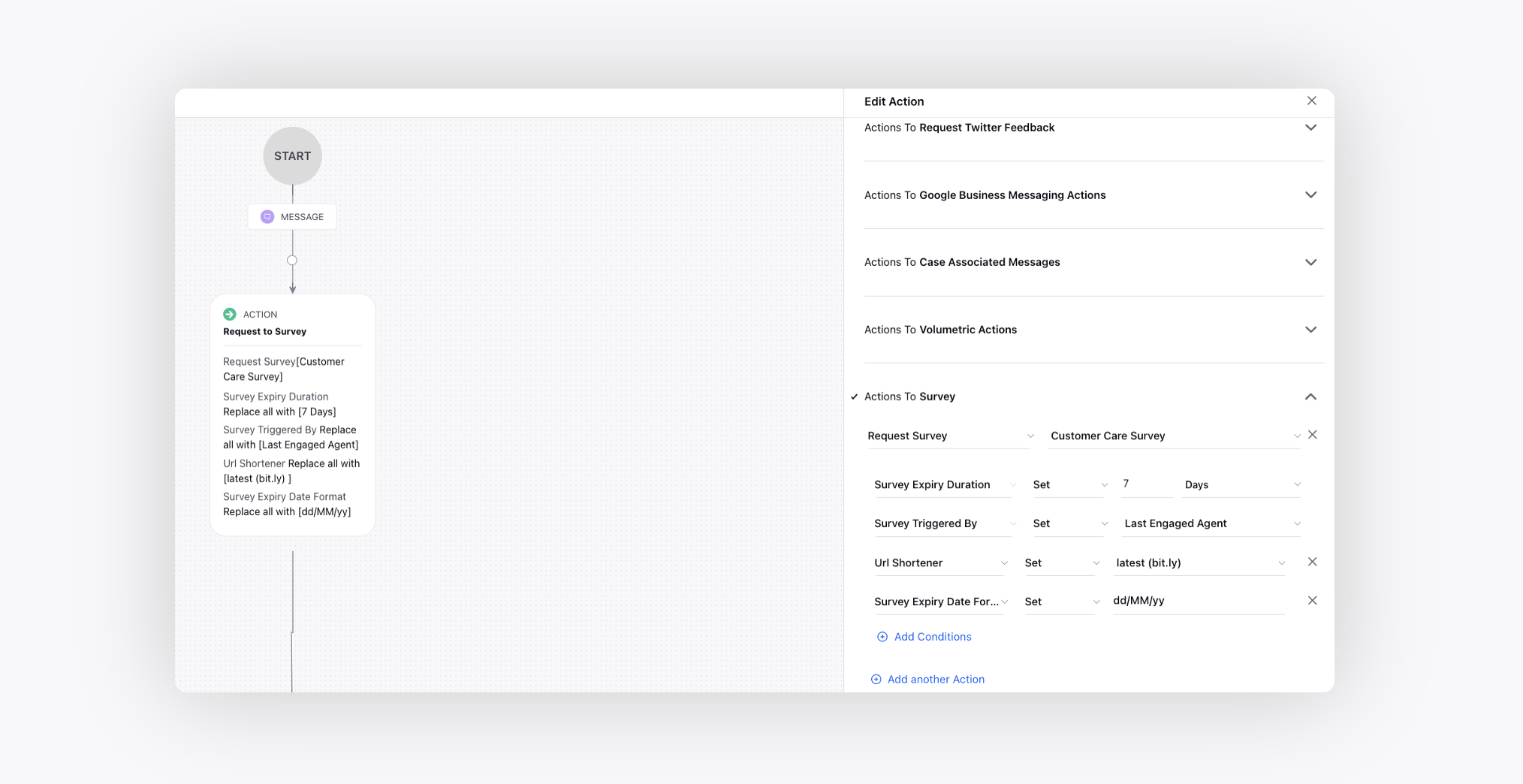
Click Save to finalize the rule.
Different Date Format Strings
Date or Time Component | Presentation | Example |
Era designator | Text | AD, BC |
Year | Year | 1998, 1996, 2019 |
Week year | Year | 2009; 09 |
Month in year | Month | July, 07; June, 06 |
Week in year | Number | 25, 40, 06 |
Week in month | Number | 1, 2, 3 |
Day in year | Number | 30, 48, 160, 333 |
Day in month | Number | 1, 5, 13 |
Day of week in month | Number | 1, 2 |
Day name in week | Text | Monday, Tuesday, Tue |
Day number of week (1 is Monday, similarly 7 is Sunday) | Number | 1, 3, 7 |
AM/PM marker | Text | AM, PM |
Hour in day (0 to 23) | Number | 0, 6, 9 |
Hour in day (1 to 24) | Number | 1, 10, 13 |
Hour in AM/PM (0 to 11) | Number | 0, 5, 10 |
Hour in AM/PM (1 to 12) | Number | 1, 6, 12 |
Minute in hour | Number | 10, 15, 30 |
Second in minute | Number | 10, 15, 30 |
Millisecond | Number | 178, 473, 294 |
Time zone | General time zone | Pacific Standard Time; PST; GMT-08:00 |
Time zone | RFC 822 time zone | -800 |
Time zone | ISO 8601 time zone | -08; -0800; -08:00 |