Configure Service Level for Individual Queues
Updated
Parameters such as Service Level Agreement (SLA) and Short Abandon Time can be updated for individual Work Queues, allowing for tailored reporting specific to each Work Queue's Service Levels. This customization ensures that changes made to the parameters of one Queue do not impact the metrics of other Work Queues within your Workspace. It also allows for the implementation of separate service levels for each Work Queue, which can be beneficial for many organizations. Refer to Standard Metrics in Reporting to configure parameters at the Workspace level.
Note: This feature is currently available only for the Service Analytics Data Source.
Note: This feature is Dynamic Property (DP) controlled. Contact your Success Manager to enable it in your environment. This feature can only be leveraged in reporting widgets that are built using the new Service Analytics data source.
By enabling this level of granularity, you can optimize performance tracking and reporting for each Work Queue independently, ensuring that the unique requirements and performance indicators of each Work Queue are accurately reflected without compromising the overall reporting structure.
Follow these steps to open the standard metrics configuration page for a Queue:
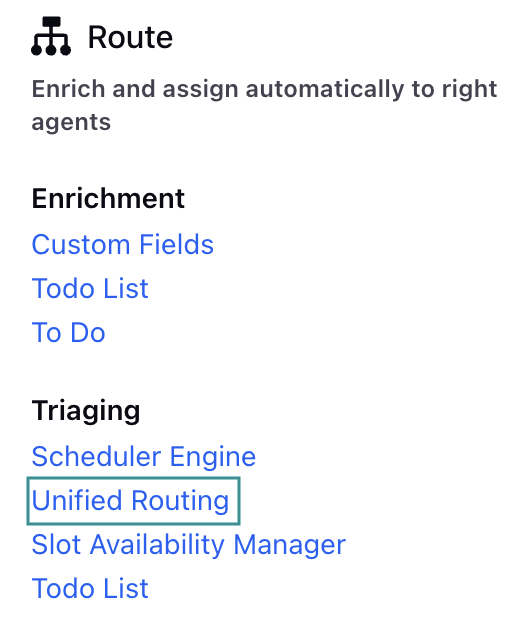
Go to Unified Routing on the Launchpad under the Route column. Alternatively, search for 'Unified Routing' in the Launchpad search bar.
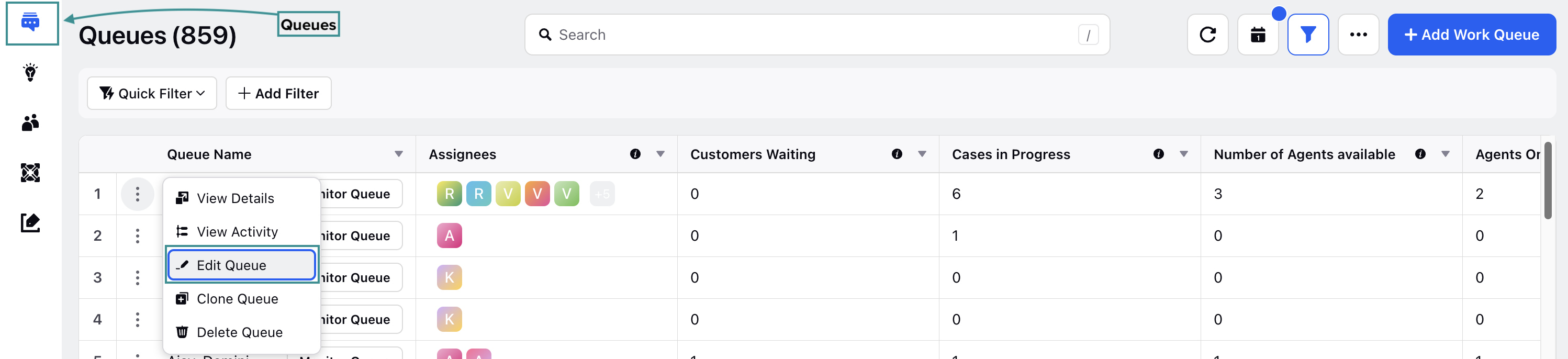
Select Work Queues from the Left Pane to show the Work Queues Record Manager.
Hover over the vertical ellipsis (⋮) icon corresponding to the Queue whose Service Level configuration needs to be updated. This will show a list of options.
Select Edit Work Queue from the list to open the Queue editing page.
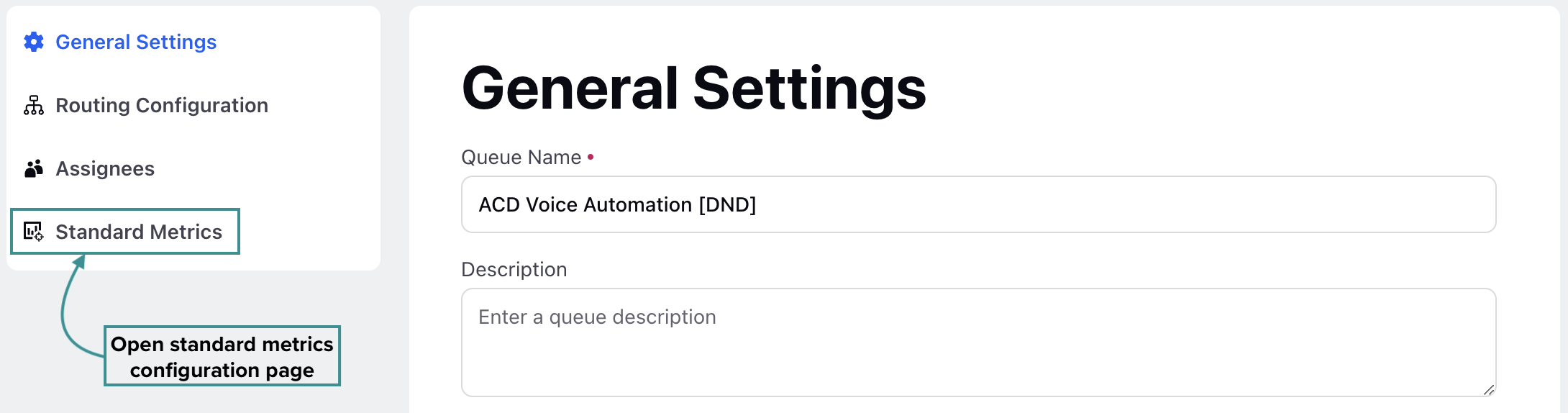
Select Standard Metrics from the menu on the left. This will open the page to configure standard metrics for this Queue.
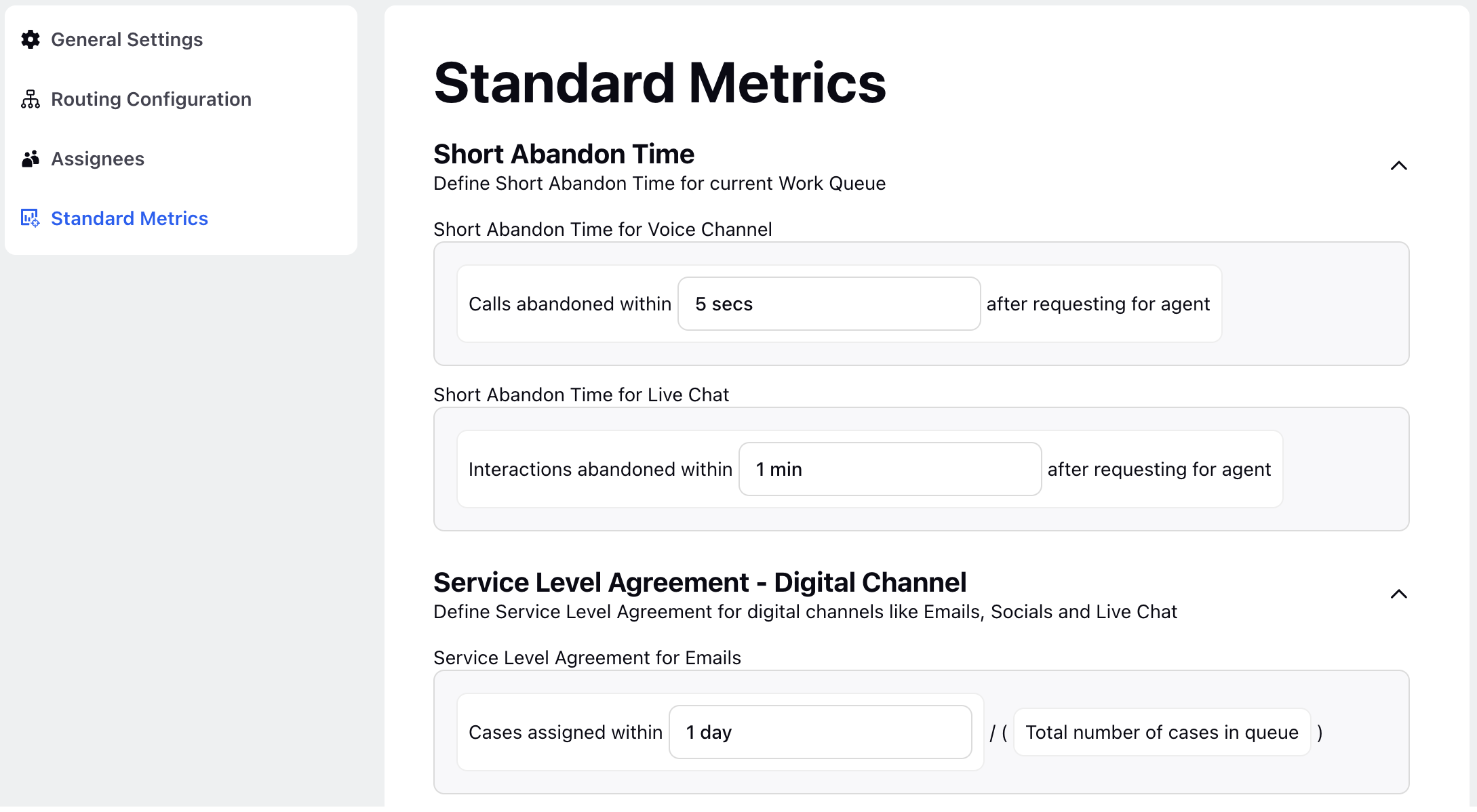
Note: Any updates made to the Short Abandon Time or Service Level on this page will not affect any other Work Queue in the Workspace.
Configure Short Abandon Time
Short Abandon Time refers to the duration within which a call is considered abandoned if the caller hangs up before a specified short time threshold. This helps contact centers identify and exclude very brief calls from their performance metrics, as these calls often do not provide meaningful data for evaluating agent performance or customer satisfaction.
The Short Abandon Time specified on this page will be considered to calculate Live Chat and voice channel SLA for that particular Queue.
Short Abandon Time for Voice Channel
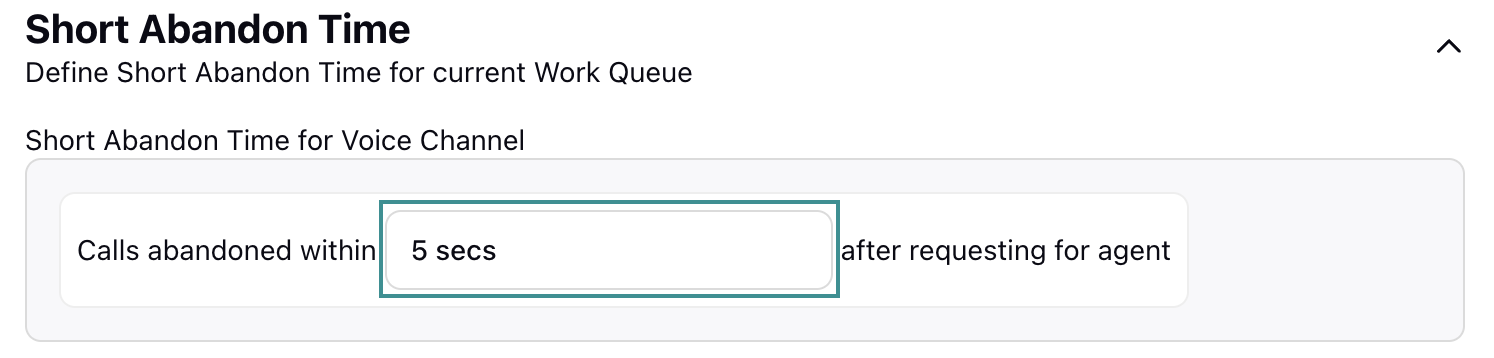
Short Abandon Time can be configured individually for each Work Queue in both the Voice Channel and Live Chat. For Voice Channel, specify the Short Abandon Time in the Short Abandon Time for Voice Channel field. For example, if you enter 5 seconds, the Short Abandon Time for the voice channel will be [Calls abandoned within “5 secs” after requesting for agent].
Note: The default Short Abandon Time for the voice channel is 5 seconds.
Report Group | Impacted Report | Impacted Metrics/Dimensions |
Queue Report | Voice Queue (Per Assignment) | Total Calls Short Abandoned (Per Assignment) |
Queue Report | Voice Queue (Per Call) | Total Calls Short Abandoned (Per Call) |
Short Abandon Time for Live Chat

Similarly, for Live Chat, specify the Short Abandon Time in the Short Abandon Time for Live Chat field. For example, if you enter 1 minutes, the Short Abandon Time for the Live Chat will be [Interactions abandoned within “1 mins” after requesting for agent].
Report Group | Impacted Report | Impacted Metrics/Dimensions |
Queue Report | Digital Queue | Interactions Short Abandoned |
Configure Service Level Agreement (SLA) for Individual Queue
This page allows you to configure Service Level Agreements (SLAs) for both digital and voice channels.
Digital Channels
Digital channels encompass various communication methods, including email, social media platforms, and Live Chat. This enables you to set specific response and resolution time targets for each channel, ensuring consistent and efficient customer service across all modes of communication.
Service Level Agreement for Emails
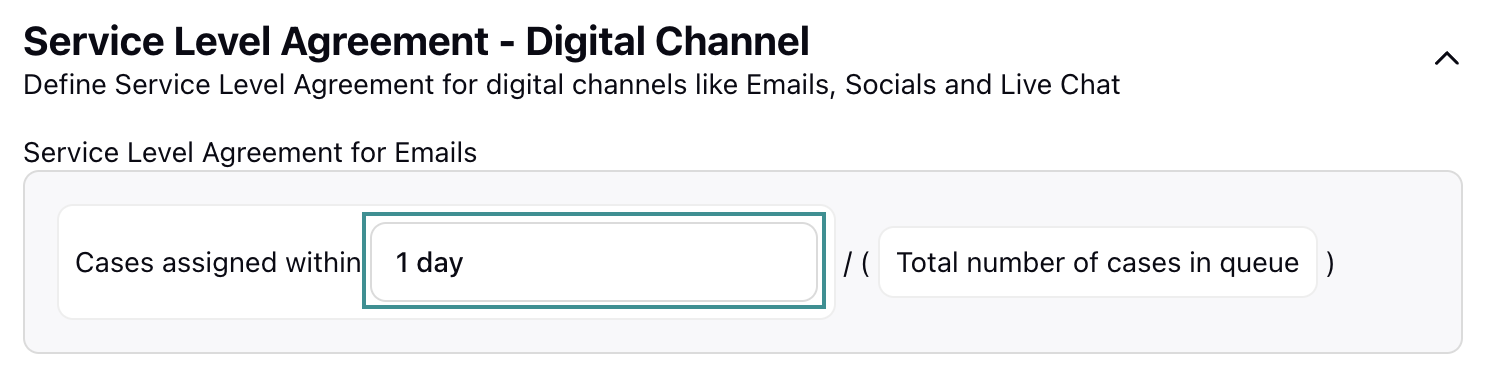
You can update how SLA is calculated for emails in the Service Level Agreement for Emails field. Specify the interval to be considered for SLA in this field. For example, if you enter 1 day, the SLA will be calculated as [(Cases assigned within “1 Day”) / (Total number of Cases in the Queue)].
Note: The default SLA interval for emails is 24 hours.
Report Group | Impacted Report | Impacted Metrics/Dimensions |
Queue Report | Digital Queue | Service Level Digital |
Interactions Assigned within SLA# | ||
Interactions Abandoned within SLA # |
Metrics/Dimensions marked with [#] indicate that the configured SLA interval will apply to them. For example, if the SLA is set to [Cases assigned within “1 Day”], the 1-day filter will also apply to these Metrics/Dimensions.
Socials SLA

Similarly, you can configure SLA for social channels (such as Facebook, X (formerly Twitter), WhatsApp, Reddit, and more) from the Service Level Agreement for Socials field. Mention the interval that should be considered for SLA for social channels in this field. For example, if you enter 2 hours, then SLA will be calculated as [(Cases assigned within “2 hrs”) / (Total number of Cases in the Queue)].
Note: The default SLA interval for social channels is 2 hours.
Report Group | Impacted Report | Impacted Metrics/Dimensions |
Queue Report | Digital Queue | Service Level Digital |
Interactions Assigned within SLA# | ||
Interactions Abandoned within SLA # |
Metrics/Dimensions marked with [#] indicate that the configured SLA interval will apply to them. For example, if the SLA is set to [(Cases assigned within “2 hrs”), the 2-hour filter will also apply to these Metrics/Dimensions.
Live Chat SLA
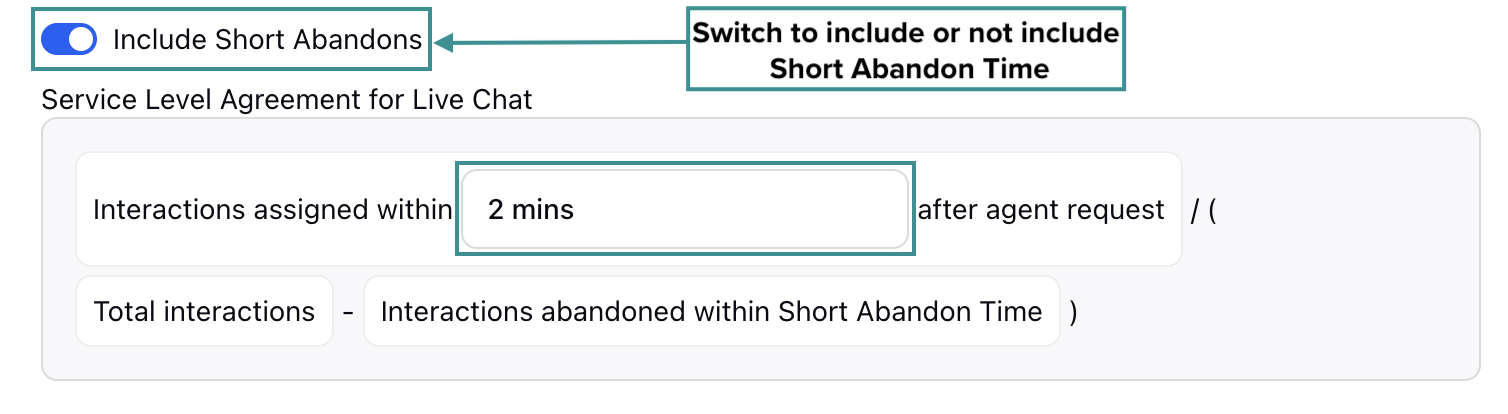
For Live Chat SLA, you can choose to consider Short Abandon Time for SLA calculation. Use the 'Include Short Abandons' switch to determine whether Short Abandons are included in the Live Chat SLA calculation.
Specify the interval to be considered for SLA in the Service Level Agreement for Live Chat field.
Note: The Short Abandon Time will be the interval specified in the Short Abandon Time for Live Chat field in the above section.
Note: The default SLA interval for social channels is 120 seconds.
For example, if you enter 2 minutes, Live Chat SLA will be calculated as [(Interactions assigned within “2 mins” after agent request) / (Total interactions - Interactions abandoned within Short Abandon Time)] if Short Abandons are included. If Short Abandons are not included, Live Chat SLA will be calculated as [(Interactions assigned within “2 mins” after agent request) / (Total interactions)].
Report Group | Impacted Report | Impacted Metrics/Dimensions |
Queue Report | Digital Queue | Service Level Digital |
Interactions Assigned within SLA# | ||
Interactions Abandoned within SLA # |
Metrics/Dimensions marked with [#] indicate that the configured SLA interval will apply to them. For example, if the SLA is set to [Interactions assigned within “2 mins” after agent request], the 2-minute filter will also apply to these Metrics/Dimensions.
Voice Channel
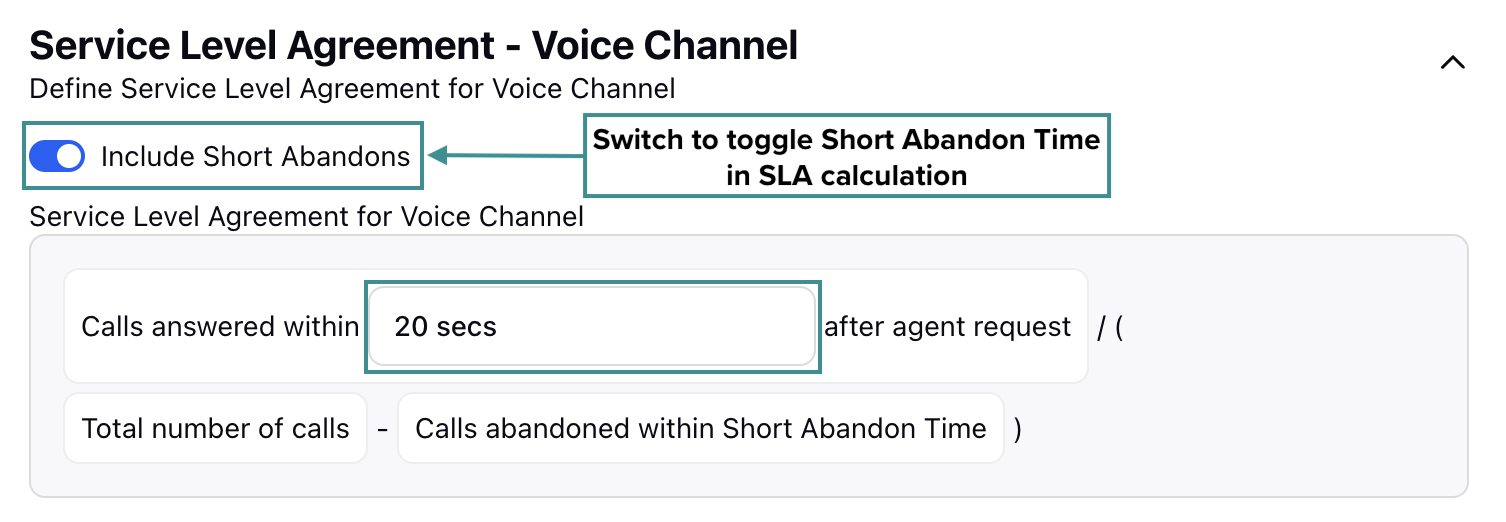
For Voice SLA, you can choose to consider Short Abandon Time for SLA calculation. Use the 'Include Short Abandons' switch to determine whether Short Abandons are included in the voice channel SLA calculation. Specify the interval to be considered for SLA in the Service Level Agreement for Voice Channel field.
Note: The Short Abandon Time will be the interval specified in the Short Abandon Time for Voice Channel field in the above section.
Note: The default SLA interval for the voice channel is 20 seconds.
For example, if you enter 20 seconds, Voice Channel SLA will be calculated as [(Calls answered within “20 secs” after agent request) / (Total number of calls - Calls abandoned within Short Abandon Time)] if Short Abandons are included. If Short Abandons are not included, Voice Channel SLA will be calculated as [(Calls answered within “20 secs” after agent request) / (Total number of calls)].
Report Group | Impacted Report | Impacted Metrics/Dimensions |
Queue Report | Voice Queue (Per Assignment) | Service Level (Per Assignment) |
Number of Calls Abandoned While Ringing Within SLA (Per Assignment)# | ||
Total Calls Abandoned Within SLA (Per Assignment)# | ||
Total Calls Answered Within SLA (Per Assignment)# | ||
Number of Calls Abandoned In Queue Within SLA (Per Assignment)# | ||
Queue Report | Voice Queue (Per Call) | Service Level (Per Call) |
Number of Calls Abandoned In Queue Within SLA (Per Call)# | ||
Total Calls Answered Within SLA (Per Call)# | ||
Total Calls Abandoned Within SLA (Per Call)# | ||
Number of Calls Abandoned While Ringing Within SLA (Per Call)# |
Metrics/Dimensions marked with [#] indicate that the configured SLA interval will apply to them. For example, if the SLA is set to [(Calls answered within “20 secs” after agent request) / (Total number of calls - Calls abandoned within Short Abandon Time)], the 20 seconds filter will also apply to these Metrics/Dimensions.
After you have configured the Short Abandon Time and Service Levels for the selected Queue as per your requirement, click the Save button at the bottom right of the page to save your configuration.

This completes this section on configuring Short Abandon Time and SLAs for digital and voice channels for individual Work Queues. Refer to Standard Metricss in Reporting to configure parameters at the Workspace level.