Generate an External Shareable Link to share dashboards externally
Updated
Learn how to generate an external shareable link to your reporting dashboard so that you can share the dashboard externally, i.e. with external users.
It is often required to share reports with users who do not have their accounts within Sprinklr. This can easily be achieved using the Get External Link option, available with any of your reporting dashboards. When you share a dashboard, the user can access that dashboard, even if s/he does not have a Sprinklr account.
Widget Tab Support: The dashboards that will be shared via the External Shareable Link will have widget tab support. Widgets with tabs will show the tabs option in the dashboard (shared externally), and clicking it will provide the correct data. Besides, all the other widgets will work perfectly in the externally shared dashboard. For old external links to support widget tabs, you must regenerate the external link.
Quick Filters Support: Quick Filters used in the dashboard will be supported in the externally shared dashboard also. So if the dashboard has any Quick Filter applied to it and you share the dashboard with any non-Sprinklr user, s/he will be able to see the data as per the quick filter(s) along with the other dashboard filters and the time range configured during the link generation. However, s/he cannot edit filters in external share.
Target Metric Support: The target metrics added in the widgets will reflect on the dashboard shared via an external link.
Date Range at Section-level: The date range set at the section level in a dashboard will be visible in the External Shareable Links in addition to the date range set at the dashboard level. Section-level date ranges will be visible in external links for all new and existing Listening, Benchmarking, and other reporting dashboards.
Enablement note:
The capability of creating external shareable links is permission controlled. The users who want to use this capability must have the External Share permission assigned.
This capability is available for any dashboard used for reporting within any product, i.e. Listening, Benchmarking, Reporting, Advocacy Reporting, Ads Reporting, and Care Reporting.
To generate an external shareable link
Click the New Tab icon. Under Sprinklr Insights, click Listening Dashboards within Learn.
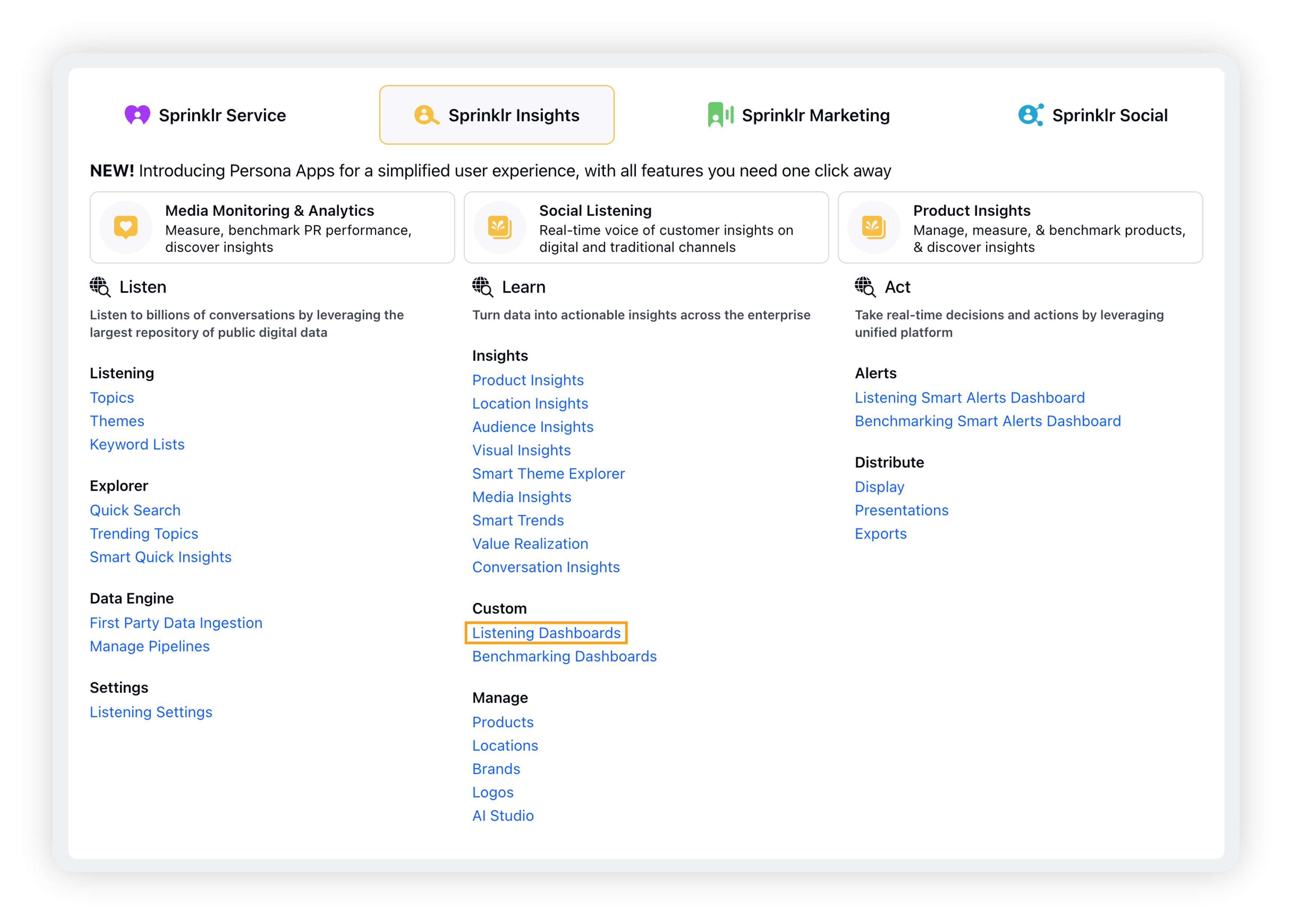
On the Listening Dashboards homepage, open the dashboard you would like to share externally.
On the Listening dashboard, hover over the Options icon and click Get External Link.
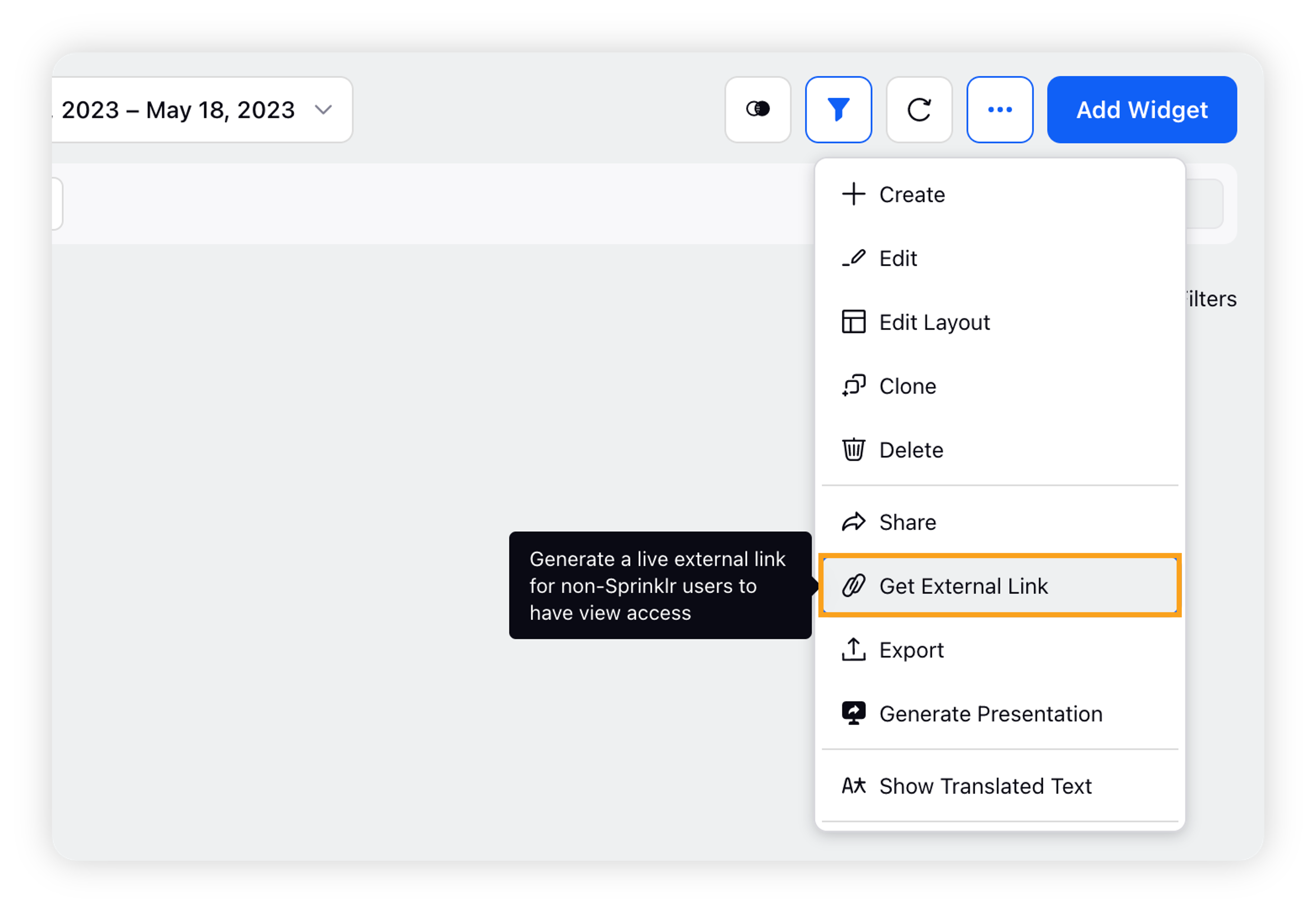
This will open the External Sharing popup window.
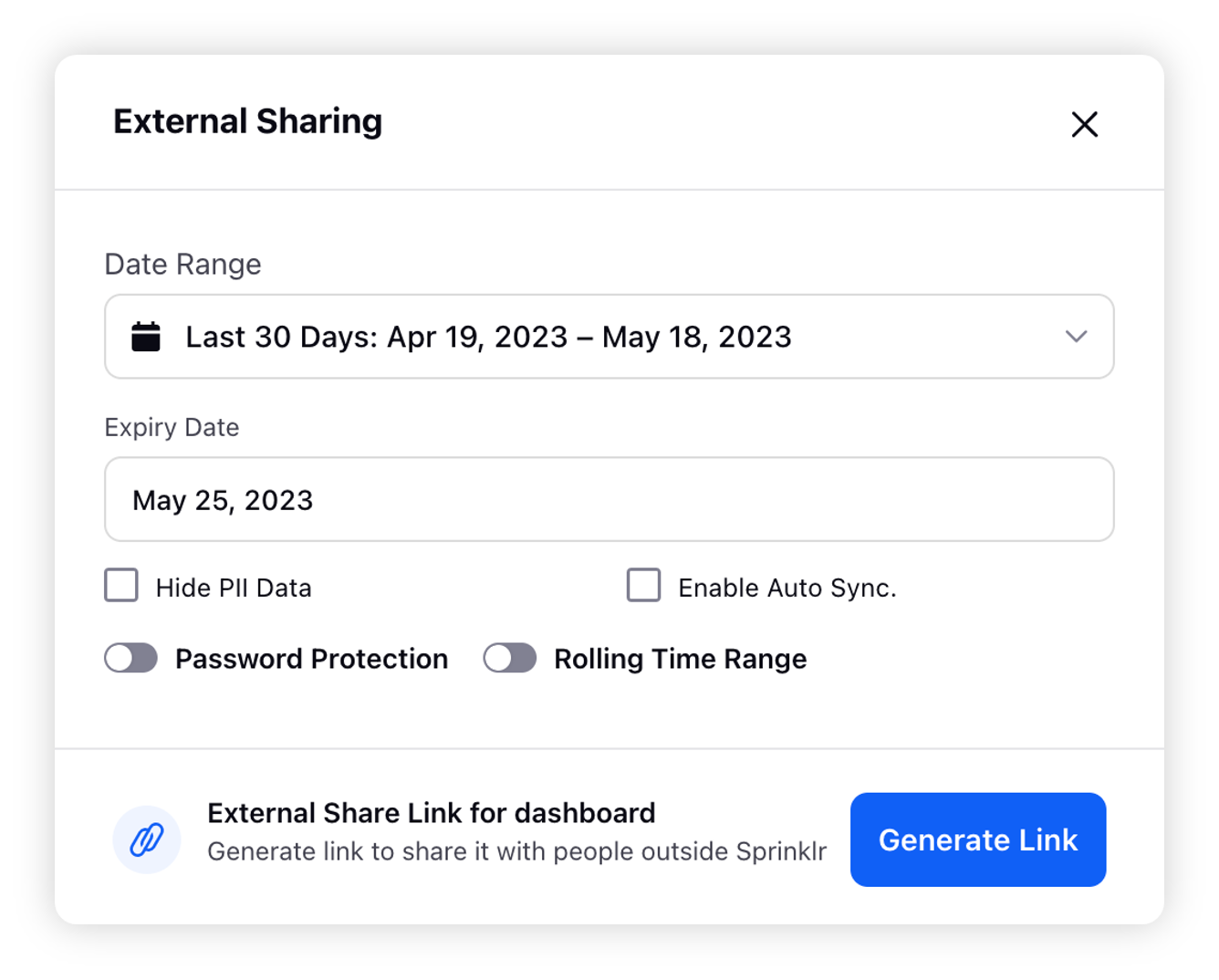
Click Date Range to define any desired date range for the dashboard you want to share.
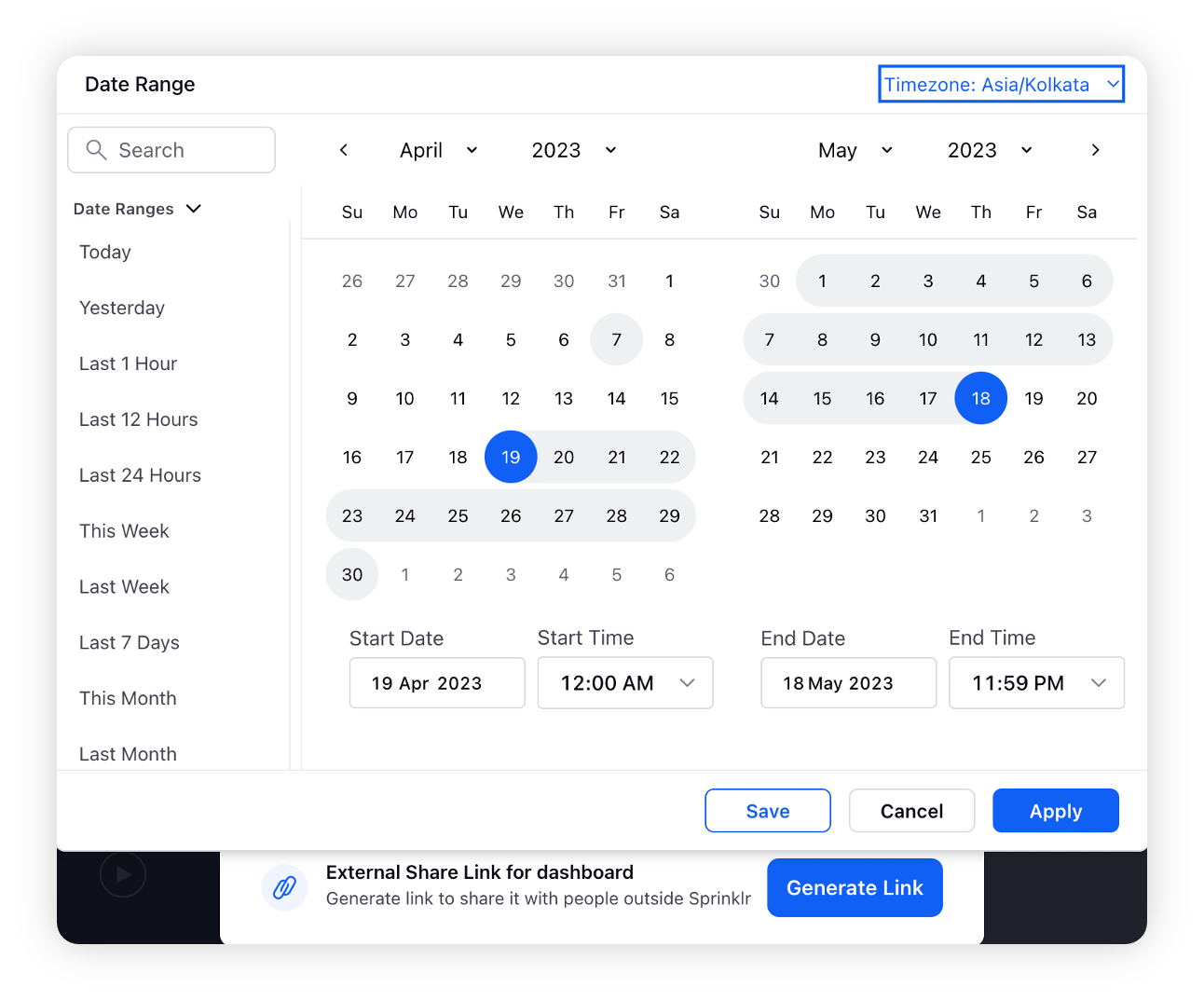
Click Expiry Date and select a date till which you want to keep the dashboard URL valid.
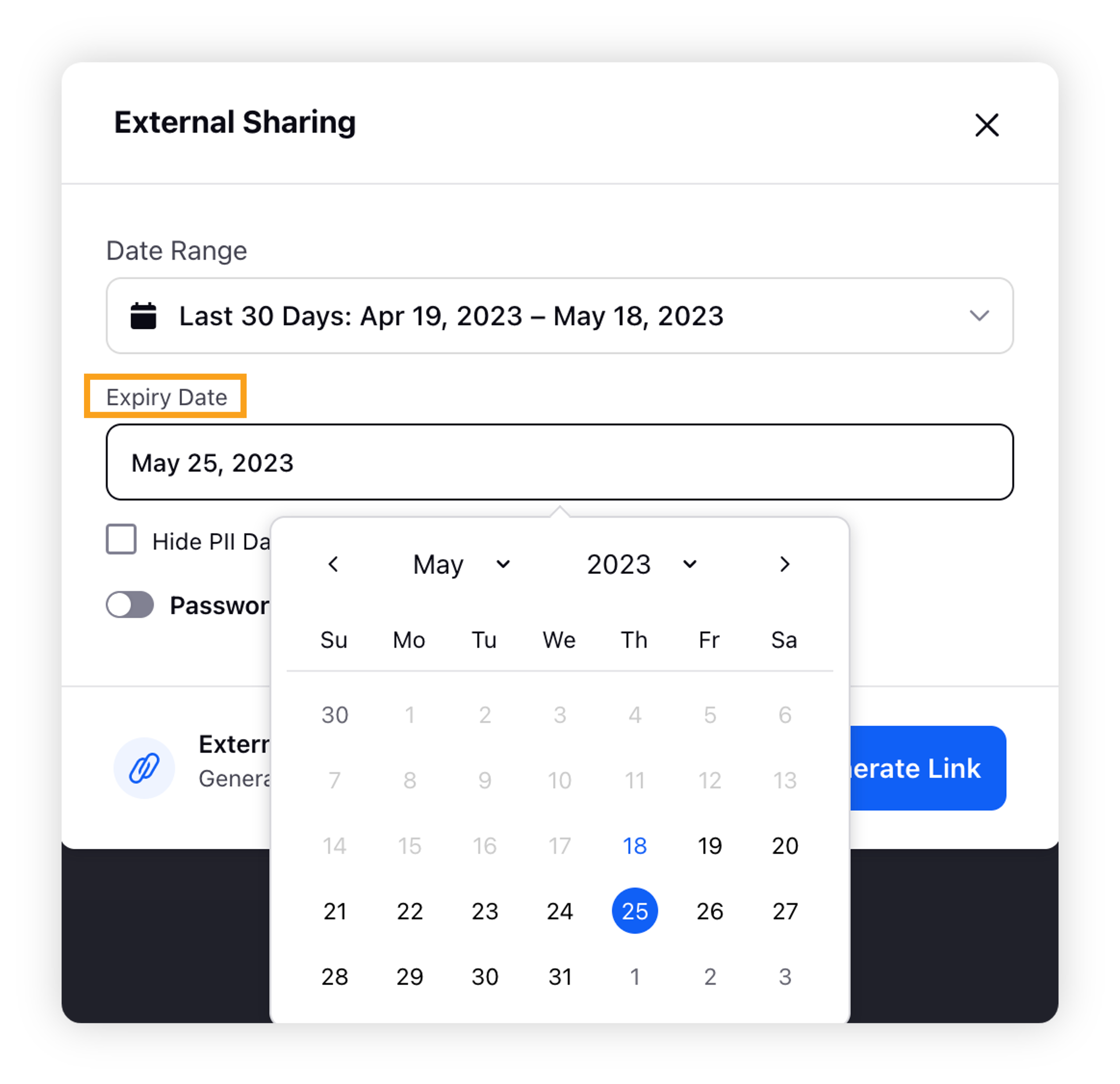
Note: The validity of the dashboard URL is up to 7 days by default.
Click the checkbox next to Hide PII Data to hide the personally identifiable information data from the dashboard you are sharing externally.

Enablement note: To learn more about getting the Hide PII Data feature enabled in your environment, please work with your success manager.
Click the Enable Auto Sync checkbox to enable auto-synchronization of the external link with the dashboard changes. Upon enabling this option, all the changes you make to the dashboard will get synchronized with the external link so the users with whom you have shared the external link can view the most updated version of the dashboard.
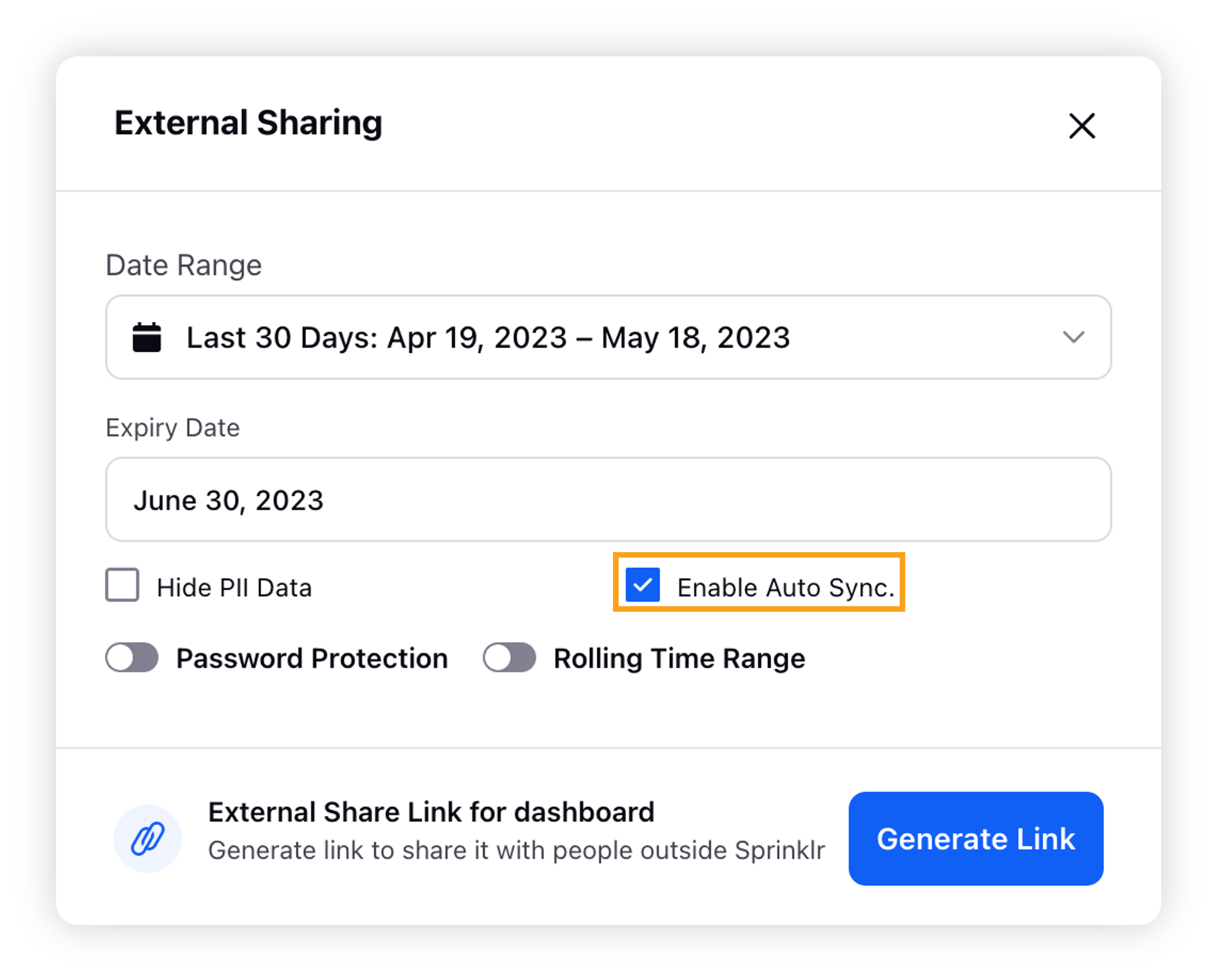
You can enable password protection for your dashboard by sliding the Password Protection toggle button to right. Enter a password, and re-enter to confirm it.
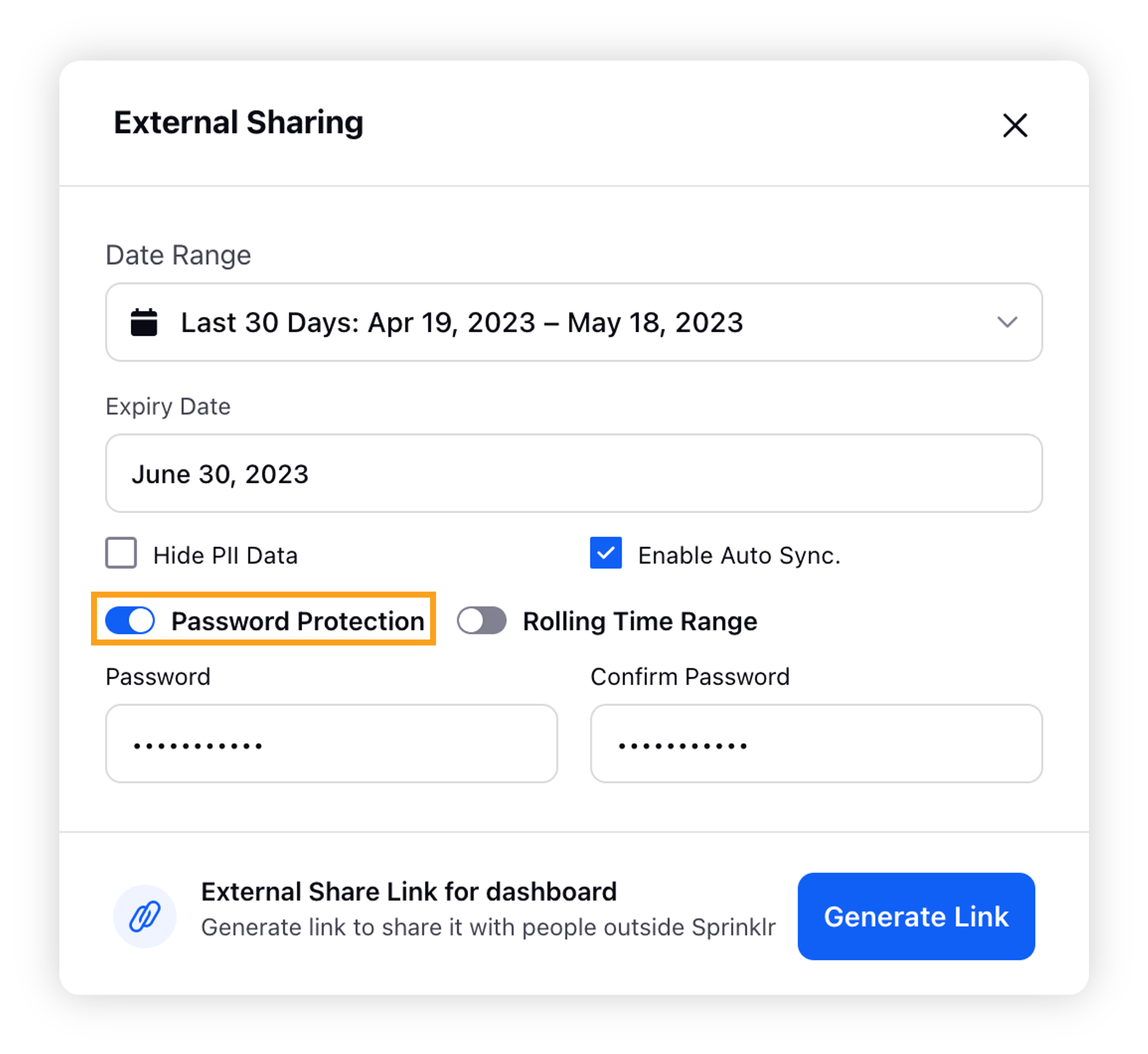
You can also enable the Rolling Time Range option for external sharing through which you can generate a rolling time period link for the view in UI.
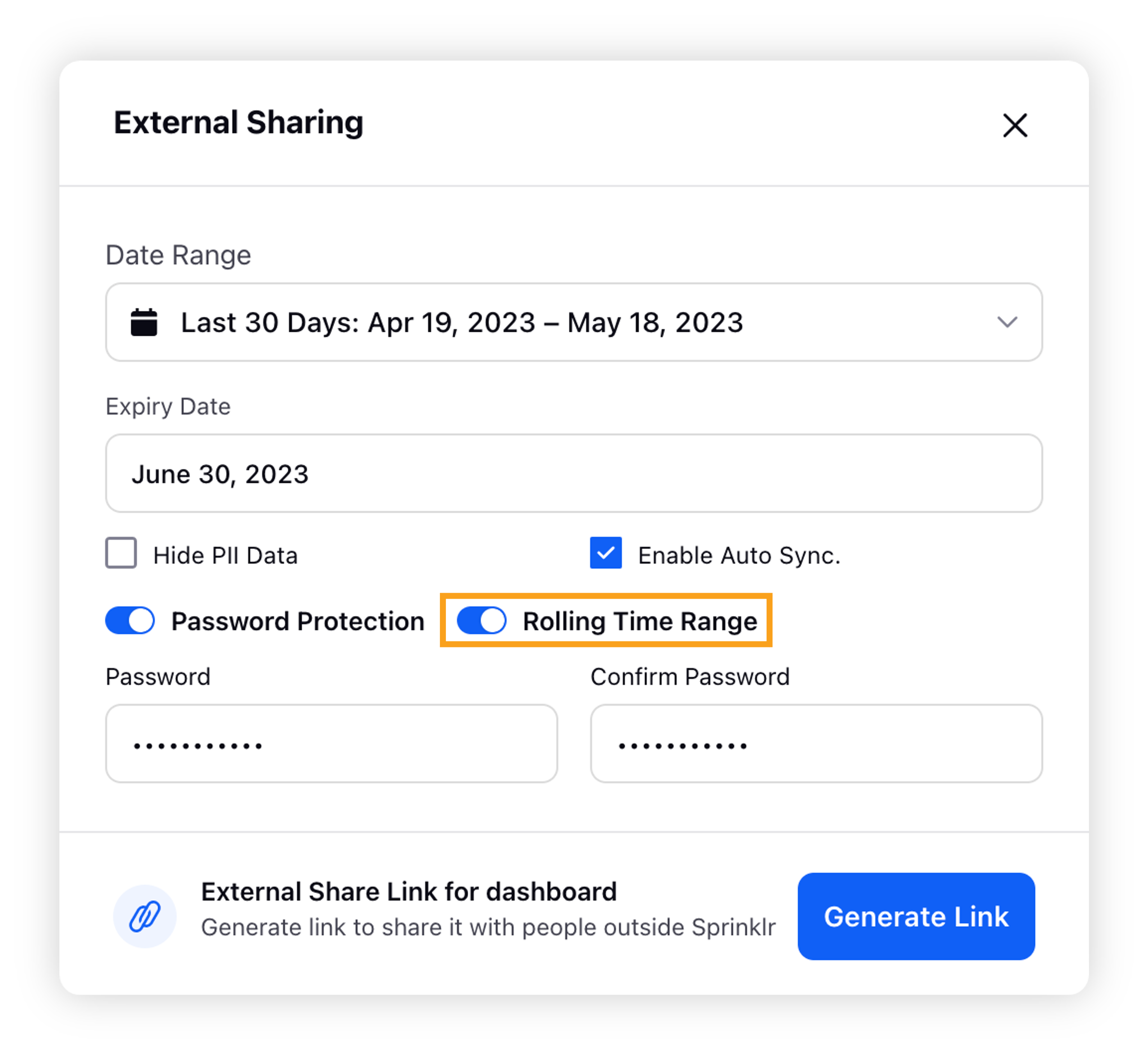
Click Generate URL in the bottom right corner.
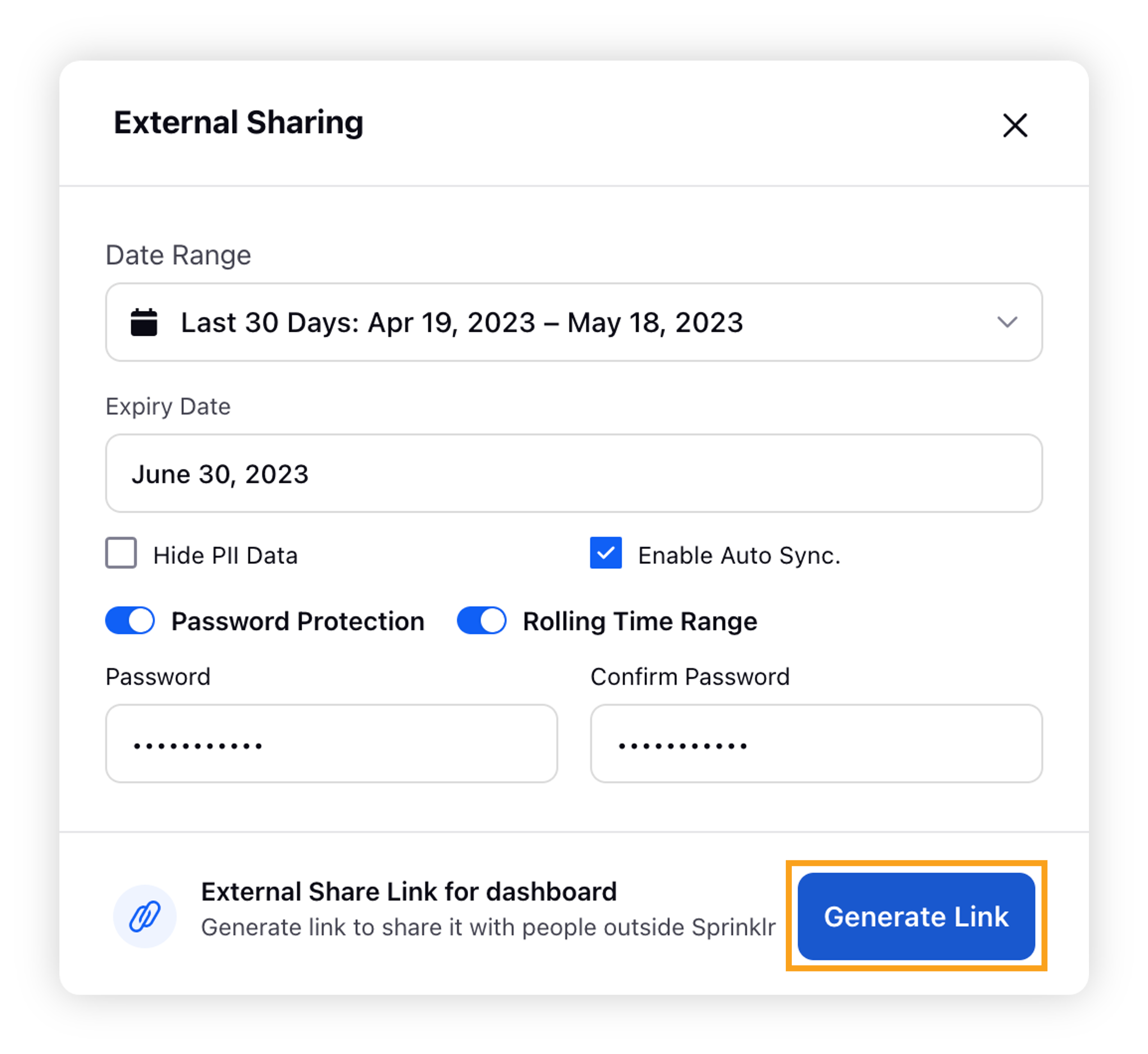
The shareable URL will be generated. You can copy the link by clicking any of the copy icons (highlighted in the screenshot) –
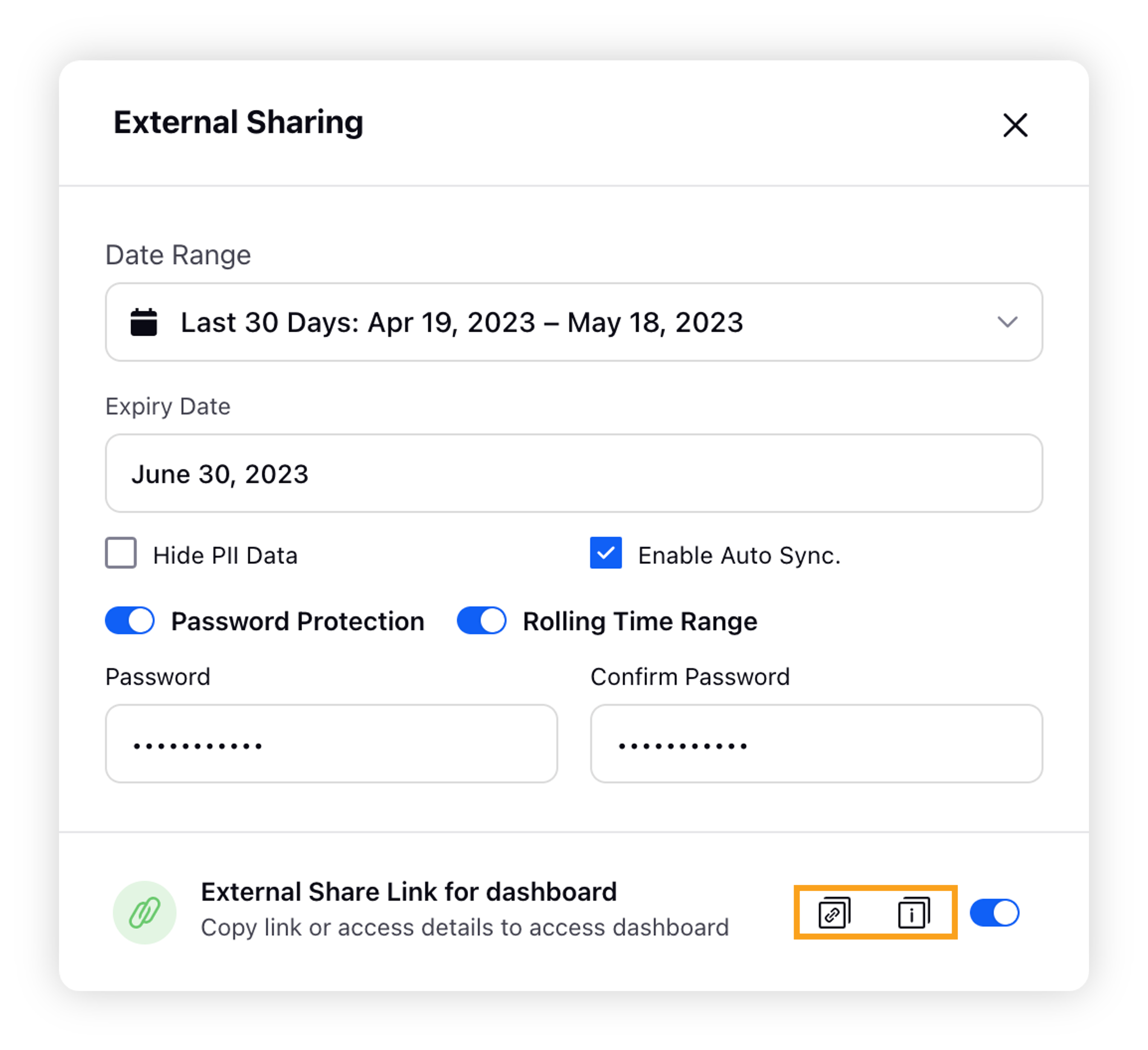
After copying the URL for external sharing, you can share it with anyone.
Note: Once you generate the external shareable link, it automatically gets enabled for external sharing. You can stop sharing the dashboard by sliding the Link Sharing toggle to left. Doing this will revoke the ability to view the dashboard via the external link.
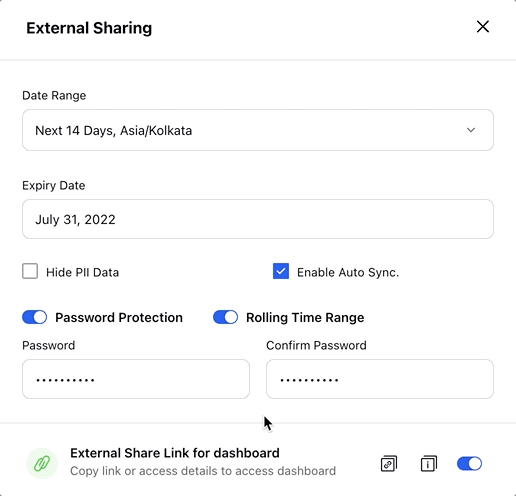
How to update the dashboard in external shareable link manually?
If you do not want to enable auto synching, you still have the option to update the dashboard in the external shareable link manually. Whenever you make new changes to the dashboard like adding or removing widgets, adding additional tabs, changing the dashboard name, etc., you need to update the dashboard in the external link using the Sync Now option (if you have not enabled Auto Syncing). In this way, you will make the changes visible to people with whom you have shared the external like, and they can view the most updated version of the dashboard.
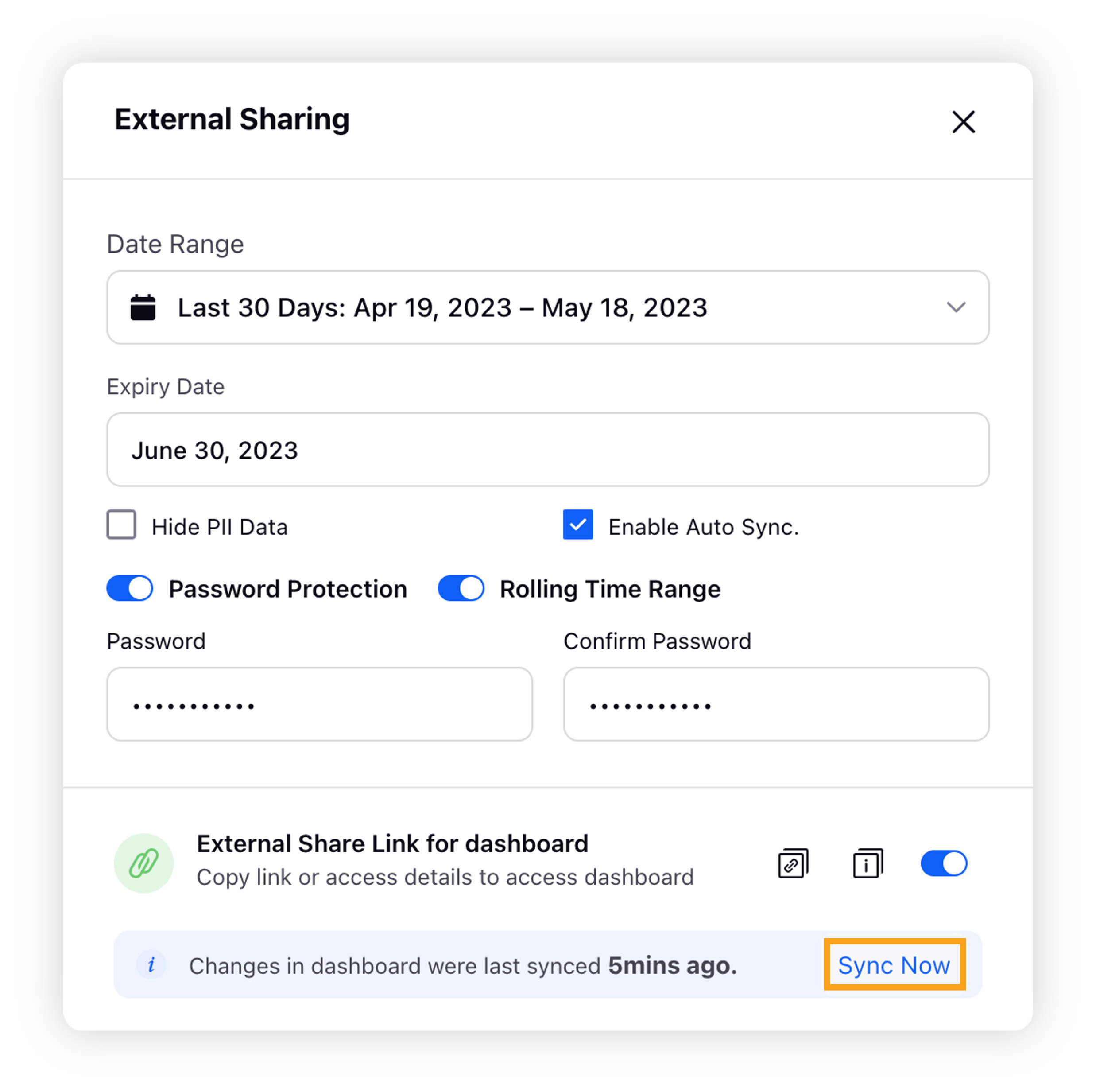
Limitations
Below are the limitations of External Sharing –
This capability is only supported for Desktop Web Browsers, and you can not access this capability from the Mobile App or the Mobile Web Browsers.
The shareable link can only be used to view the dashboard. The person cannot edit it.
Reports will be refreshed every 15 minutes till the expiry of the link. Post expiry, the link needs to be regenerated.
Filters are not supported for Standard Dashboard. Clone the Dashboard and recreate the shareable link for the newly created custom dashboard.
Whenever you apply a new filter or change any widget properties, you need to regenerate the external link for the changes to reflect.
This is not supported for the dashboard whose owner is inactive.
This is not supported for the Internet Explorer web browser.
The data in the dashboard is auto refreshed every 15 minutes. However, if the owner/user has made changes in the dashboard like added or removed widgets, added additional tabs, changed the dashboard name, etc., then the external share URL must be re-generated for these updates to be reflected. Simply click Sync Now, and it will refresh the configuration, although the external link will remain the same.
Note: While sharing the dashboard through the external link, the data that populates for the external user is based on the access that the person who generated the link (owner) has, i.e. in accordance with the 'owner' and not the permission rights of viewers. The 'owner' or the External Link generator can password protect the shared external dashboard link for accessibility control of data.