SLA FAQs
Updated
Q1 How to enable SLA DB in any partner?
SLA dashboard is enabled by default in any partner. To know more about SLA enablement, you can get in touch with your Success Manager.
Q2 Can we add a widget from the SLA dashboard to the custom dashboard?
Yes, we can add a widget from the SLA dashboard to the custom dashboard. Here are the steps:
Click the New Tab
icon, Under the Sprinklr Social tab, go to Reporting within Analyze.
Click on any SLA widget such as Average Response Time trend over time which you want to add to the Custom Dashboard. Click on the three dots option on the extreme top right and click on Add to Custom Dashboard.
3. Select the dashboard from the Select Dashboard dropdown where you want to add the chosen widget and then click on Add.
Q3 How to add SLA preset and other filters?
Ans.3 SLA preset is used to set SLA thresholds and Business hours for which SLA to be calculated. Applying the SLA preset on a widget or a DB will show SLA Agents/Account/Clients SLA Performance against the preset
You can add SLA preset by following the steps:
Click the New Tab
icon, Under the Sprinklr Service tab, go to Care Reporting within Analyze.
Click on the drop-down menu of Reporting Home.
3. Search for the SLA dashboard in the search bar of Reporting Home window.
4. Click on the filter icon on the top right. From the Select SLA tab drop-down list, click SLA Preset. Now, you can add SLA Preset and other filters from the Add Filter tab.
5. Now, Apply SLA Configuration window will appear where you can fill in the desired details such as Name, Preset SLA Configuration, SLA Objective, etc. Finally, Click on Save and Apply on the bottom right of the window.
.
6. Select SLA Frequency.
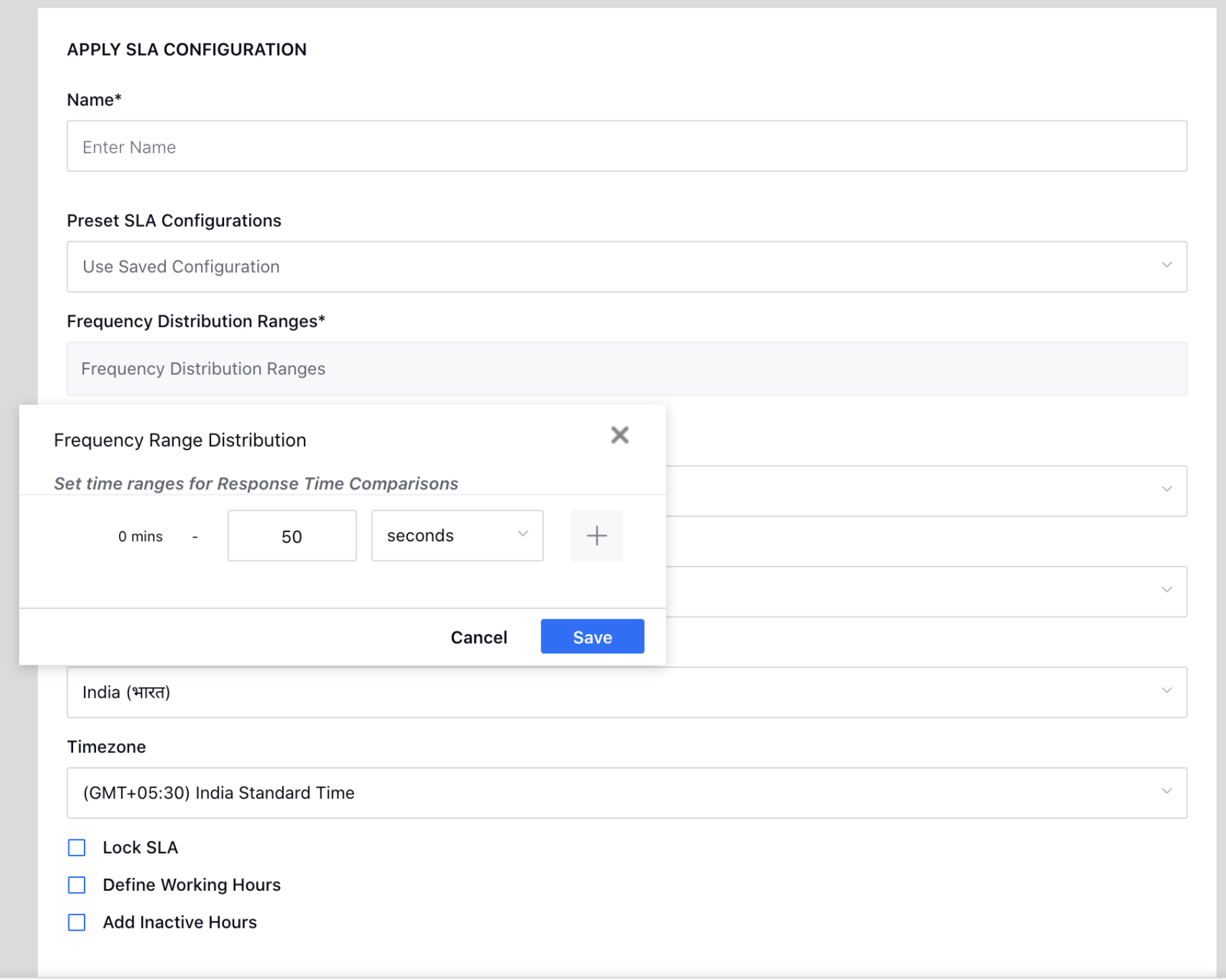
7. Select SLA Objective.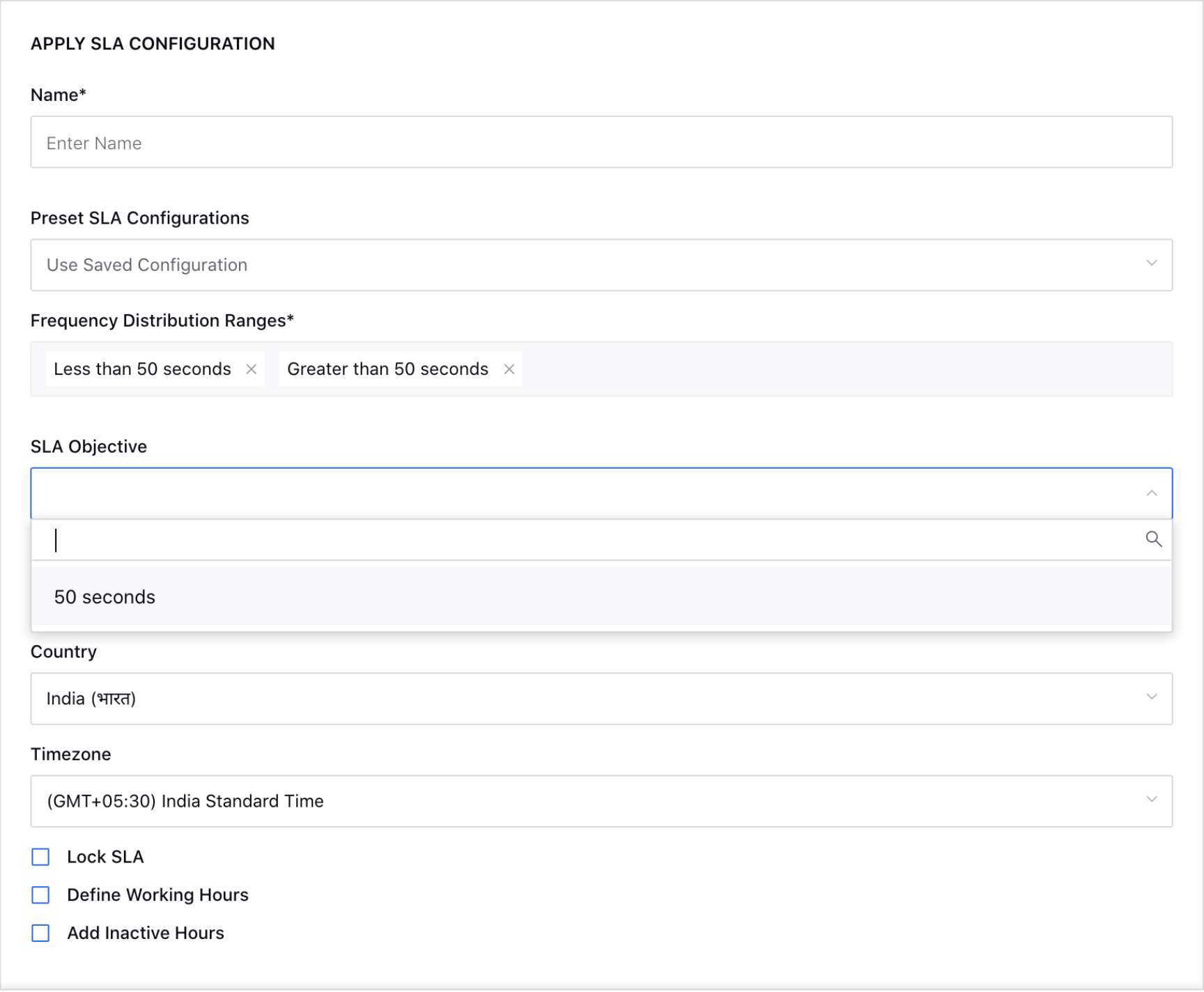
8. Select Business Hours.
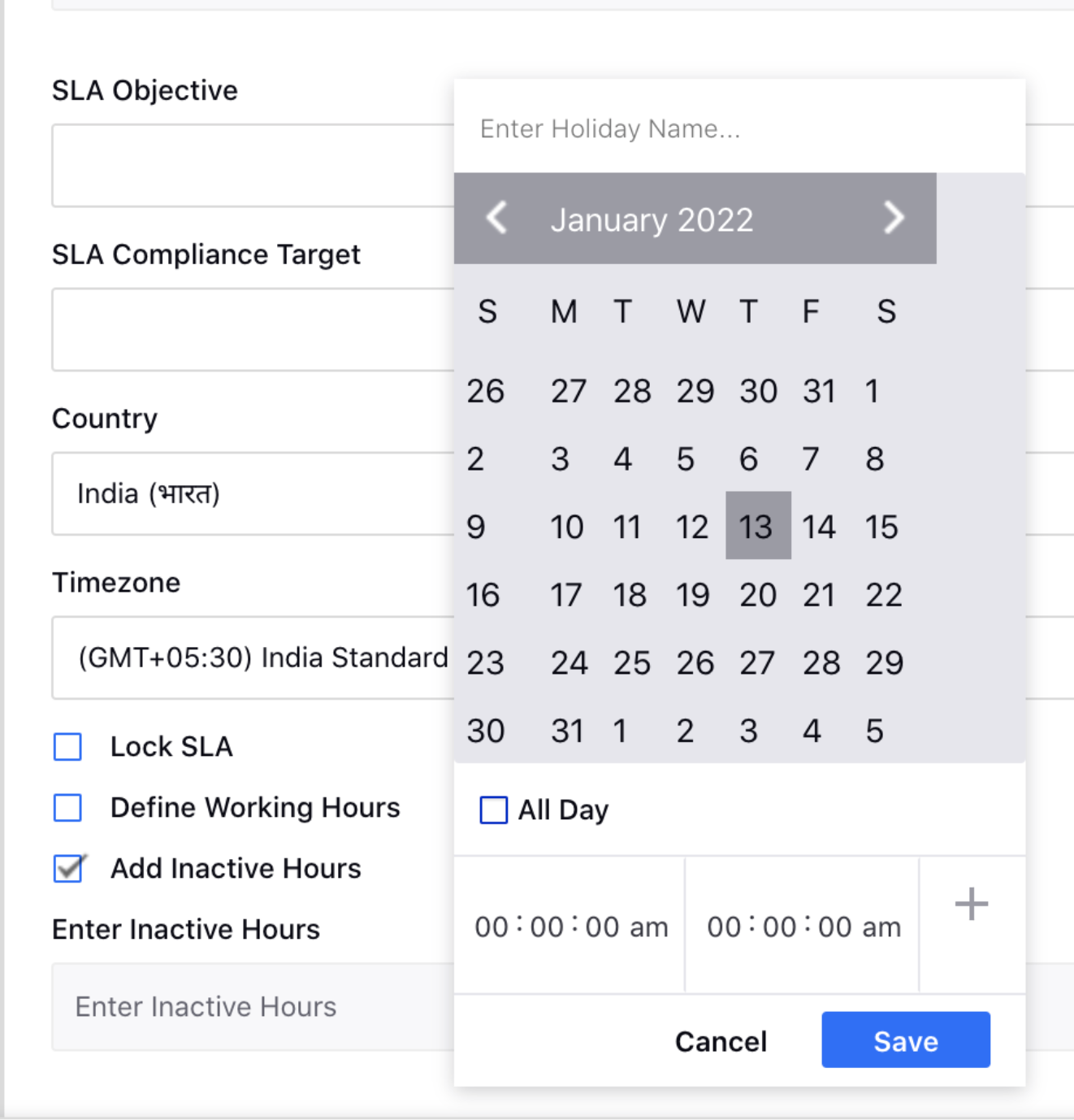
9. Click Save and Apply.