Use Sprinklr AI+ to create Listening Themes automatically
Updated
Looking to effortlessly create, edit, refine, and save themes? Learn how to create Listening Themes using Sprinklr AI+ and make the Theme creation process simpler and automatic.
Users used to foresee the mentions inside the dashboard and then bucket certain kinds of mentions in Themes to get more clear classification for the topics associated. This was a time-consuming and rigorous process to create individual Themes and write queries for each. Move from creating individual Themes to creating a framework of Themes around your topic of interest and get AI-powered query auto-inserted.
Sprinklr Insights introduces Sprinklr AI+ powered Theme framework creation, the simplest and the most efficient way of creating a Theme framework around the Topics to bucket your mentions and get better insights for your analysis.
The query created will be a Boolean query and can be generic.
The Themes suggested will be based on the input provided by the user around the topic of interest.
Users can see an instant preview of the Themes upon hovering.
Benefits of Theme framework creation
Reduce time: Create Themes and related queries in just 4 steps.
Channelizing effort: Get an exhaustive Theme query ready by just giving the topic of interest and a few relevant keywords.
Minimize slip-ups: Create a universe of all the relevant Themes classified into various buckets covering most of the cases automatically.
Enablement note: The feature is in Beta and uses Generative AI capabilities. To learn more about getting this capability enabled, reach out to Sprinklr support at tickets@sprinklr.com.
In order to enable Sprinklr AI+ in your environment, there are two mandatory steps that need to be followed -
Reach out to the AE (account executive) team who will provide you the addendum form. Fill out the form and send it back to the AE team.
Next, reach out to the support team by creating a support ticket for enabling Sprinklr AI+ in your environment. Please note that addendum form needs to be filled prior to reaching out to support team.
How does it work?
Let's understand Theme creation with the help of an example –
User wants to create Themes around – "Problems faced in Automobile".
The Sprinklr AI + powered Generate Themes functionality provides you with a one-click solution to generate Framework for Automobile problems.
Just click the Generate Themes button shown at the top right near create Theme. A message box will appear.
Write your topic of interest inside the box. In this case, we can write – Automobile Problems.
Define your topic of interest using keywords which are used frequently or you would like to include inside the Themes.
To create Themes using the Generate Themes feature
Click the New Tab icon. Under Sprinklr Insights, click Themes within Listen.
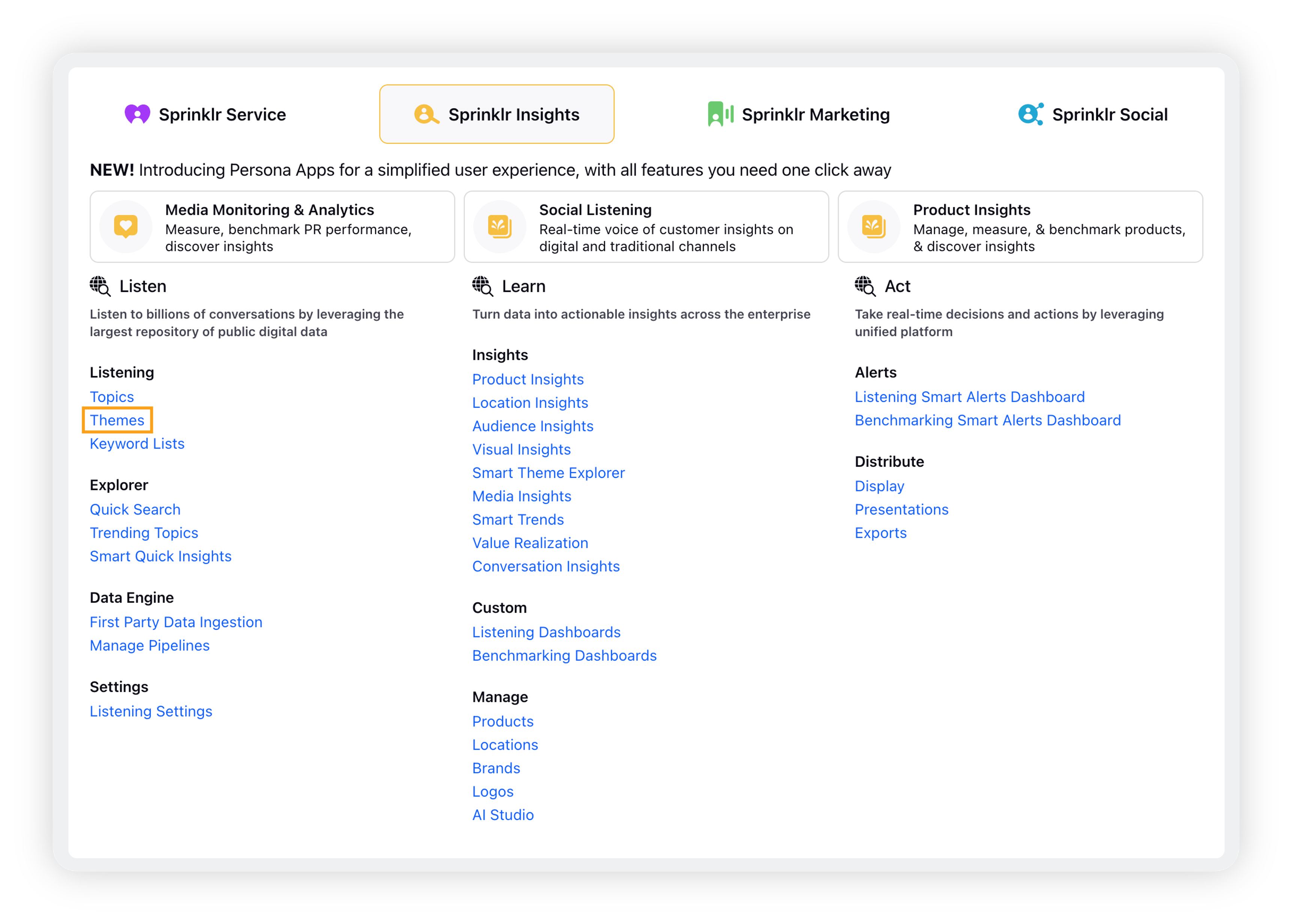
On the Themes window, click Generate Themes button.

A message box will appear in the bottom right corner prompting the user to input the topic of their area of interest and relevant keywords. Click Next.

The Sprinklr AI model will then generate various related Themes based on the main topic, with each Theme displayed in a dialogue box with an appropriate title.
You can hover over the Themes to quickly view the keyword query associated with each Theme, and decide whether they want to include them in their list.

AI-generated Themes can be easily selected or deselected by checking or unchecking the boxes beside each theme.

Once the Theme selection part is complete, users will be navigated to the Theme set up page where they need to provide required details such as the Theme name, Theme tag, etc.
