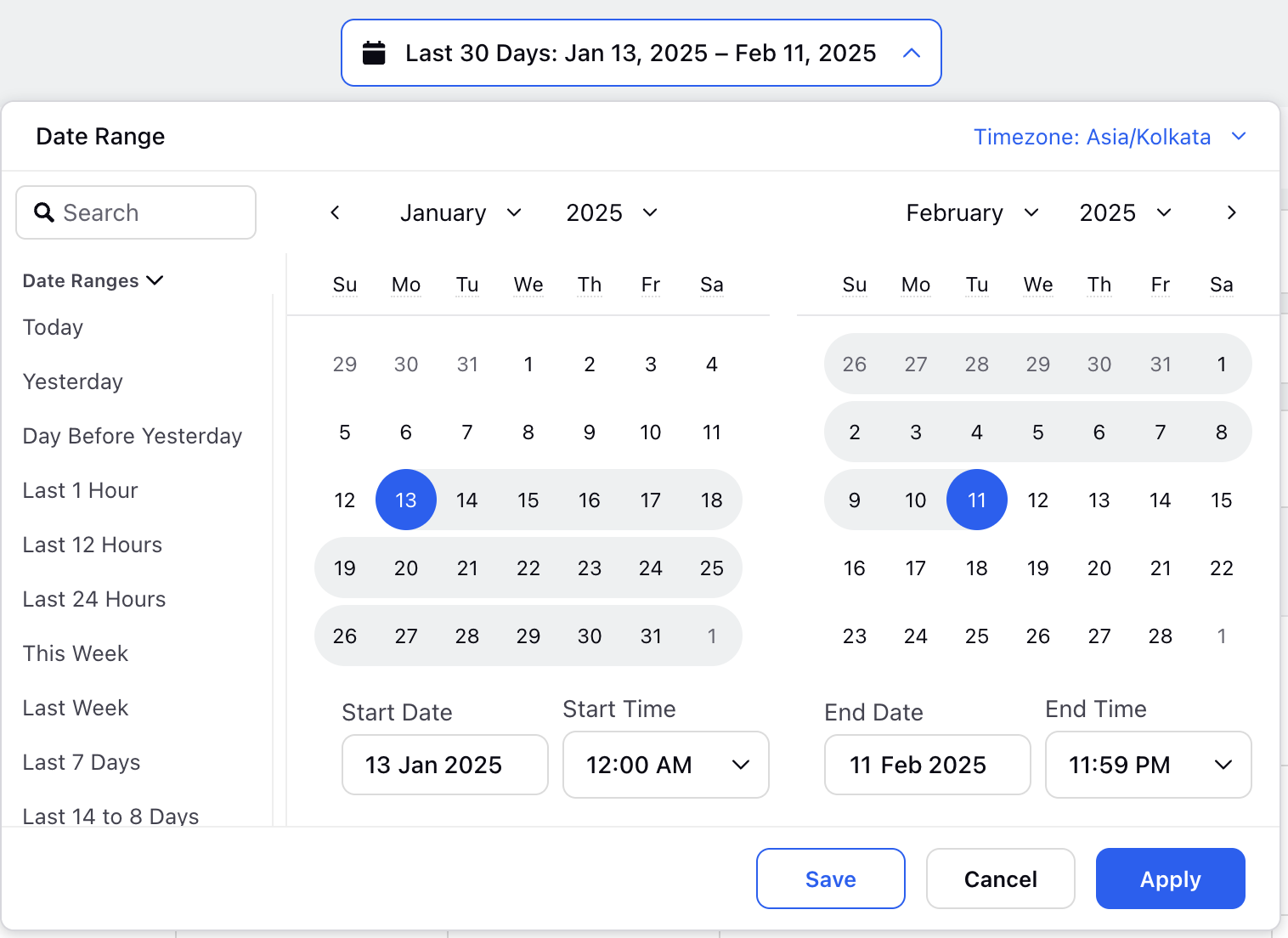Agent Performance Digital
Updated
The Agent Performance Digital Report provides comprehensive insights into an agent's performance across various digital channels such as chat, email, and messaging platforms.
It tracks key metrics like response time, which measures how quickly agents respond to customer queries, and resolution time, indicating how long it takes to resolve customer issues at one place. The report also includes customer satisfaction (CSAT) scores, reflecting how satisfied customers are with the service, and First Contact Resolution (FCR), which shows the percentage of issues resolved during the first interaction.
Scenarios for using the report
Performance Monitoring: Managers can use the report to assess the strengths and weaknesses of agents and make informed decisions about training or workload adjustments.
Identifying Trends: It helps identify patterns in agent performance, like peak hours of high efficiency or moments when escalations are more frequent.
Customer Satisfaction Improvement: By analyzing performance and satisfaction data, organizations can better understand customer needs and improve service quality.
The Agent Performance Digital Report provides actionable data that helps businesses improve agent efficiency, enhance customer service, and optimize workforce management across digital channels.
Dashboard Sections
The Agent Performance Digital Report is split into various sections which provides actionable insights about Agents Performance.
Overall: This section provides an overview of key agent performance metrics, including the number of assignments, response count, first response time, average response time, and average handling time.
Live Chat: This section provides detailed insights into the performance and effectiveness of live chat interactions. It typically includes metrics such as Number of Assignments, Response Time, First Response Time, Response Time Excluding First Response Time, Average Handling Time.
Social: This section provides detailed insights into the performance and effectiveness of cases handled through social media channels. It typically includes metrics such as Number of Assignments, Response Time, First Response Time, Response Time Excluding First Response Time, Average Handling Time.
Email: This section provides detailed insights into the performance and effectiveness of cases handled through Emails.
Assignment Raw Dump: The Assignment Raw Dump section displays detailed records, where each row represents an individual case assignment to an agent.
Let’s try and understand the various metrics in detail:
Manage Dashboard
Date Range Section: A date range selector allows you to choose the period for viewing data. You can customize the range by setting a start and end date, or select from options like today, this week, last 7 days, last 30 days, last 60 days, last month, last year, or lifetime.