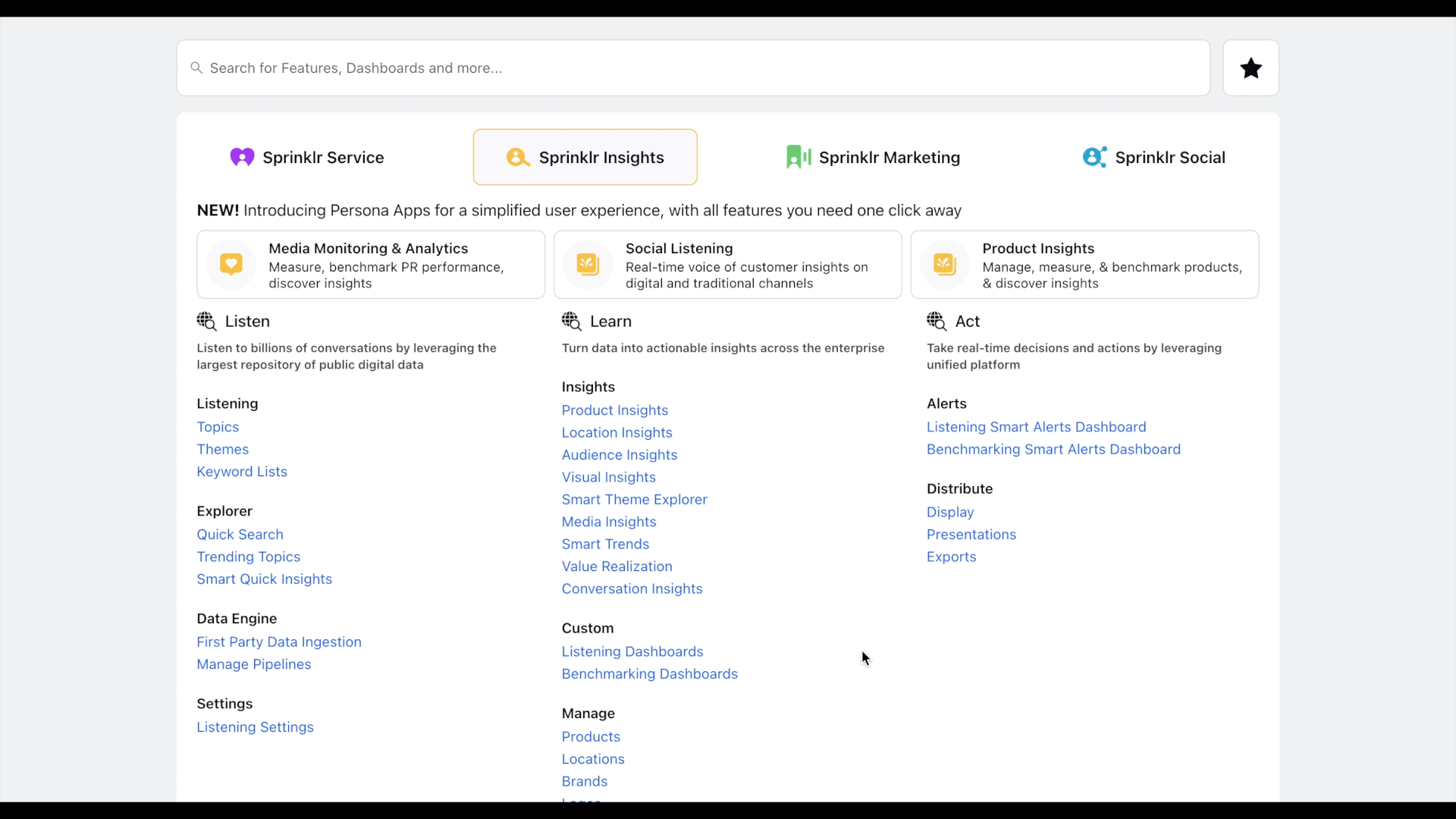How to create a Story query?
Updated
To create a story query while in a dashboard or on the stories page, click the Settings icon on the bottom left of the quick access panel and select Story Query.

Click New Story Query in the top right corner of the Story Query window.
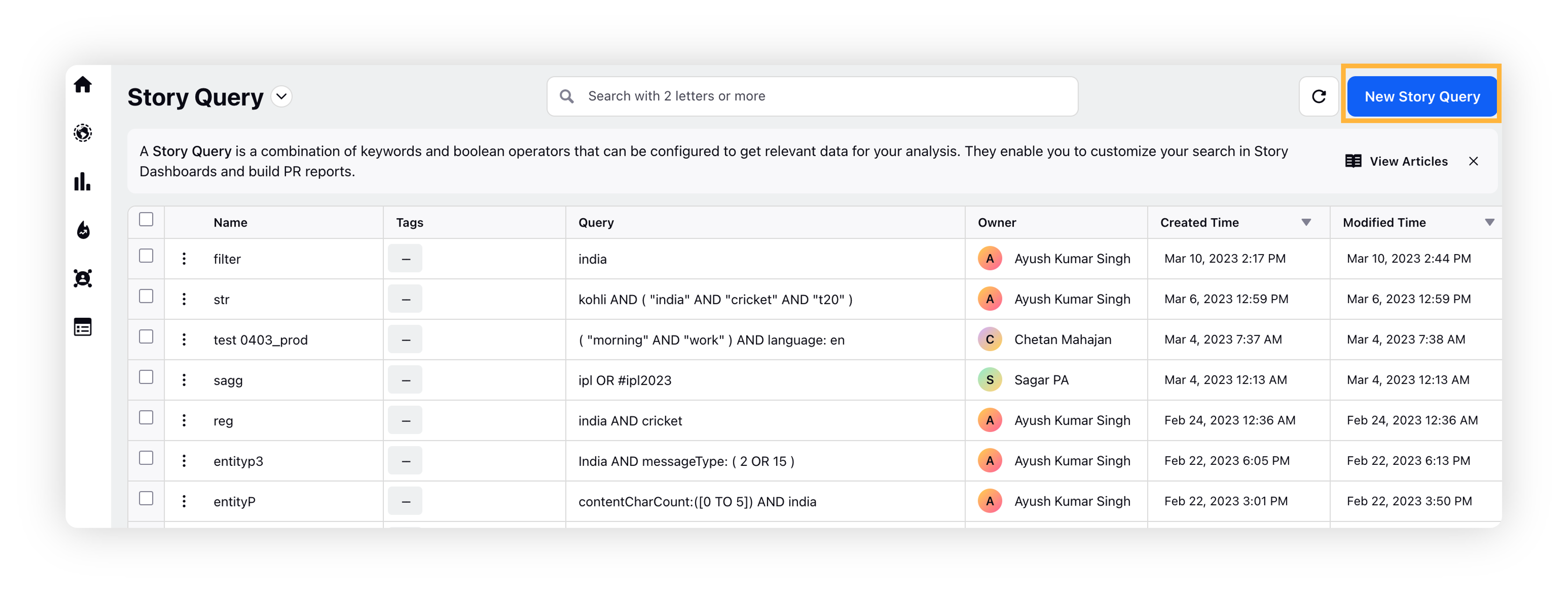
On the New Story Query pop-up window, enter basic details namely Story Query name and Tags. In the Query section, enter the query containing your keywords and phrases with the supported operators. An example of a query is Facebook AND Technology.
Filter your story query by clicking the Dimension/Measurement box under Filter, and selecting any filter/s with their type and value. To add more than one filter, click Add New Filters in the bottom left corner of the New Story Query pop-up window.
Click Save.
Now you can filter the stories with your story query by selecting your Story Query as a filter.
Below is a GIF demonstrating the creation of a story query around Tesla and Elon Musk, and how it can be filtered by country.