Bulk Import Themes
Updated
Reduce the effort to manually create and upload multiple themes in Sprinklr with bulk import capabilities.
Using the Theme Importer, you can create or modify multiple Themes at once, limiting the time and effort it takes to create new Themes individually.
To import Themes in bulk
Click the New Tab icon. Under Sprinklr Insights, click Themes within Listen.
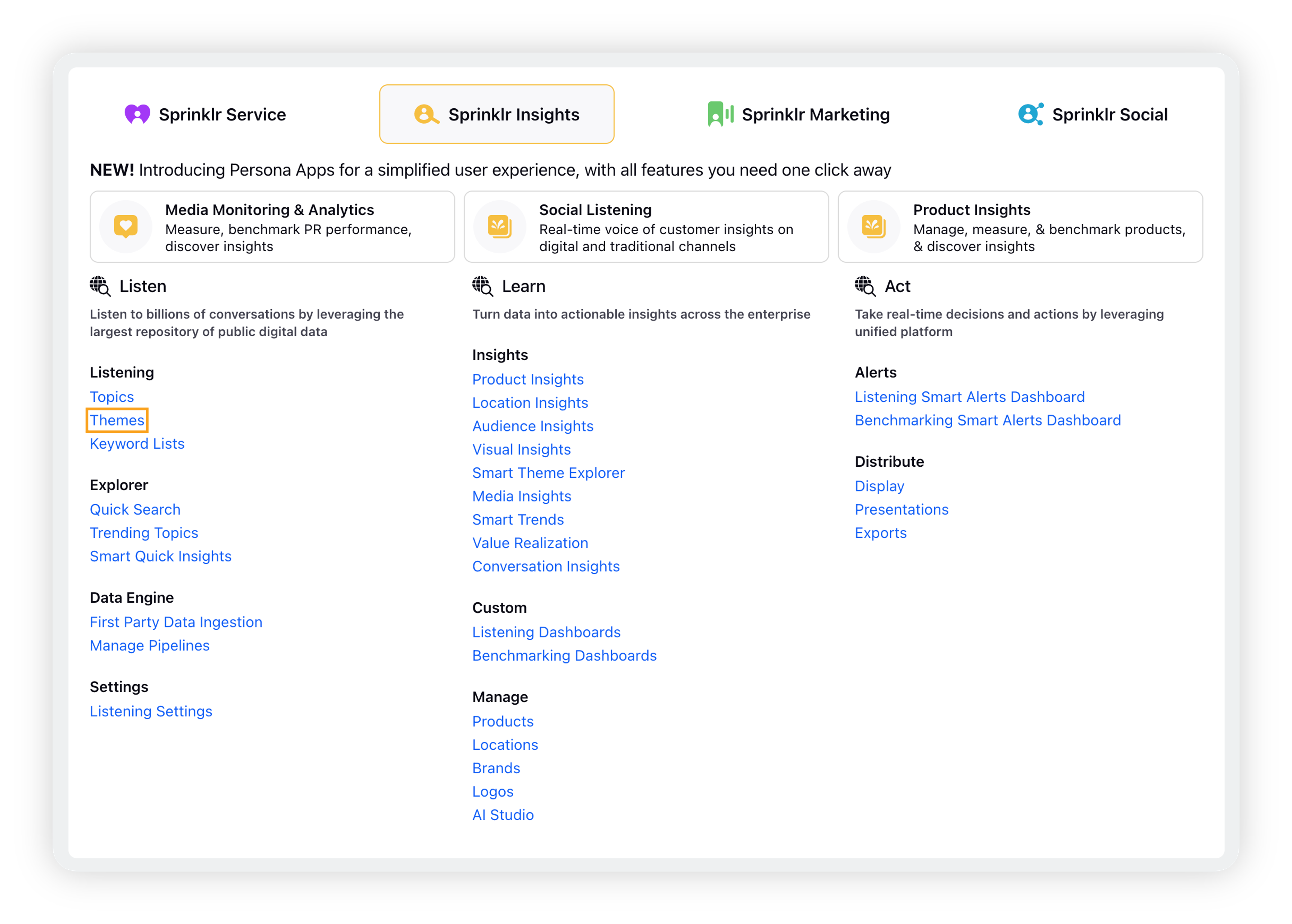
On the home screen of Listening Themes, click the 3 dots icon, then hover over Import and click Download Sample Theme Import.
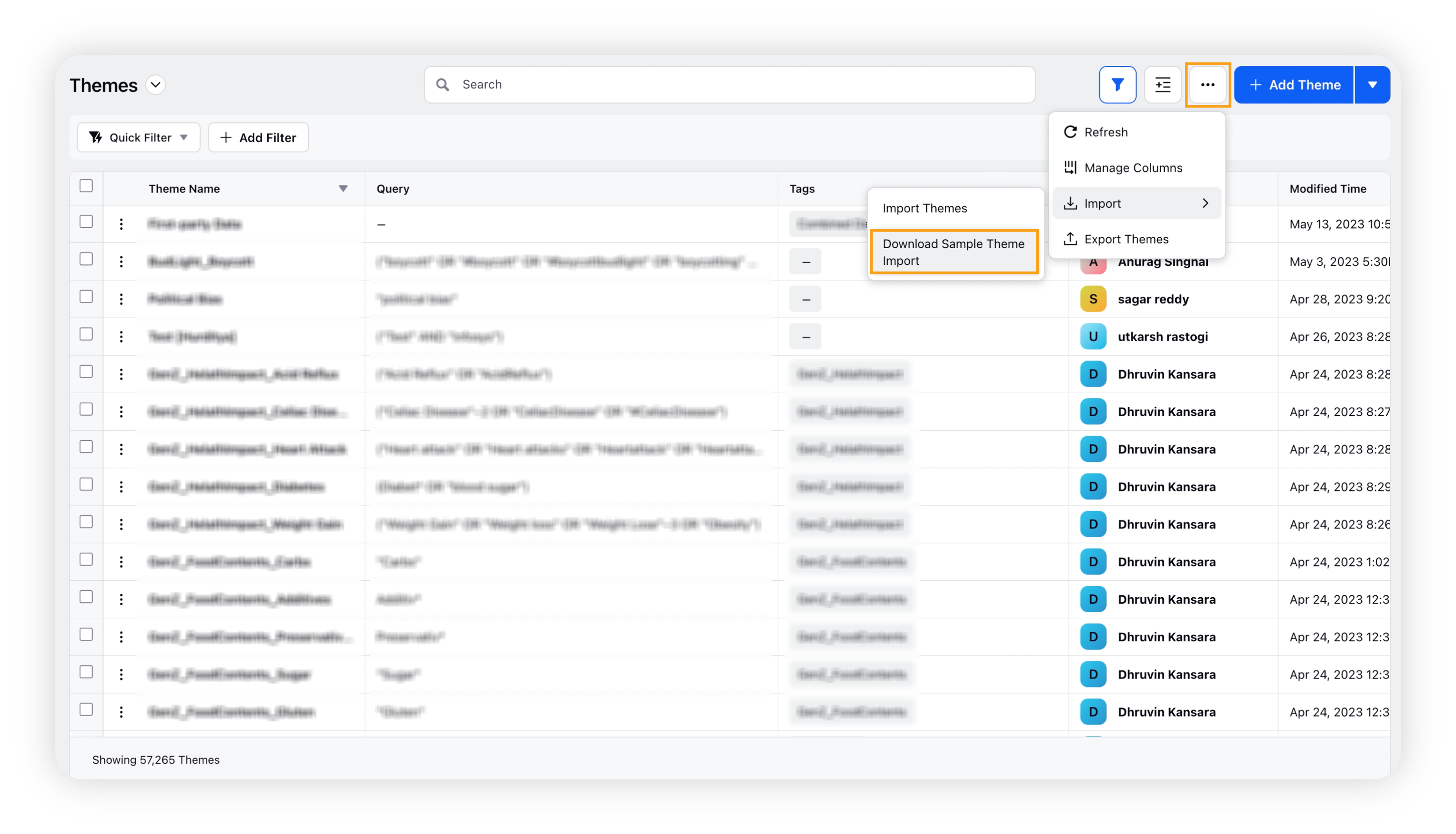
You can perform the bulk actions by either creating new Themes or updating existing ones.
When you have filled in the information for your Themes, return to the Theme page, click the Import icon, and select Import Themes.
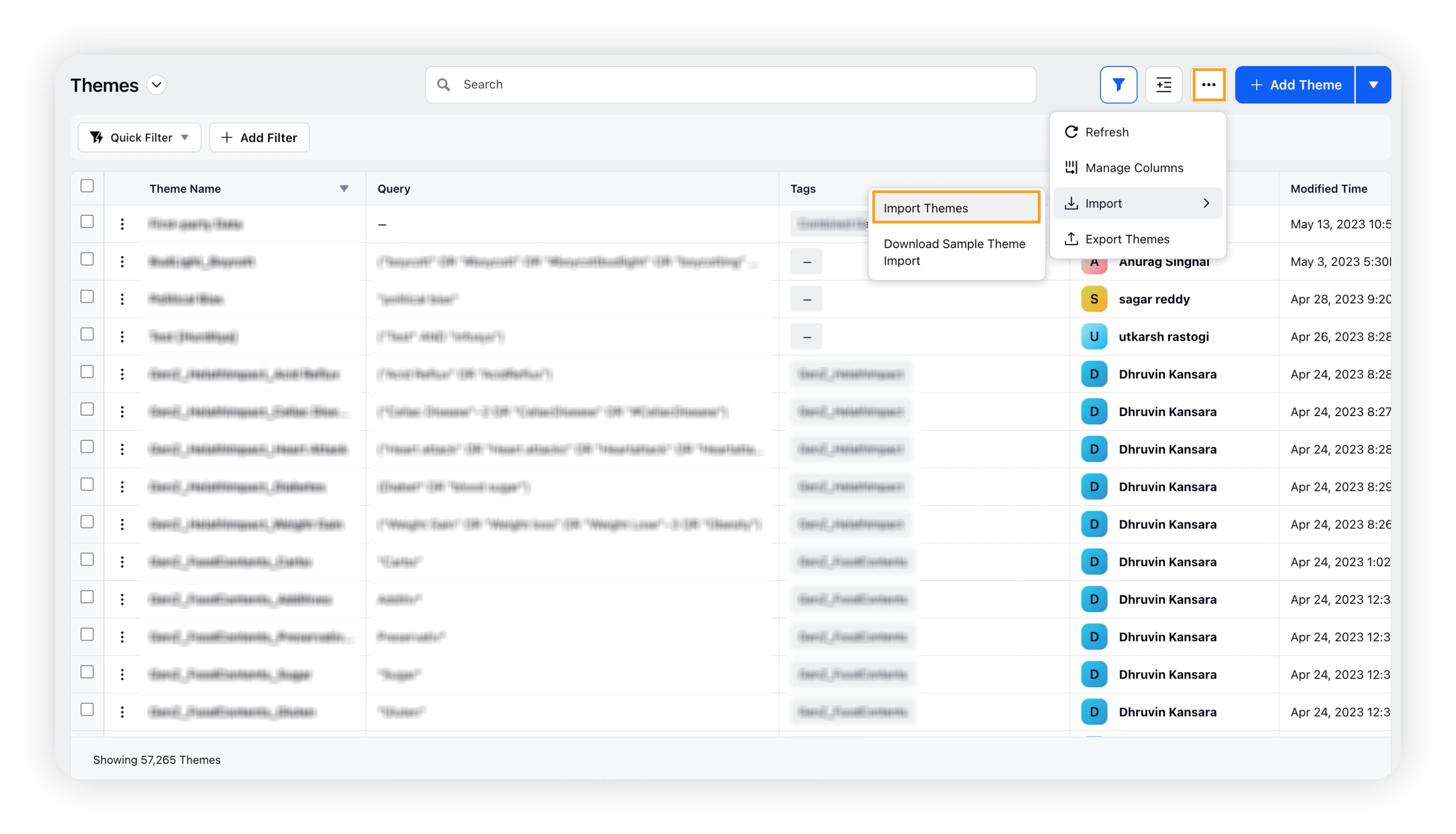
Upload your file in the Importer. You will receive an in-platform notification when your Themes have been imported.
Create new Themes
Fill out the downloaded template with details for your Themes according to the below table. Fields marked as mandatory cannot be empty.
Column | Description | Values to be filled for creating new Themes | Field Type |
Operation Type | Define operation that you want to perform - create or update | CREATE_THEME | Mandatory |
Theme Id | ID of the Theme(s) you wish to bulk update | Not Required | Not Required |
Theme Name | Name of the Theme | For example, "Airline_Companies_Team1" | Mandatory |
Theme Display Name | Display Name of the Theme which will be shown in the dashboards/filters | For example, "Airlines" | Not Mandatory |
Theme Description | A brief description of the Theme | For example, "Keywords associated with top airline companies" | Not Mandatory |
Theme Tags | Add Theme Tags to the Theme | For example, "Tag1", "Tag2" For multiple tags, use comma separated values in quotes | Not Mandatory |
Theme Query | Boolean query to include or exclude keywords | For example, "(keyword_list_or("keyword_list1")) OR (keyword_list_and("keyword_list2")" | Mandatory if no filters are added. If filters are added, Theme can be created without adding a boolean query |
Including Theme Tags | Including keywords associated to Themes within a Theme Tag | For example, "Theme Tag 1" | Not Mandatory |
Excluding Theme Tags | Excluding keywords associated to Themes within a Theme Tag | For example, "Theme Tag 1" | Not Mandatory |
Including Languages | Including keywords from a language(s) | For example, "English, Hindi" | Not Mandatory |
Excluding Languages | Excluding keywords from a language(s) | For example, "Chinese, Dutch" | Not Mandatory |
Image URL | Image URL for the display picture of the Theme | For example, "https://qa4-sprcdn-assets.sprinklr.com/400002/Homebrew-63806f73-81d5-4dc2-80cb-7a0b2098a6f2-1092317940.jpg" | Not Mandatory |
Color Hex | Color Hex | For example, "#0B0BF4" | Not Mandatory |
Update existing Themes
Fill out the downloaded template with details for existing Themes that you want to update according to the below table. Fields marked as mandatory cannot be empty.
Column | Description | Values to be filled for creating new Themes | Field Type |
Operation Type | Define operation that you want to perform - create or update | UPDATE_THEME | Mandatory |
Theme Id | ID of the Theme(s) you wish to bulk update | For example, "57274f490168f5aa8de19c7d" | Not Required |
Theme Name | Name of the Theme | For example, "Airline_Companies_Team1" | Mandatory |
Theme Display Name | Display Name of the Theme which will be shown in the dashboards/filters | For example, "Airlines" | Not Mandatory |
Theme Description | A brief description of the Theme | For example, "Keywords associated with top airline companies" | Not Mandatory |
Theme Tags | Add Theme Tags to the Theme | For example, "Tag1", "Tag2" For multiple tags, use comma separated values in quotes | |
Theme Query | Boolean query to include or exclude keywords | For example, "(keyword_list_or("keyword_list1")) OR (keyword_list_and("keyword_list2")" | Mandatory if no filters are added. If filters are added, Theme can be created without adding a boolean query |
Including Theme Tags | Including keywords associated to Themes within a Theme Tag | For example, "Theme Tag 1" | Not Mandatory |
Excluding Theme Tags | Excluding keywords associated to Themes within a Theme Tag | For example, "Theme Tag 1" | Not Mandatory |
Including Languages | Including keywords from a language(s) | For example, "English, Hindi" | Not Mandatory |
Excluding Languages | Excluding keywords from a language(s) | For example, "Chinese, Dutch" | Not Mandatory |
Image URL | Image URL for the display picture of the Theme | For example, "https://qa4-sprcdn-assets.sprinklr.com/400002/Homebrew-63806f73-81d5-4dc2-80cb-7a0b2098a6f2-1092317940.jpg" | Not Mandatory |
Color Hex | Color Hex | For example, "#0B0BF4" | Not Mandatory |
Note: When using the UPDATE_THEME operation, all fields associated with the Theme(s) will get updated as it is in the sheet. Existing values will not be retained. For example, if a Theme that has a Tag already added, say Tag1 is updated with the tags Tag2, Tag3, the Theme will now have the two new tags, while Tag1 will be deleted.
Error handling
The Bulk Import file may fail if there are any errors detected in the upload file. You will get the error & line as a notification at the bottom of the screen once failed.
Common errors include
Incorrect syntax of boolean query added
Mandatory fields not filled for one or more themes
Themes to be updated are not found due to wrong Theme ID
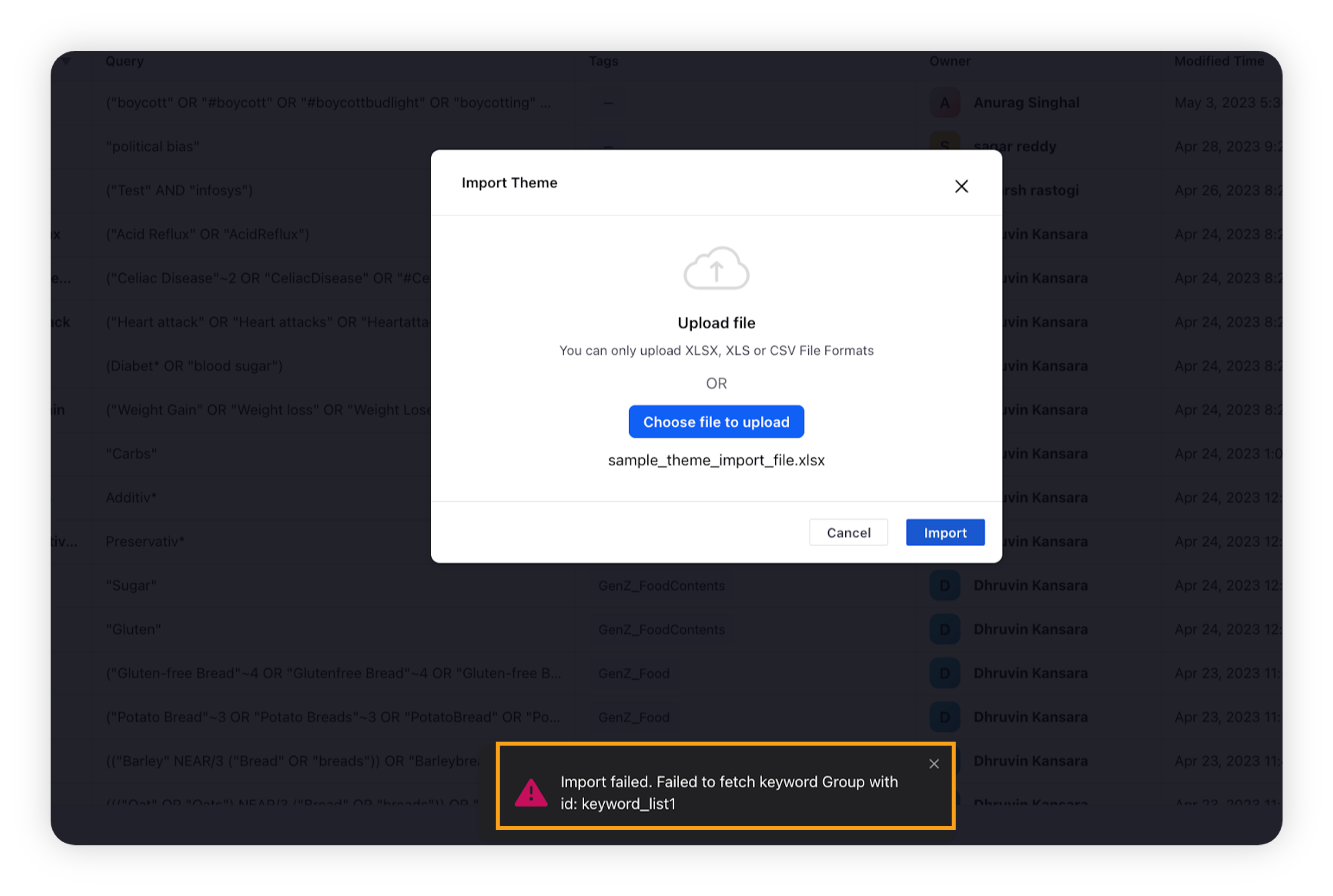
Uploading the file after making corrections will successfully update or create themes in your environment.