Creating location-based Themes
Updated
In Listening Themes, you have the ability to filter data on the basis of the location of a message. Messages can be filtered out for a specific location by selecting the latitude, longitude, and radius of the search (in kilometers or miles).
Note: To learn more about getting this capability enabled in your environment, please work with your Success Manager.
To set location in Listening Themes
Click the New Tab icon. Under Sprinklr Insights, click Themes within Listen.
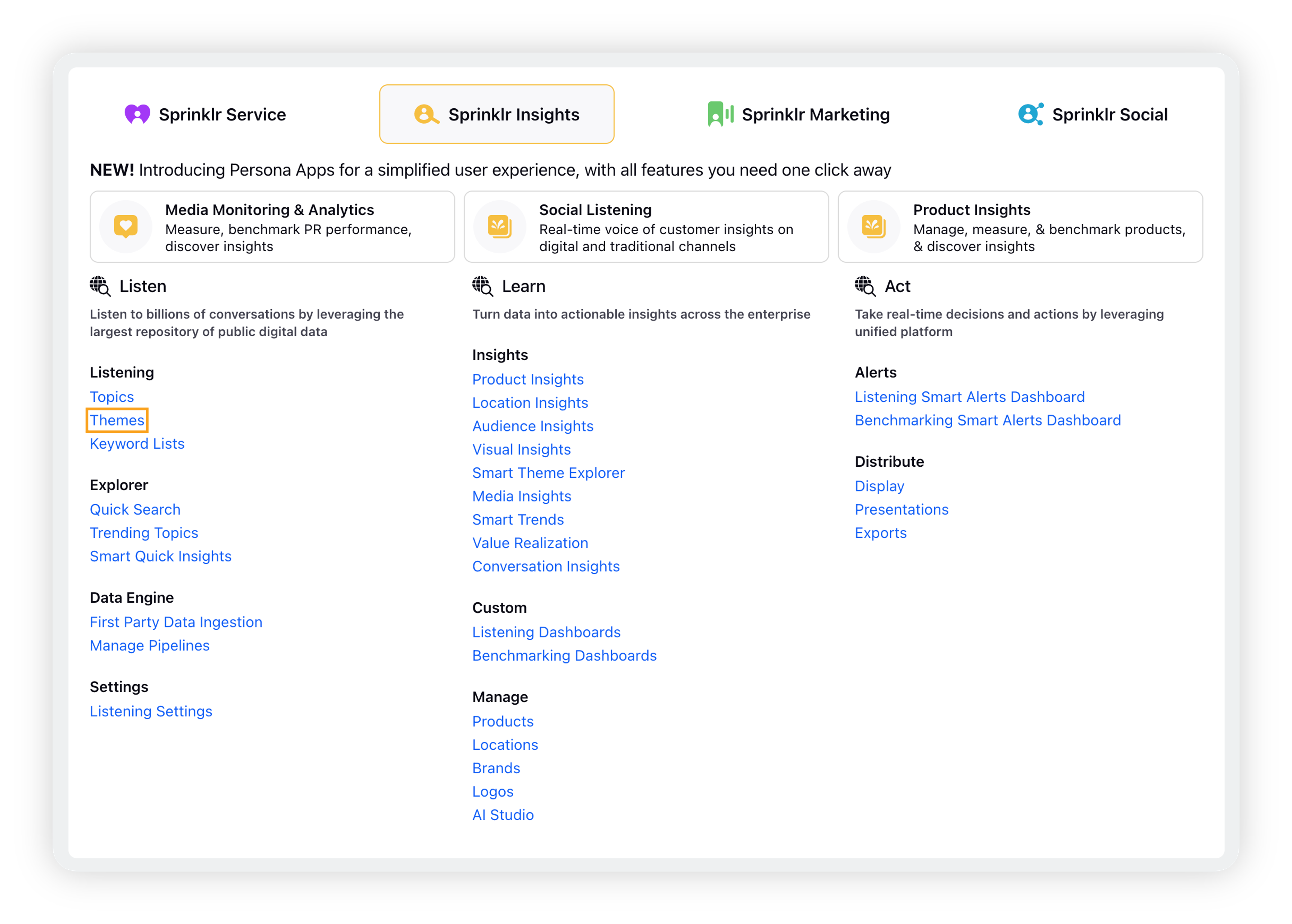
On the home screen of Listening Themes, click Add Theme in the top-right corner to add a new theme.
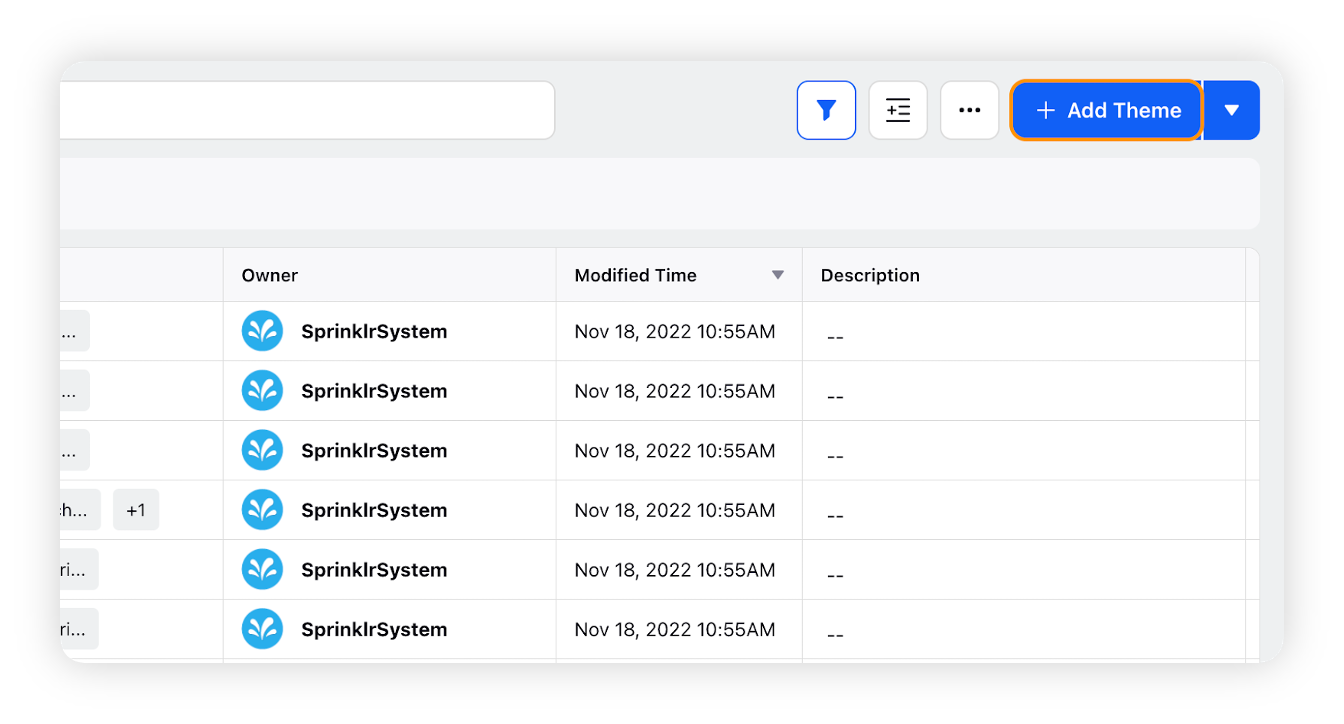
On the Create Theme window, enter the details for the new theme you are creating.
Under Filter out messages from specific locations, add the location(s) whose messages you want to filter out.
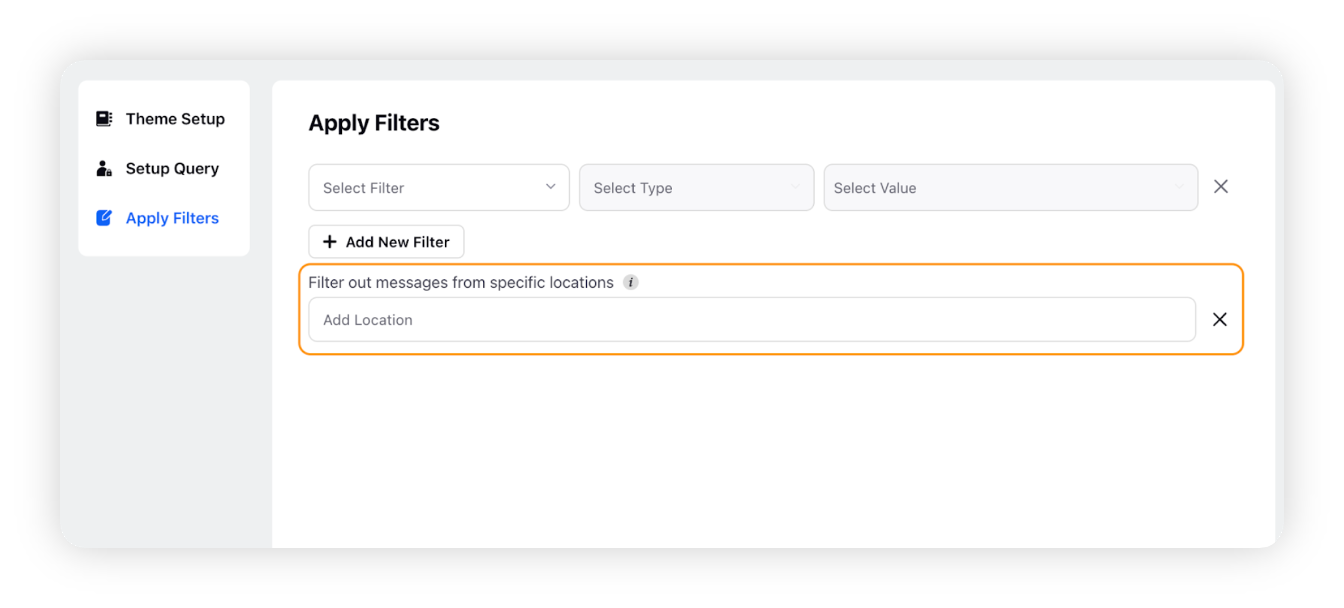
Clicking it will take you to the Select Latitude and Longitude and Radius window where you can see an interactive map. Here you can make adjustments to the location.
Once a location is set, it will appear on an interactive map where you can make adjustments to the location.
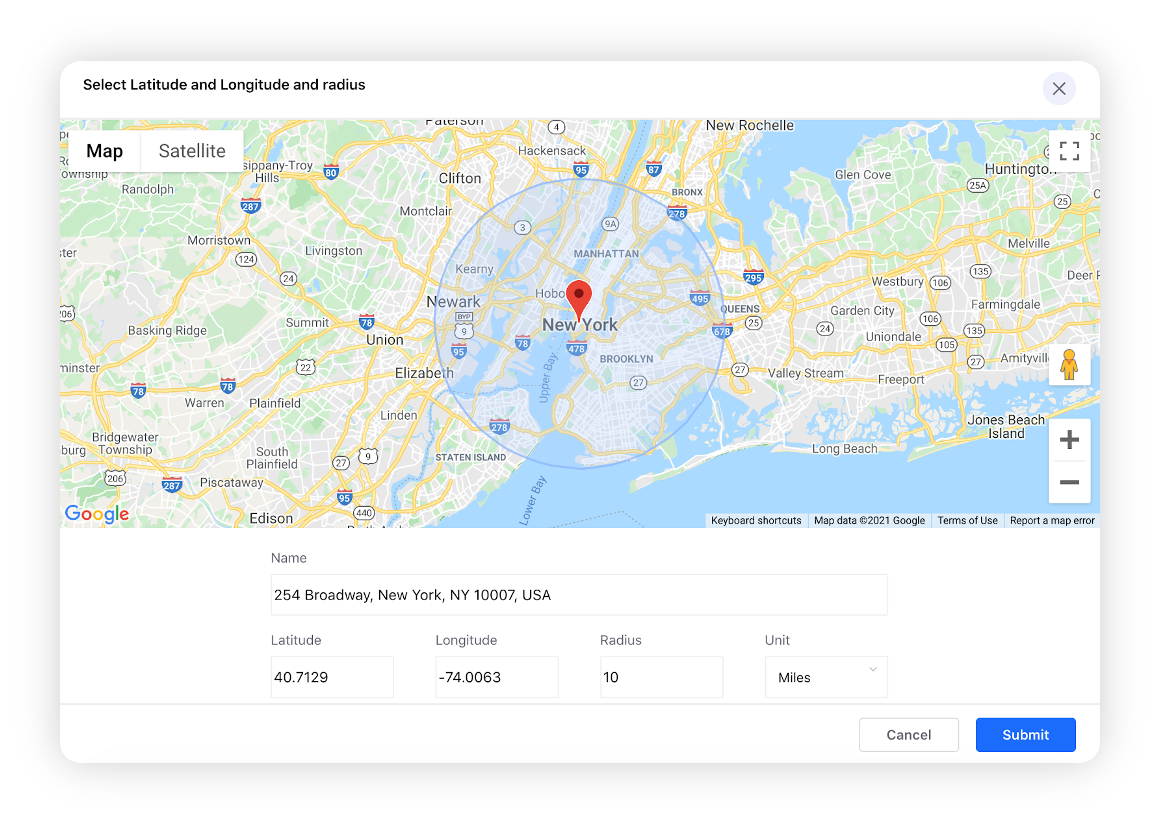
Click Submit and then click Save to finalize your theme.