How to access Listening Themes?
Updated
In this article, we will learn how to access Listneing Themes in Sprinklr Insights, and the required user permissions to access Themes.
Navigating to Listening Themes
Click the New Tab icon. Under Sprinklr Insights, click Themes within Listening.
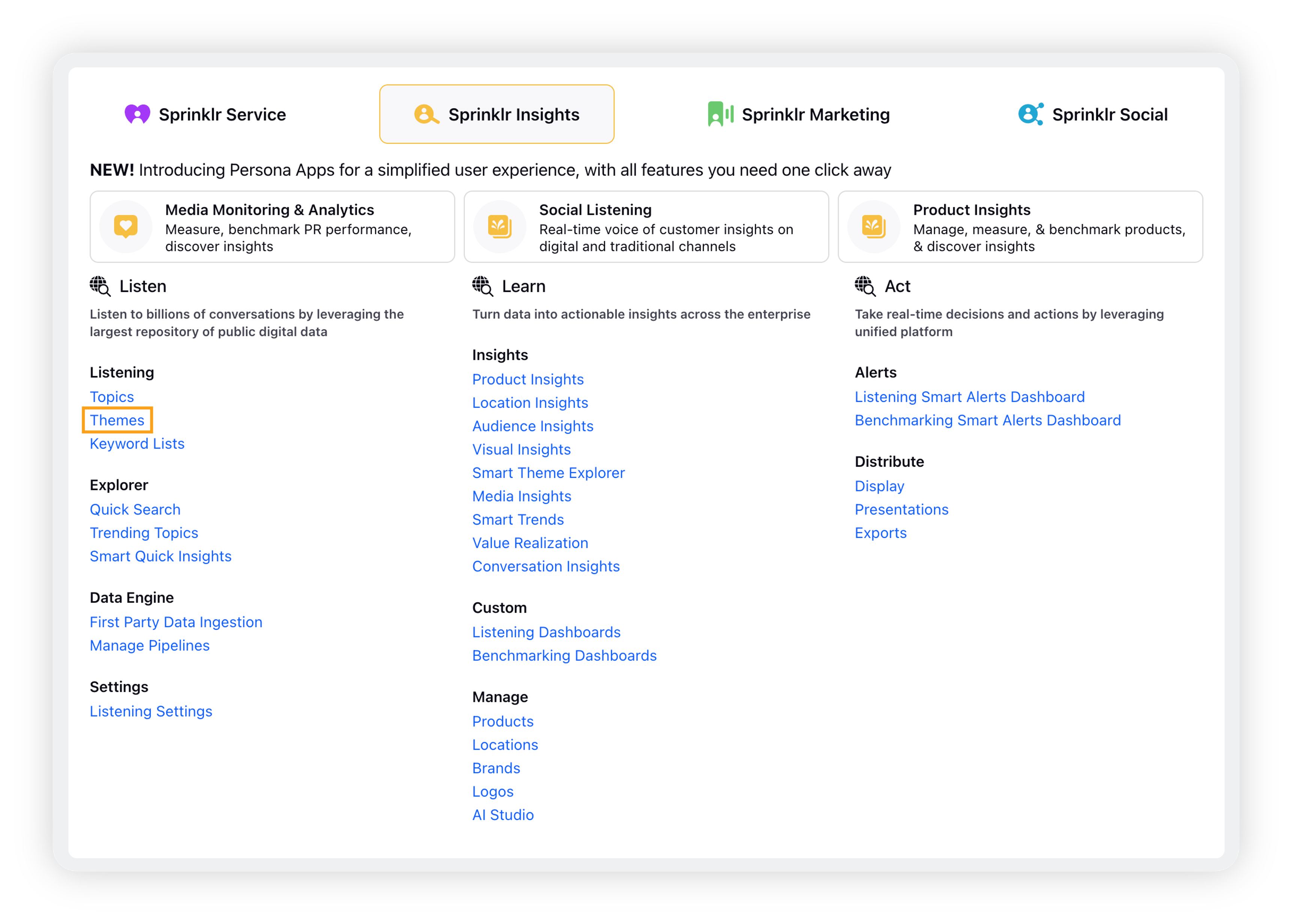
You will be taken to the Themes record manager where you can view all the Themes that have been added/created.
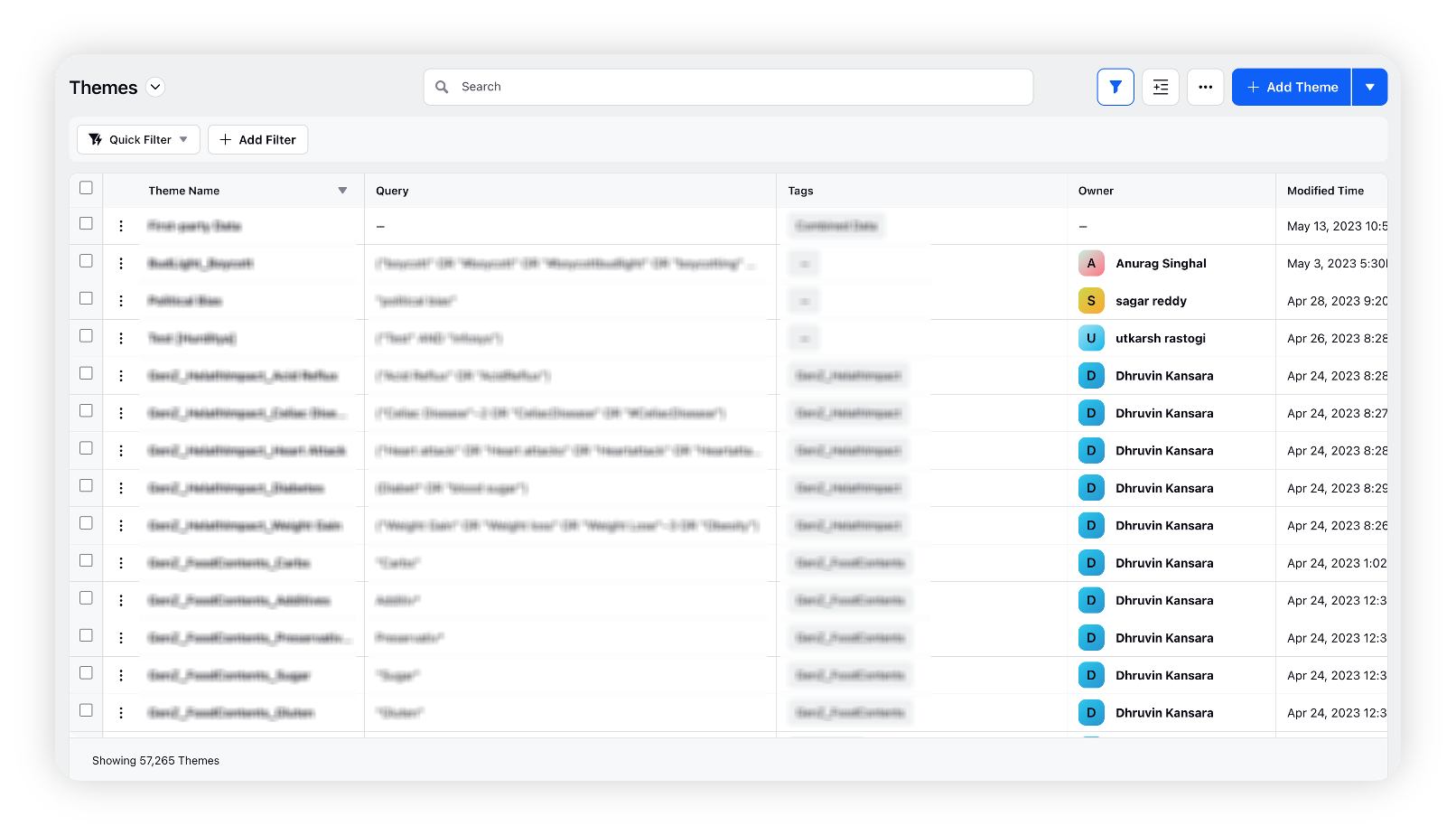
From the Themes record manager, you can create a new Theme and/or edit, delete, clone, and audit the existing Themes. Also, you can share Themes with users and/or user groups.
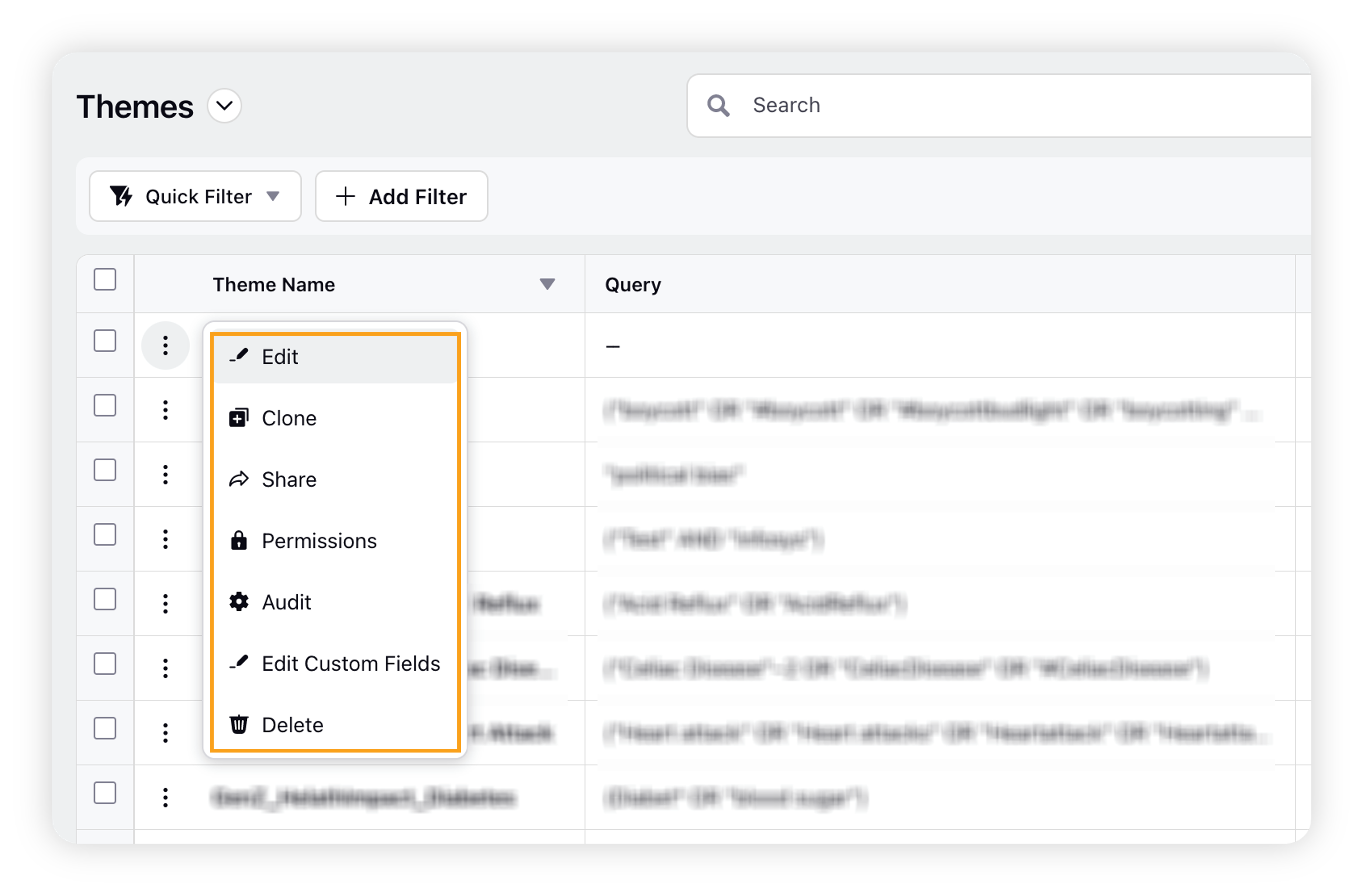
List of permissions required
Below is the list of permissions required to access and manage Themes –
Permission Category | Permission Type | Permission | Description |
Conversations | Listening Settings | Create Theme | Allows users to create new Listening Themes. |
Conversations | Listening Settings | Edit Theme | Allows users to edit existing Listening Themes. |
Conversations | Listening Settings | Delete Theme | Allows users to delete existing Themes. |
Conversations | Listening Settings | View Theme | Allows users to view Themes. |