Comment or Reply on Threads Posts in the Engagement Column
Updated
This article shows you the steps to post comments on Threads posts, and to reply to the comments via the Engagement Columns.
Note: If the Threads account was added in Sprinklr before April 22, 2024, make sure to re-add your Threads account to utilize the reply moderation and insights capabilities on Threads.
Steps to Comment or Reply on Threads Posts in the Engagement Column
Click the New Tab icon
. Under the Sprinklr Social tab, click Engagement Dashboards within Engage.
Navigate to the Threads Posts column(for Comments), or Comments column(for Replies).
Hover over the Post or the Comment in the Engagement column, and click the Comment icon(in the Post column) or the Reply icon(in the Comment column), based on your preference.
Comment
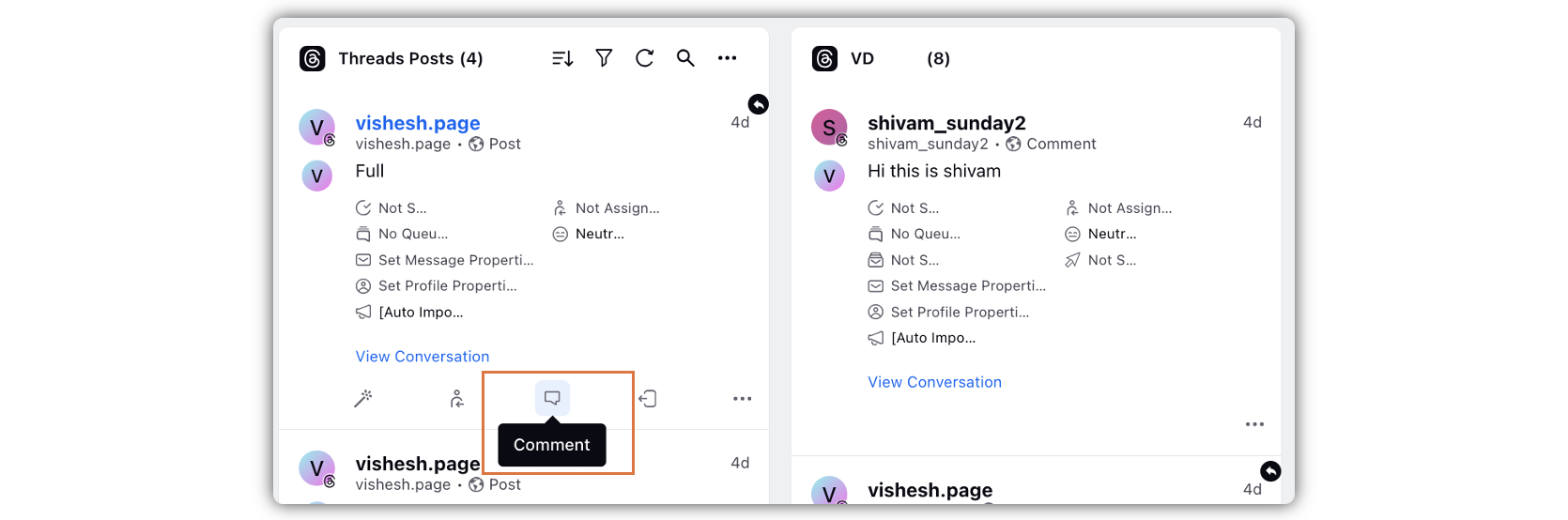
Reply
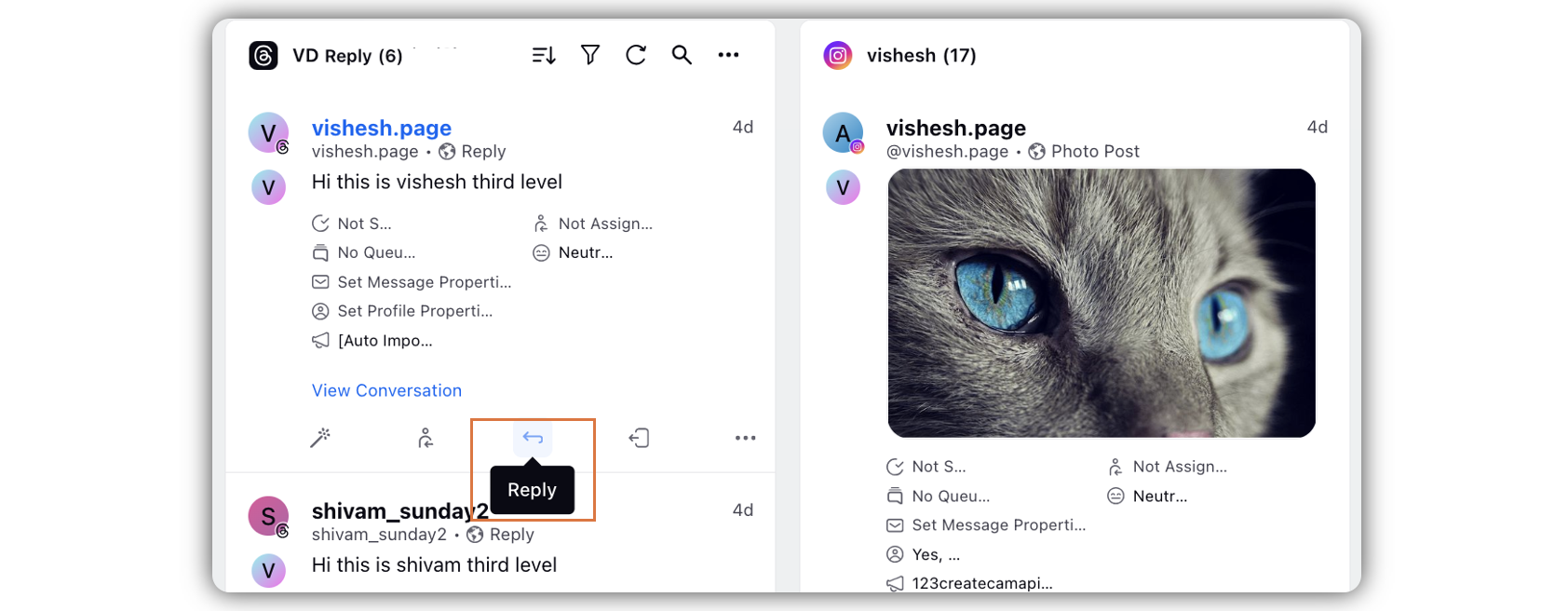
Enter content for Comment or Reply in the given field in the third pane.
Note: Maximum character limit for the Comment or Reply content is 500. You can view the remaining character limit in the bottom right corner of the reply/comment field.
You can format the content according to your preference using the tools given at the bottom in the comment/reply field.
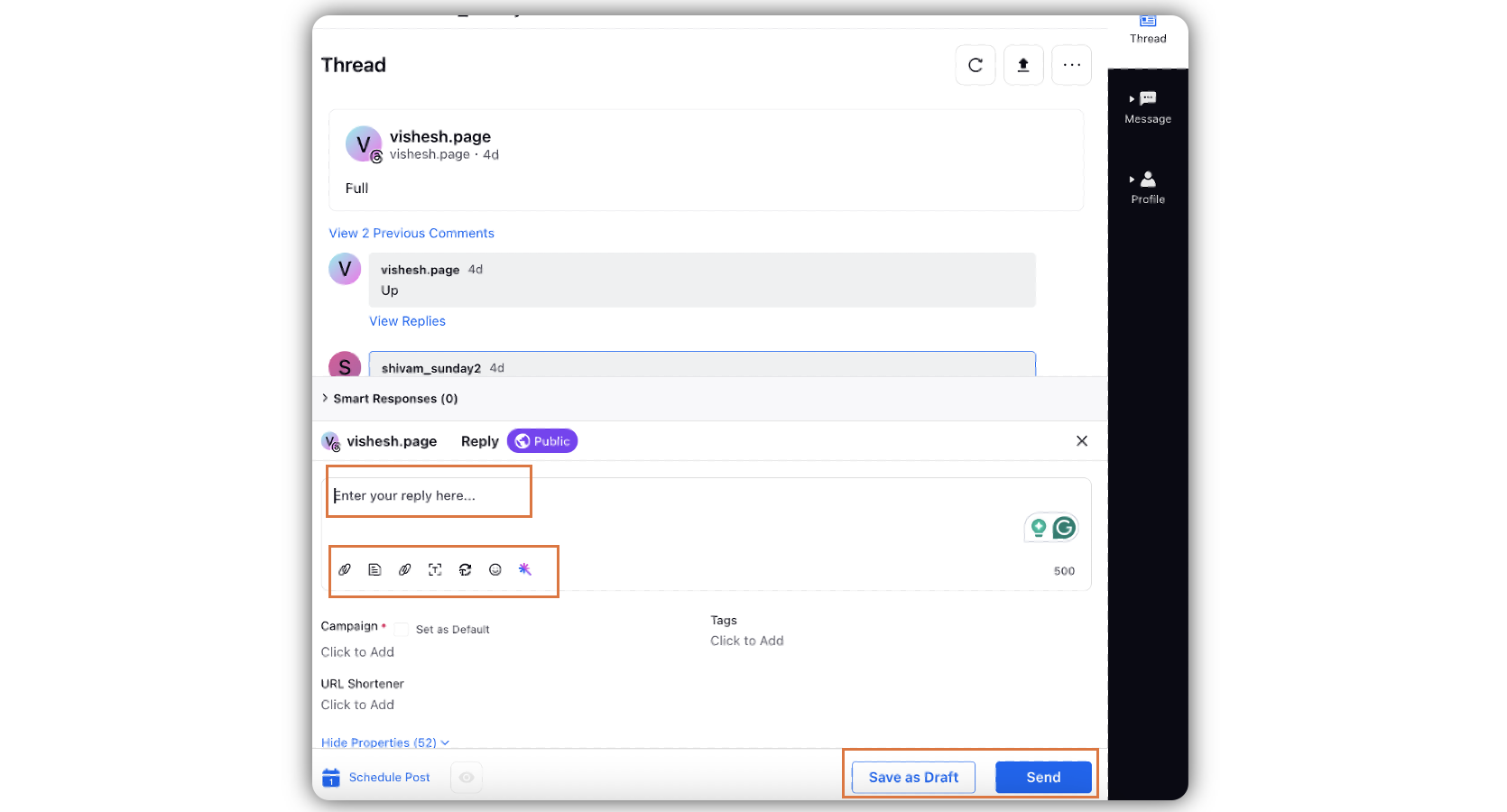
Click Send in the bottom right corner to send the Comment or Reply instantly. Click Save as Draft to save the message to be sent at a later time.