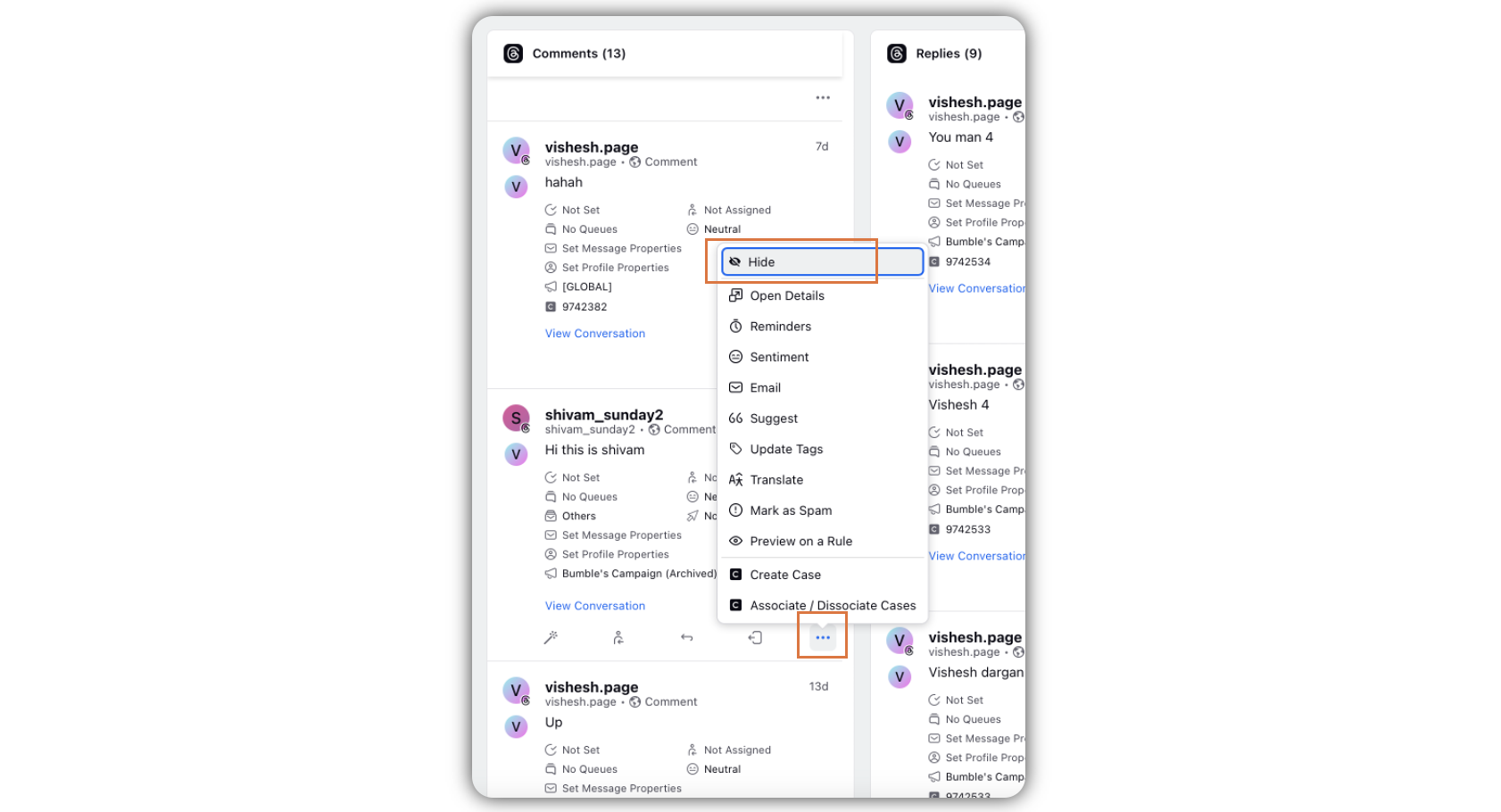Hide/Unhide Comments via Threads Column in the Engagement Dashboard
Updated
In the Engagement Dashboard, you can hide/unhide Threads comments. Note that you can hide/unhide only Fan comments. This article shows you the steps to hide/unhide the comments.
Note: If the Threads account was added in Sprinklr before April 22, 2024, make sure to re-add your Threads account to utilize the reply moderation and insights capabilities on Threads.
Steps to Hide Comments via Threads Columns
Click the New Tab icon
. Under the Sprinklr Social tab, click Engagement Dashboards within Engage.
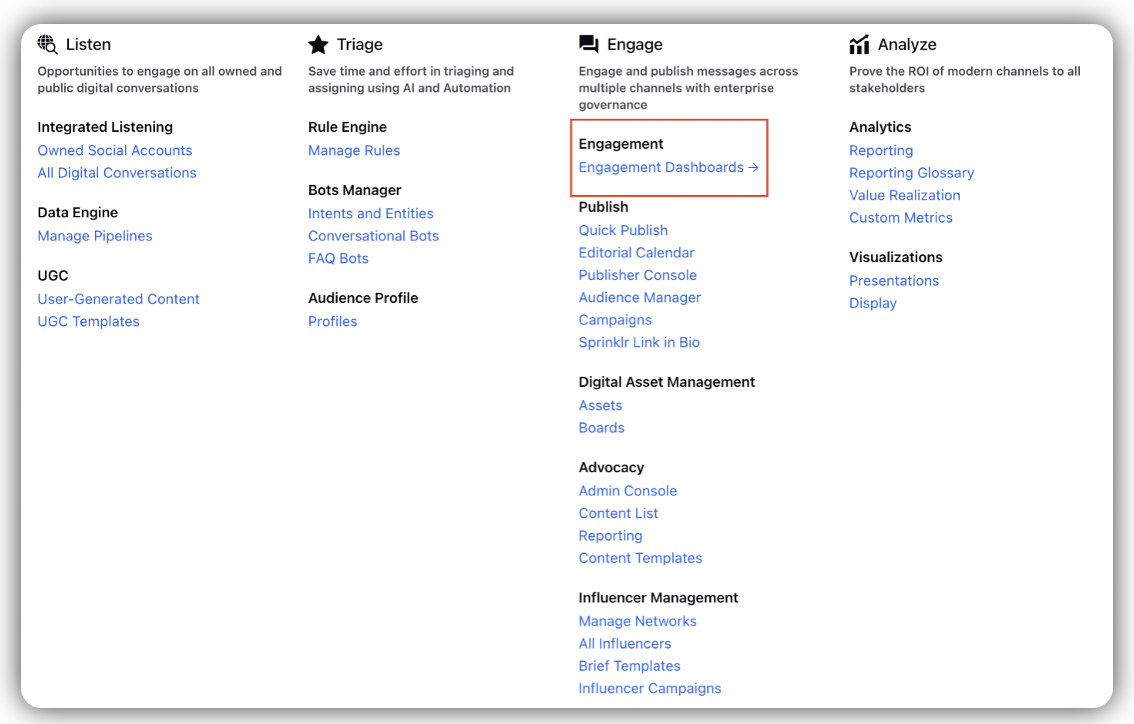
Search and find the Comment column, where you want to hide or unhide replies.
Click the Options icon adjuscent to the reply you want to hide/unhide, and select Hide/Unhide. This will automatically hide/unhide all the nested replies.
Note: Replies nested deeper than the top-level reply(i.e. a comment) cannot be targeted in isolation to be hidden/unhidden.