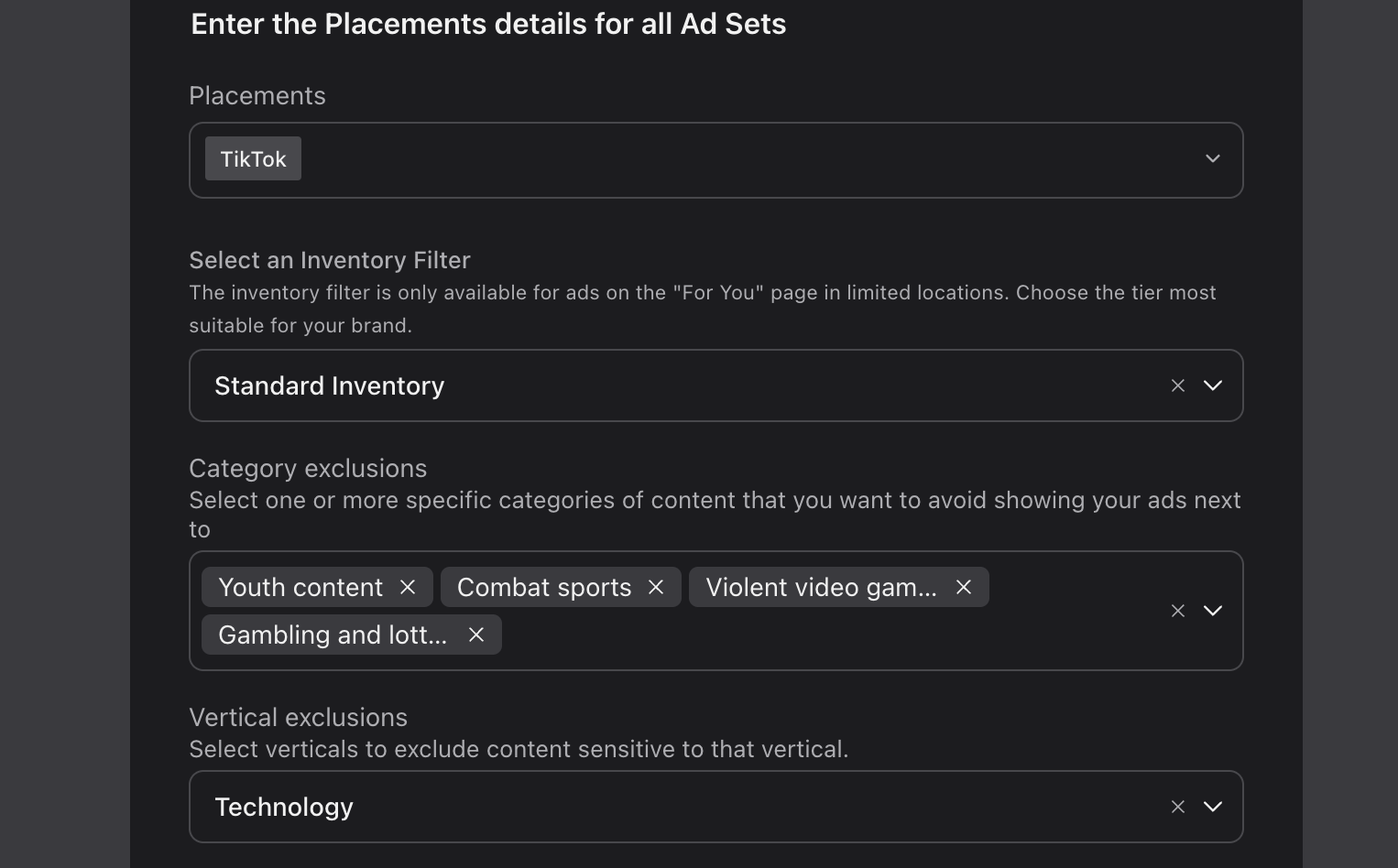TikTok Brand Safety and Suitability
Updated
Brand Safety solutions aim to safeguard a brand's reputation during online advertising endeavors. This is accomplished by employing both first-party and third-party tools, which assist brands in steering clear of inappropriate content adjacency. TikTok, in collaboration with third-party partners, follows the risk categories and levels specified in the Brand Safety Floor and Suitability Framework set by the Global Alliance for Responsible Media (GARM).
Types of Brand Safety on TikTok
Brand safety controls for TikTok ads comprise of the following:
Pre-bid Brand Safety - Measures taken before an ad impression is purchased in an ad exchange or auction.
First-party Inventory Filters
Third-party Brand Safety Partners
Post-bid Brand Safety - Measures taken after an ad impression has been purchased and displayed.
Third-party Brand Safety Measurement
Third-party Viewability Measurement
Pangle Block List - To ensure brand safety, undesired media placements on Pangle can be added to the block list to help prevent your ads from appearing. However, this will decrease the reach of your ads.
Category Exclusion - Category Exclusion is a brand suitability solution that allows you to prevent your ads from appearing next to specific content categories, ensuring your brand doesn't get associated with that content. When combined with Inventory Filters, Category Exclusion offers you with more control over your media spending.
Vertical Sensitivity - Vertical Sensitivity is a brand safety solution that allows you to exclude specific vertical-related content that may not align with your brand's positioning, offering an additional layer of protection. When combined with Inventory Filter, this solution gives you even greater control over your media spending.
To Set Pre-bid Brand Safety
To Set Post-bid Brand Safety
To Set Pangle Block List
Follow the steps outlined in Compose TikTok Ads and navigate to the Budget and Schedule section.
Under Enter the Placements details for all Ad Sets, Pangle should be selected as a placement.
Under Enter the Ad Details details for all Ad Sets, enable Pangle Block List.
You can setup a Block List on TikTok Ads Manger. For more information, refer to TikTok Business Help Center.
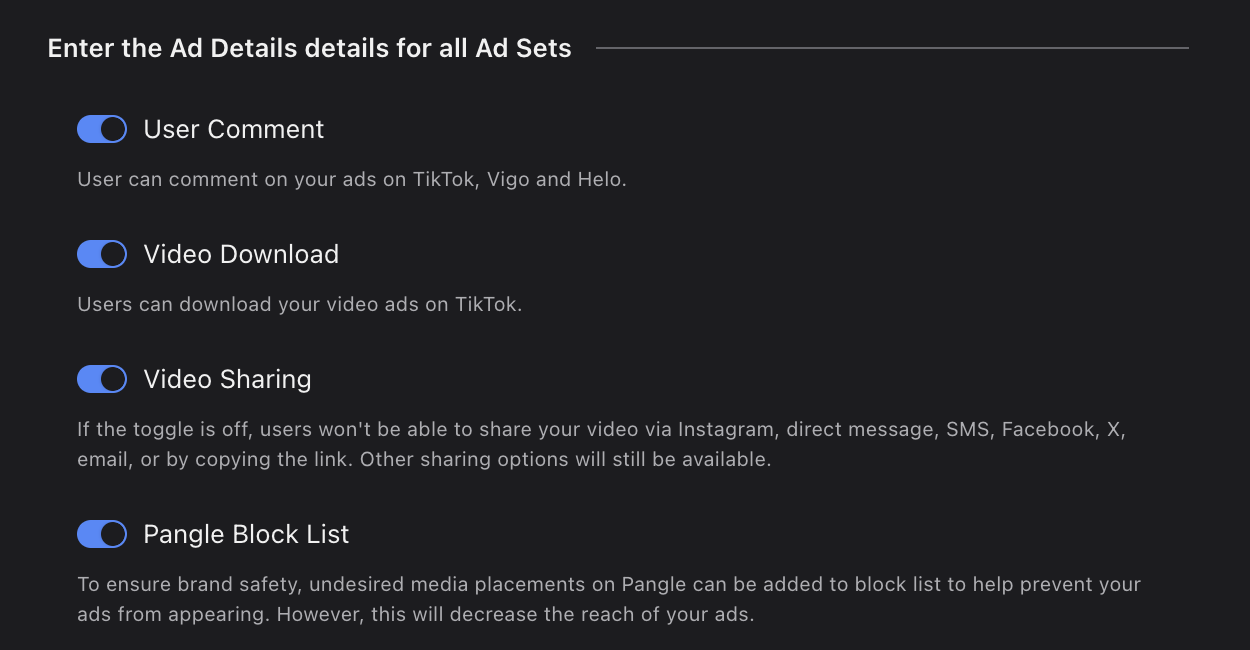
To Set Category Exclusions
Follow the steps outlined in Compose TikTok Ads and navigate to the Budget and Schedule section.
Under Select an Inventory Filter, select Standard or Limited Inventory as the filter preference.
Under Category Exclusions, you can select all available categories or only the categories that fit your needs.
Note:
This is supported for all objectives excluding Product Sales.
This is an allowlisted feature. Please reach out to your TikTok representative to get this enabled for your ad account.
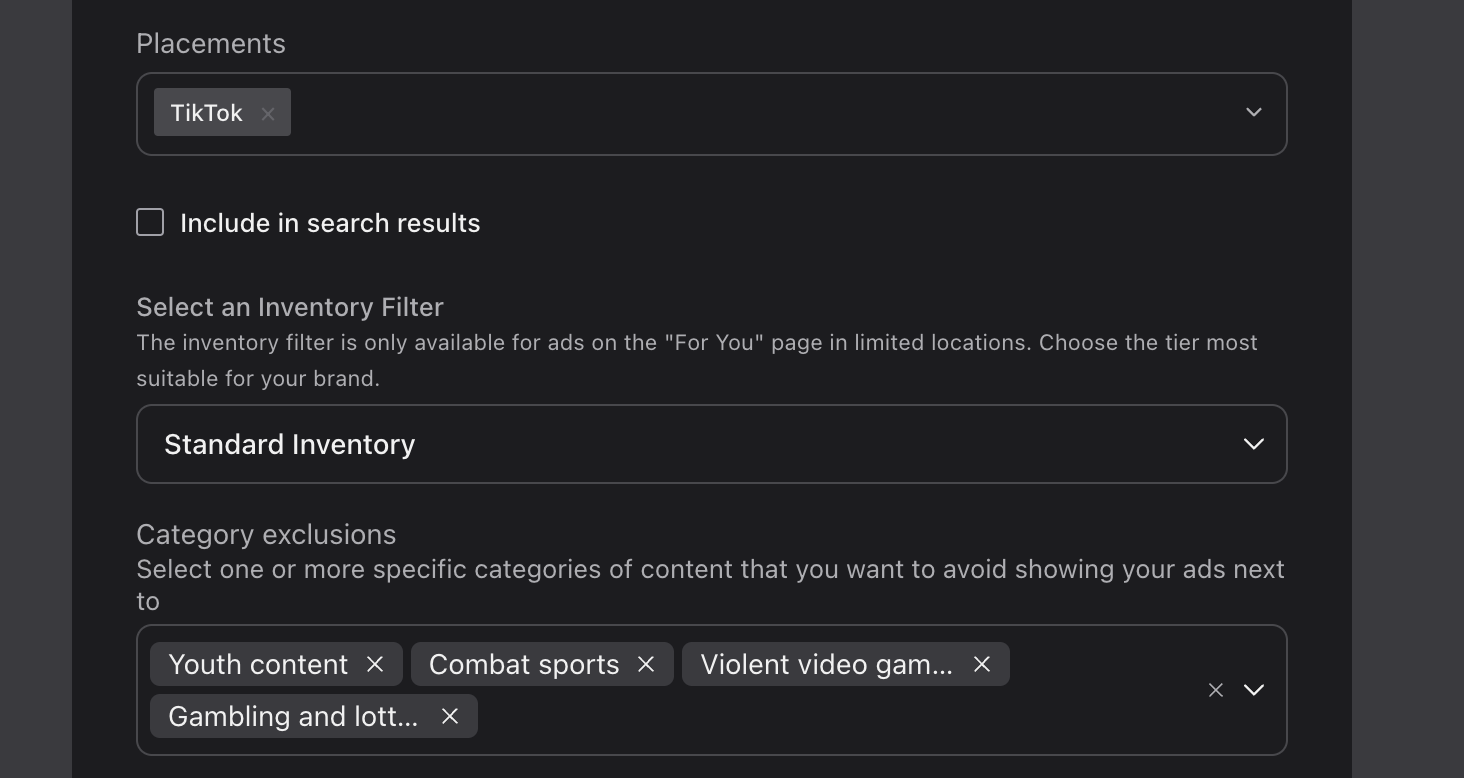
To Set Vertical Sensitivity
Follow the steps outlined in Compose TikTok Ads and navigate to the Budget and Schedule section.
Under Select an Inventory Filter, select Standard or Limited Inventory as the filter preference.
Under Vertical Exclusions, you can select a maximum of one vertical at a time.
Note:
This is only supported for all Reach, Video Views, and Community Interaction objectives.
This is an allowlisted feature. Please reach out to your TikTok representative to get this enabled for your ad account.