TikTok Reach and Frequency Campaigns
Updated
Control the audiences you reach and the number of times they are exposed to your ad messaging through transparent media planning and predictable delivery of branding campaigns.
Reach & Frequency (R&F) is a campaign buying type on TikTok that lets you control the audiences you reach and the number of times they are exposed to your ad messaging before delivery. Compared to Auction ads, where ad delivery is determined by factors such as bidding or bid strategy; with R&F, you will schedule campaigns with predictable reach and controlled frequency at a set cost.
Value Proposition
Persona | Problem | Solution |
Ads Media Manager |
|
|
To Set up a Reach and Frequency Campaign
Click the New Tab icon. Under the Sprinklr Marketing (Ads) tab, click Ads Composer within Execute.
On the Create an Ad Campaign window, select a TikTok ad account from the given list.
On the Ads Composer window, select an objective supported for the Reach and Frequency buying. The supported objective is Reach.
Enter your campaign details and check the box alongside Publish as Reach and Frequency Paid Initiative.

Set the desired parameters of your campaign as explained in Ads Composer Overview.
On the Add New Audience window, you can select the Feed Type within Conetextual Targeting for Reach and Frequency buying type. The two feed types available are:
Top Feed: Ads only appear in earlier ad slots during a user session.
Standard Feed: The video ads play during a session in any ad slot. This will be selected by default.
On the Budget & Schedule section, select the Ad Set for each target audience from the left-hand panel.
Click Set Reach and Frequency from the Set the Reach and Frequency Details section.
Set the Date Range, Frequency Cap, and Scheduling and click Generate Graph to calculate the potential reach of your campaign. Ensure that you have adhered to the Prediction Limitations in order to view the reach and frequency predictions.
Note:
The time interval between Start Date and End Date must not exceed 90 days.
The value of start date must be at YYYY-MM-DD HH:00:00 for the time zone where the ad will be delivered. The value of end date must be at YYYY-MM-DD HH:59:59 for the time zone where the ad will be delivered.
For instance, if an advertiser in the UTC-5 time zone wants to create an R&F ad group that ends delivery on November 10th, 2023, this field must be set to "2023-11-10 04:59:59".
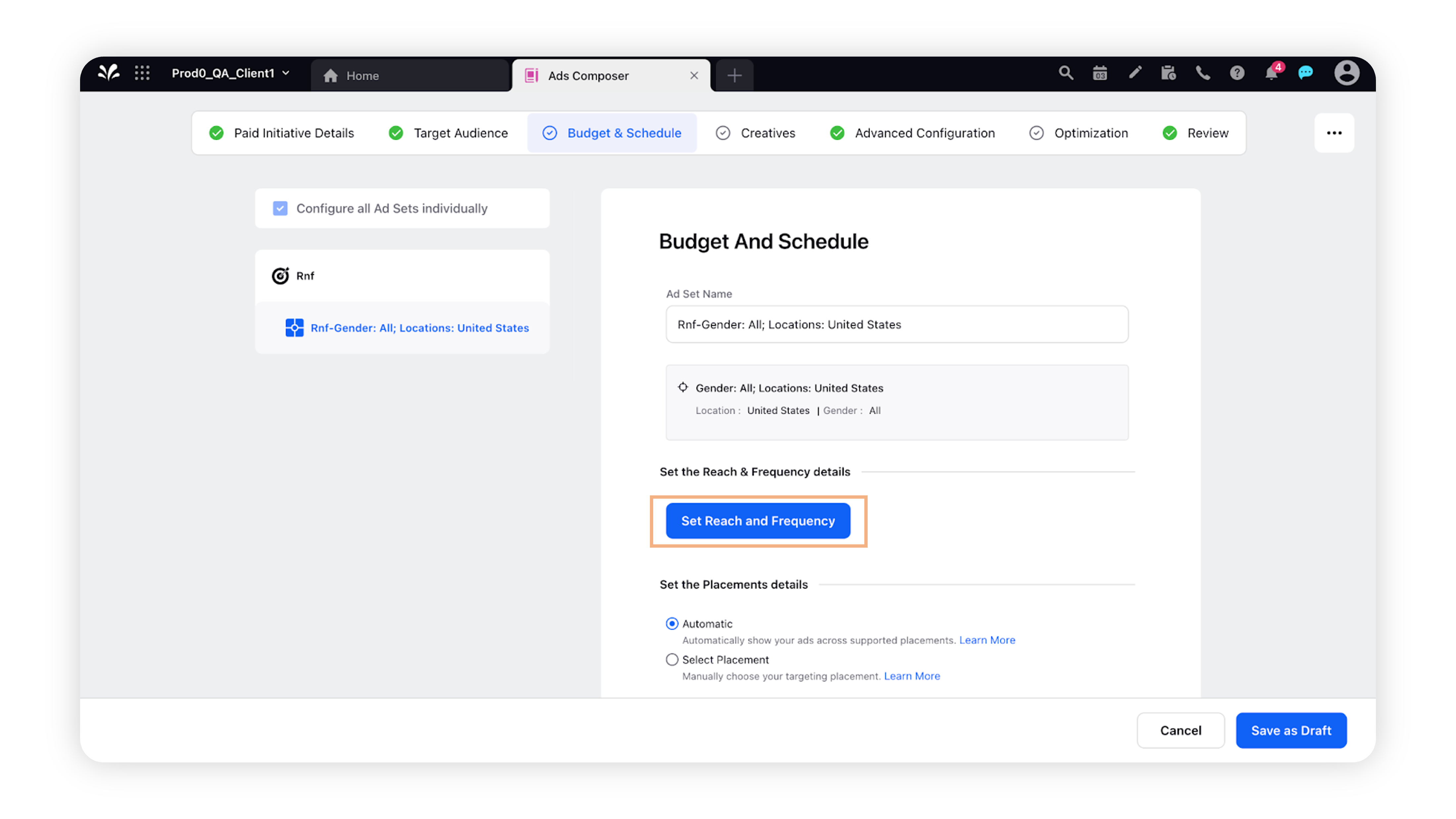
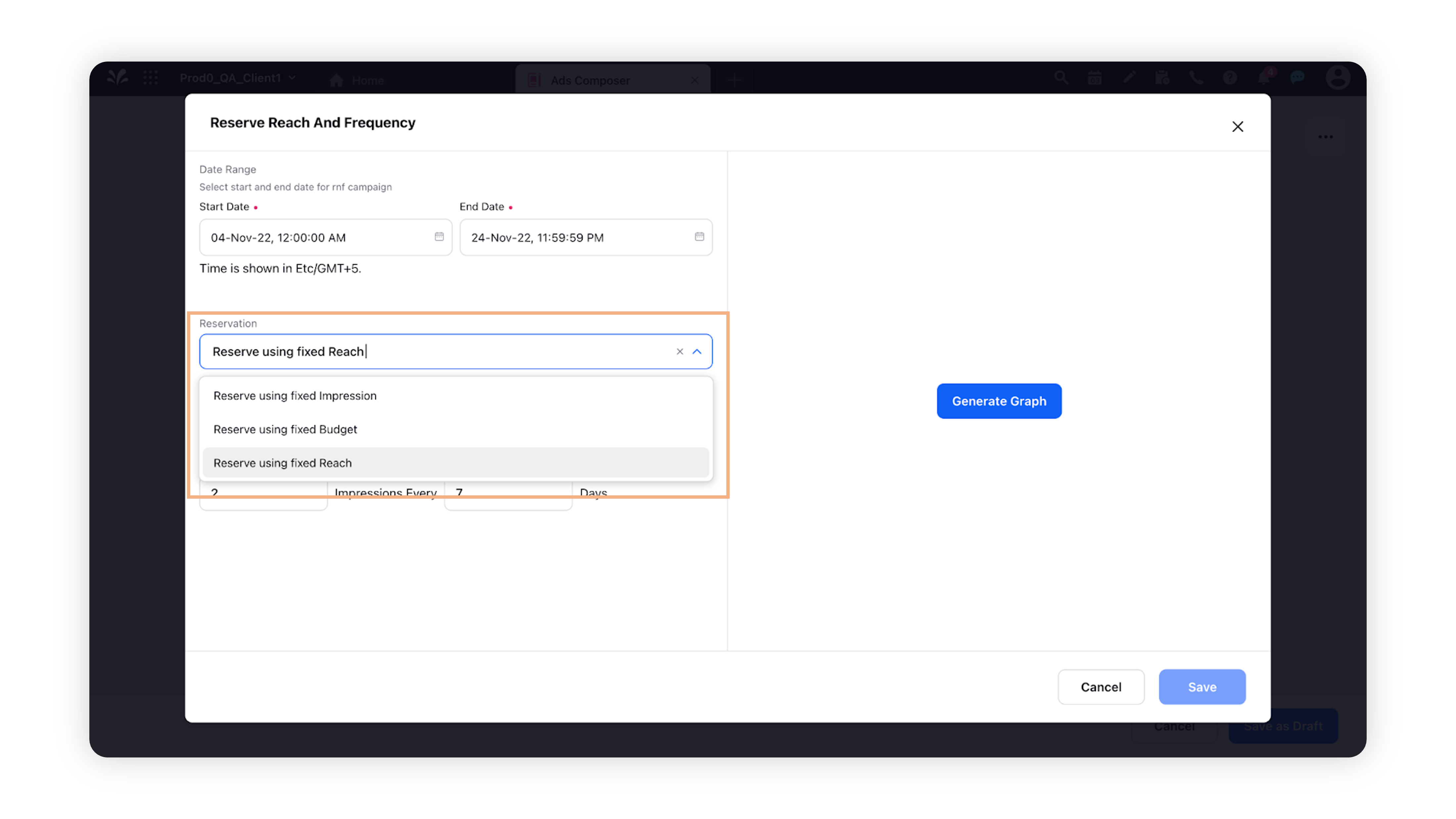
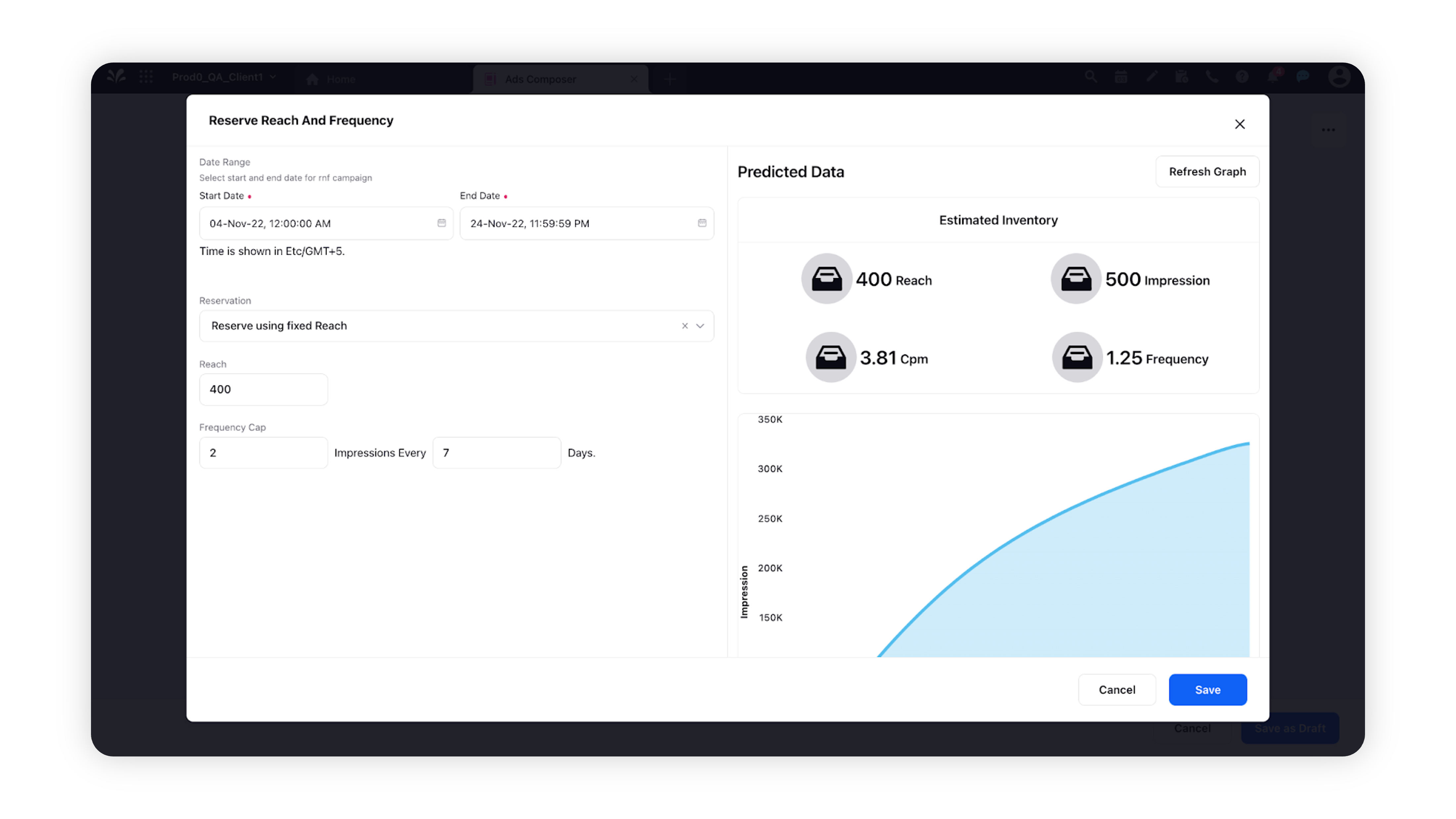
On the Reach and Frequency Buying pop-up window, click Reserve in the bottom right corner to reserve that variation for the campaign.
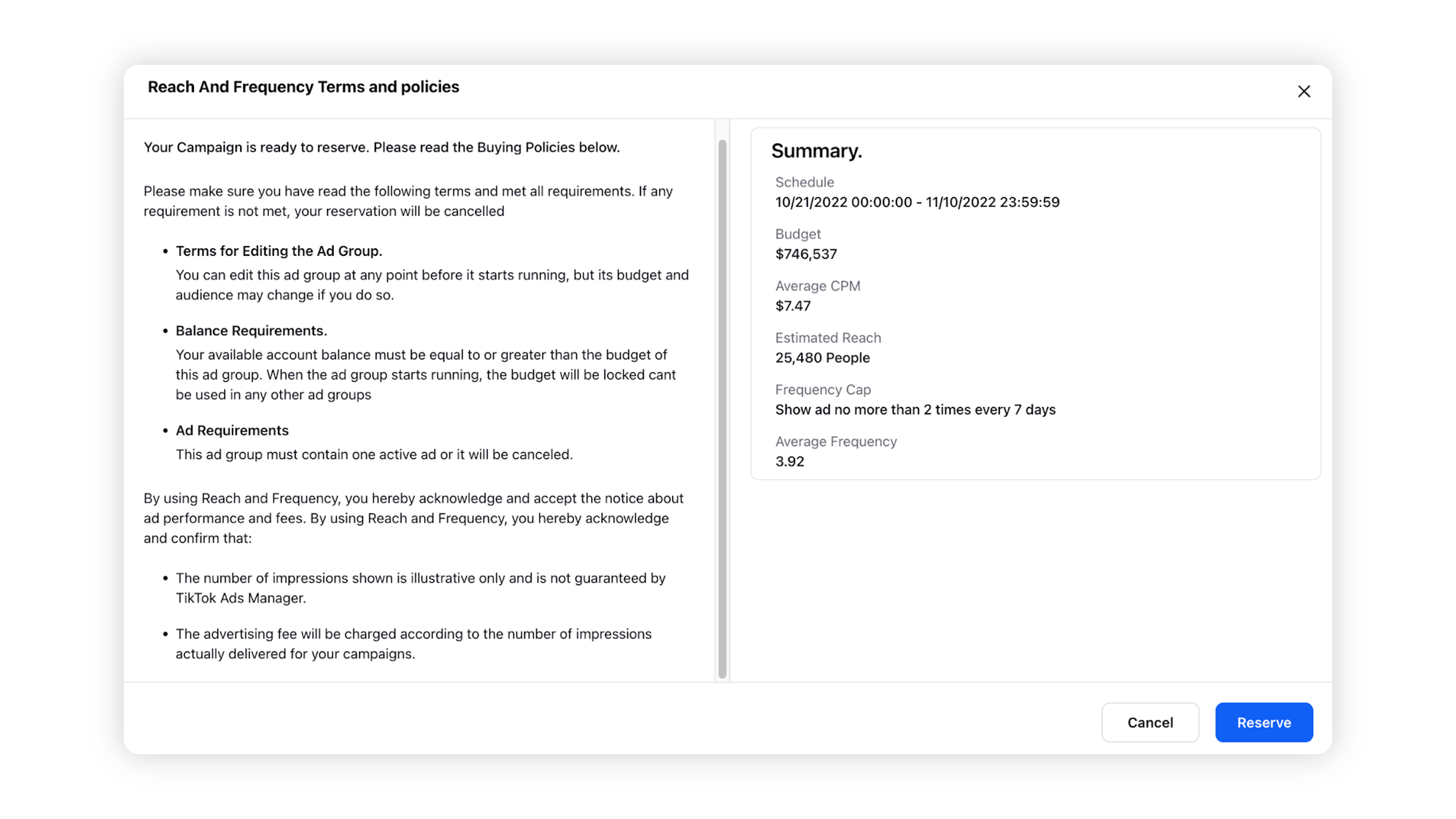
You will receive a confirmation window stating that your audience has been reserved and will be complete once you publish the Ad. Click Done in the bottom-right corner and click Next.
In the Creatives section, select the ad creatives or build new creatives for your R&F campaign and proceed to the Review section.
In the Review section within Campaign Creation, click Publish to activate your campaign with the applied Reach and Frequency.
In Ads Manager, under adset section, the reach and frequency reservation details can be viewed or updated.
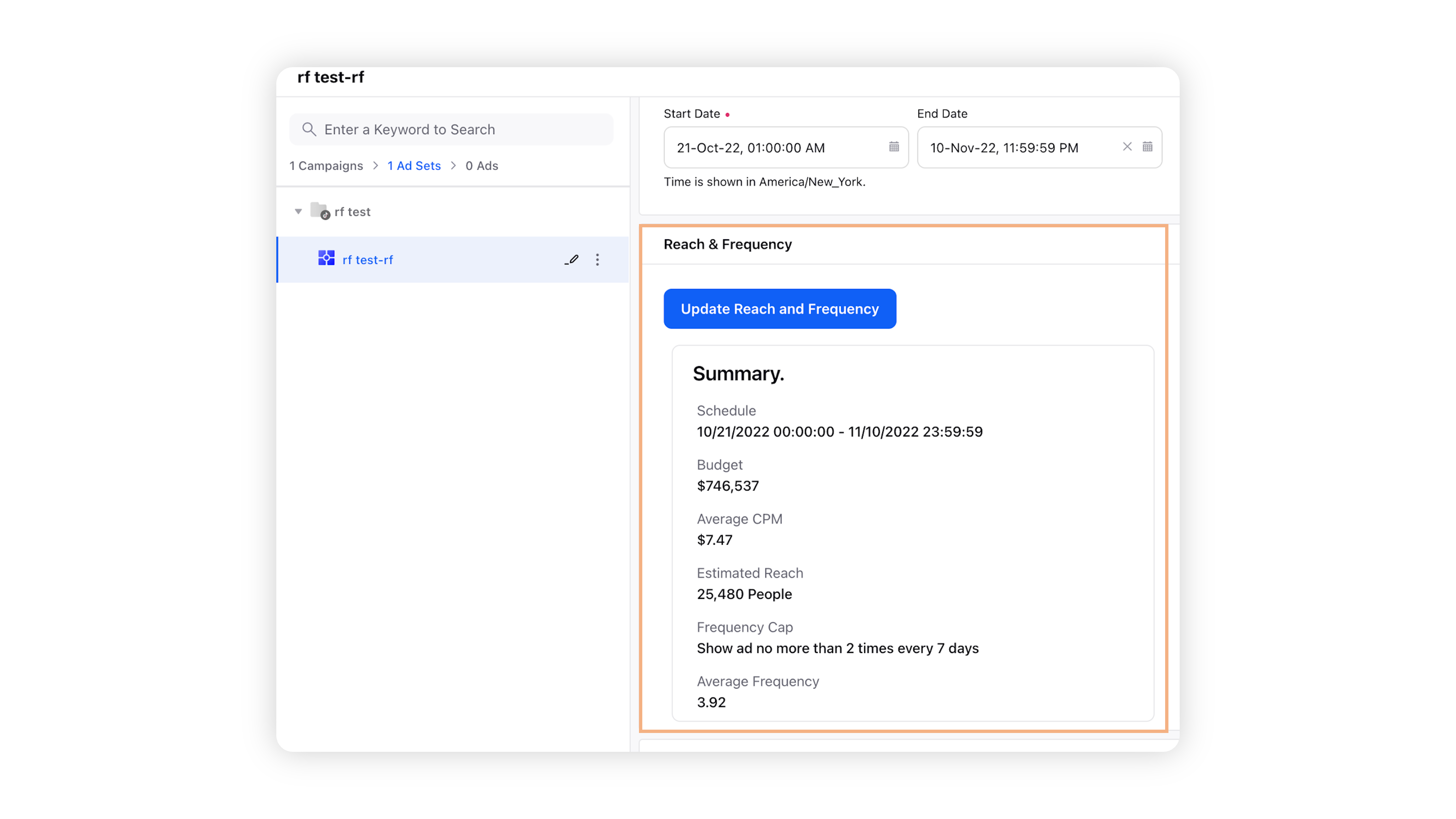
Note:
You can add Ad Set or Ad Variant to an existing campaign or to multiple campaigns at one go.
You can add an Ad Variant to an existing Ad Set or to multiple Ad Sets at one go.
To Set Delivery Mode in Reach & Frequency Campaigns
With Delivery Mode, you can tell your brand or product story by showing people a series of ads in the order that you define. This will allow you to build interest, reinforce a message, or create a unifying theme. For more information, refer to the TikTok help article.
Note:
You can arrange upto 20 ads in a certain order to be shown to an audience. People in your target audience will have the opportunity to see ads in the order you set. For example, ad 1 will be delivered to them before ad 2 is delivered.
Click the New Tab icon. Under the Sprinklr Marketing (Ads) tab, click Ads Manager within Analyze.
Navigate to the TikTok Reach and Frequency ad campaign and click View and Edit.
In the Ads Manager third pane, navigate to the Ad Set level and scroll down to the Reach and Frequency details section.
Under Delivery, select from the following delivery modes:
Standard delivery: Your ads will be distributed evenly and are expected to achieve a similar amount of traffic.
Optimized delivery: Your ads will be distributed for the desired action and are expected to achieve the highest performance.
Scheduled delivery: Set specific time periods to deliver each ad.
Sequenced delivery: Set a specific sequence to deliver your ads.
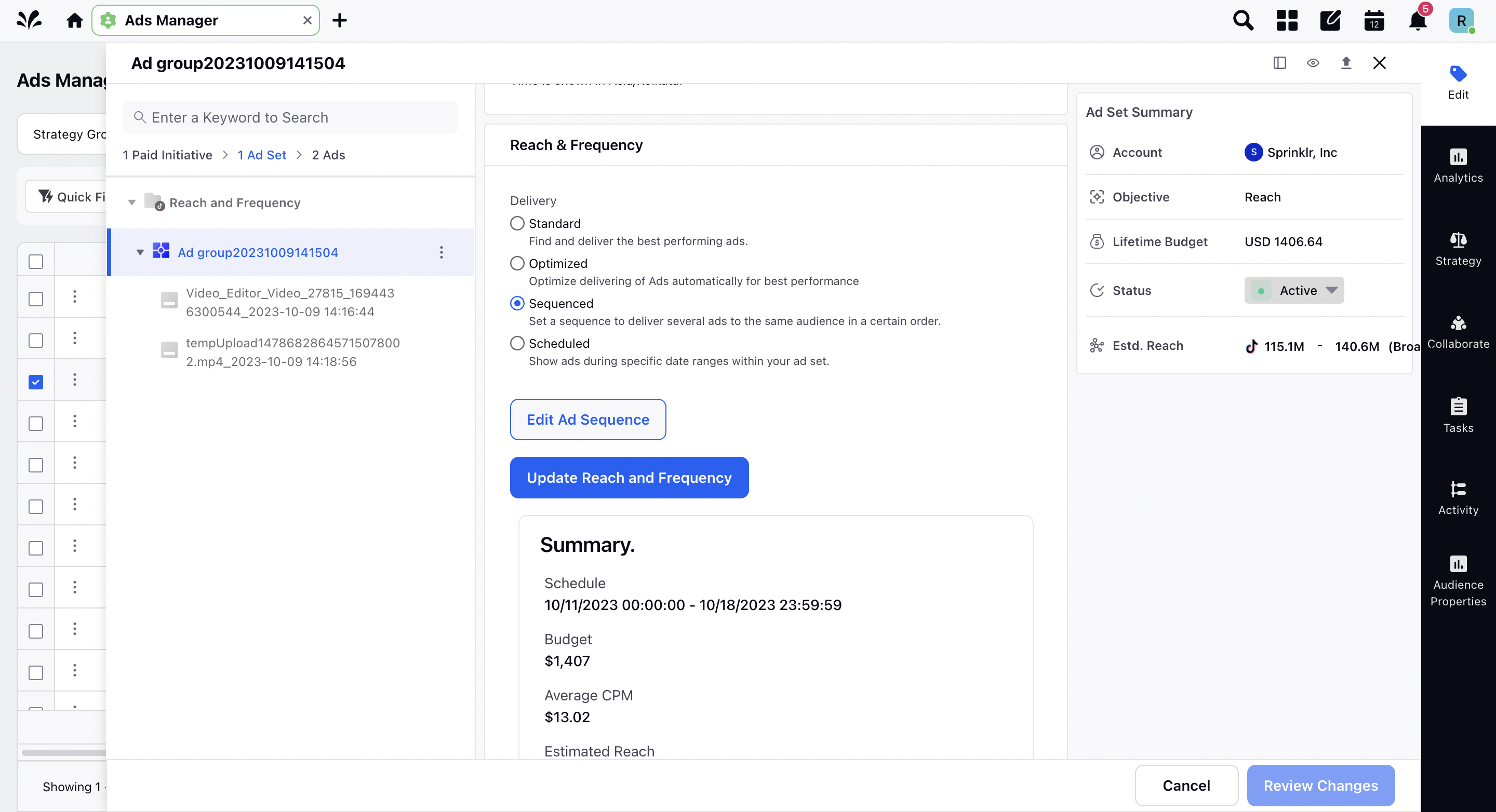
For Scheduled or Sequenced delivery, click Edit Ad Scheduling/Ad Sequence in order to define the ad sequence or delivery schedule.
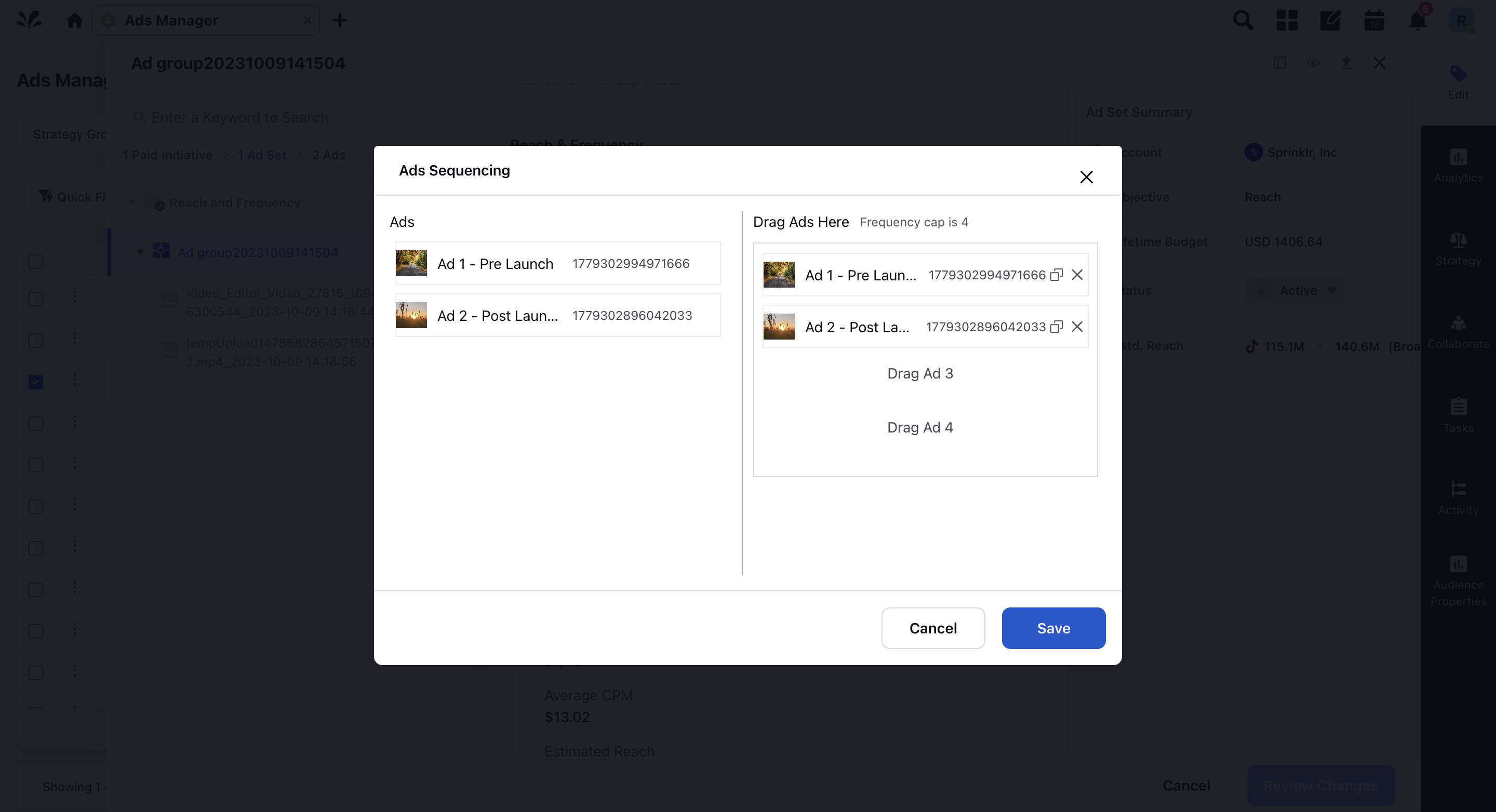
Once you have defined the delivery mode, click Review Changes in the bottom-right corner.
Click Apply Changes.
Prediction Limitations
There is a minimum threshold of 100K Reach for each order. This is independent of the Reservation method. If the threshold is not met, you may need to adjust your budget and targeting settings at the ad group level until the Reach threshold is met.
For your Reach & Frequency campaign to be delivered, there must be at least one ad that has passed ad review, is approved, and is not paused within 5 minutes before scheduled delivery time. We recommend creating your ads 1 to 2 days before the start of the scheduled ads delivery.
You can edit the ad group at any point before it starts running, but its budget and available audience may change if you do so.
Your campaign will automatically close and fail to deliver 5 minutes before scheduled ad delivery if:
No creative has passed ad review.
Your account balance is insufficient.
All ads are paused.
How it works
Reach & Frequency supports the following Advertising objectives:
Reach
Video Views
Traffic
Read How to Choose the Right Objective to determine which best supports your needs.
When you create a Reach & Frequency campaign, it'll utilize three main components at the Ad Group level:
Targeting: The audience size that you may reach.
Schedule: When your ads will be delivered.
Reservation and purchase method: Unique to R&F. Controls your budget, impressions, reach, and percentage of audience reached.
Your chosen settings for each are then used to predict the outcome and total cost of your campaign.
With Reach & Frequency, you'll see how your choices impact the following in real time:
Reach
Impressions
Cost per Mille/Thousand Impressions (CPM)
Frequency
Budget
Best Practices
Method | When to Use |
Reserve using Fixed Budget | You have a specific amount of budget and want to spend it all on a R&F campaign |
Reserve using Fixed Impressions | You use Impressions as your campaign KPI |
Reserve using Fixed Reach or Reach Percentage | When you use Reach as your campaign KPI |
Limitations
Budget will be blocked at the ad account level. Make sure there is sufficient budget before the start of R&F, else it will be cancelled.
R&F ads are available only in these countries and regions: Australia, Austria, Argentina, Bahrain, Belarus, Belgium, Brazil, Cambodia, Canada, Chile, Colombia, Czech Republic, Denmark, Ecuador, Egypt, Finland, France, Germany, Greece, Hungary, Indonesia, Iraq, Ireland, Israel, Italy, Japan, Jordan, Kazakhstan, Kuwait, Lebanon, Malaysia, Mexico, Morocco, Netherlands, New Zealand, Norway, Oman, Pakistan, Peru, Philippines, Poland, Portugal, Qatar, Romania, Russia, Saudi Arabia, Singapore, South Africa, South Korea, Spain, Sweden, Switzerland, Taiwan Province, Thailand, Turkey, Ukraine, United Arab Emirates, United Kingdom, United States, Uruguay, Vietnam.
You cannot pause the Campaign or Ad Set; they can only be deleted. Ads can be paused but there needs to be at least one active Ad before the start date
Targeting Limitations on selecting a Special Ad Category:
Targeting Limitation
Description
Demographics
Age: 18+ only
Gender: Not allowed
Location: Zip code targeting not allowed
Device
Device Price: Not allowed
Audience
Lookalike audience: Not allowed
Hashtag based audience for exclusion: Not allowed
Premium audience for exclusion: Not allowed
Interest and Behavior
Limited interest targeting
Interest keywords: Not allowed
Hashtag targeting: Not allowed
Targeting Mode
Automatic Targeting: Not allowed
Targeting Expansion
Targeting expansion: Not allowed
Targeting Recommendation
Targeting recommendations will not appear