TikTok Split Testing
Updated
Split test, commonly referred to as A/B testing, allows you to test two different versions of your ads to determine which one performs best and optimize future campaigns. You may have a hypothesis that one creative will perform better than the other. You can use Split Test to keep the other variables the same and split your audience into two equal groups with each group seeing only one ad group in order to draw a statistical conclusion about your ad performance.
Learn more on why to use TikTok Split Testing in this article.
Points to Remember
It is currently on allowlist to compare two ad groups from different campaigns in a split test, and the campaigns can have different advertising objectives.
Campaign Budget Optimization is not supported at the campaign level for split testing.
Currently, TikTok only supports comparing two active ad groups in a split test.
Currently, TikTok only supports the same placement for two active ad groups in a split test.
To Create a TikTok Split Test
Click the New Tab icon. Under Sprinklr Marketing (Advertising) tab, click Tools and Settings within Plan.
On the Ads Settings screen, search and select Ad Study.
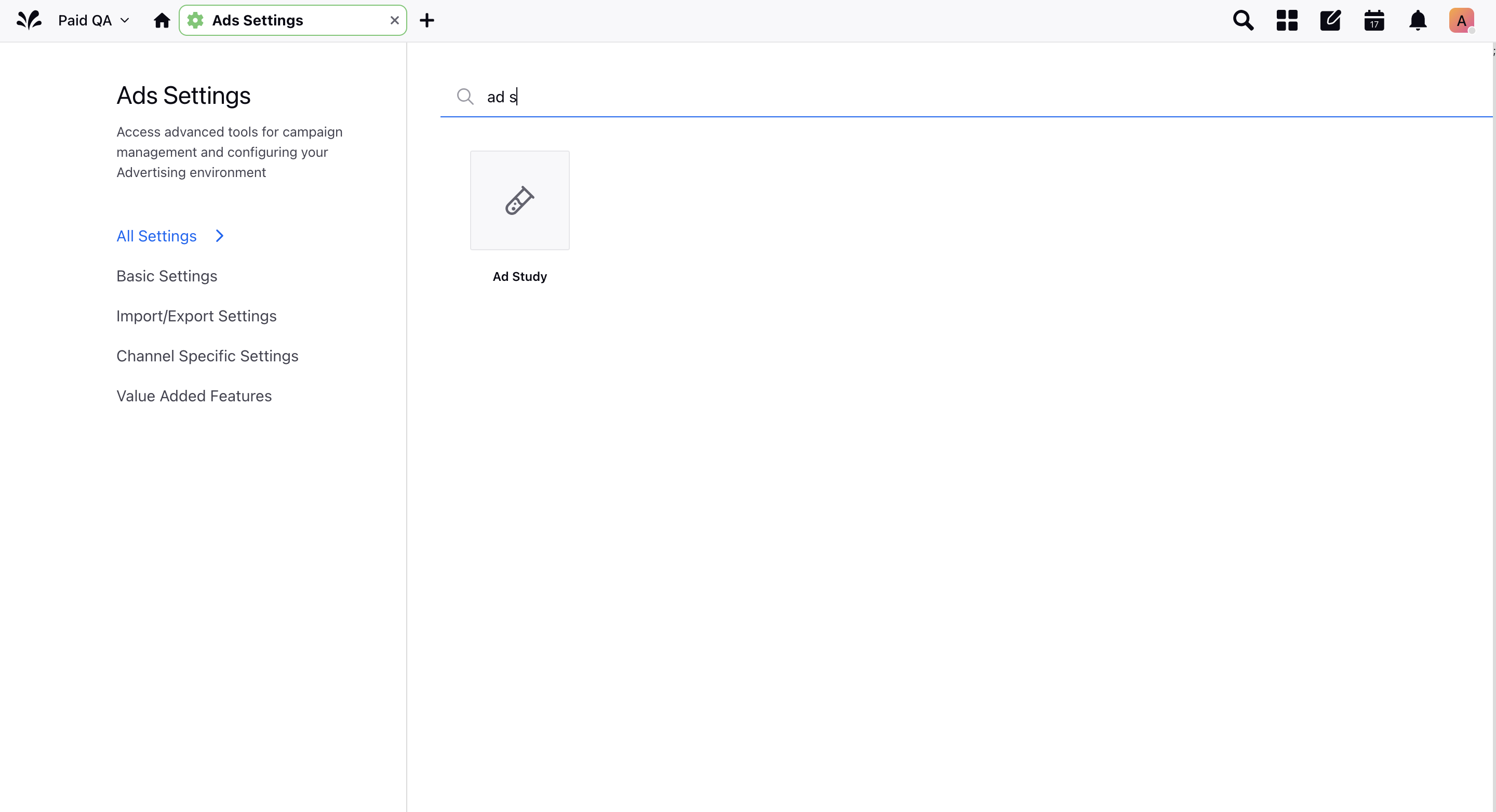
On the Ad Study screen, click Add A/B Test in the top-right corner.
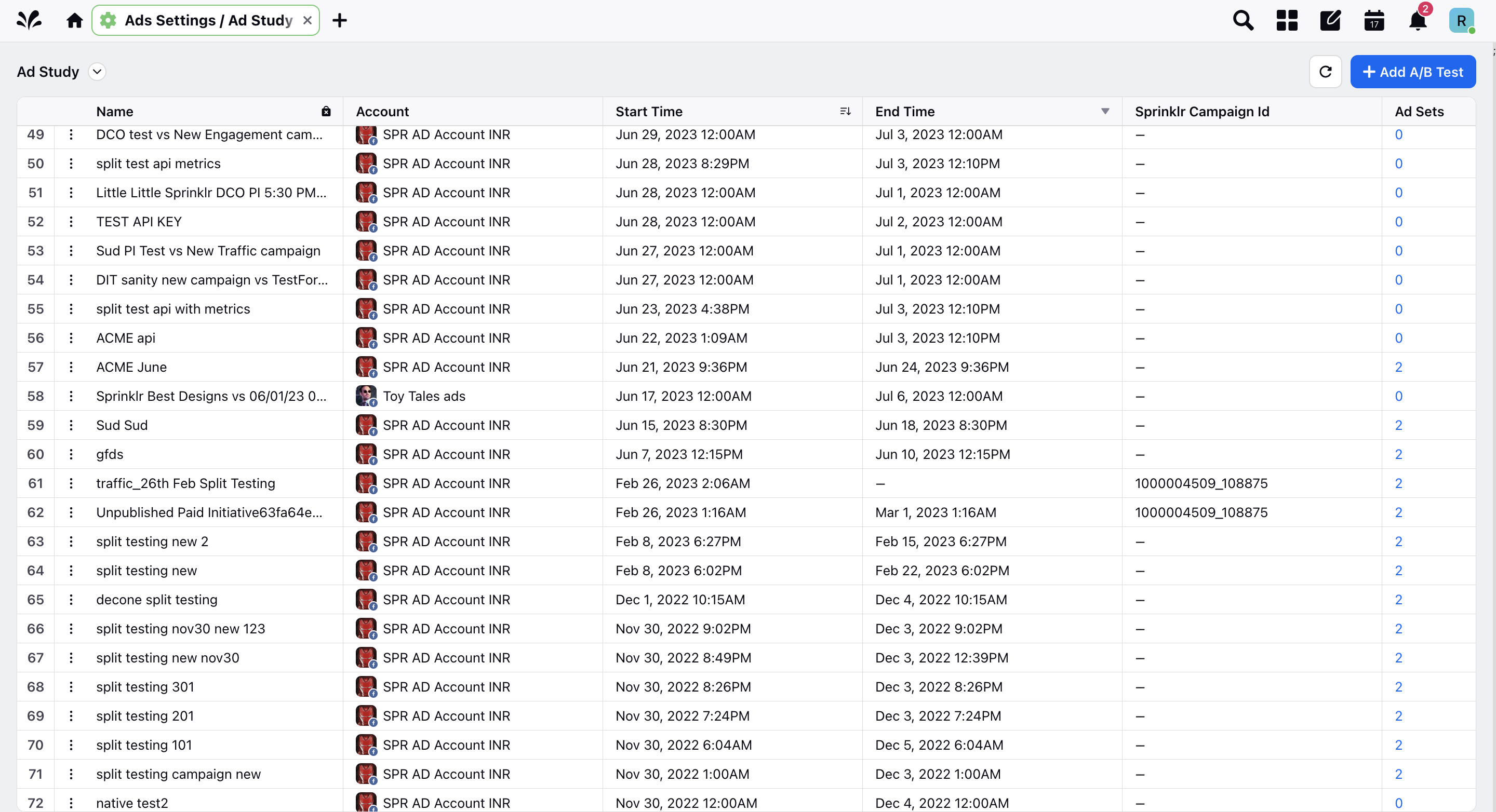
Provide the necessary details for creating the A/B Study in the form. For more details, refer to TikTok A/B Study — Field Description.
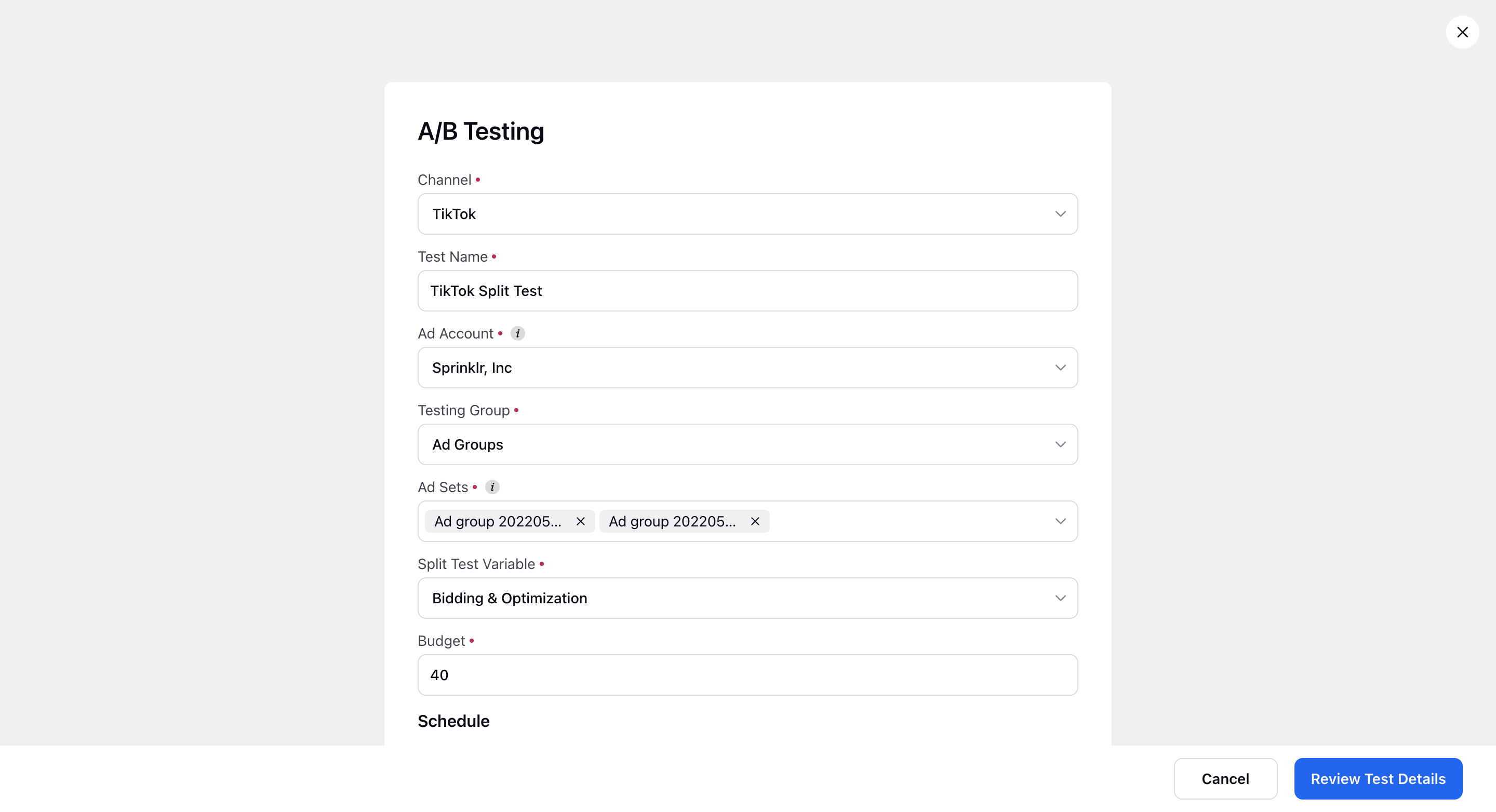
Click Review Test Details in the bottom-right corner.
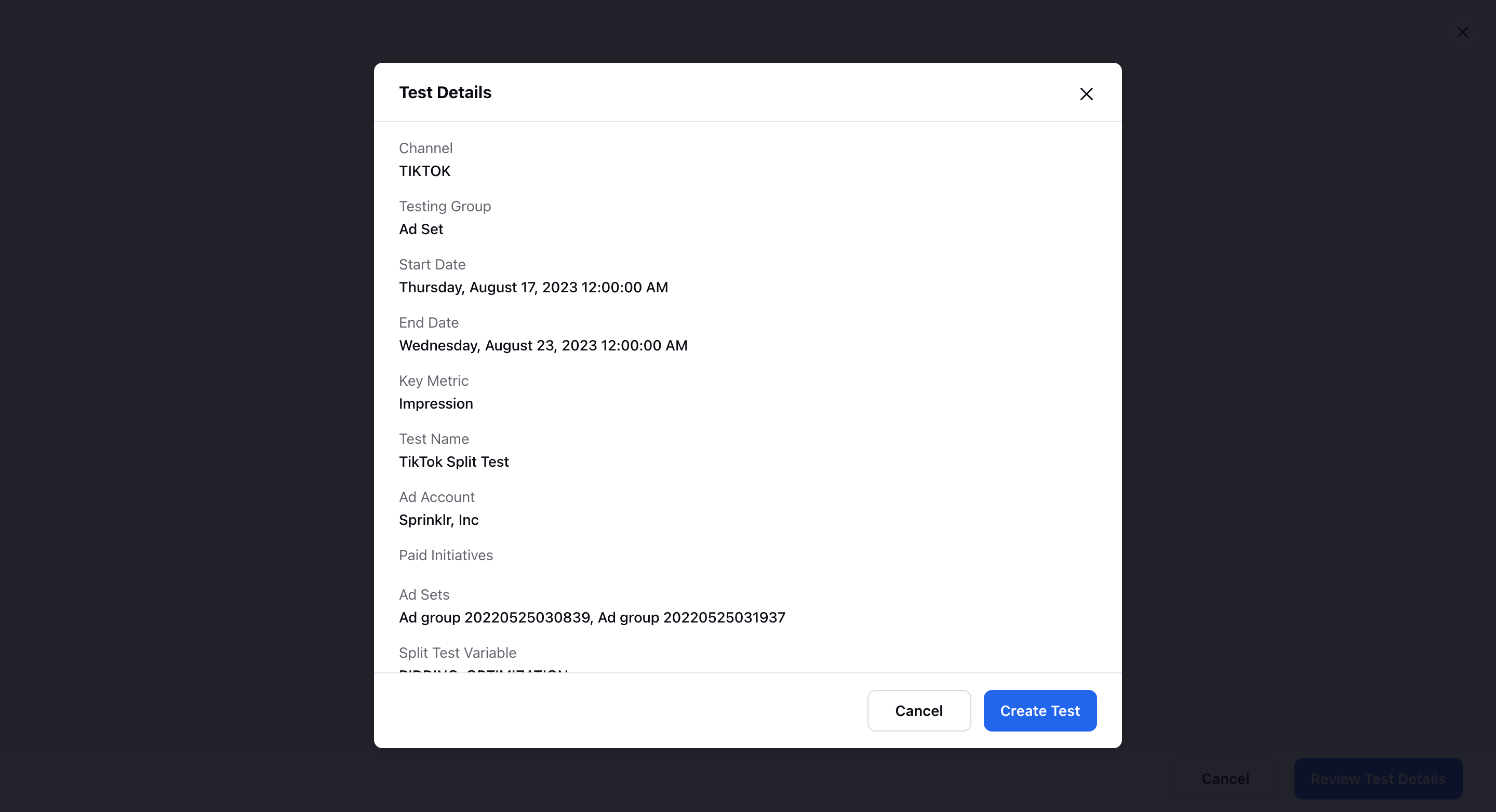
Once verified, click Create Test.
To Update or Pause a TikTok Split Test
On the Ad Study screen, click the Options icon alongside the split test and select from —
Edit - On the A/B Study screen, you can only update the test name and the split test schedule.
Pause - Select to stop the split test. Once the test is stopped, the status for both ad groups will be inactive.
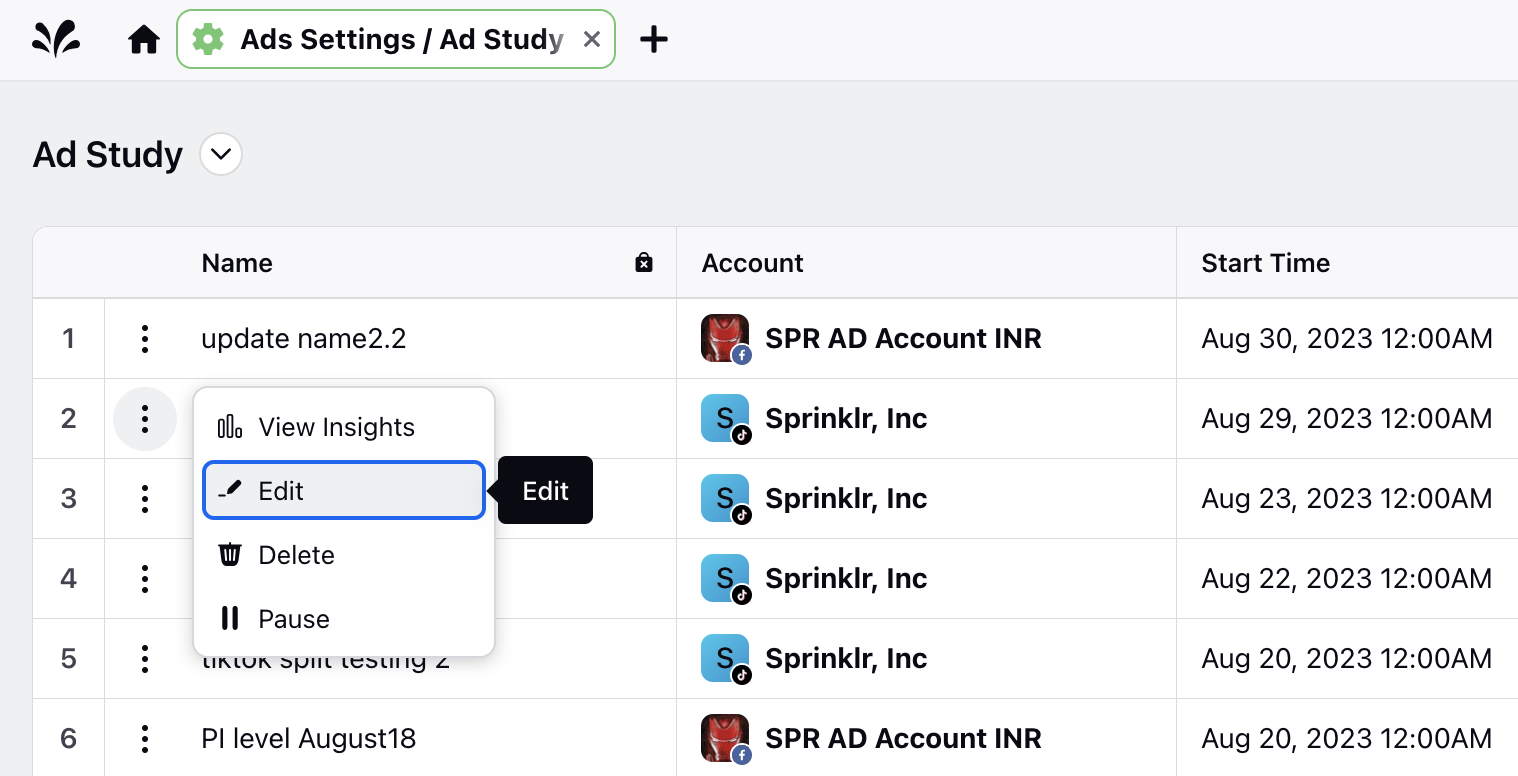
To View Insights of a TikTok Split Test
On the Ad Study screen, click the Options icon alongside the split test and select View Insights.
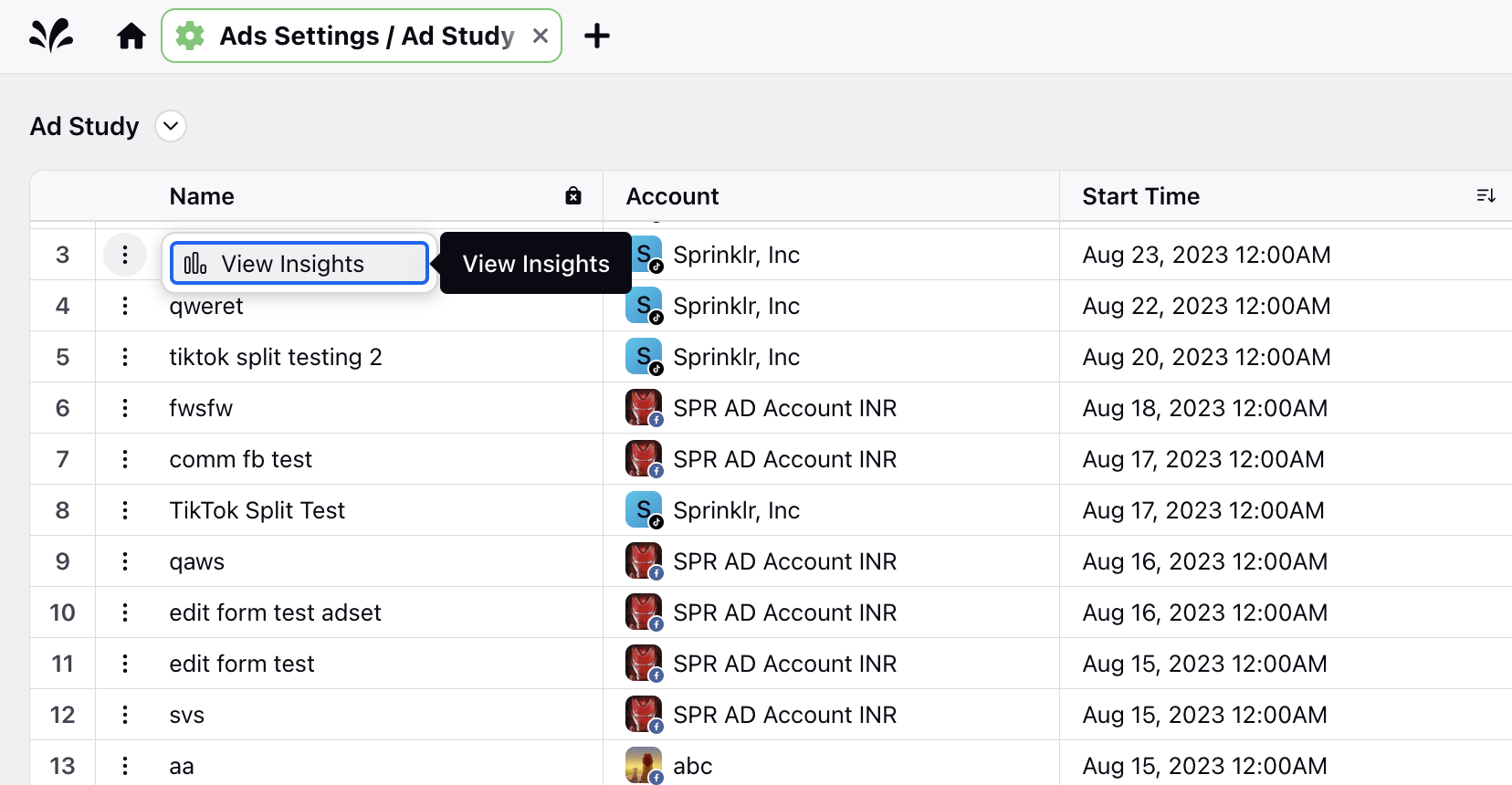
You will be redirected to the Split Testing dashboard in Ads Reporting where you can view the reporting insights.
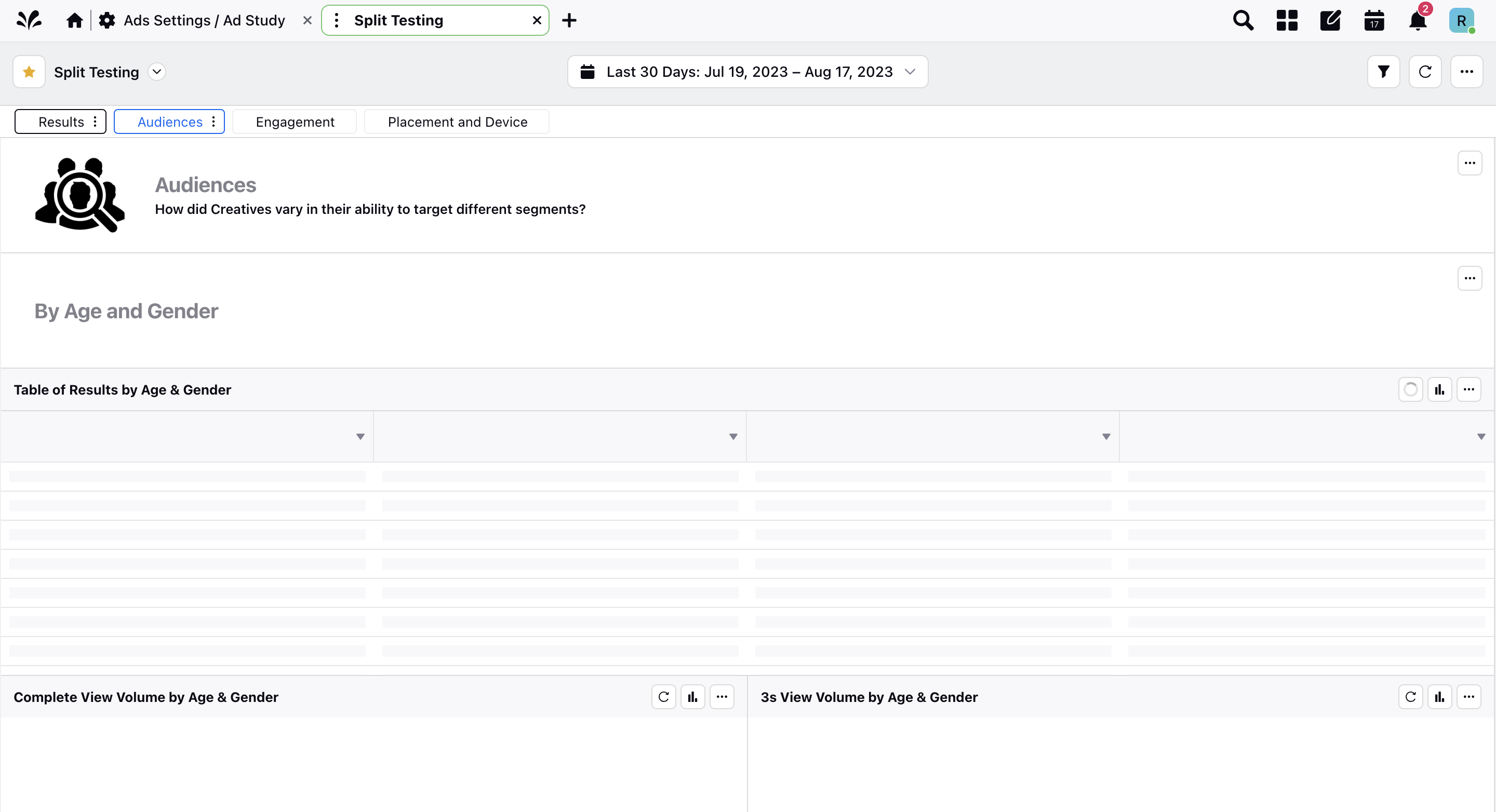
TikTok A/B Study — Field Description
Field | Descriptions |
Channels | Select TikTok as the channel. |
Test Name | Provide a name for the Split Test. |
Ad Account | Select the TikTok ad account. |
Testing Group | The level where you will be running the test. TikTok only allows running Split Test at the ad group level. |
Ad Sets | Select the control and test ad groups between which you want to run the test. Currently, you can only compare two active ad groups in a split test. |
Split Test Variable | Choose a variable to test from the following:
|
Budget | Provide the Split Test budget. This budget will be divided equally between your control and test ad group. Note: The budget specified for the split test will overwrite the existing budgets in the two ad groups. If you want to change the total budget after the test has started, it is recommended to update the budgets in the two ad groups to the same value. |
Schedule | Select the start and end date for the test. Ensure to set the ad group run dates to a 7 days minimum so that the system has enough time to collect a significant sample. |
Key Metric | Select the primary key metric for your test. Your Key Metric is what the system will use to compare the two ad groups and determine a winner. |