Set Volume Thresholds for Topics
Updated
Set a finite threshold to limit the number of messages fetched by a topic.
Volume Threshold enables you to set limits to their topics, fetching mentions. It helps you to define and set alerts if a topic reaches its limit on a daily, weekly, monthly, or overall level. This feature will help you to define a fixed threshold for their topics/topic groups.
You can set up thresholds at the topic level. This enables admins to have better management of mentions pulled via Listening when topics are shared across Users and User groups.
There are 2 ways to add a Volume threshold –
To add the default Volume Threshold for all Topic
To add Volume Threshold for a Topic individually
To add the default Volume Threshold for all Topics
Click the New Tab icon. Under Sprinklr Insights, click Topics within Listen.
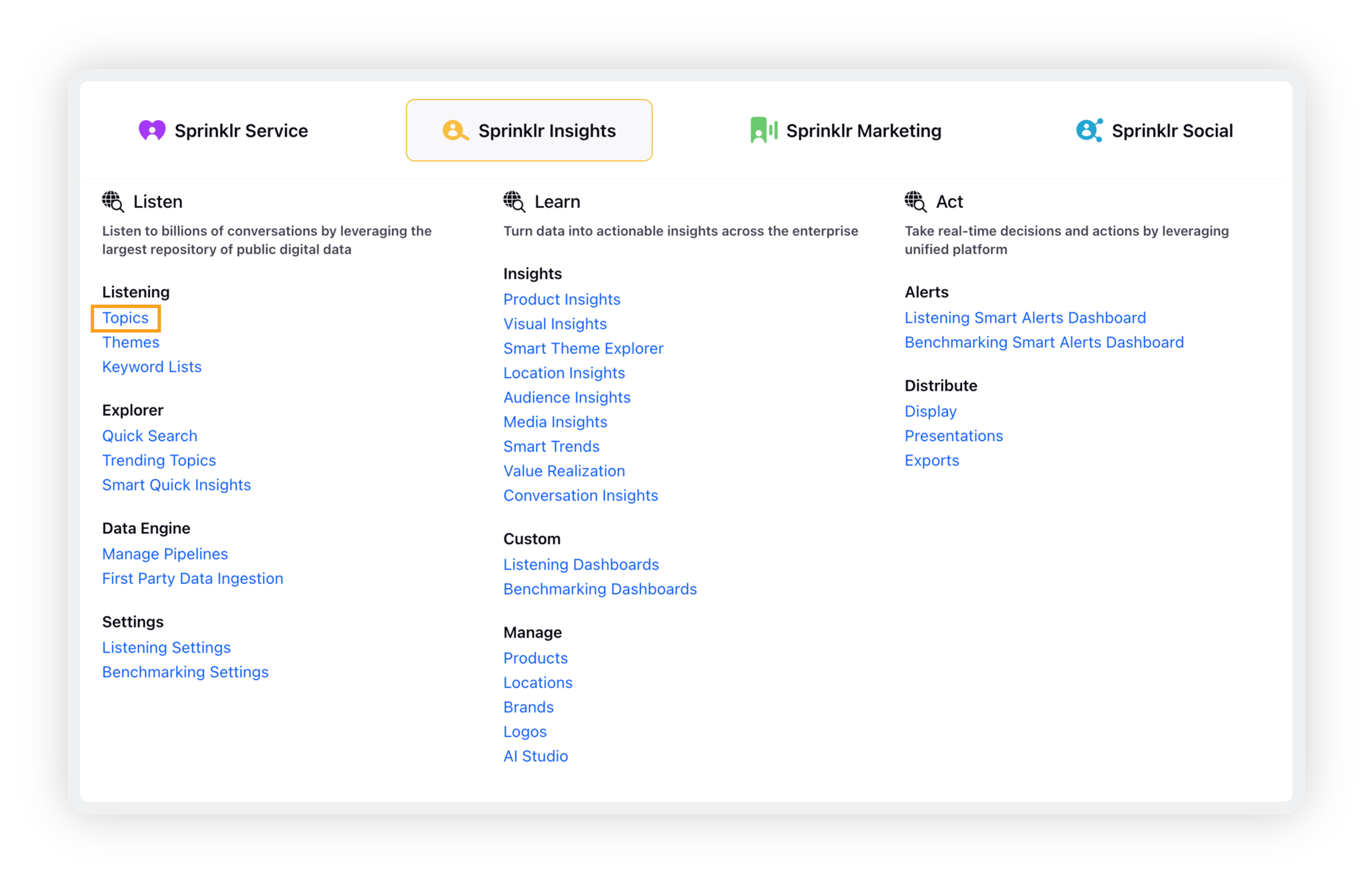
On the Topics window, click the arrow icon next to Topics and click Volume Threshold under Settings.
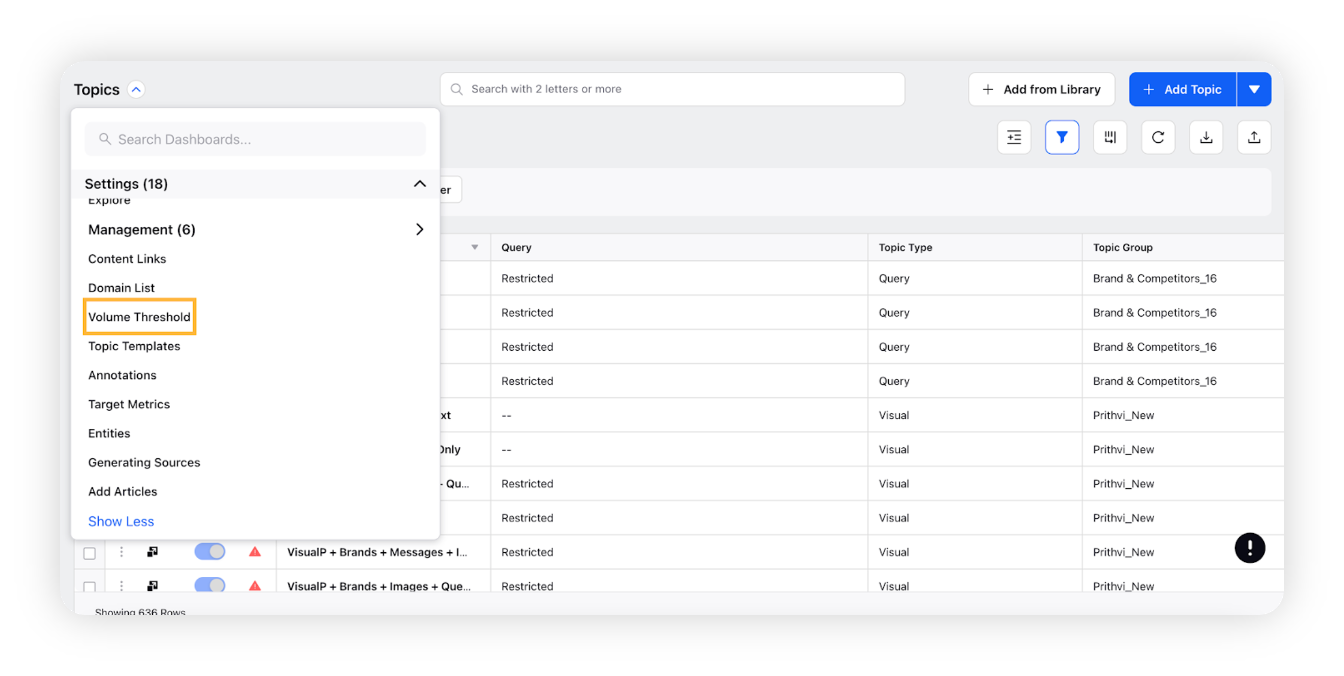
On the Volume Threshold window, click Add Volume Threshold.
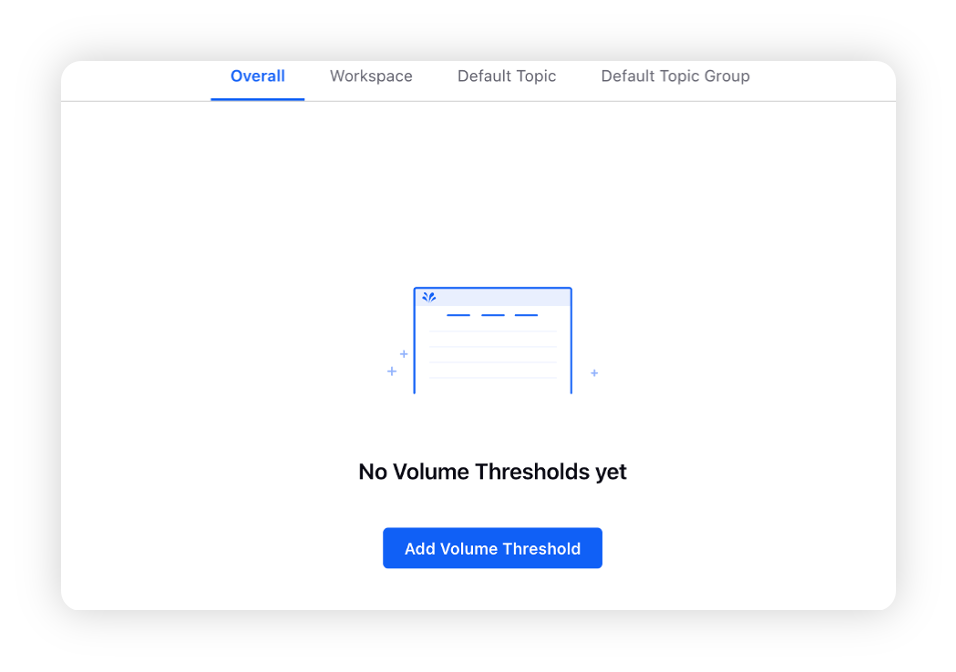
Enter details such as Threshold Window and Threshold Count to set a fixed threshold value.
Select User/User Groups and Email Ids to notify.
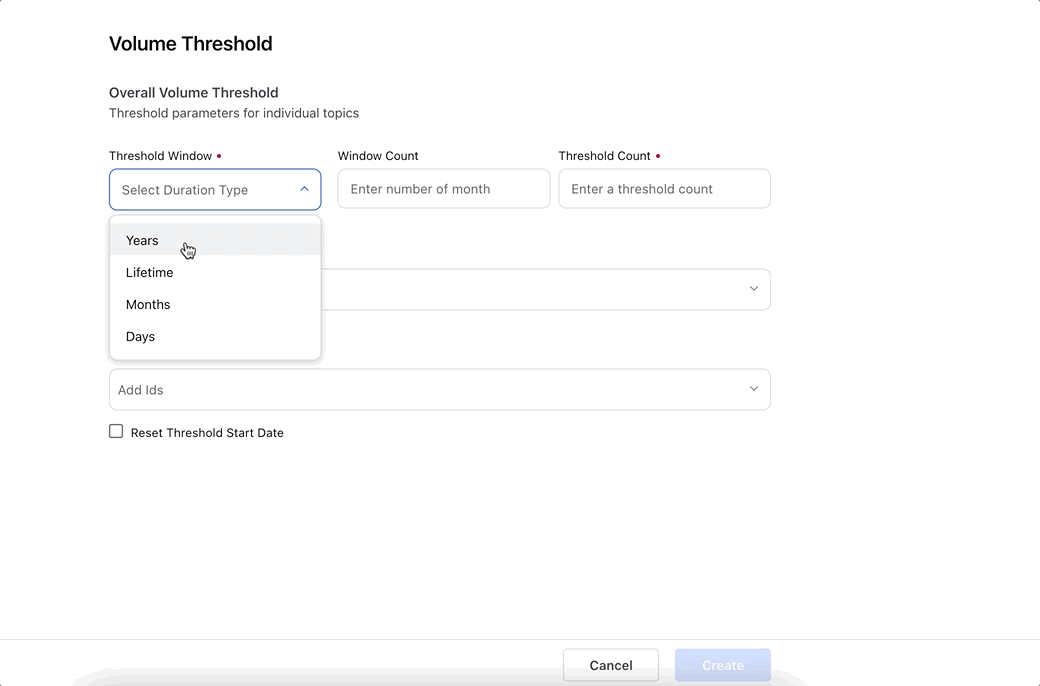
Click Create in the bottom of the window.
To add Volume Threshold for a Topic individually
Click the New Tab icon. Under Sprinklr Insights, click Topics within Listen.
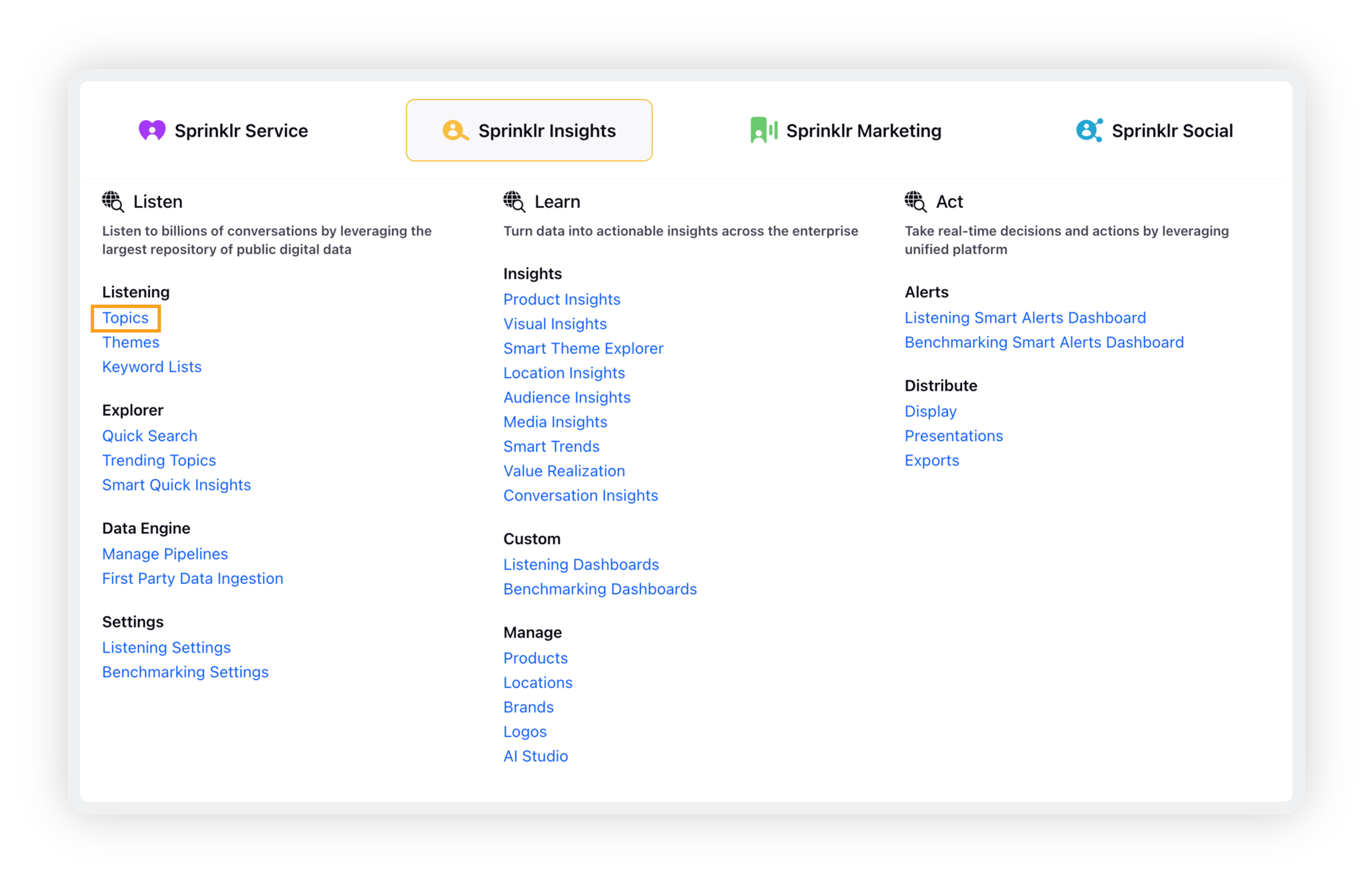
On the Topics window, click the Options icon preceding the desired topic and select Manage Data Volume.
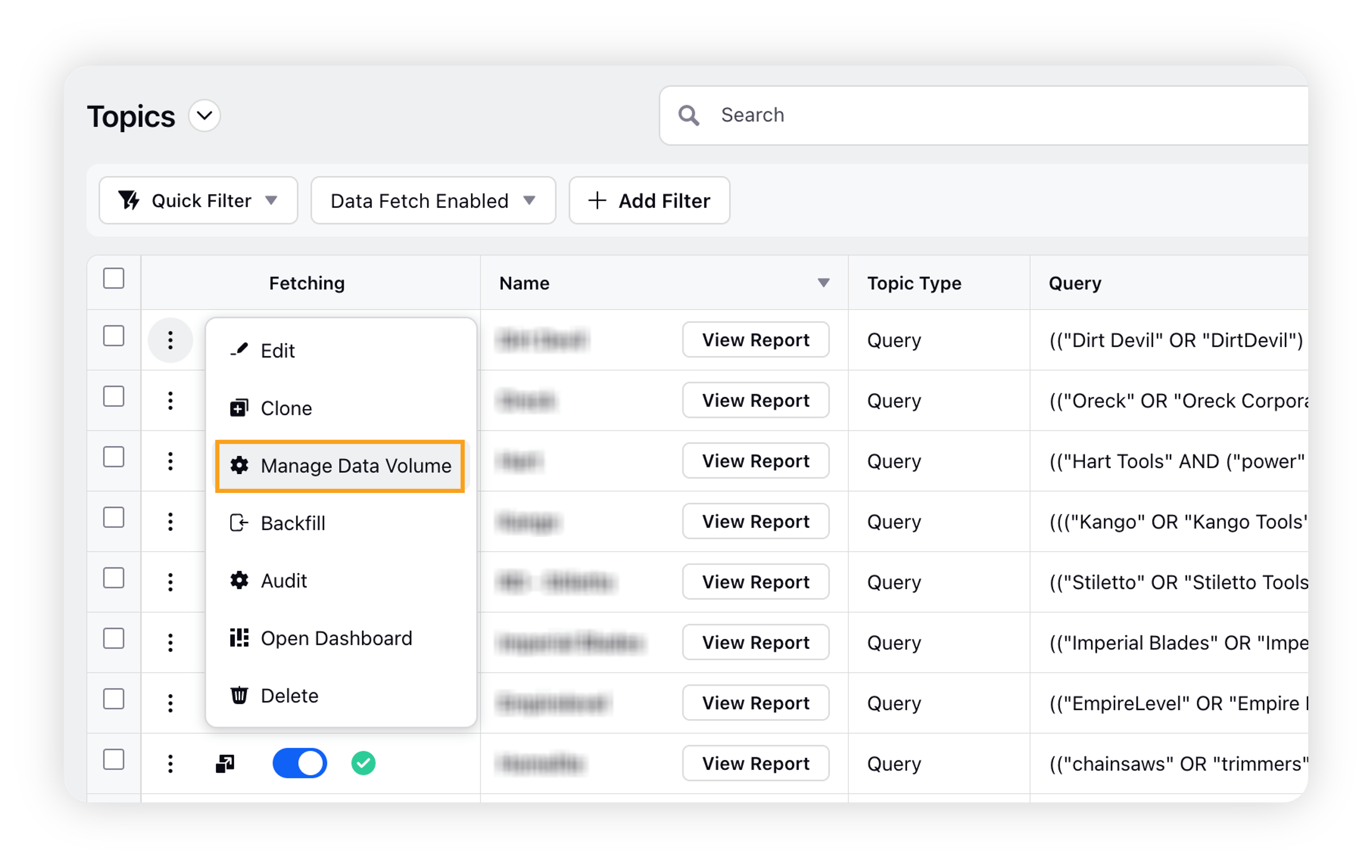
On the Manage Data Volume popup window, change the Threshold Count and other fields as shown in the steps above.
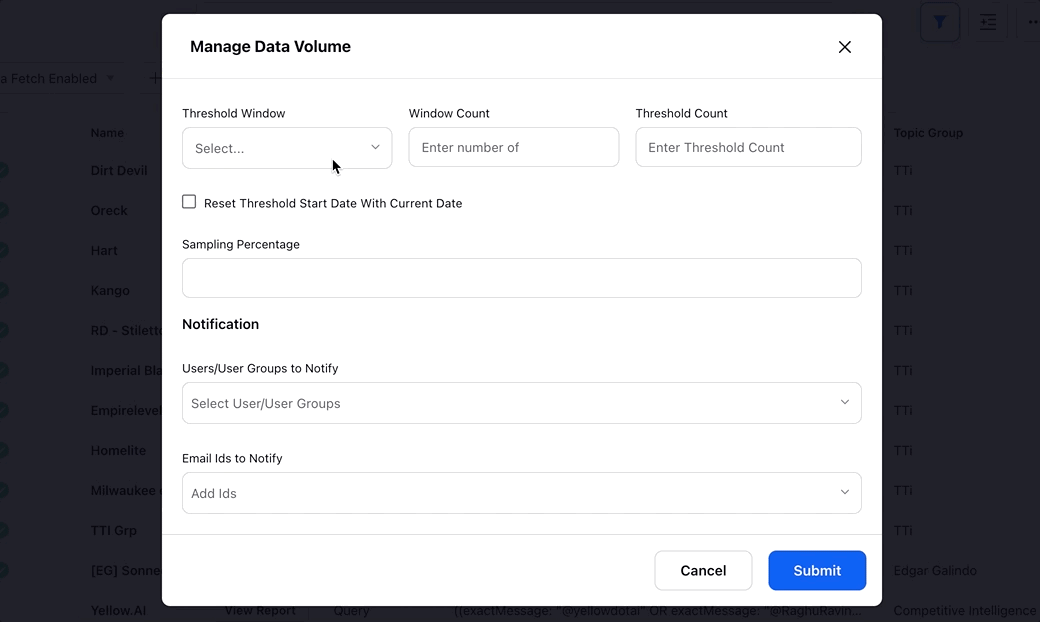
Click Submit.
Note: You can apply Volume threshold at Topic Group Level also.