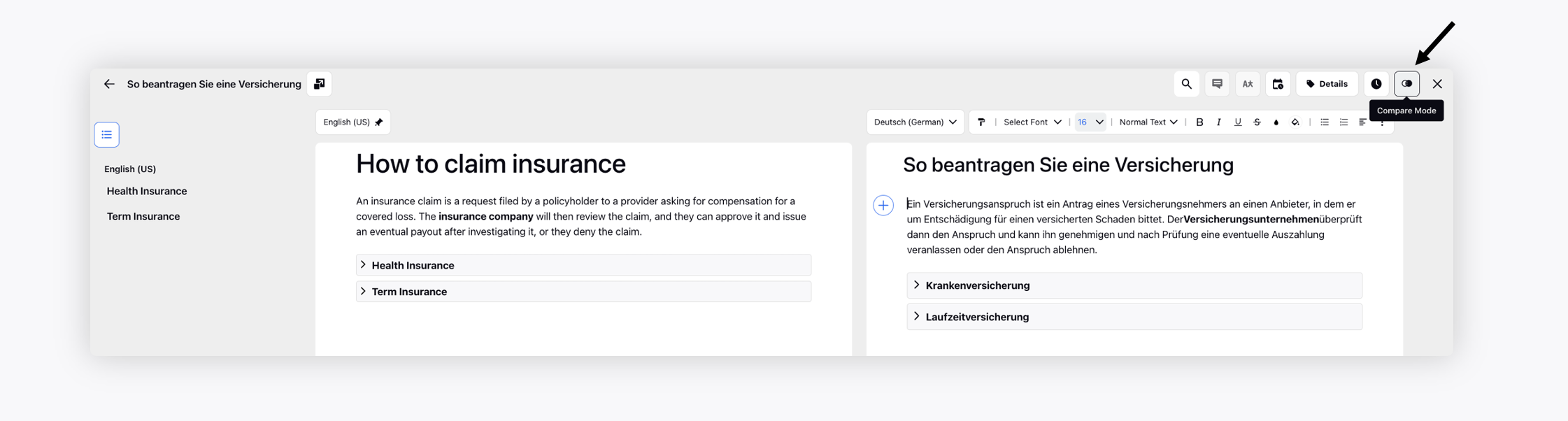Auto-Translate an Article
Updated
It is possible to automatically translate an article using Google Translator. This feature allows users to easily convert articles from one language to another, facilitating communication between people of different cultures and languages.
To auto-translate articles
On the Create Article window, select the languages you want to translate the article into from the Translate To field.
The supported languages are
Language
Language Code
Arabic
ar
Arabic (Egypt)
ar_EG
Arabic (Saudi Arabia)
ar_SA
Czech (Czech Republic)
cs_CZ
Danish (Denmark)
da_DK
German
de
German (Germany)
de_DE
Greek (Greece)
el_GR
English
en
English (United Kingdom)
en_GB
English (Ireland)
en_IE
English (India)
en_IN
English (US)
en_US
Spanish
es
Spanish (Spain)
es_ES
Spanish (Mexico)
es_MX
Finnish (Finland)
fi_FI
French
fr
French (Canada)
fr_CA
French (France)
fr_FR
Hebrew (Israel)
he_IL
Hindi (India)
hi_IN
Croatian (Croatia)
hr_HR
Hungarian (Hungary)
hu_HU
Indo Bahasa (Indonesia)
id_ID
Icelandic (Iceland)
is_IS
Italian
it
Italian (Italy)
it_IT
Japanese
ja
Japanese (Japan)
ja_JP
Kannada (India)
kn_IN
Korean
ko
Korean (Korea)
ko_KR
Malayalam (India)
ml_IN
Malay Bahasa (Malaysia)
ms_MY
Norwegian Bokmål (Norway)
nb_NO
Dutch
nl
Flemish (Nederlands)
nl_BE
Dutch (Nederlands)
nl_NL
Polish (Poland)
pl_PL
Portuguese
pt
Portuguese (Brazil)
pt_BR
Portuguese (Portugal)
pt_PT
Romanian (Moldava)
ro_MD
Romanian (Romania)
ro_RO
Russian
ru
Russian (Russia)
ru_RU
Slovak (Slovakia)
sk_SK
Swedish (Sweden)
sv_SE
Tamil (India)
ta_IN
Telugu (India)
te_IN
Thai (Thailand)
th_TH
Tagalog (Philippines)
tl_PH
Turkish (Turkey)
tr_TR
Ukrainian (Ukraine)
uk_UA
Vietnamese (Vietnam)
vi_VN
Chinese
zh
Chinese (Simplified)
zh_CN
Chinese (Traditional)
zh_TW
For more information, see Create an Article in Sprinklr Knowledge Base.
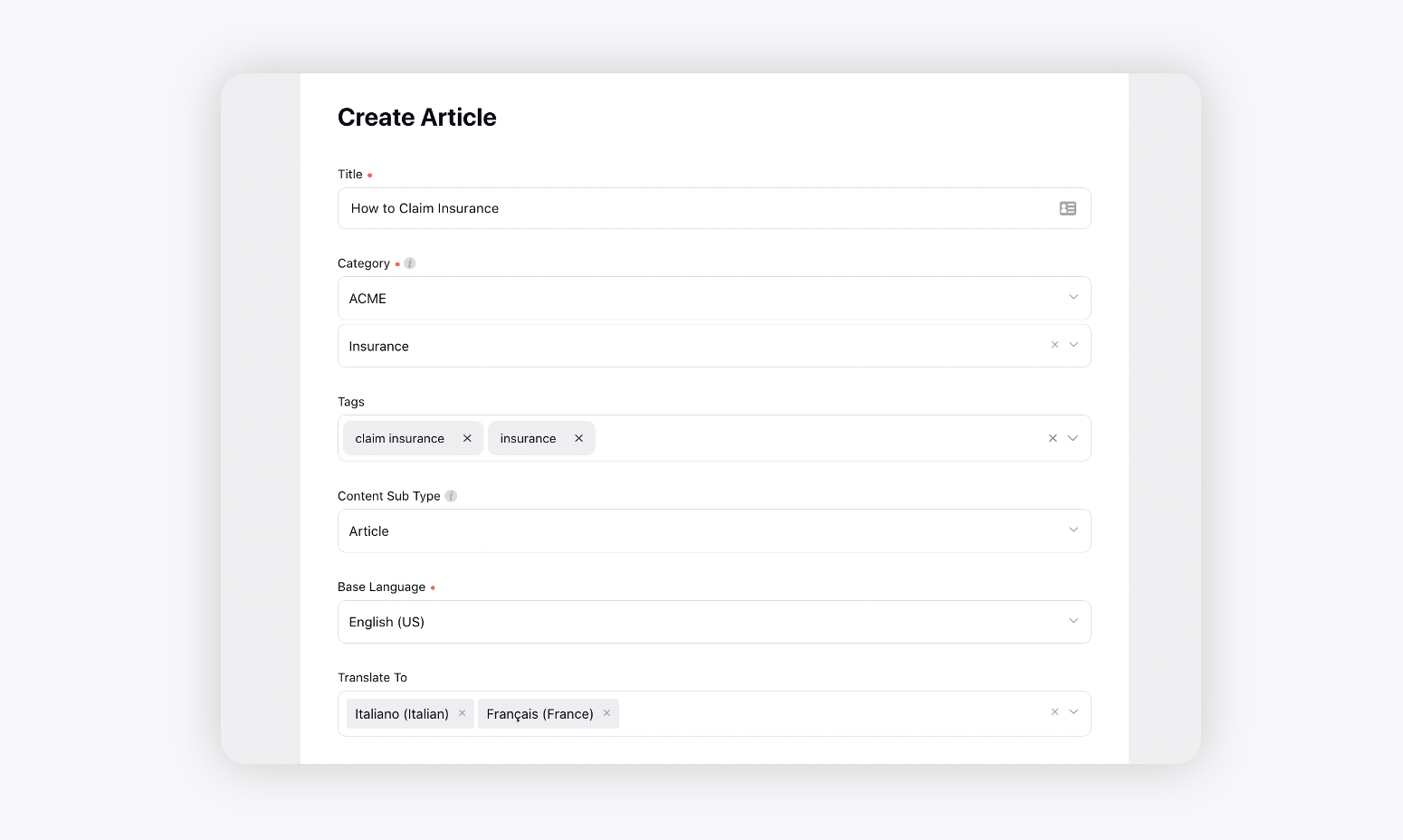
After creating the article in the base language, you can translate it to the selected languages. You can add more languages from the top left corner.

Next, for auto-translating an article using Google Translator, click the Translate button on the top.
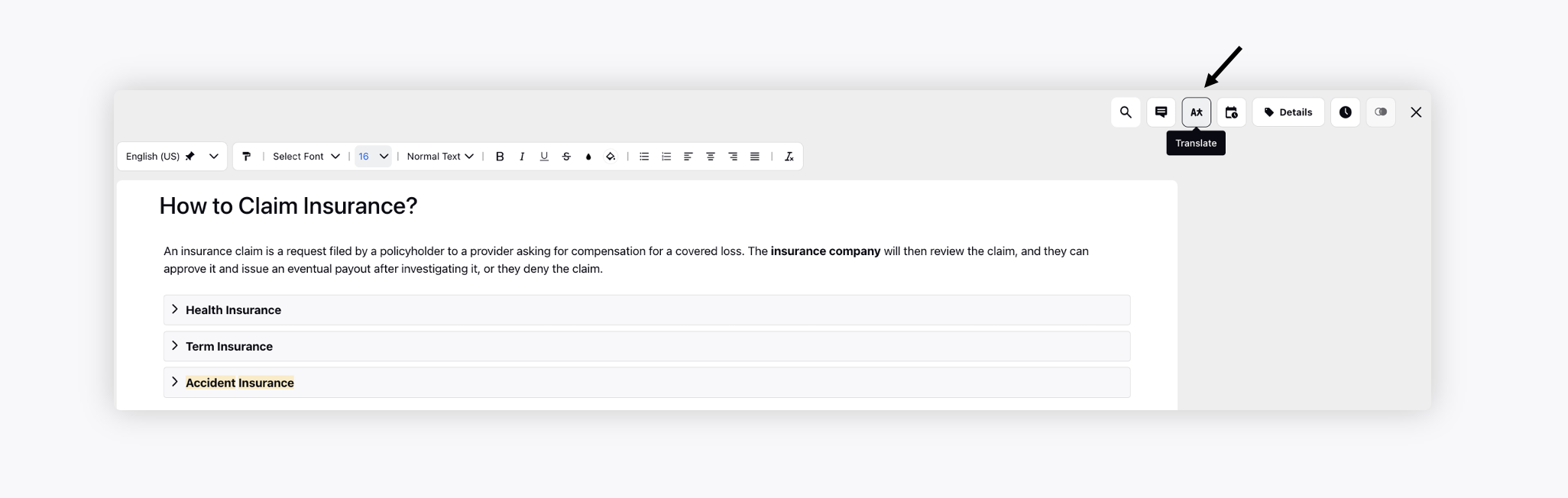
Select the desired languages and click Translate.
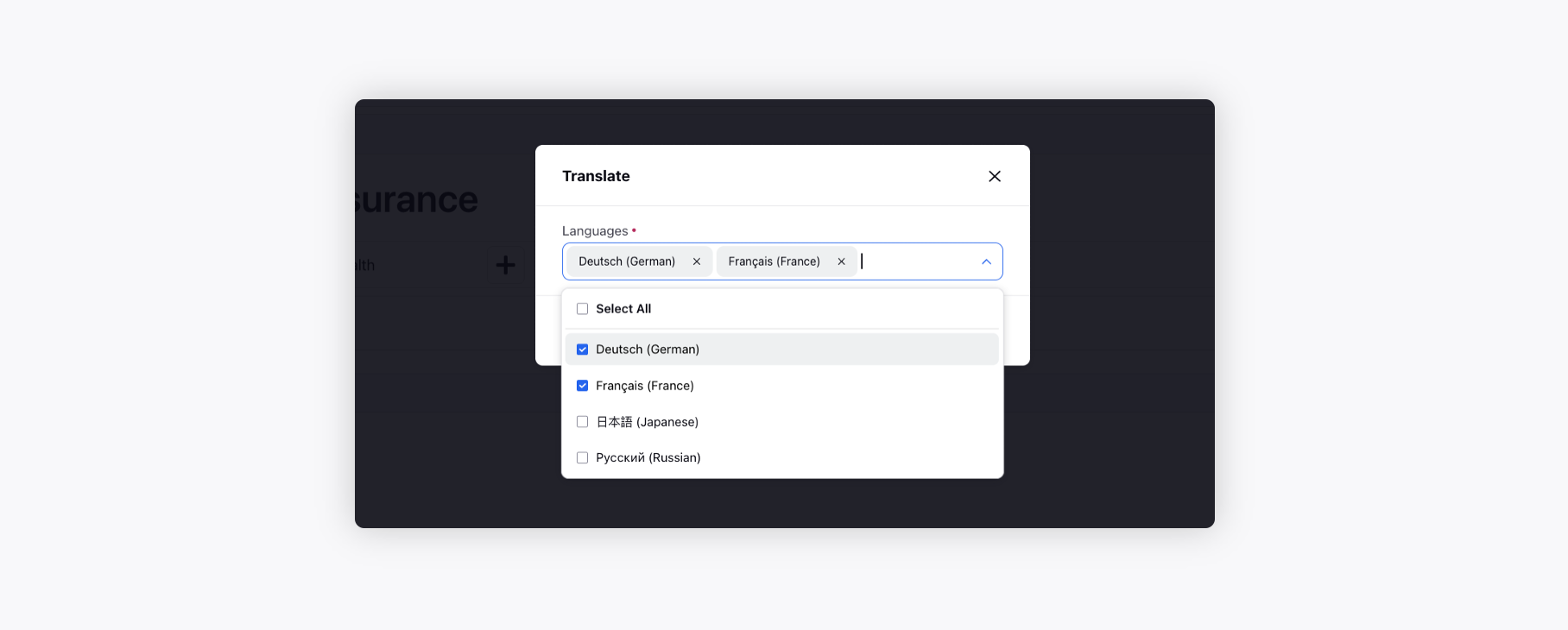
Next, switch to the translated language from the top left corner, review the translation and click Save.
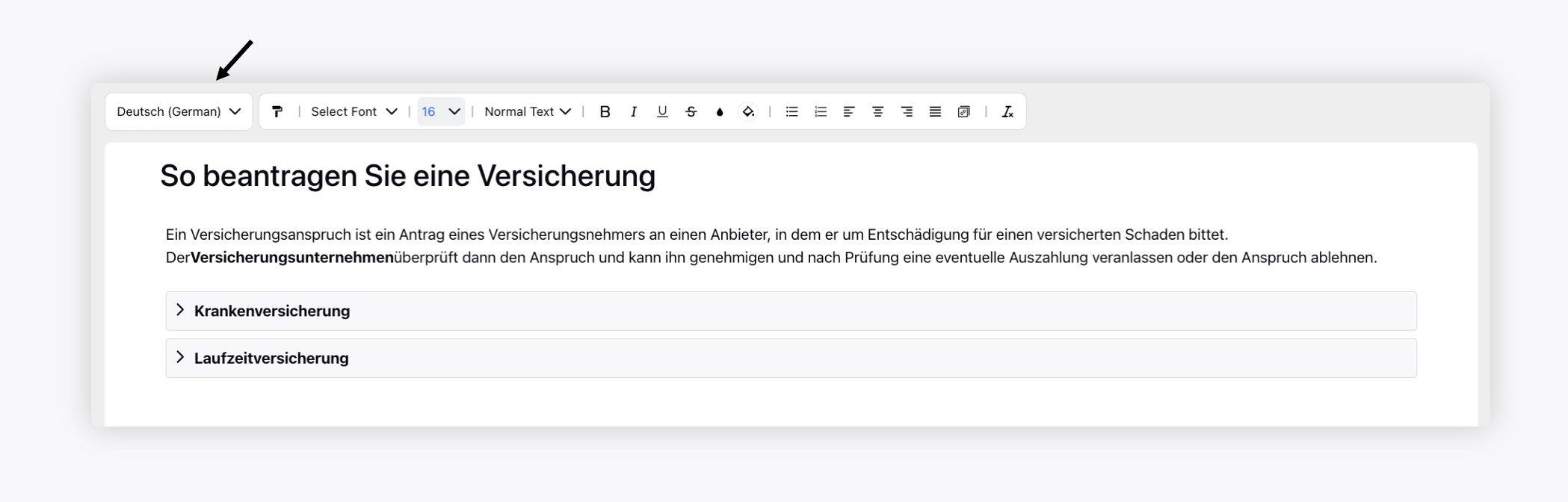
While translating your article into another language, you can open it in the compare mode to review it alongside the base language. Simply open the base article, click the Compare Mode icon in the top right corner, and the base language article will appear in view mode on the left. You can then change the country and language for the article on the right to facilitate a side-by-side comparison with the base article.