Language Settings
Updated
The Language Settings feature in Sprinklr's knowledge base is designed to enhance the efficiency of managing diverse help content for a global brand. Administrators can define country-language mappings, specifying base languages and translations for each country. Additionally, they can create groups of countries, simplifying the assignment of common base languages and translations for articles shared among multiple countries within a group.
The ideal flow ensures a smooth experience for authors creating or editing articles. When adding a new country to an existing article, the language settings automatically include the relevant language mappings. Conversely, when removing a country from an article, the associated translations are automatically adjusted. This eliminates the manual effort and potential confusion in managing translations.
Enablement note: To learn more about getting this capability enabled, please work with your Success Manager. |
Before You Begin
The users must have the Knowledge Base Language Setting permissions to use the feature.
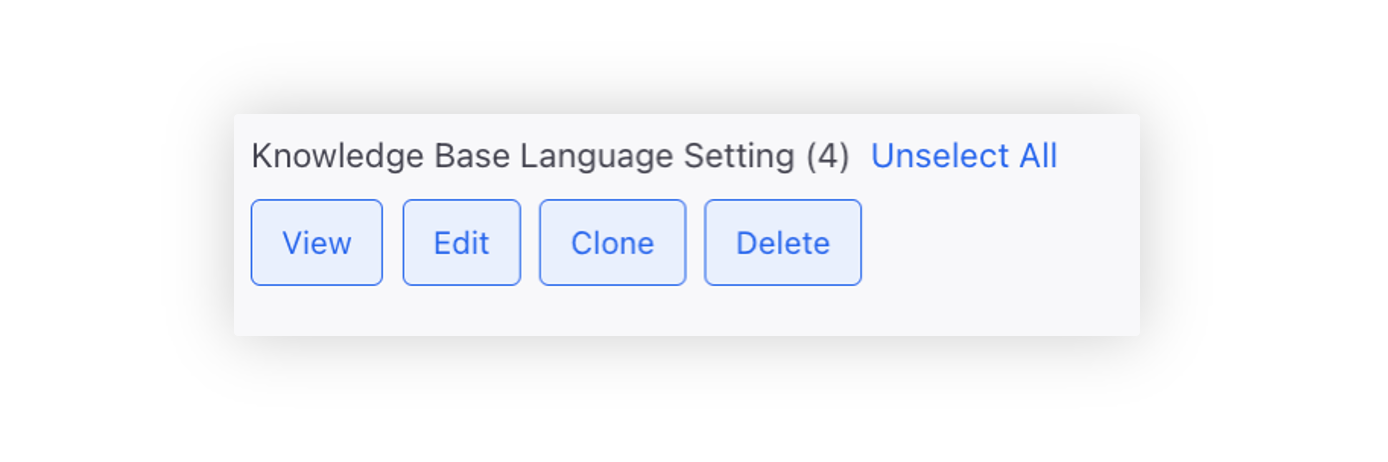
Create Language Settings
Click on the New Tab icon on the launchpad. Under the Sprinklr Service tab, select Knowledge Base within Resolve.
On the Knowledge Base window, select Language Settings from the left pane.
On the Language Settings window, click Create Language Setting in the top right corner.
On the Language Settings window, provide a descriptive Settings Name. Choose the applicable Category to make it accessible.
Select Set as Default to make this setting available for all categories. Having a default language setting is mandatory for fallback purposes. Keep in mind that there can only be a single default setting at a time, and it cannot be associated with a specific category. The default language setting will be visible for all articles.
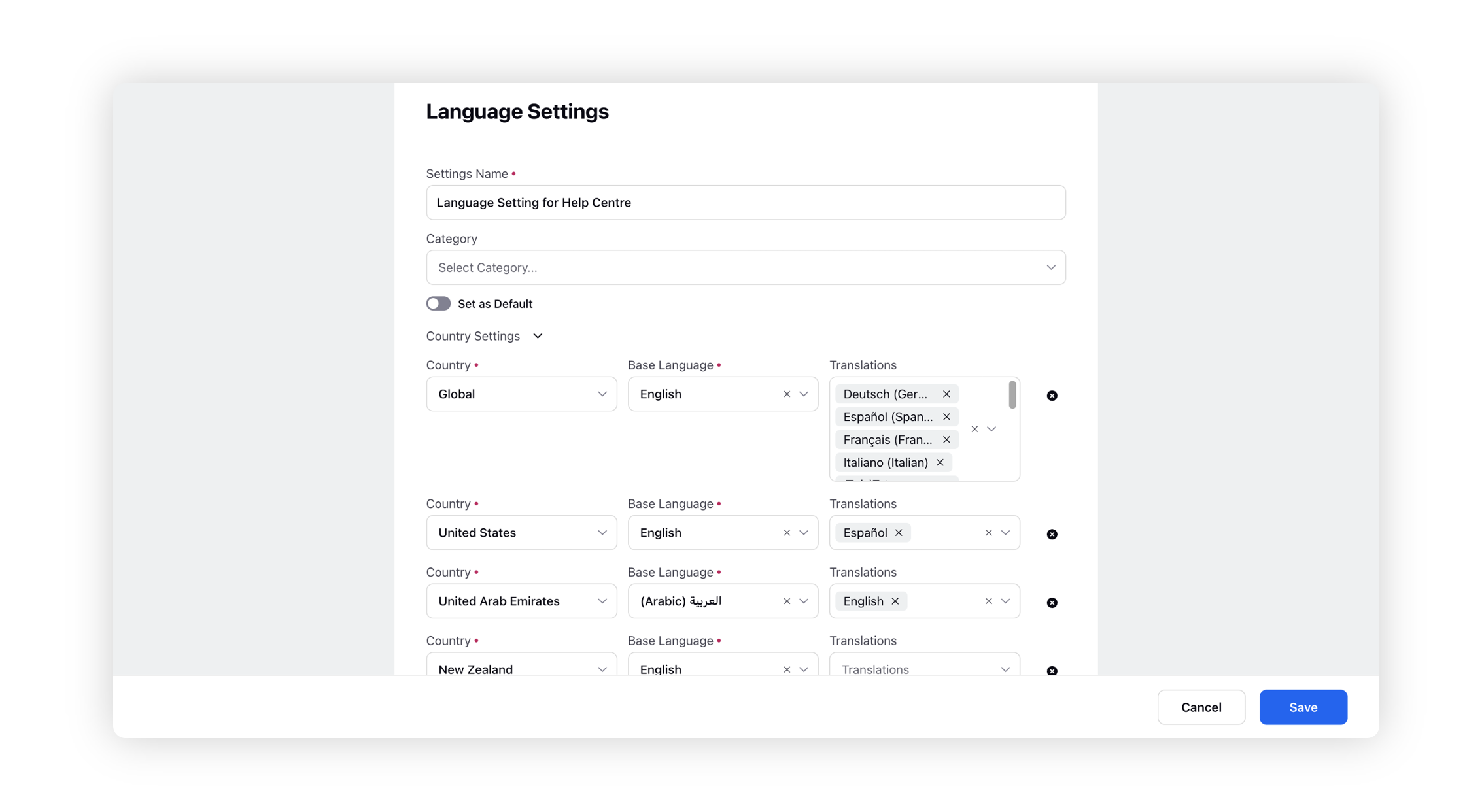
In the Country Settings section, choose a Country and map the Base Language along with its associated Translations. The base language represents the default language of the article, and it cannot be changed once the article is created. Additionally, select the desired languages for translating the article from the available options in the Translations field.
This step allows users to efficiently map multiple countries, defining their base languages and corresponding translations for comprehensive language customization.
In the Group Settings section, create groups comprising two or more countries, specifying common base languages. Please note that the "Global" option cannot be a part of group settings. Additionally, each country can be part of only a single group in language settings.
This simplifies the assignment of common base languages and translations, making it more efficient to handle articles across multiple countries within a specific language group.
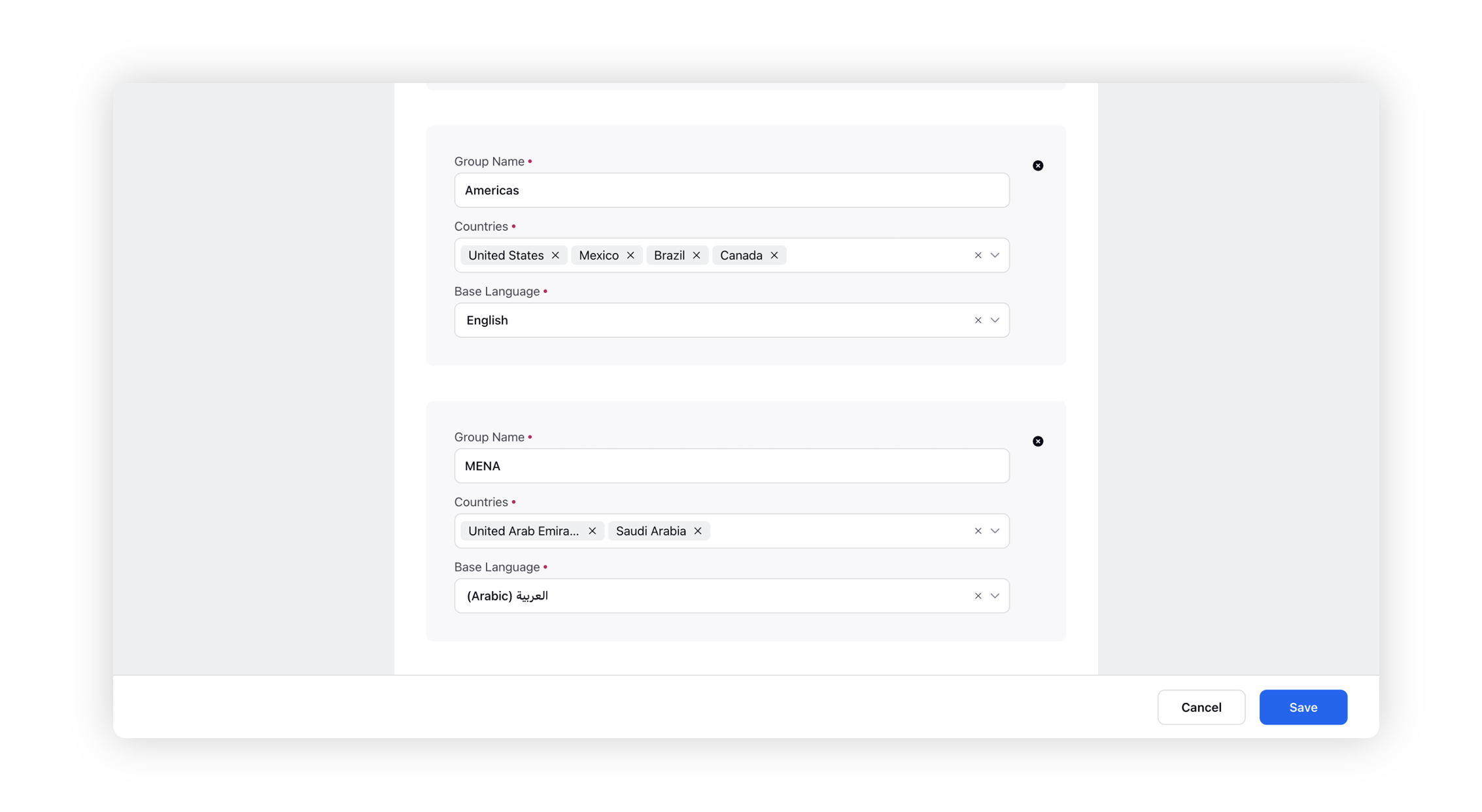
After adding the details, click Save in the bottom right corner of the window.