Multilingual Translations of Reporting Dashboards
Updated
With the export/import functionality, you can easily translate dashboards, reports, metrics, and dimensions into any language directly from your environment.
The export Excel file will include options to add different translated versions for each entity (such as dashboards, widgets, custom metrics, sections, etc.), which users can manually input. Once the translations are added and the file is imported back, the system will automatically apply them based on the user's system language.
Enablement note: To learn more about getting this capability enabled in your environment, please work with your Success Manager. |
Permission
Users must have the Translations Export Import permission under Reporting to use this feature.

To Add Translations
Click the Options icon at the top of the desired reporting dashboard and select Export Translations.
.png)
In the downloaded Excel file, input translations in your preferred language within the corresponding columns, aligning them with the base language labels. Different language locales will have columns labeled accordingly. For instance, if translating into Arabic (Saudi Arabia), input the translations in the "ar_SA" column.
.png)
Once you've completed the translation fields, simply import the file into Sprinklr using the Import Translations option.
The designated reporting dashboard will then automatically display the desired translation based on the language selected by the user in User Settings.
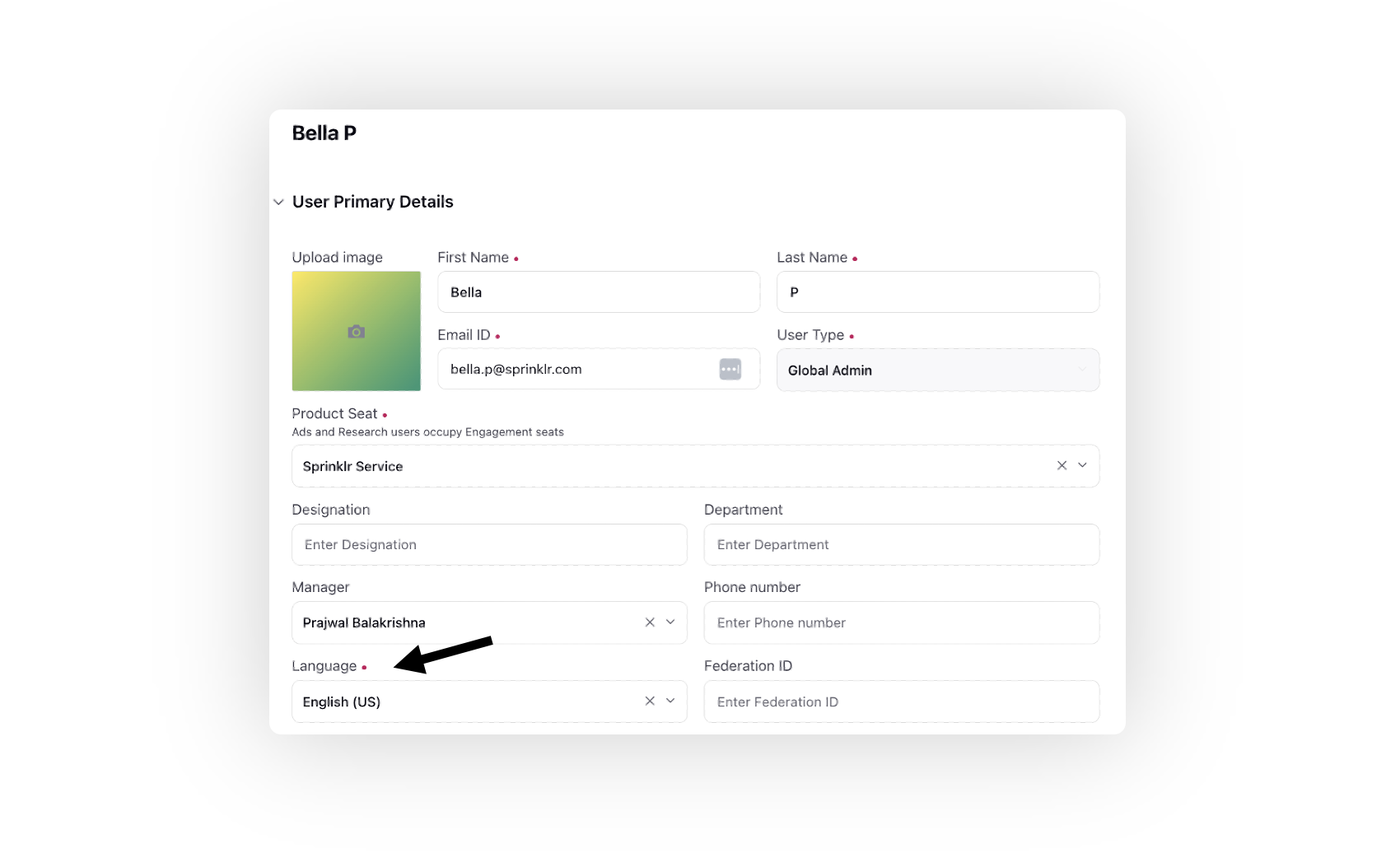
When you import translated Reporting Dashboards, the system will automatically trigger a notification to inform you of the outcome. This notification will confirm whether the translation import was successful or if it encountered any issues, ensuring you are promptly updated on the status of your import process.
Note: A platform notification is triggered after importing translations. If successful, it will confirm the upload, while a failure will prompt a link to download the error Excel file. The notification is sent to the user performing the import action.