To Track User Consumption via Salesforce iFrame
Updated
Sprinklr will be able to track User Consumption via Salesforce iFrame. The tracking will help us to identify the number of times the iframe was accessed within Salesforce. Additionally, you will also have the data about the last iframe access time stamp.
To Track User Consumption via Salesforce iFrame
Navigate to the Sprinklr Social tab and click Reporting within Analyze.
From the Reporting Home window, select the desired dashboard on which you'd like to create a widget.
In the Reporting Dashboard window, click Add Widget in the top right corner or in the middle of the page (if no widgets have been added).
Enter a Widget Name to display at the top of the widget and enter the Widget Description of your Widget. You can also add a video to the description.
Select the Data Source as Consumption Analytics from the drop-down menu for your widget.
Under Select a visualization for your widget, select a chart type for your widget from the drop-down menu.
Under What would you like to plot on your widget?, add Metrics/Dimensions for your Widget. Click Bulk add metrics/dimensions to select both Metrics and Dimensions. Metrics and Dimensions will be shown in groups so that you to easily identify relevant metrics and dimensions.
In the Add a Metric or Dimension pop-up window, choose CRM User ID and Application Type from the drop-down menu of dimensions.
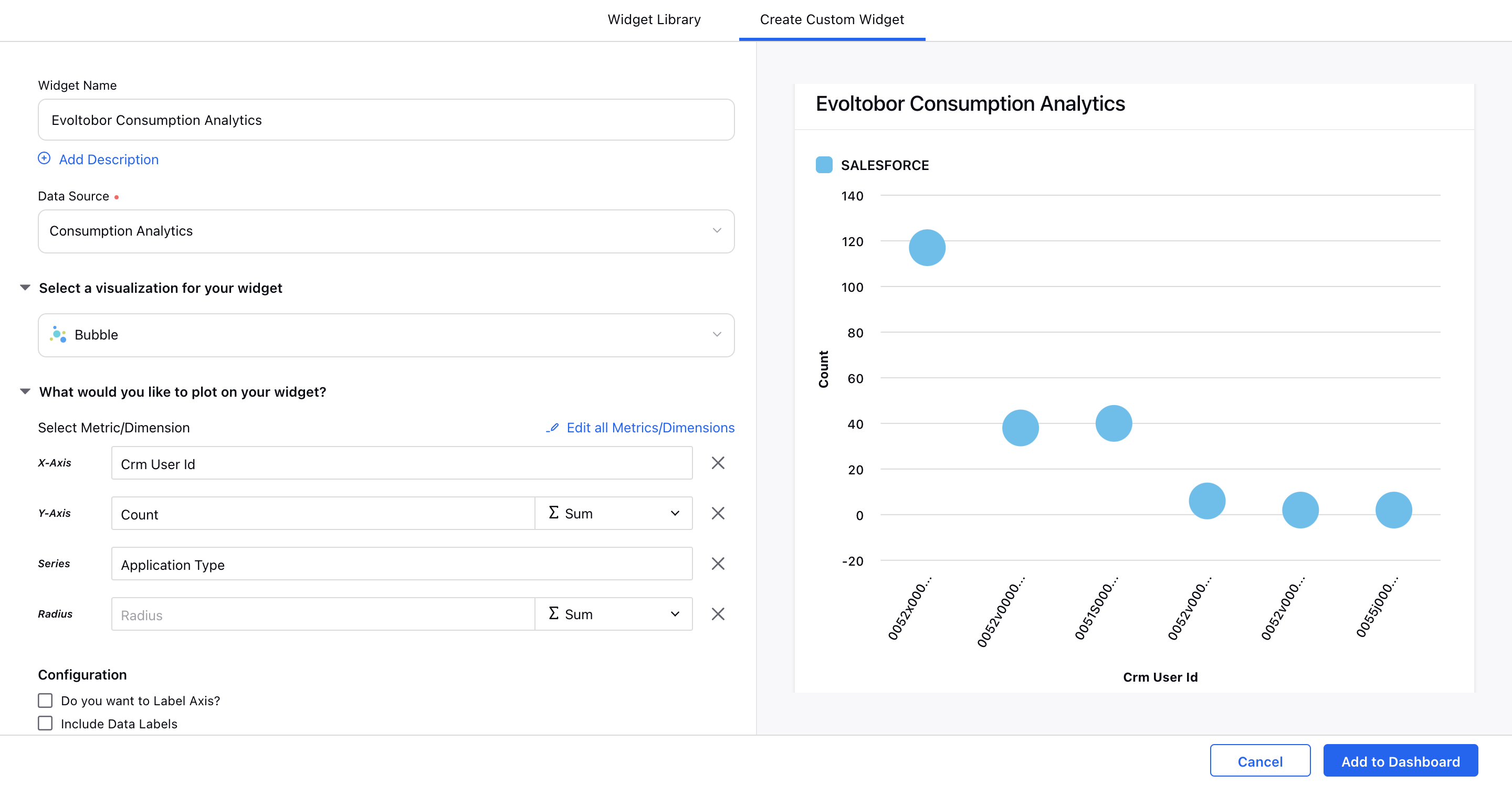
Fill in the remaining details as desired. Click Add to Dashboard in the bottom right corner to add your widget to your dashboard.