Creating Profile Impersonation Report
Updated
To create a Profile Impersonation Report
Follow the steps shown below to create a Followers Network report –
Click the New Tab icon. Under Sprinklr Insights, click Audience Insights within Learn.
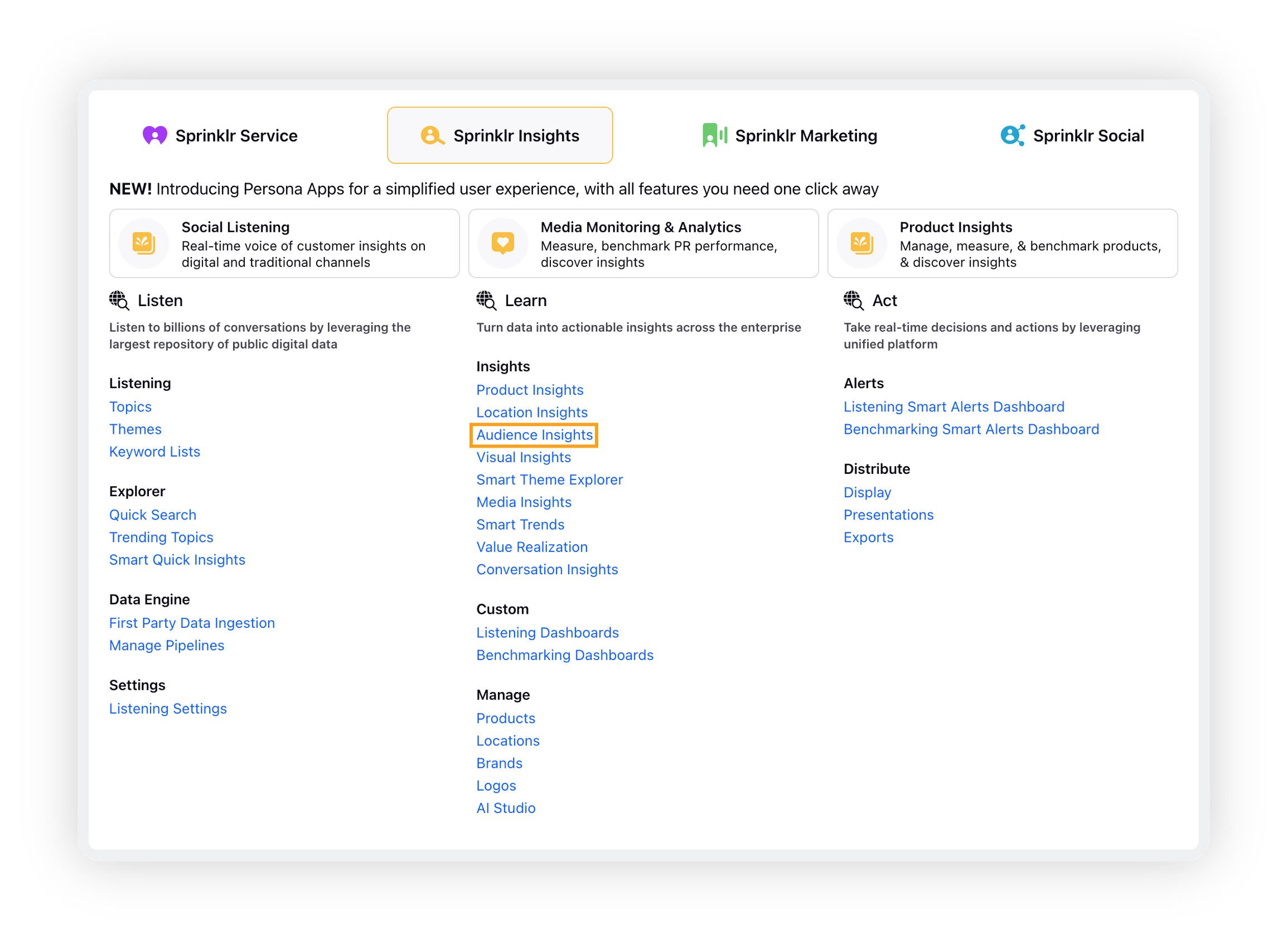
On the Audience Study window, click the Create Audience Study button in the top right corner.
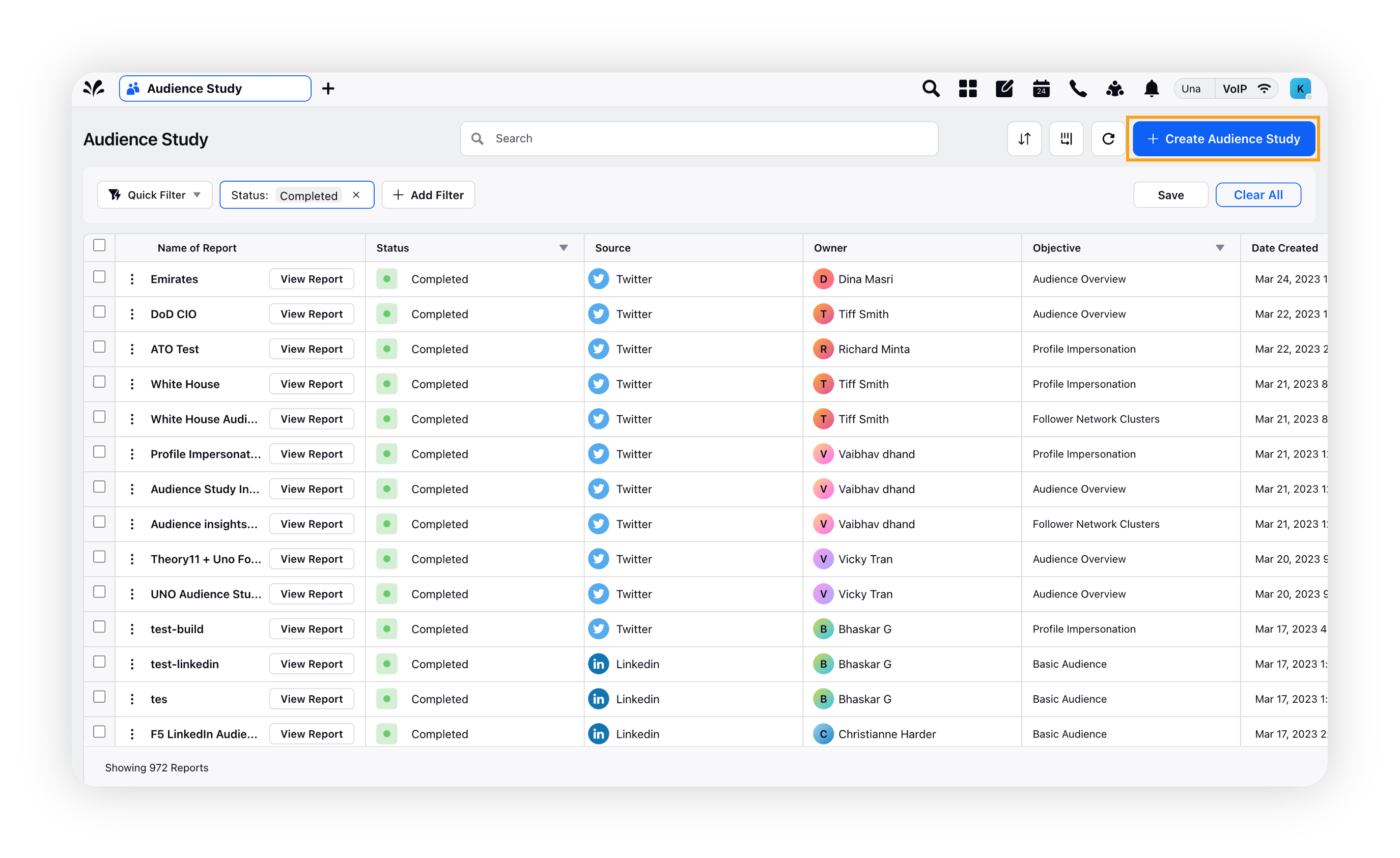
On the Select Business Objective popup window, select Profile Impersonation Report and click Process To Create.
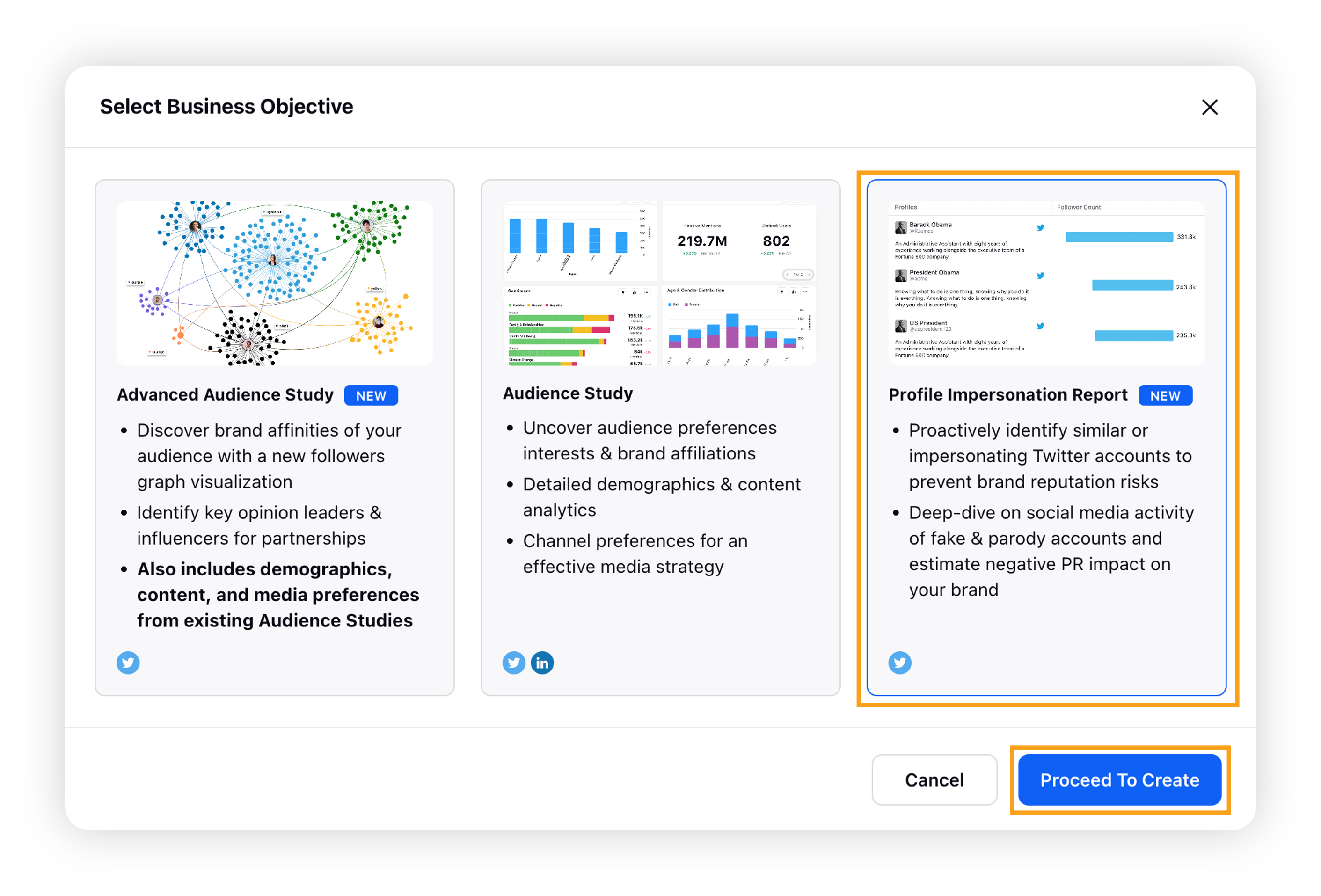
Note: Audience Study (supports Twitter & LinkedIn) and Advanced Audience Study (supports only Twitter) are two other options available as business objective.
On the Profile Impersonation Report creation screen, fill in the required fields.
You can define an input via one or more ways –
Twitter Profiles: Directly adding one or multiple accounts via their name or handle to search impersonating accounts. For example – if you add "Barack Obama", profiles will be matched which contain both keywords – "barack" and "obama" in their display name, such as – Obama Barack, Barack Obama fans, etc.
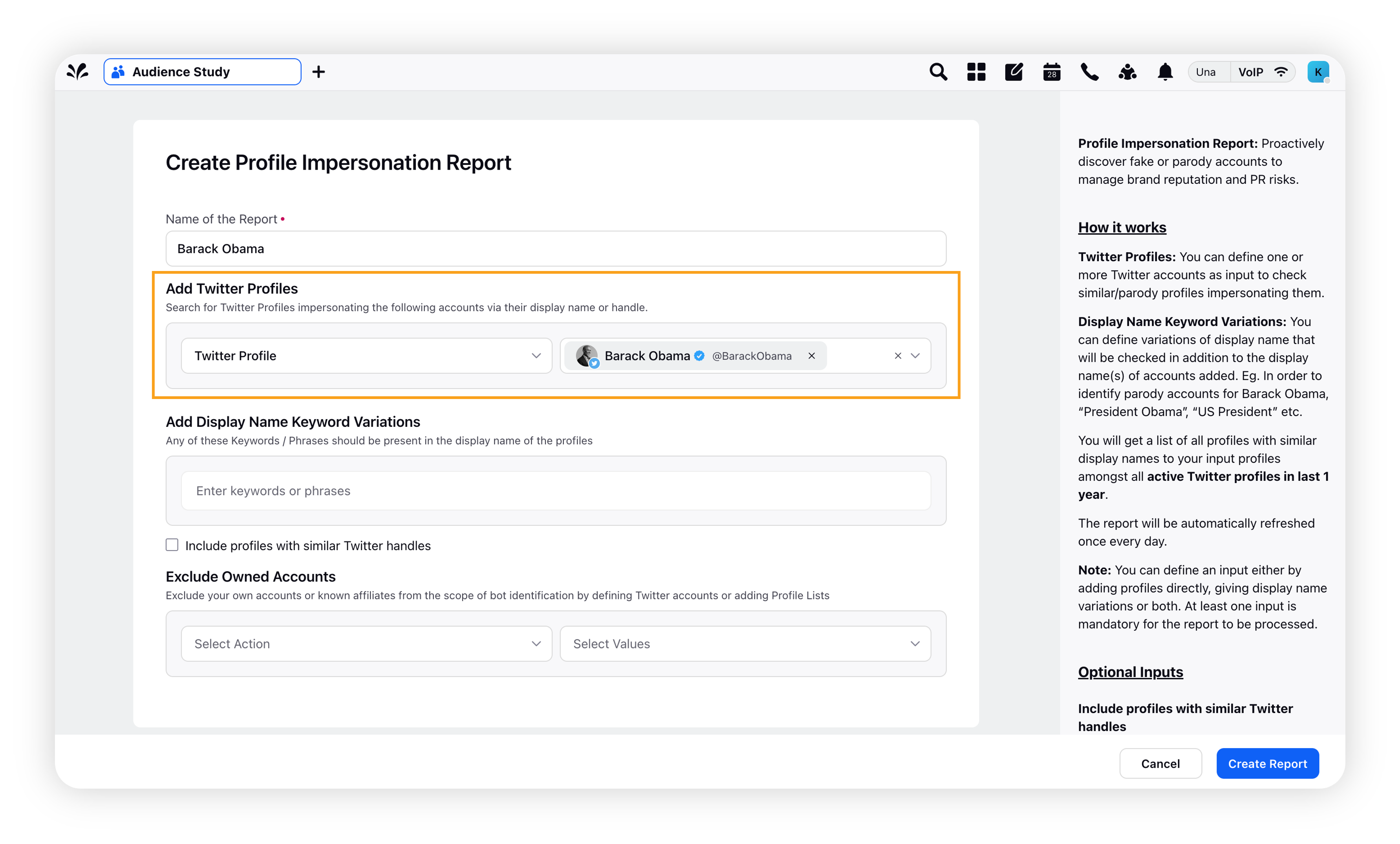
Display Name Keyword Variations: Define keyword variations to search profiles with similar display names. For example – if you add "US President", profiles will be matched which contain both keywords – "US" and "President" in their display name, such as – "I am US President", "US President Obama", etc.
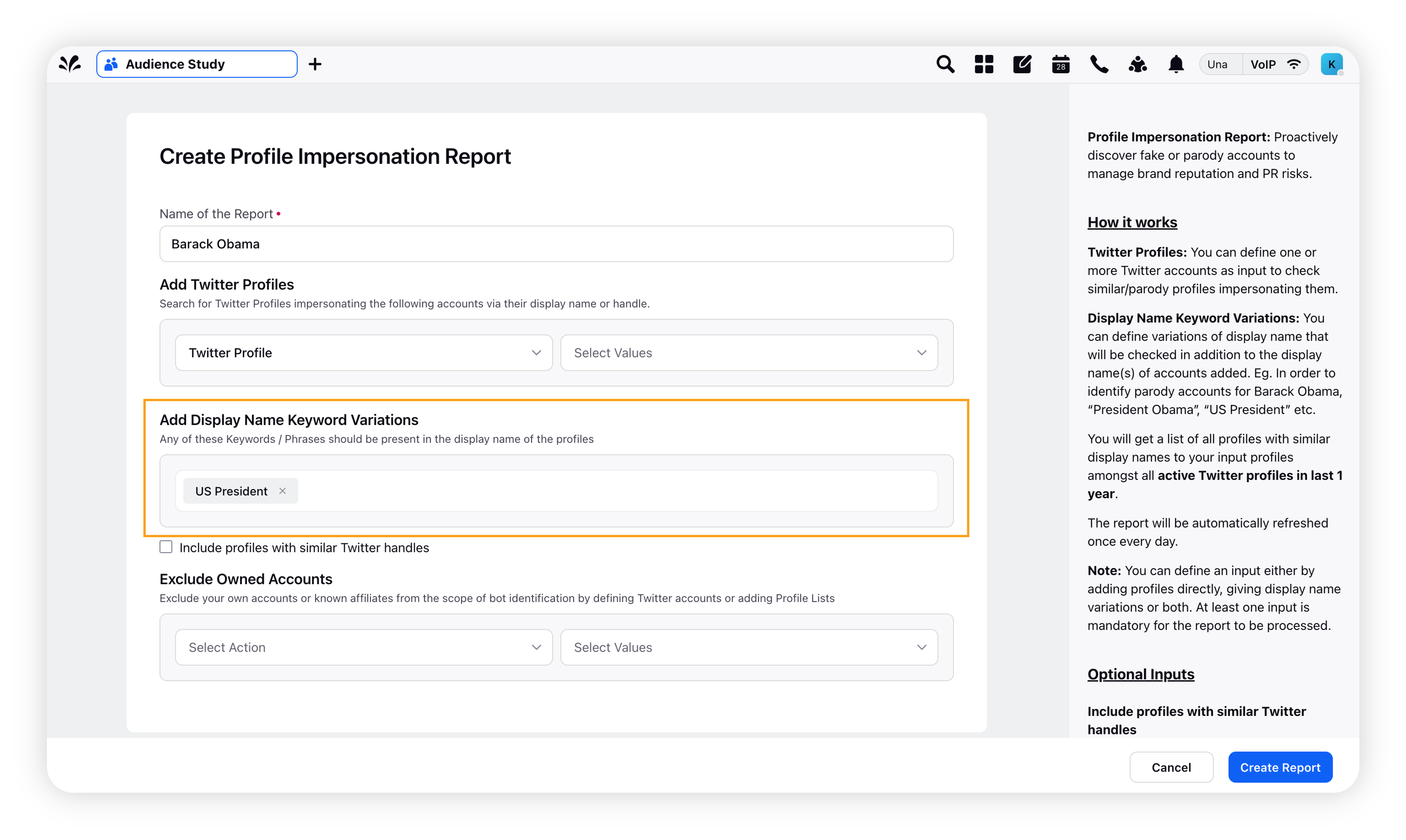
Note: You can add multiple keywords/phrases, all of which will work in "OR" relationship with each other.
Exclude Owned Accounts: Owned accounts can be excluded from the search by either adding profiles directly or via global profile lists.
Note: Only Twitter profiles in profile lists will be considered. Support for workspace profile lists will be added in future releases.
Click Create Report in the bottom right corner.
Note:
On an average, it will take 15-20 minutes for the report to be ready once submitted, depending on the number of similar profiles.
The report will be refreshed once a day for 30 days from the date of creation. You can reprocess expired reports to continue to monitor profiles of that input via the launchpad.
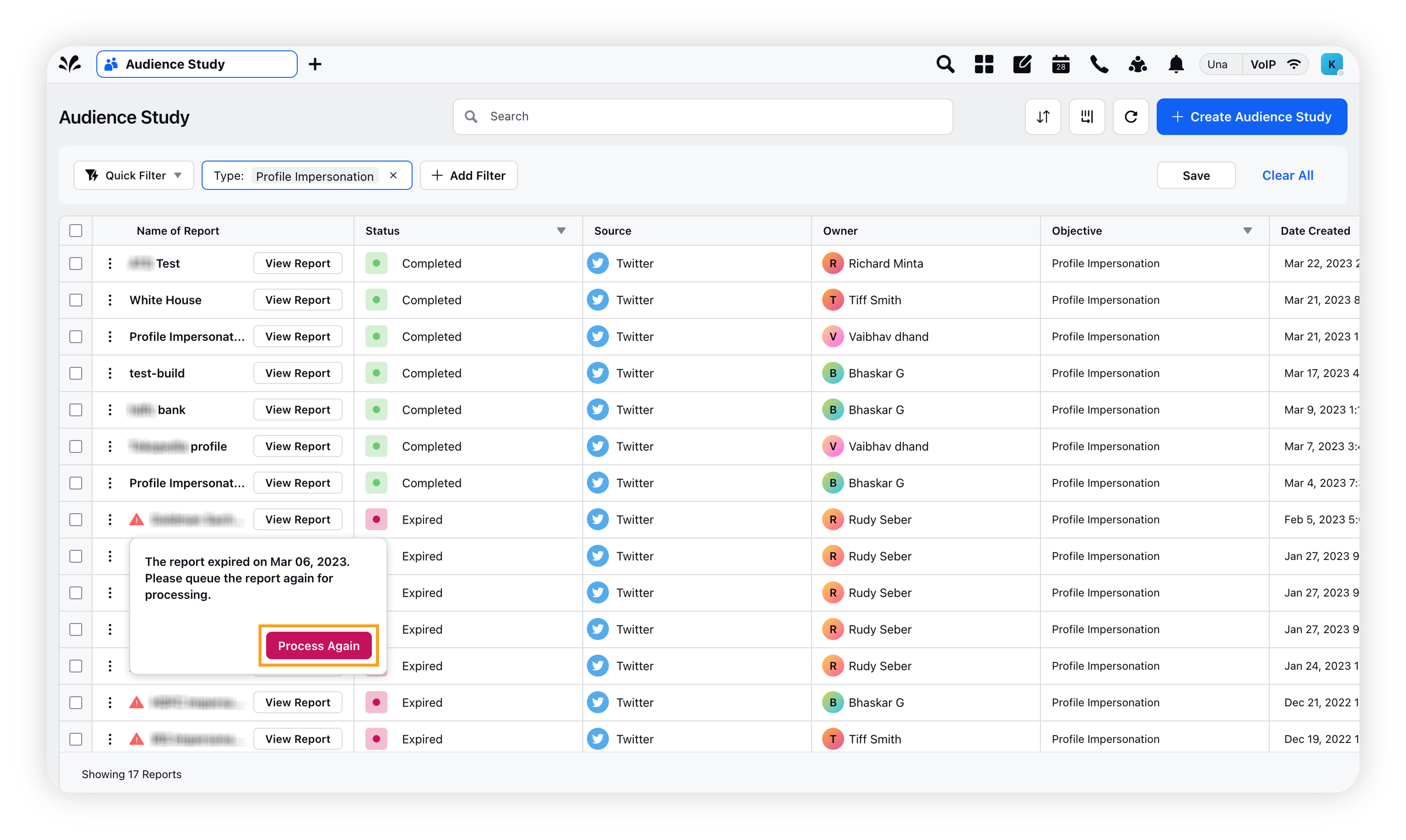
Create Profile Impersonation Report – Fields Descriptions
Field | Description |
Name of the Report | Enter a name for your report (mandatory field). |
Add Twitter Profiles | Search for Twitter Profiles impersonating the following accounts via their display name or handle |
Select Action | Select Twitter Profile. |
Select Values | Select Twitter profiles of your brand/executives. For example – if you add "Barack Obama", profiles will be matched which contain both keywords – "barack" and "obama" in their display name, such as – Obama Barack, Barack Obama fans, etc. |
Add Display Name Keyword Variations | Any of these Keywords / Phrases should be present in the fetched messages |
Enter keywords or phrases | Enter the desired keywords or phrases that you want to be present in the fetched messages. For example – if you add "US President", profiles will be matched which contain both keywords – "US" and "President" in their display name, such as – "I am US President", "US President Obama", etc. |
Include profiles with similar Twitter handles | Checking this box will include the profiles with similar Twitter handle(s) you have selected as Twitter profiles. For example – if "Barack Obama (@barackobama)" is added, profiles will be matched which contain "barackobama" in their handle(s) such as – @barackobama123, @barackobama_fan, etc. |
Exclude Owned Accounts | Exclude your own accounts or known affiliates from the scope of the search by defining Twitter accounts or adding Profile Lists |
Select Action | Select either Profile List or Twitter Profile from the drop down options. |
Select Values | Select the desired profile lists or Twitter profiles from the drop down options. |