Smart Word Cloud widget
Updated
The Smart Word Cloud visualization, similar to a Word Cloud, is a graphical representation of text data in which the size of each word indicates its frequency or importance within the text. The more frequently a word appears in the text, the larger it appears in the word cloud.
To create a Smart Word Cloud, the data is first analyzed to determine the frequency of each word in the mentions. The most frequent words are then visualized in a cloud-like shape, with larger words representing higher frequencies. The words are usually arranged randomly or in a pattern to create an aesthetic display.
A Smart Word Cloud also provides a way to filter and visualize the widget on Sentiment.
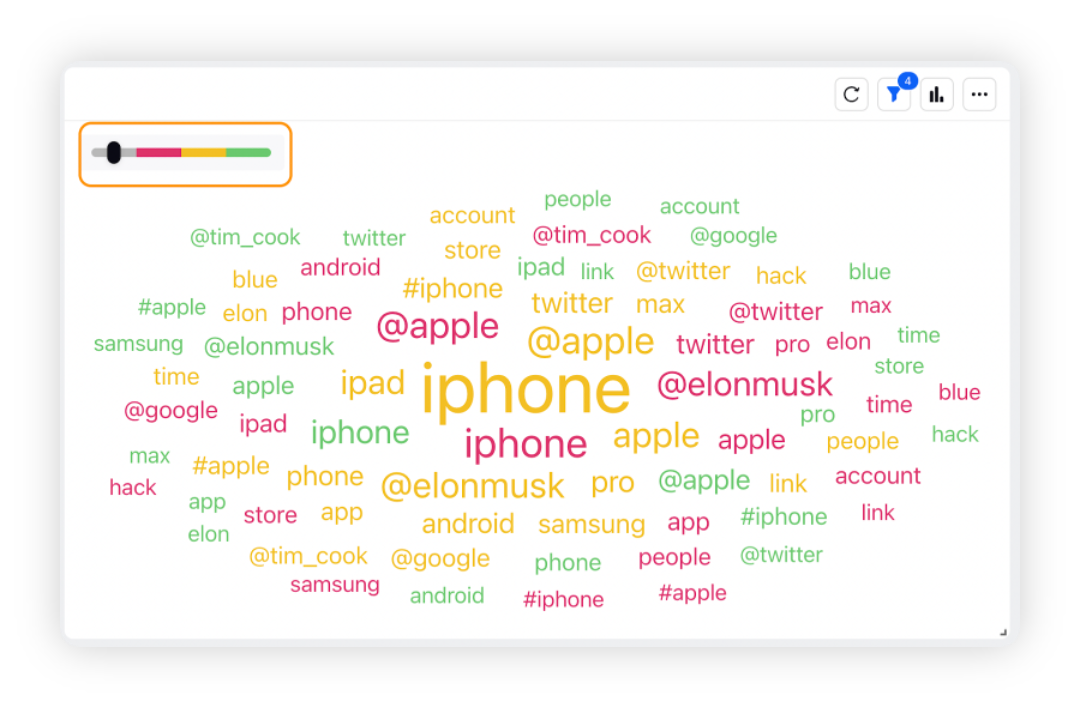
To add a Smart Word Cloud widget
To plot the Smart Word Cloud widget, you can use any existing editable dashboard or create a new one. Refer to this article to learn how to set up a custom dashboard.
Once you have the dashboard where you want to add the visualization widget, follow the steps below –
On the custom dashboard, click Add Widget in the top right corner.
On the widget builder, enter the widget's name.
Select Smart Word Cloud as a visualization type for your widget.
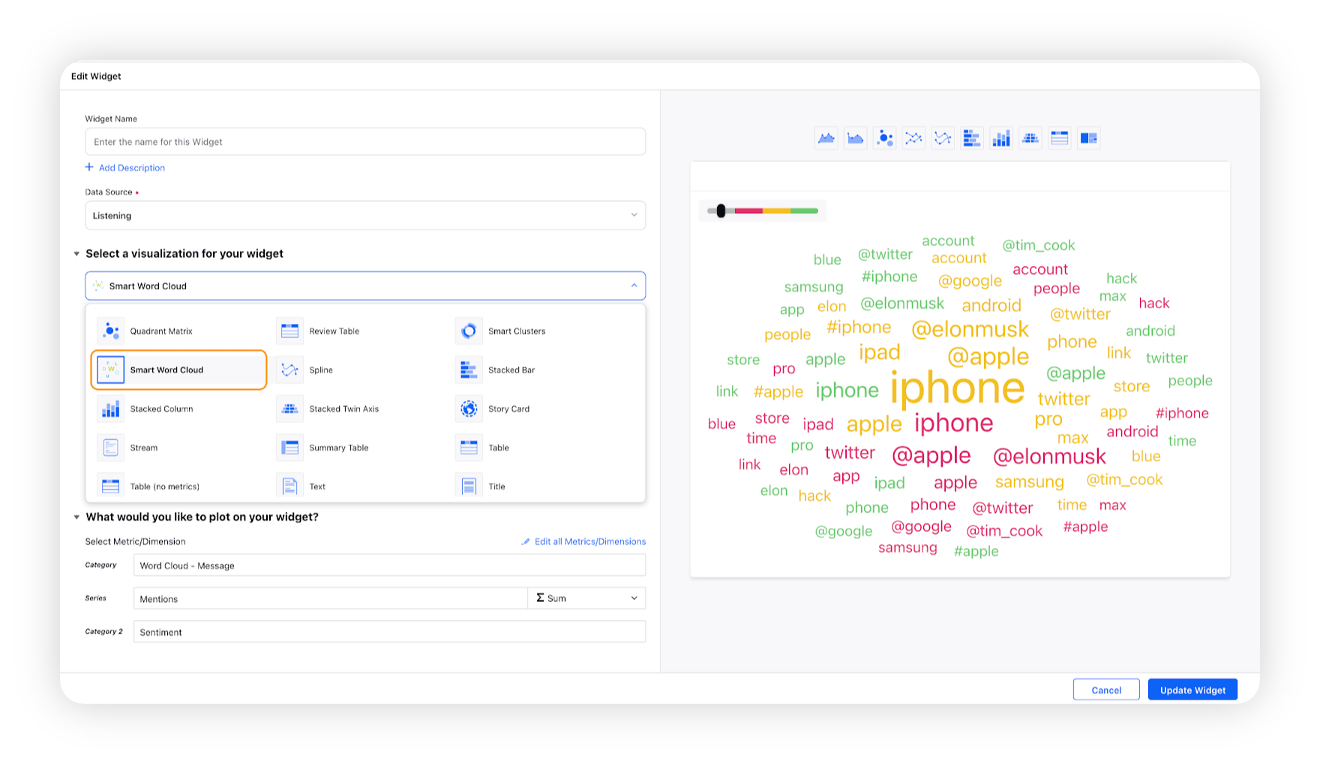
Under the What would you like to plot on your widget section, dimension Word Cloud – Message, metric Mentions, and Sentiment will be prefilled.
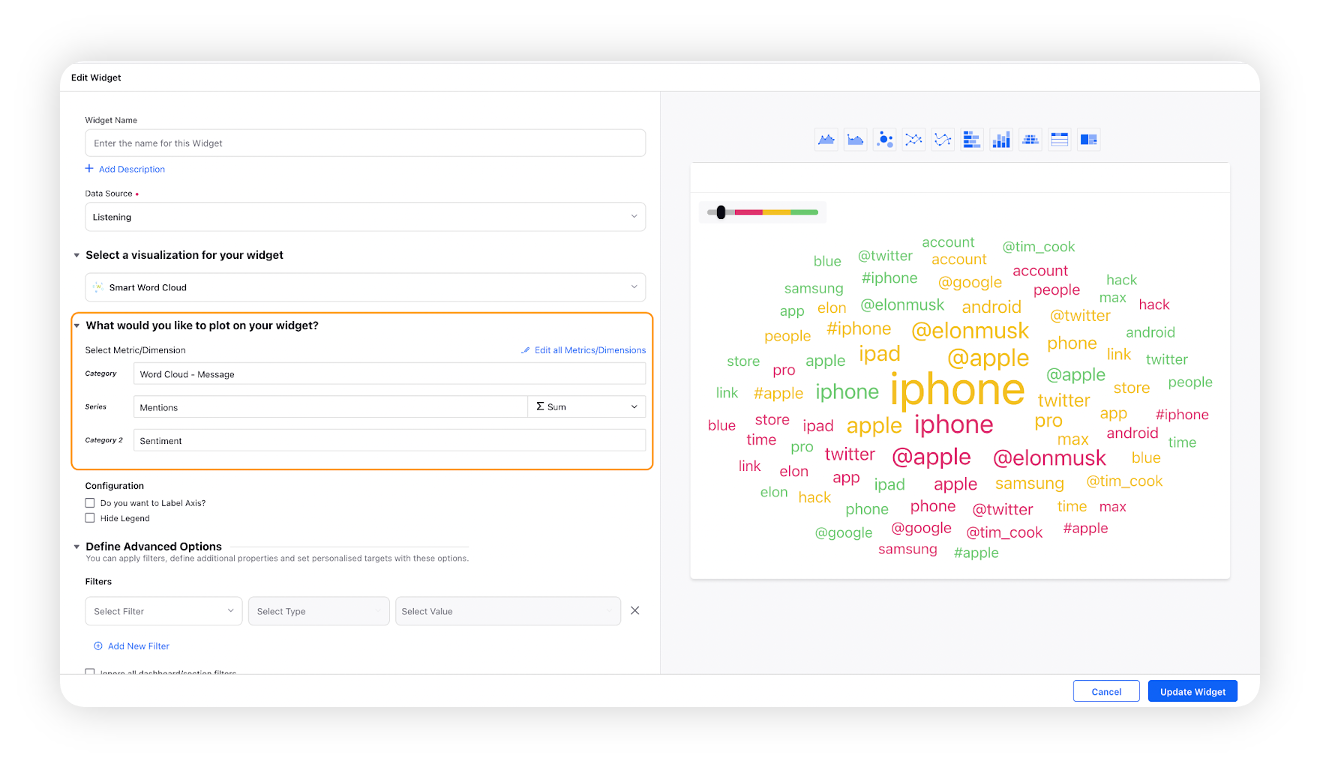
Select additional properties under the Configuration section.
Configuration Option
Action
Do you want to Label Axis?
If you want to add names for your Axis, you can select this configuration option, and then you can enter the desired names as labels.
Hide Legend
Selecting this option will hide all the legends on the widget.
Under the Defined Advanced Options section, you can apply filters, define additional properties and set personalized targets with these options.
Click Add to Dashboard on the bottom right corner to create your new widget.
Note:
In the default view, the top 50 words (sorted by count of mentions) will be plotted.
You can increase this limit by clicking Edit Widget in the options and selecting the number under the Display section in the widget builder. You can also sort the entries according to the metric you mentioned in the value.
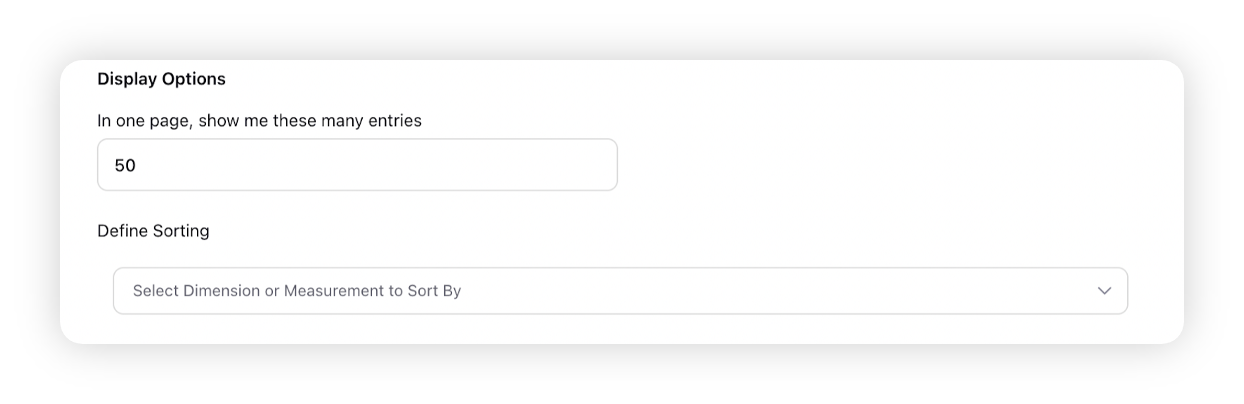
Actions you can take in the Smart Word Cloud widget
Filter widget by Sentiment
The Widget formats the word cloud in 4 AI-defined sentiment categories (Positive, Negative, Neutral, and Uncategorized). Move the slider to view the word cloud for only the selected sentiment category.
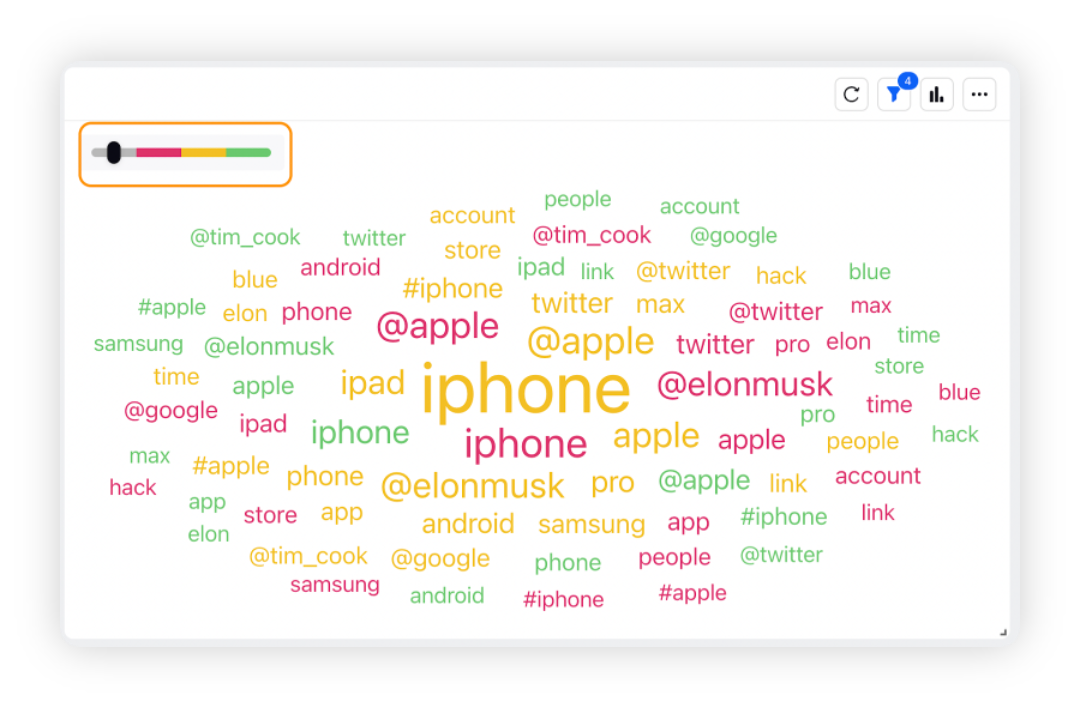
Hide entity
If any of the entities/keywords in the Smart Word Cloud is found irrelevant, you can use the Hide Entities option from the 3 dots menu. This will allow you to manually remove words using Keywords Lists, Topics, and more.