Trending Entity Word Cloud widget
Updated
Reduced time to insights with automatic detection and visual representation of trending and fading nature of top entities.
The Trending Entity Word Cloud widget is an insightful word cloud visualization that will help you discover what conversations are trending and fading around topics important to your brand. By using this widget, you can reduce time to gain actionable insights with automatic detection and visual representation of the trending and fading nature of top entities. It will help you understand how dynamic conversations are being changed around your brand by quickly glancing through spatially arranged trending and fading entities like Keywords, Hashtags, Phrases, People, Organizations, Locations, and Emoticons.
In the widget, the keywords/entities will appear in vertical order, from Trending to Fading. The trending entities will be shown in a dark color, whereas the fading entities will have light color. Also, the size of the entity will depend upon the number of mentions it has. For example, entities having a large number of mentions will have a bigger size than entities having less number of mentions.
Use cases
The Trending Entity Word Cloud widget will help Research Analysts and Brand Managers who want to –
Discover what is trending around their brand
Understand how quickly conversation changes around their brand
Understand how consumers can change opinions overnight, and yesterday’s news can often be forgotten today
Redefine campaign strategies based on trending entities
To add Trending Entity Word Cloud widget
To plot the Trending Entity Word Cloud widget, you can use any existing editable dashboard or create a new one. Refer to this article to learn how to set up a Custom Dashboard.
Once you have the dashboard where you want to add the visualization widget, follow the steps below –
On the custom dashboard, click Add Widget in the top right corner.
On the widget builder, enter the widget's name.
Select Trending Entity Word Cloud as a visualization type for your widget.
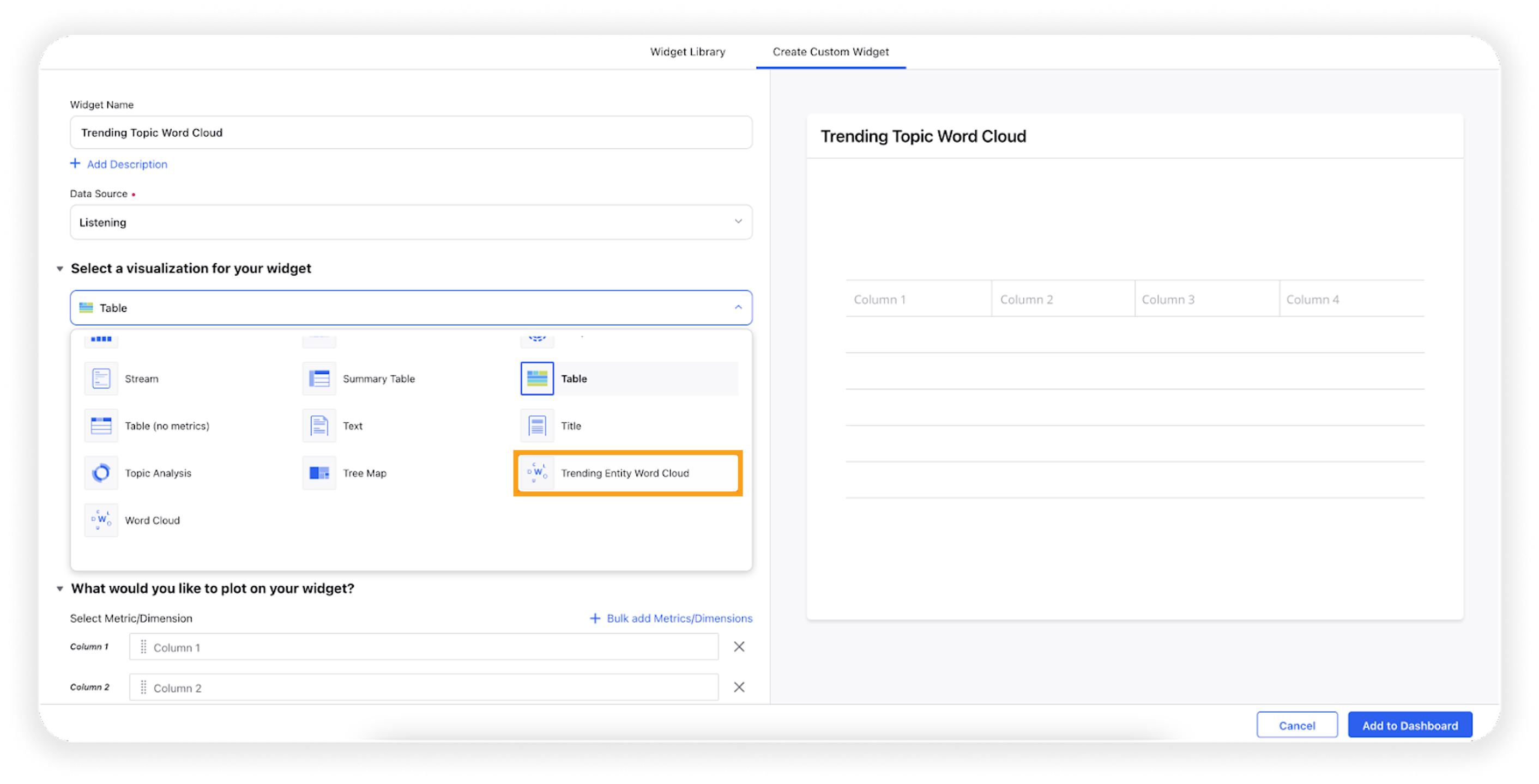
Under the What would you like to plot on your widget section, dimension Entity Word Cloud and metric Mentions will be prefilled. Select additional properties under the Configuration section.
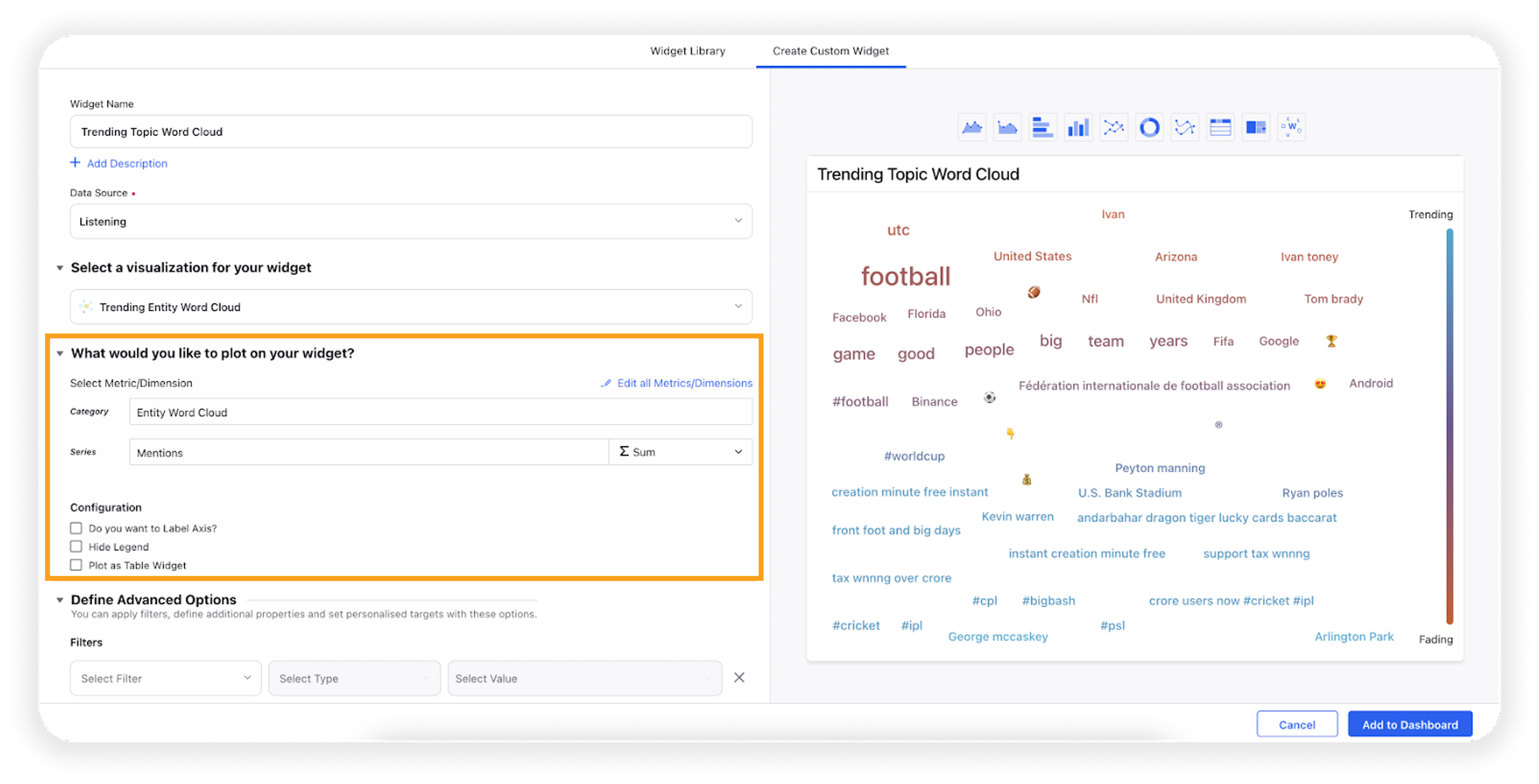
Select the following configuration option to label the axis.
Configuration Option
Action
Do you want to Label Axis?
If you want to add names for your Axis, you can select this configuration option, and then you can enter the desired names as labels.
Hide Legend
Selecting this option will hide all the legends on the widget.
Plot as Table Widget
Selecting this option will plot the entities in a table format. One column for Entity Rank will be plotted by default in the table.
Under the Defined Advanced Options section, you can apply filters, define additional properties and set personalized targets with these options.
Click Add to Dashboard on the bottom right corner to create your new widget.
The Trending Entity Word Cloud widget will be successfully added to your reporting dashboard. This will populate all the trending and fading conversations around important topics to your brand.
In the widget, the keywords/entities will appear in vertical order, from Trending to Fading. The trending entities will be shown in dark color whereas the fading entities will have light color. Also, the size of the entity will depend upon the number of mentions it has. For example, entities having a large number of mentions will have a bigger size than the entities having less number of mentions.
Note:
In the default view, the top 50 entities (sorted by count of mentions) will be plotted.
You can increase this limit by clicking Edit Widget in the options and selecting the number under the Display section in the widget builder. You can also sort the entries according to the metric you mentioned in the series.
Actions you can take in the Trending Entity Word Cloud widget
Select entity in the dropdown
You can select entities like keywords, emoticons, hashtags, phrases, organizations, locations, and people from the dropdown menu. The widget will show you the trending and fading entities sorted by mentions. You can add or remove entities by simply selecting or deselecting them in the dropdown menu. Clicking the Apply button will apply the changes you have made to the dropdown menu.
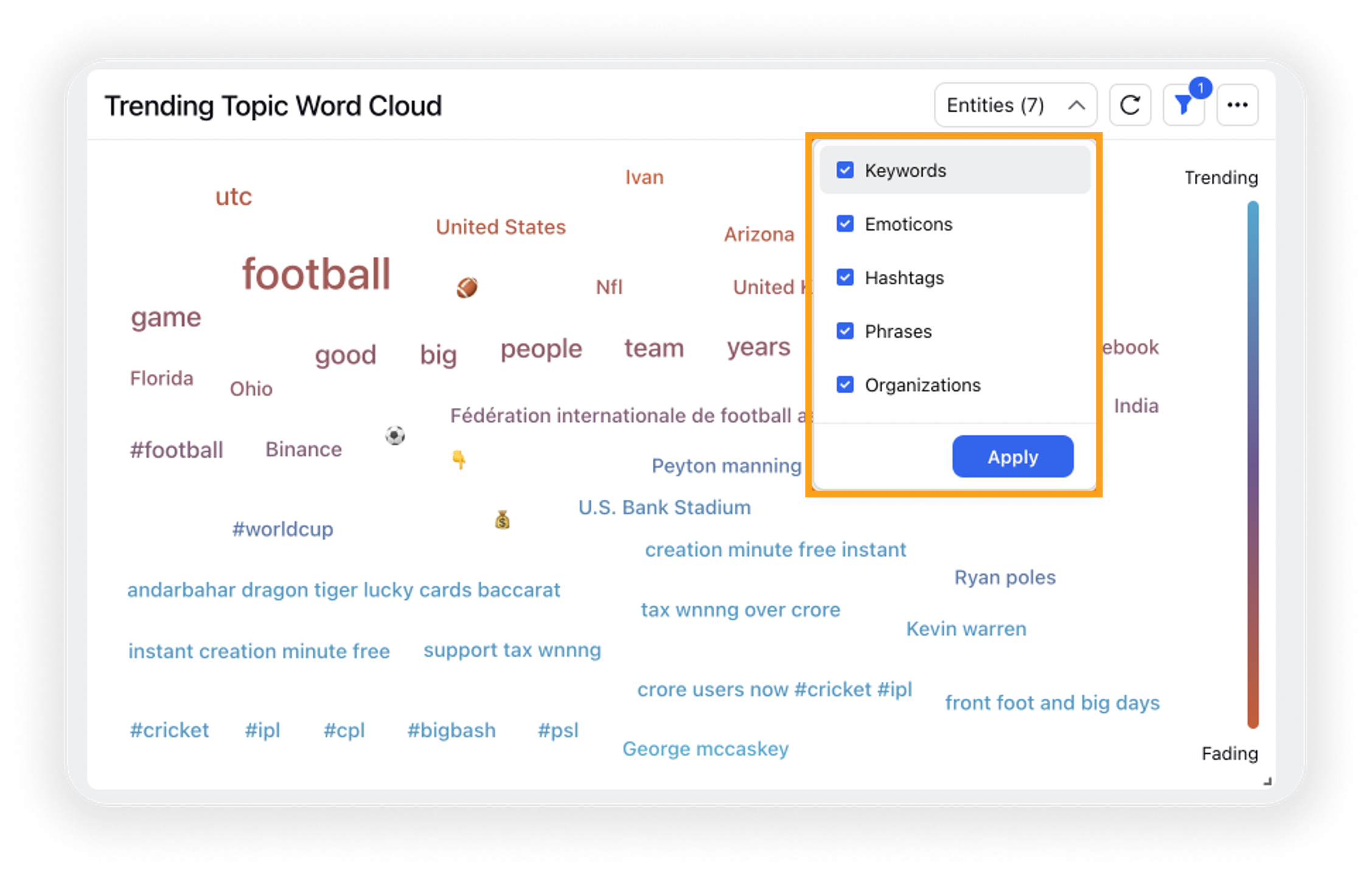
Hover over entity
When you hover over a particular entity in the widget, it will show you the entity name and its type along with the number of mentions in the tooltip. You can also hide the entity by clicking the Hide option within the tooltip.
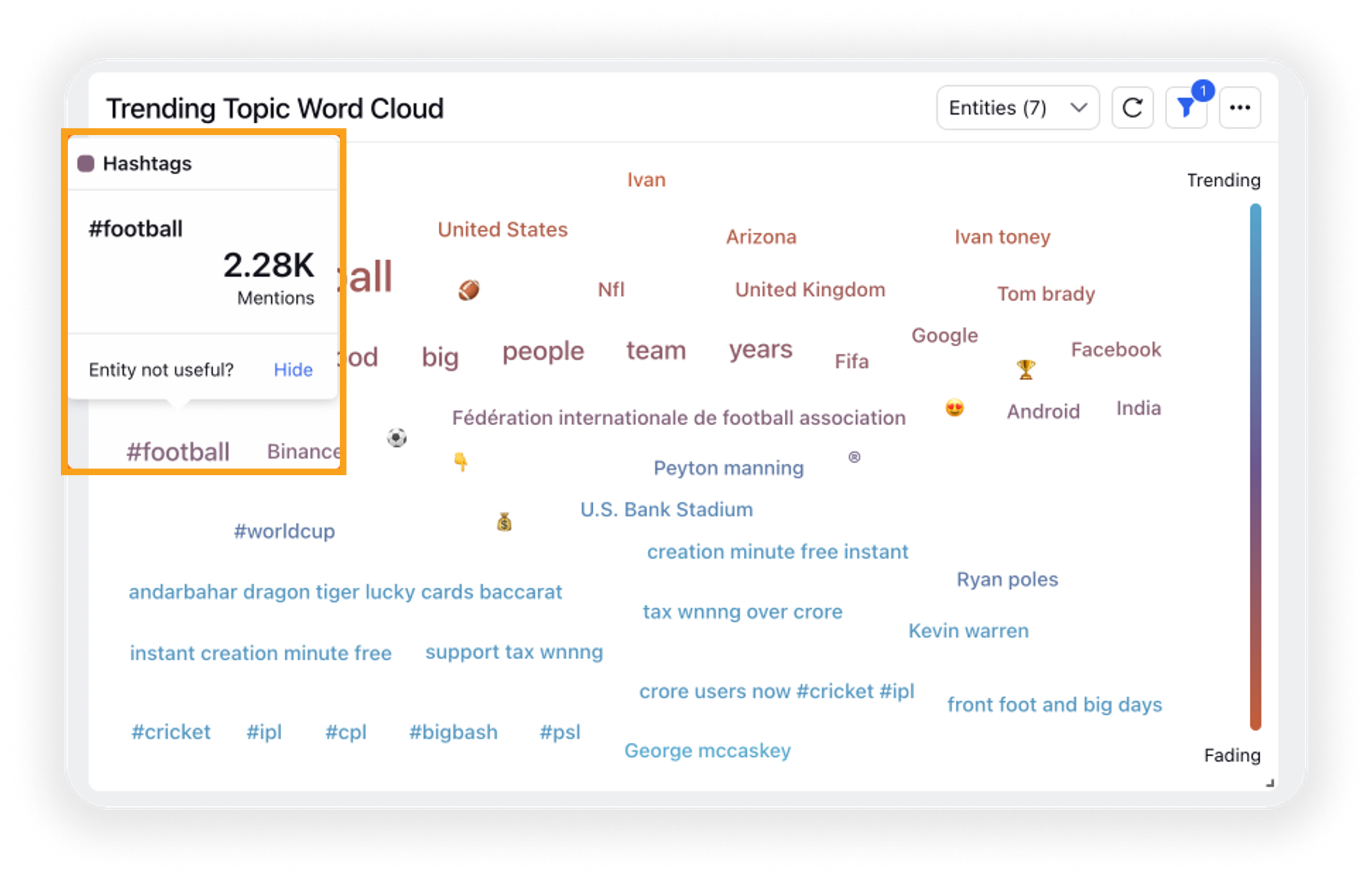
Hide entity
If any of the entities/keywords in the Word Cloud is found irrelevant, you can simply hover over it and click Hide in the tooltip. Whenever you hide an entity/keyword, it will be removed from the Trending Entity Word Cloud widget and listed here in the Hide Entities box. From here, you can restore the hidden entities by removing them from the list. You can also hide entities you do not want to see in the Trending Entity Word Cloud widget from here.
Hide keyword list
There is one more very useful option using which you can simply hide the entities/keywords in bulk. Instead of hiding multiple keywords one by one, you can simply select the Keyword List that will hide all the associated keywords. Clicking the Apply button will save the changes and show you the updated view of your widget.
How does the Trending Entity Word Cloud widget work?
All entities within the input conversations are detected across 7 entity types: Keywords, Hashtags, Phrases, People, Organizations, Locations, and Emoticons.
We detect whether each entity is trending/fading by computing the %change in volume between the current period and the previous period in the given time range. For example, if the time filter is for the last 30 days, we will calculate the change in volume for each entity in the last 15 days compared to the previous 15 days.
Entities are placed in decreasing order of change in volume from top to bottom along the y-axis. The color gradient indicates whether an entity is trending (high %change in volume) or fading (low %change in volume).
The size of the entity shown represents the volume of mentions, i.e. bigger the word, the higher the volume of mentions in the time period added.
Expected behavior
If you select an entity that is not available or detected by the widget, it will show an error saying – No data found.
For Locked Dashboard: If the reporting dashboard containing the Trending Entity Word Cloud widget is locked, even then users will be able to access the dropdown menu option to select/deselect the entities as per their preference.
For Edit/View Mode: If the users have Edit/View Mode permission, they will be able to access the dropdown menu option to select/deselect the entities as per their preference, even without entering the edit mode.