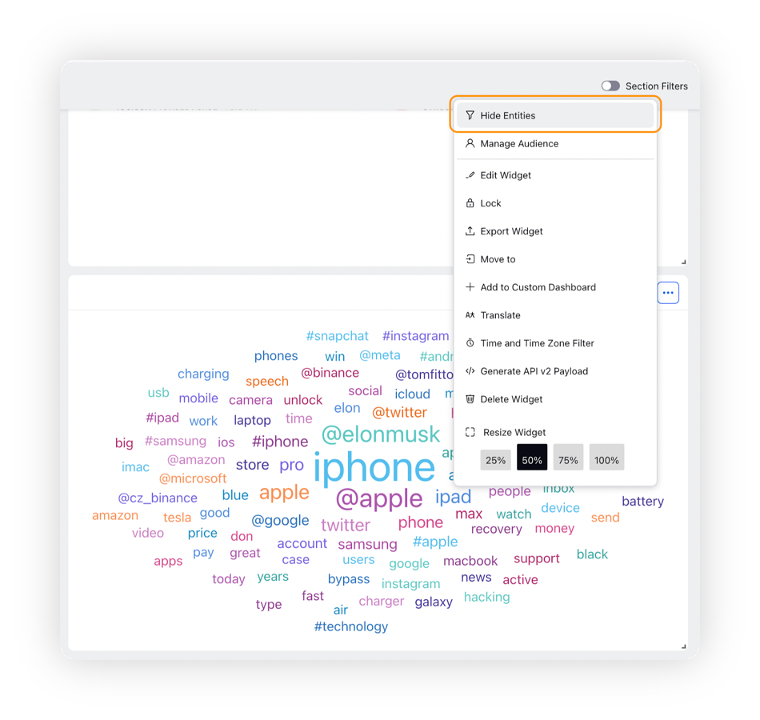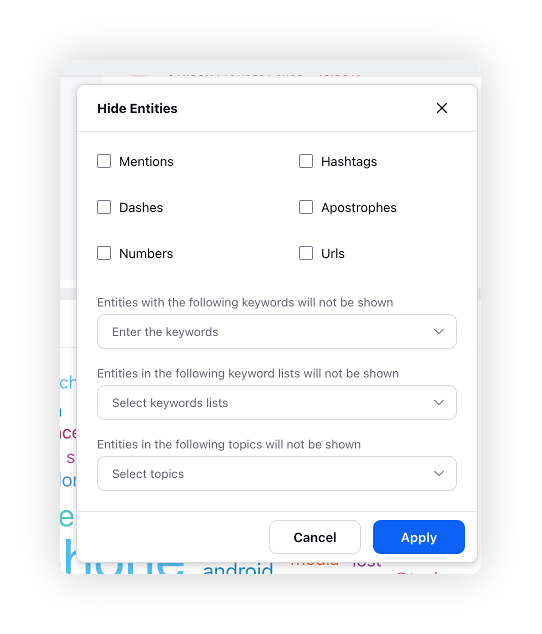Word Cloud widget
Updated
The Word Cloud visualization is a graphical representation of text data in which the size of each word indicates its frequency or importance within the text. The more frequently a word appears in the text, the larger it appears in the word cloud.
Word Clouds are commonly used to summarize the topics or themes, and can also be used to identify important keywords or phrases.
To create a Cord Cloud, the data is first analyzed to determine the frequency of each word in the mentions. The most frequent words are then visualized in a cloud-like shape, with larger words representing higher frequencies. The words are usually arranged randomly or in a pattern to create an aesthetic display.
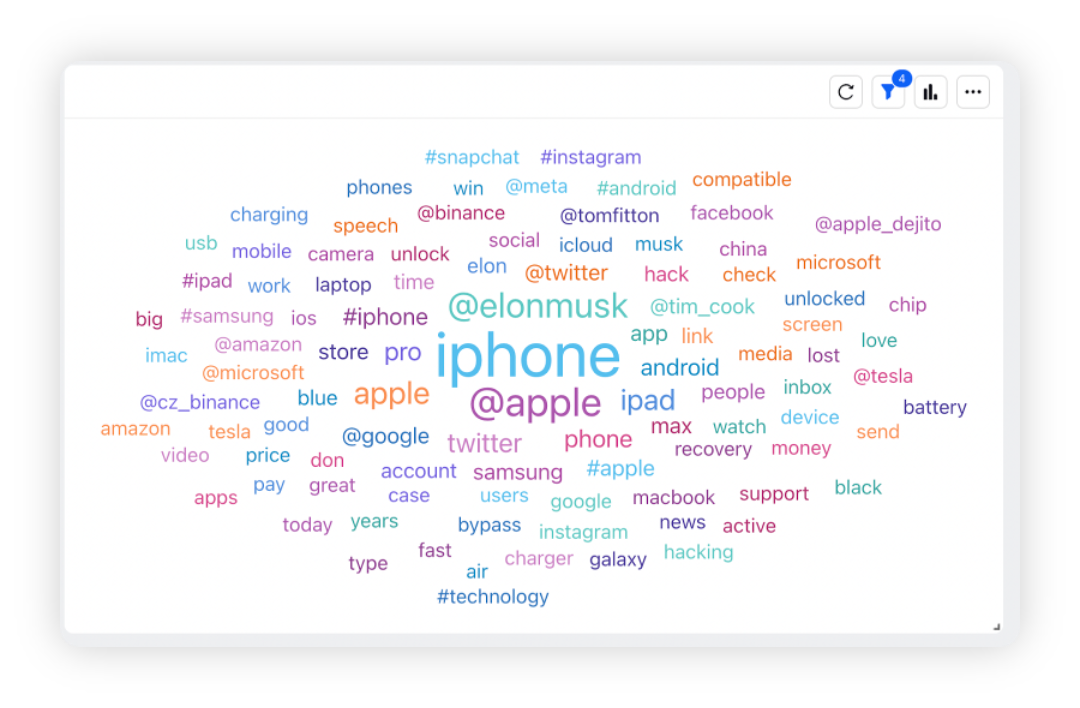
To add a Word Cloud widget
To plot the Word Cloud widget, you can use any existing editable dashboard or create a new one. Refer to this article to learn how to set up a custom dashboard.
Once you have the dashboard where you want to add the visualization widget, follow the steps below –
On the custom dashboard, click Add Widget in the top right corner.
On the widget builder, enter the widget's name.
Select Word Cloud as a visualization type for your widget.
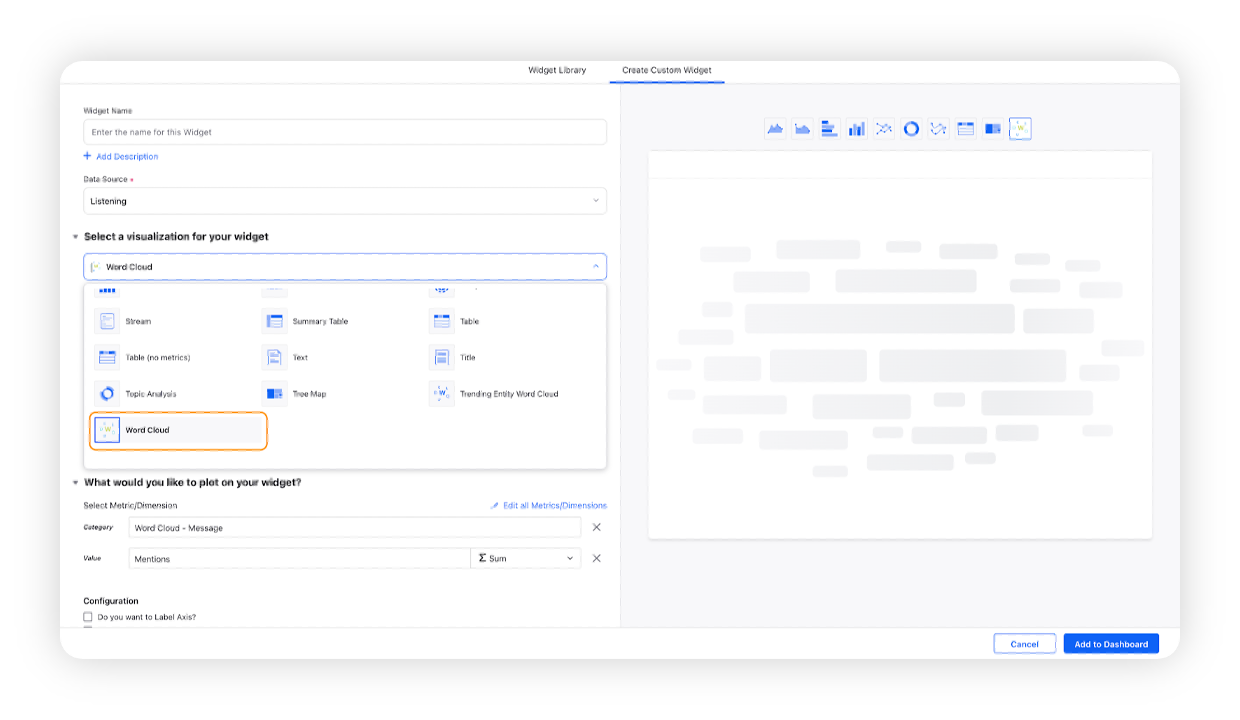
Under the What would you like to plot on your widget section, dimension Word Cloud - Message and metric Mentions will be prefilled. Select additional properties under the Configuration section.
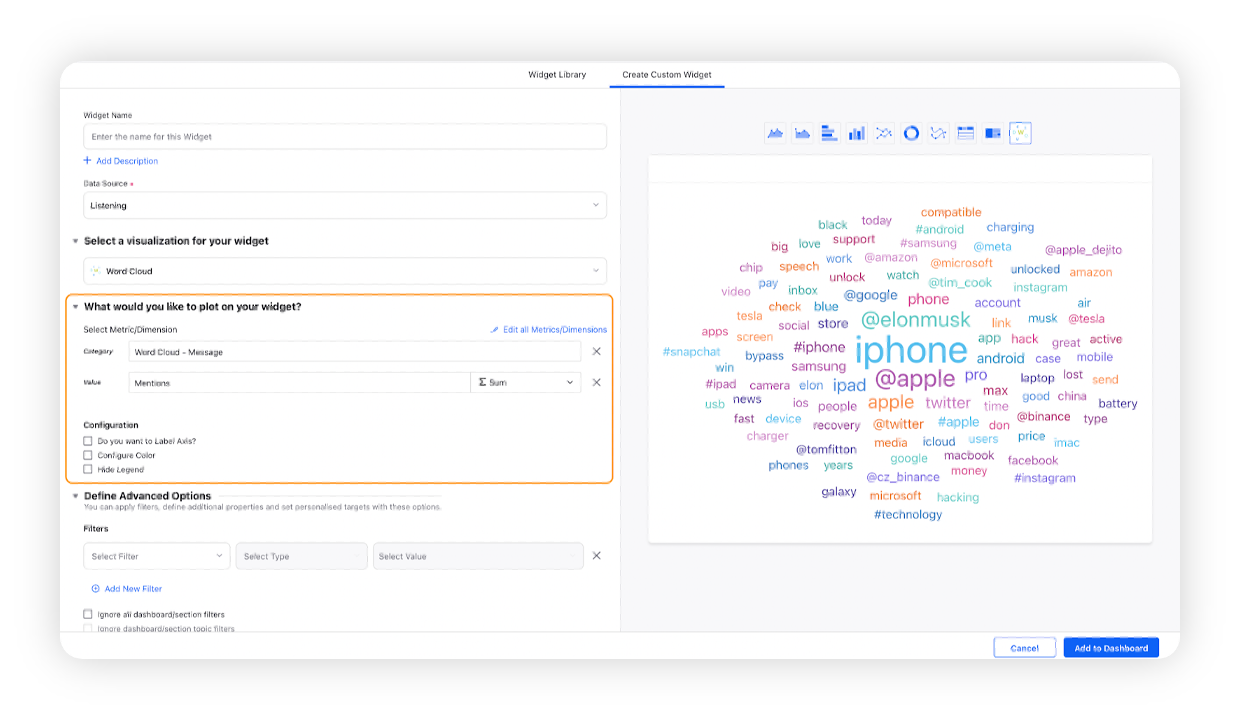
Under the Defined Advanced Options section, you can apply filters, define additional properties and set personalized targets with these options.
Click Add to Dashboard on the bottom right corner to create your new widget.
Note:
In the default view, the top 50 words (sorted by count of mentions) will be plotted.
You can increase this limit by clicking Edit Widget in the options and selecting the number under the Display section in the widget builder. You can also sort the entries according to the metric you mentioned in the value.
Actions you can take in the Word Cloud widget
Hover over Word/Drilldown
When you hover over a particular word in the widget, it will show you a menu to get more insights around that word, including suggested trends and the conversations with the particular word.
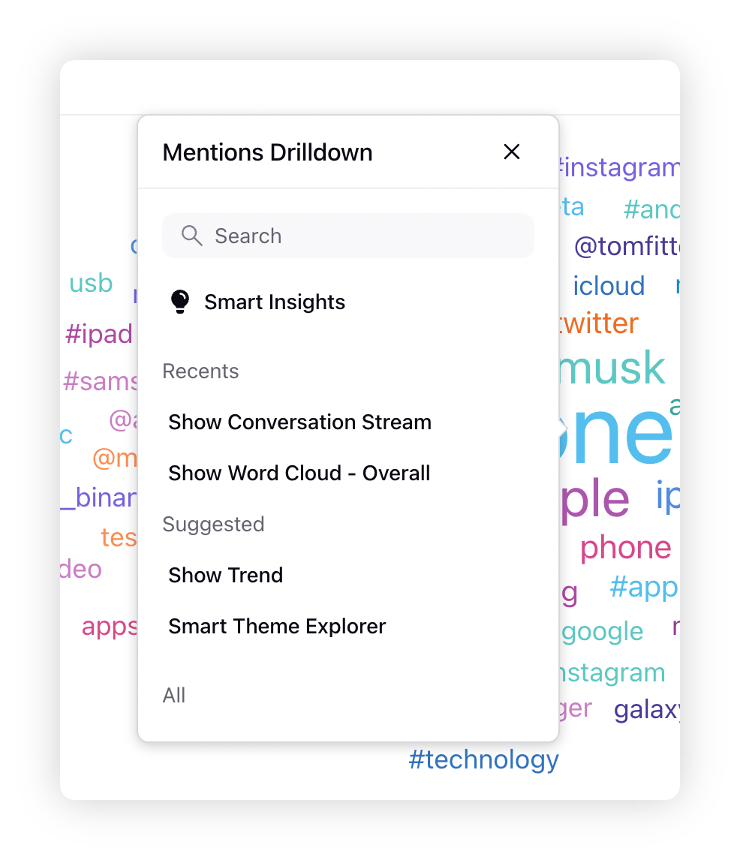
Hide entity
If any of the entities/keywords in the Word Cloud is found irrelevant, you can use the Hide Entities option from the 3 dots menu. This will allow you to manually remove words using Keywords Lists, Topics, and more.
|
|
Note: The size of the words shown represents the volume of mentions, i.e. bigger the word, the higher the volume of mentions in the time period added.