Adding a Shortened URL in a Publisher
Updated
When you want to get traffic to your post, great content is only half the battle you have won. No matter how much effort you put to make the content user-friendly and shareable, getting the right number of hits and clicks is what matters the most. If the target audience doesn’t click on your post, all your well-put efforts and great content become useless. Everything from the headline to the featured image to the URL should be perfect and optimized.
Earlier, marketers didn’t bother much about how URLs functioned. The audience didn’t like clicking on such a long, distracting URL. It took a lot of space especially in a post, and text wrapping broke the link. It was impossible to keep track of how many clicks were there in a URL.
Longer URLs are nothing but an eyesore not to mention a hassle, especially for social media marketing.
Step 1 — To Generate Shorten URL
Depending on the OS you are using, press the below-mentioned keyboard shortcuts to open the Custom Links window.
#Operating System(OS)Keyboard Shortcuts1Mac
control + shift + K2Windows
Ctrl + Shift + KIn the Custom Links window, enter a Link that you want to shorten
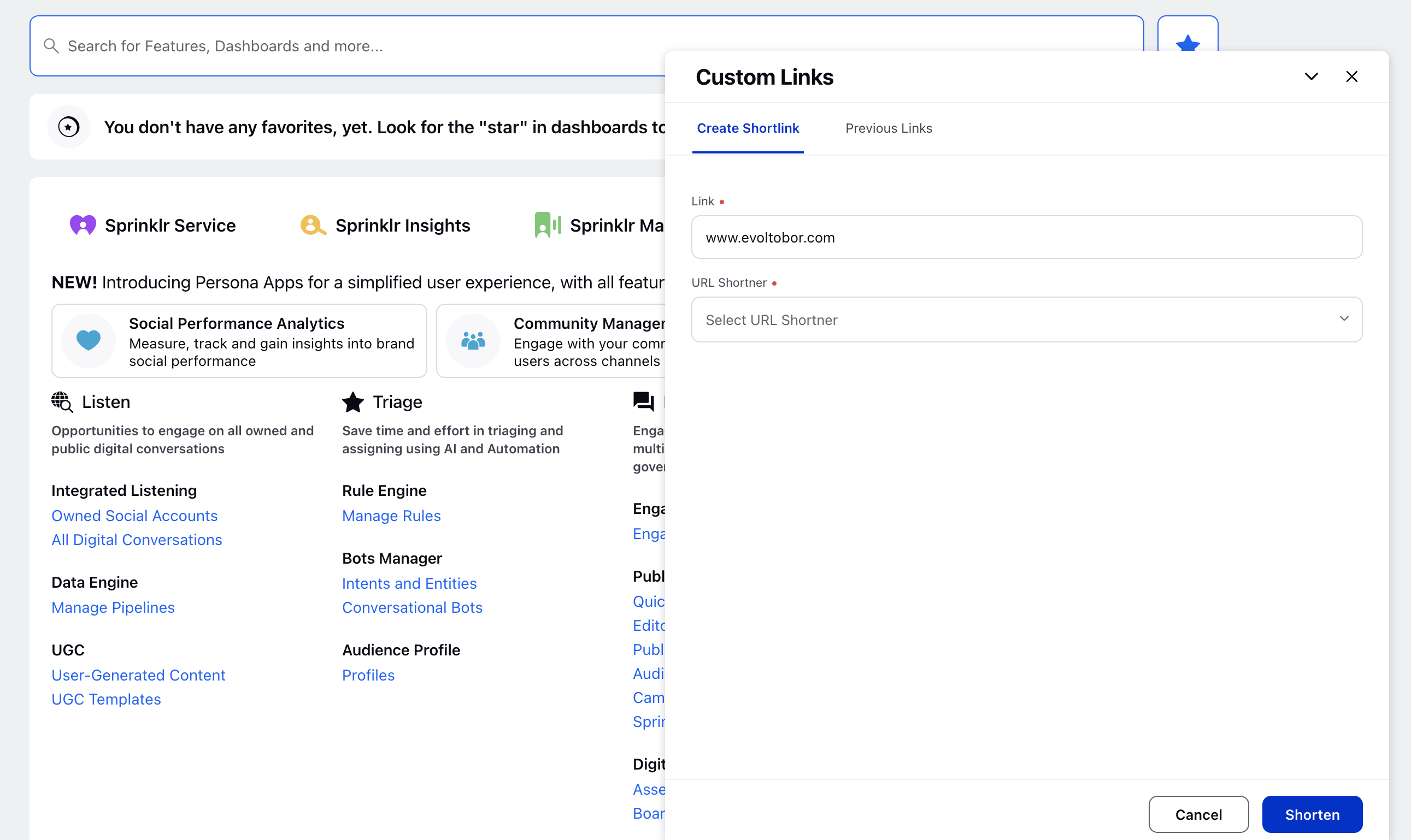
Next, select the desired URL Shortener from the drop-down menu.
Click Shorten in the bottom right corner of the Custom Links window
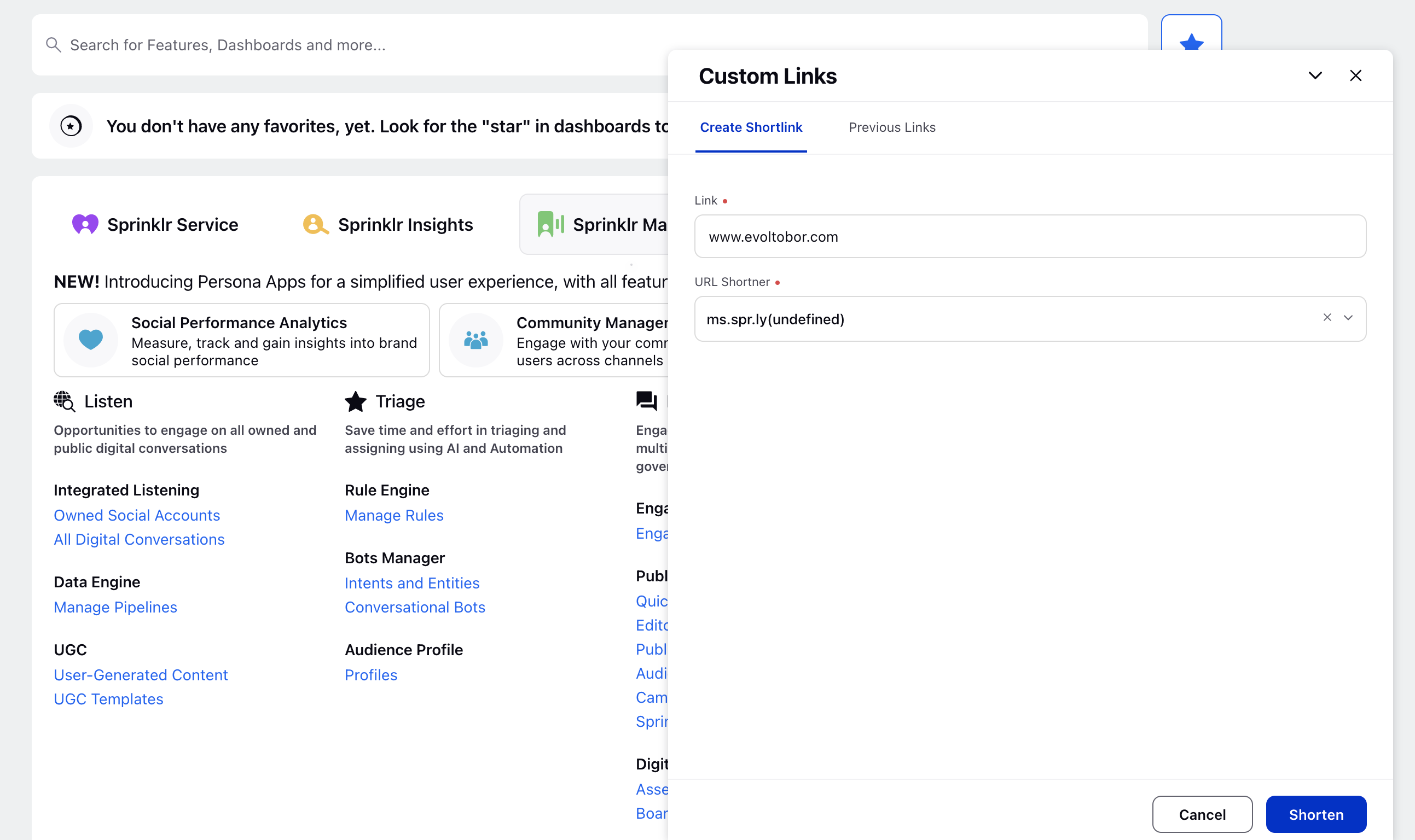
Then, the Shortened Link will appear.
Click the Copy icon and then go to Publisher to use it and paste it in
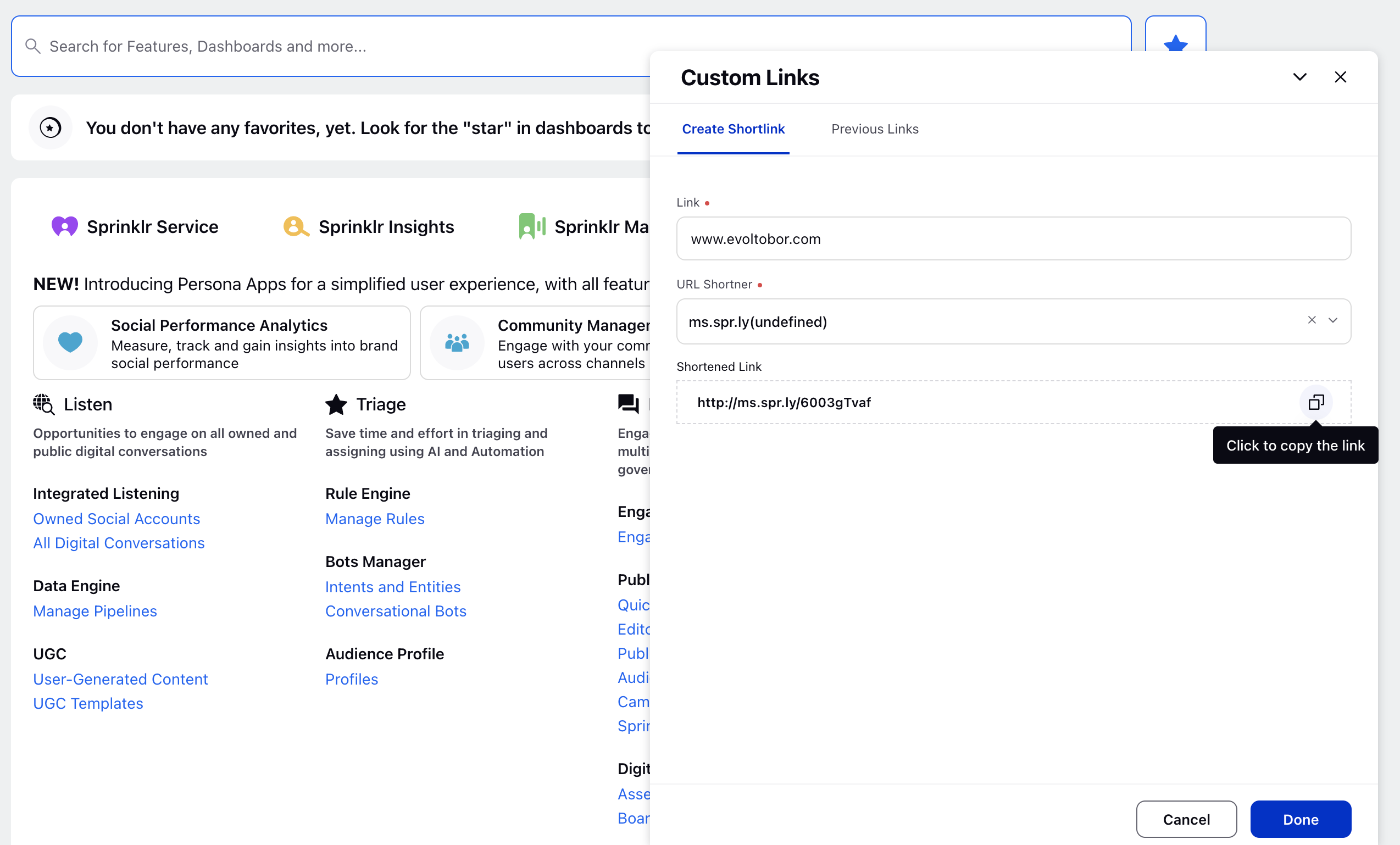
Click Done in the bottom right corner of the Custom Links window to generate another shorten URL.
Step 2 — To Publish a Post Using a URL Shortener
Click the New Tab icon
. Under the Sprinklr Social tab, click Quick Publish within Engage.
In the Create Post window, search and select the required Account in the Select Accounts field. You can also use Advanced Search to narrow your searches by a series of various filters.
Once you have selected the Account you would like to publish to, enter the content for the post in the Content box.
Next, within the Content box, paste the Shorter URL generated in Step 1.
Note: In all publishing environments, including Quick Publisher (QP), when a URL shortener is selected, the dummy shortened URL includes the appropriate path prefix, such as QP in Quick Publisher.
You can verify this behavior in post previews within the third pane, the editorial calendar, and the production dashboard (sample image below).
Fill in the remaining details as per your requirements.
Click Post in the bottom right corner to publish the post.