Change Users’ Properties in Advocacy
Updated
Users while being active on the advocacy site have different user statuses and so have different roles and permissions.
These states include the following and are governed by status field:
Screener Pending
Pending
Approved (based on whether the approved user is an advocate or an admin, his roles vary)
Rejected
Revoked
Inactive
Deleted
Managing Advocate Workflows
Managing users in the Advocacy program is a convenient and simple process. Admins can update advocate statuses through the Sprinklr Space site and the Sprinklr Advocacy site.
Importance:
It ensures that users are appropriately recognized, engaged, and aligned with the goals of the advocacy program.
This ensures that the platform remains controlled, exclusive, and closely monitored.
By tracking advocate states, admins can identify trends and make informed decisions to optimize the program’s performance and impact.
Steps to Manage User Status in Sprinklr Space Site (Manually)
Admin should have access and permission to advocacy engagement dashboard on workspace level.
Add a new tab, under Sprinklr social within Engagement click on Engagement dashboard.
Click on "+Create Dashboard", create a new dashboard and add a new column, search for 'Advocacy', and choose ‘Community User’.
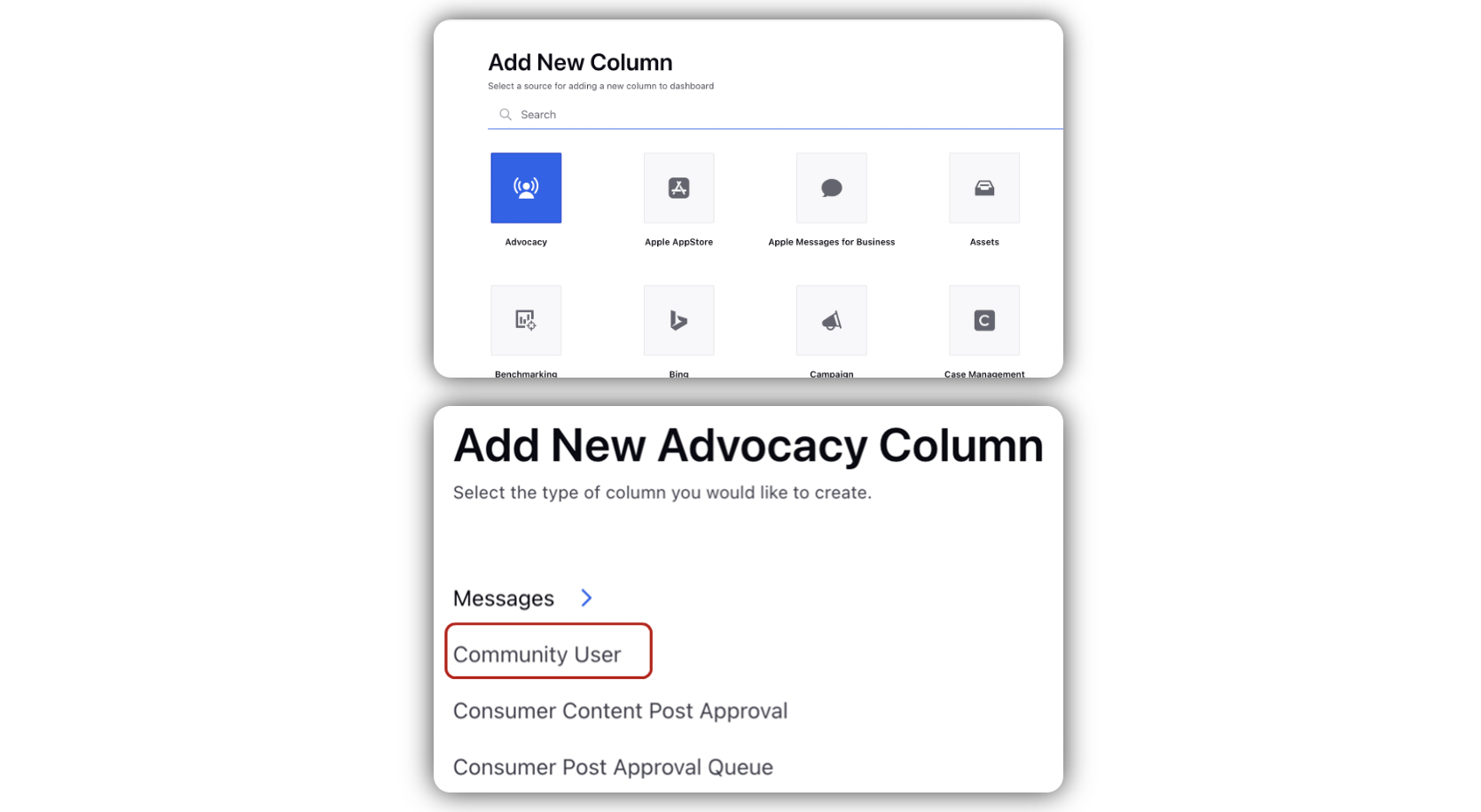
Select the status from the status dropdown.
Double click on any user card to open the third pane and add view / modify user information.
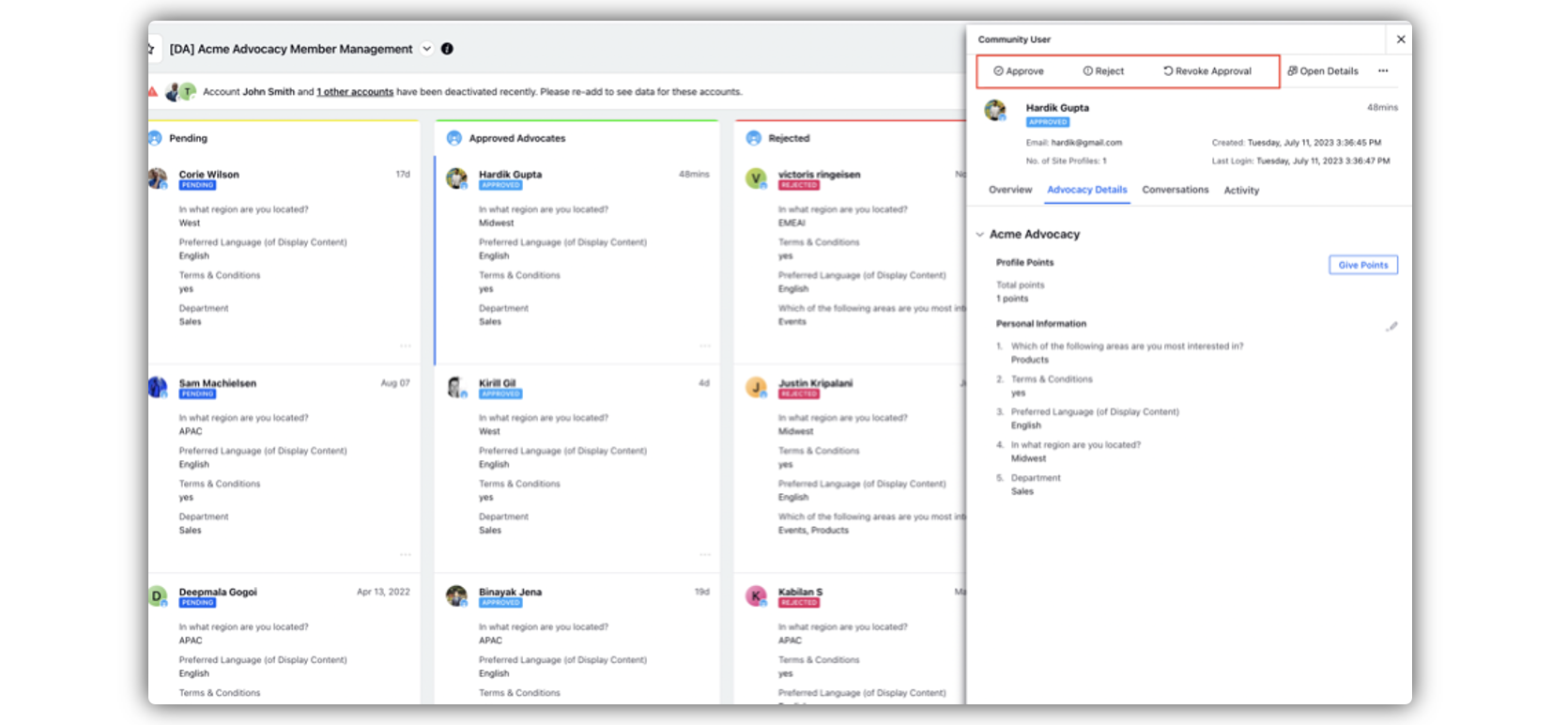
Automating User Status in Space Site:
We can automate different user status like approval, inactivate or revoke user. It helps in:
Efficiency: Automation eliminates the need for manual handling and processing of advocate approvals, reducing the time and effort required for administrative tasks.
Scalability: As the number of advocates grows, automation enables organizations to handle a larger volume of approvals without overwhelming administrative resources.
Steps to Automate Advocate Status Workflow:
Community Rules play a vital role in managing advocates and regulating their access to the site, ensuring smooth operations.
Create a rule in Customer/Community.
Set condition and action as required for determining the user status.
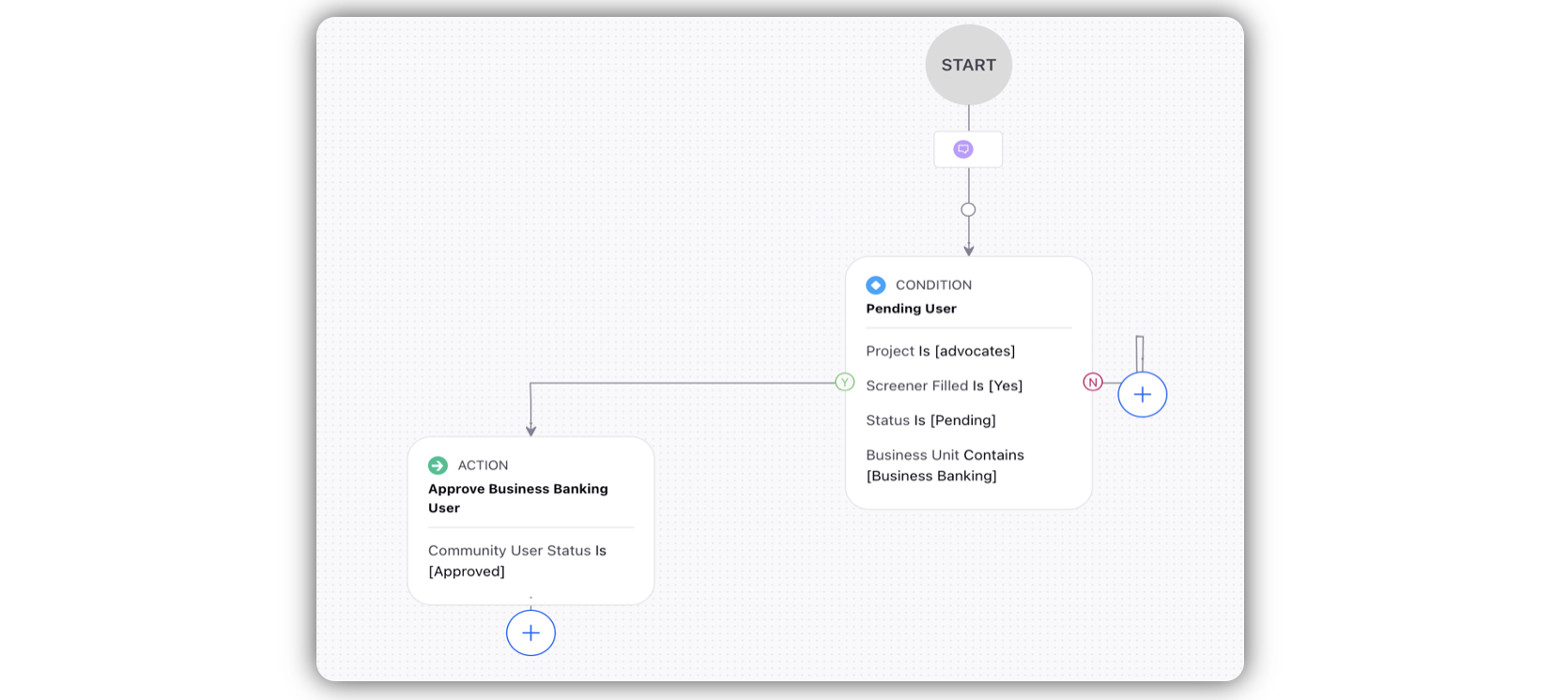
Note: For knowing how to manage users in Sprinklr Space Site go to on-site user management section.