Revoked Users in Advocacy
Updated
Revoked user is like a Rejected user but unlike rejected user, revoked user can't be reinstated into the program. Inactive users who have not performed any activity in a while can be automated to be assigned to revoked state.
Admins can delete Revoked users through the Member Management section on the advocacy site, but it is not advisable to do so because deleted users can re-register in the advocacy site.
Importance:
Security and Access Control: Tracking them is essential to prevent these users from attempting unauthorized access, potentially compromising the platform's security and sensitive information.
Sync with Employee database: Since revoked users won’t be able to use the platform anymore, the admin may revoke the users who have left the company and therefore maintain the right user base.
User Retention and Engagement: Analyzing the factors leading to user revocation can help the platform tailor strategies to retain users and prevent similar scenarios in the future.
Steps to Set user to revoked user
Automated: Admins can set a rule to revoke user access from the Advocacy platform based on their inactivity duration.
Create a rule in Customer/Community in rule engine under social tab in space site.
Set condition on "Properties of the Community User", select "#days User have been marked as Inactive Greater than" and set a value.
Set action on "Community Actions", select "Community user status" from drop down and set "Revoke" as value.
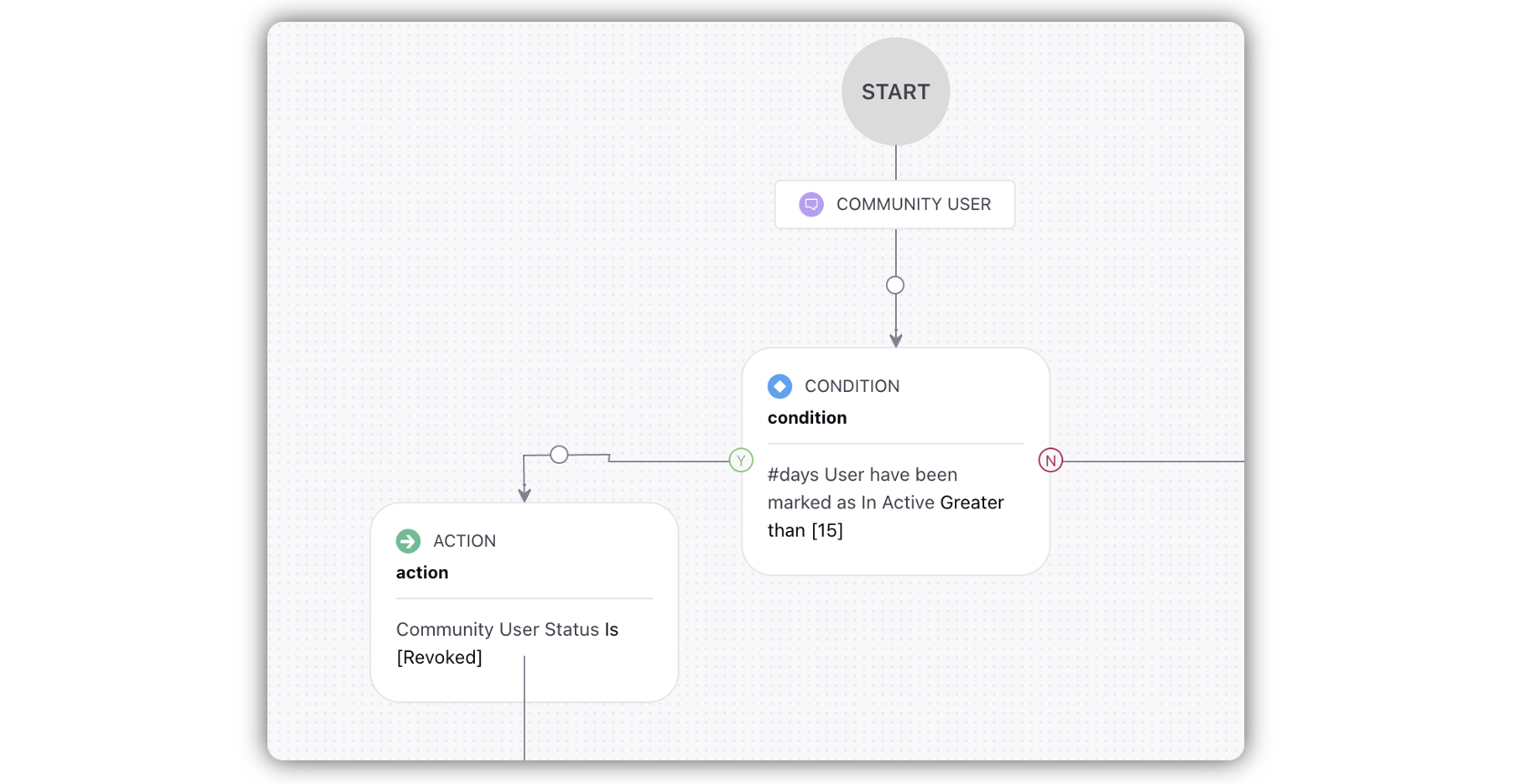
Manually: Admins can revoke the user through member management section on site or by creating a column in engagement dashboard.
Admin should have access and permission to advocacy engagement dashboard on workspace level.
By selecting user management dashboard, admin can find user status columns.
Double click any user card to open the third pane and add can select on revoke approval.
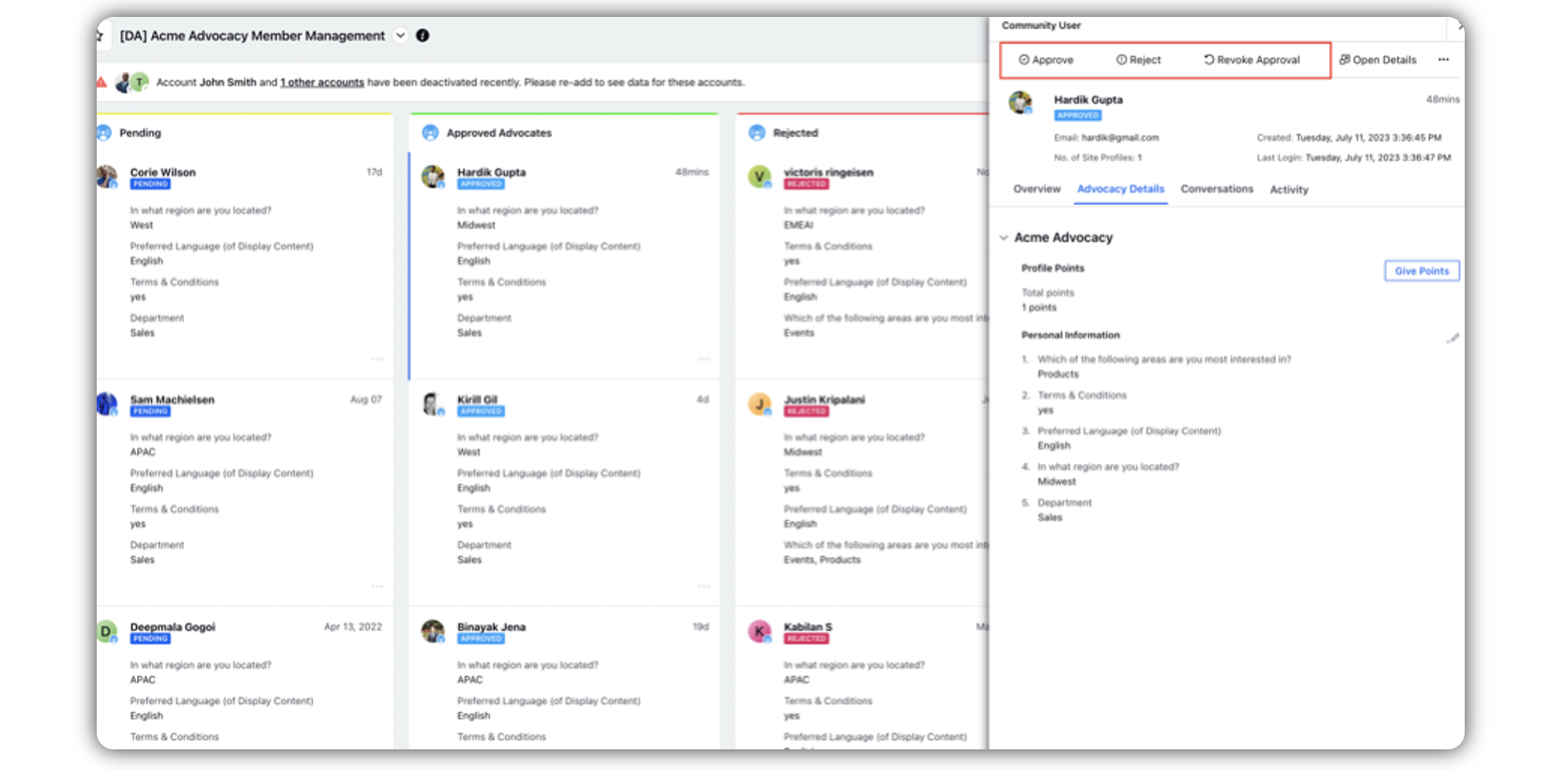
The status of revoked users can’t be changed, but they can be deleted.