VKontakte as a Benchmarking source
Updated
VKontakte, VK in short, is one of the biggest social channels in Russia. By having the ability to add accounts from this popular social platform in Benchmarking, you will have a more comprehensive benchmarking experience.
Overview of VKontakte as a source
Source: VK (VKontakte)
Source of data: SocialGist firehose
Latency
Engagement Data: Real-time
Account Followers: Once a day
Historical data
Auto backfill: 2 years
Manual backfill: 3 years
Duration of Monitoring: Lifetime
VKontakte-specific data entities in Benchmarking and major Engagement stats
Name | Type | Definition |
Brand Message Count | Metric | The number of outbound messages that have been published by the brand page. This metric can be used with dimensions like Message Subtype. |
Fan Message | Metric | Fan Messages include all comments, replies, and mentions made by a fan on the brand's account page. |
Estimated Post Reach | Metric | This is a Sprinklr common metric that is the estimated number of users that have seen a post over the lifetime of the post. |
Post Earned Impressions | Metric | The number of social accounts that could potentially see a post via re-posts and retweets, comments, shares, etc. |
Unique People | Metric | The number of unique people who have sent messages. |
Account daily unique participation | Metric | The number of unique users engaging with the account per day (likes, comments, shares).
|
Hashtags | Metric | The hashtags used by the Brand. Hashtags (#) are used within the message text. |
Media Type | Metric | Sprinklr automatically interprets the contents of your message according to the following types: photo, video, link, album, PDF, document, presentation, mixed, audio, graffiti, offer, event, and text. |
Sentiment | Metric | The sentiment of the message. AI-detected message sentiment. |
How to add VK account in a Brand?
Click the New Tab icon. Under Platform Modules, click All Settings within Listen.
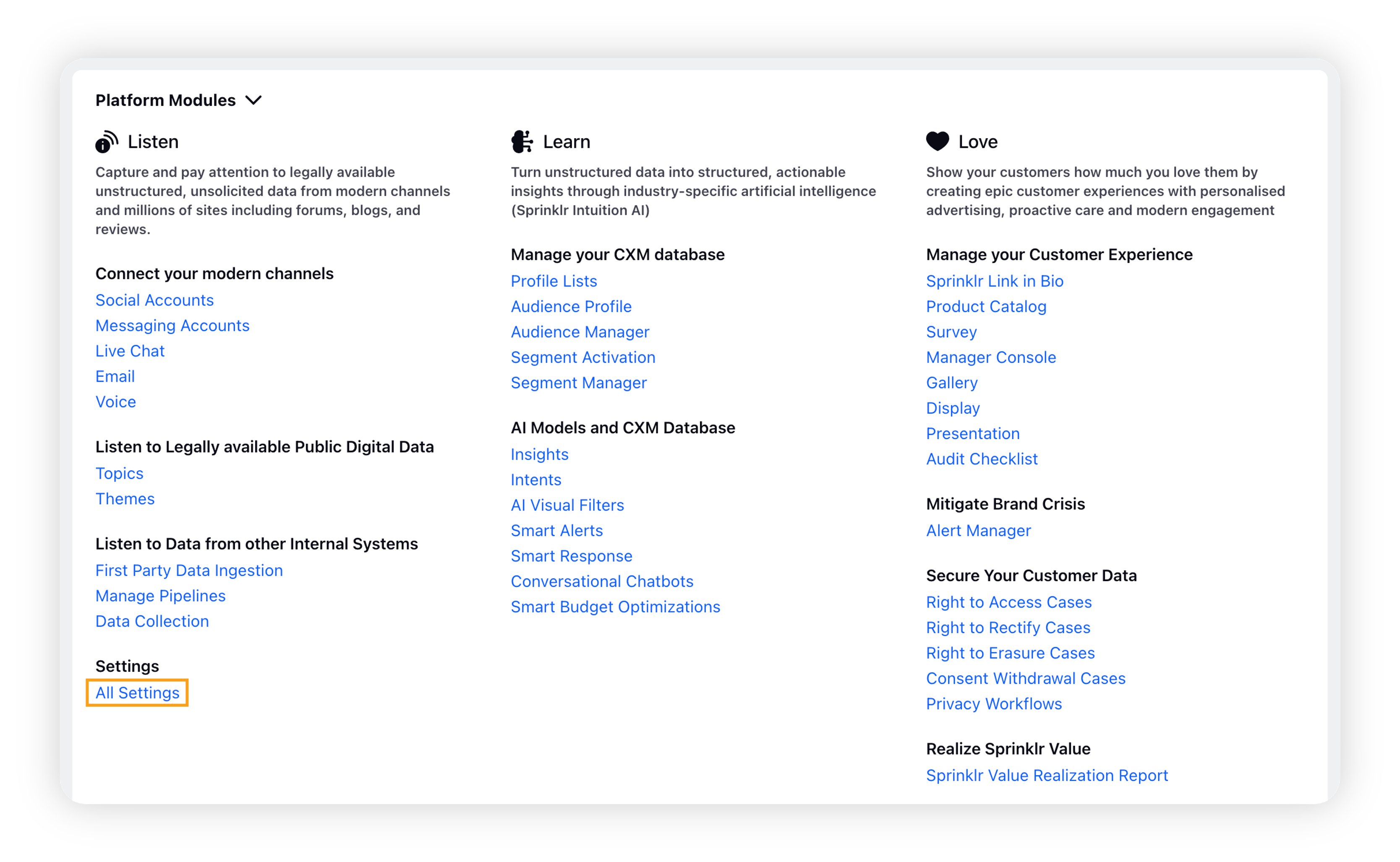
On the Platform Settings window, search and select Brands within Manage Customer.
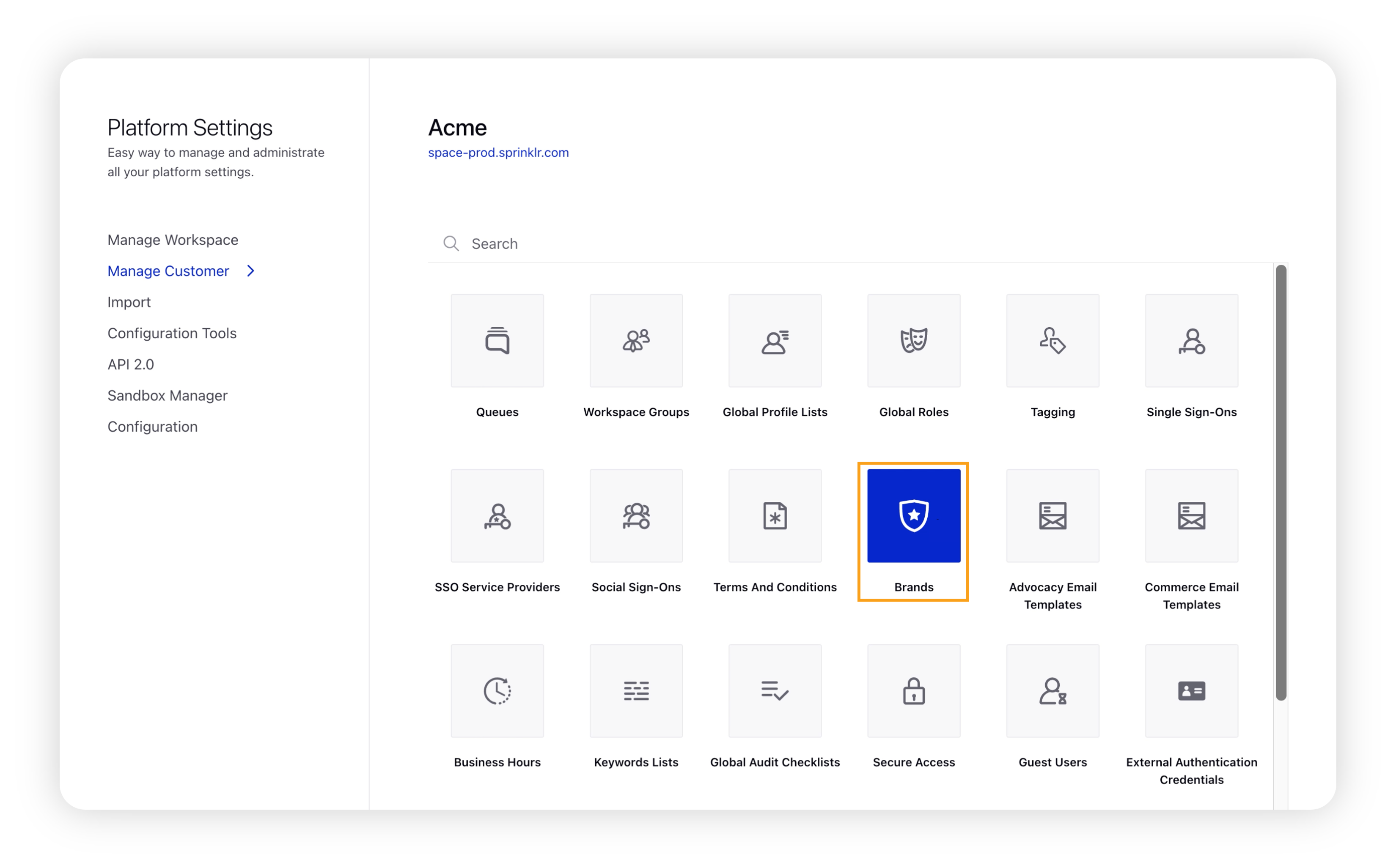
Click Add Brand in the top right corner of the Brands window.
Under the Account section, click Add More Accounts to add a new account.
On the Add More Accounts popup window, click the + Other tab and then enter single or multiple URLs of the VK accounts to be added.
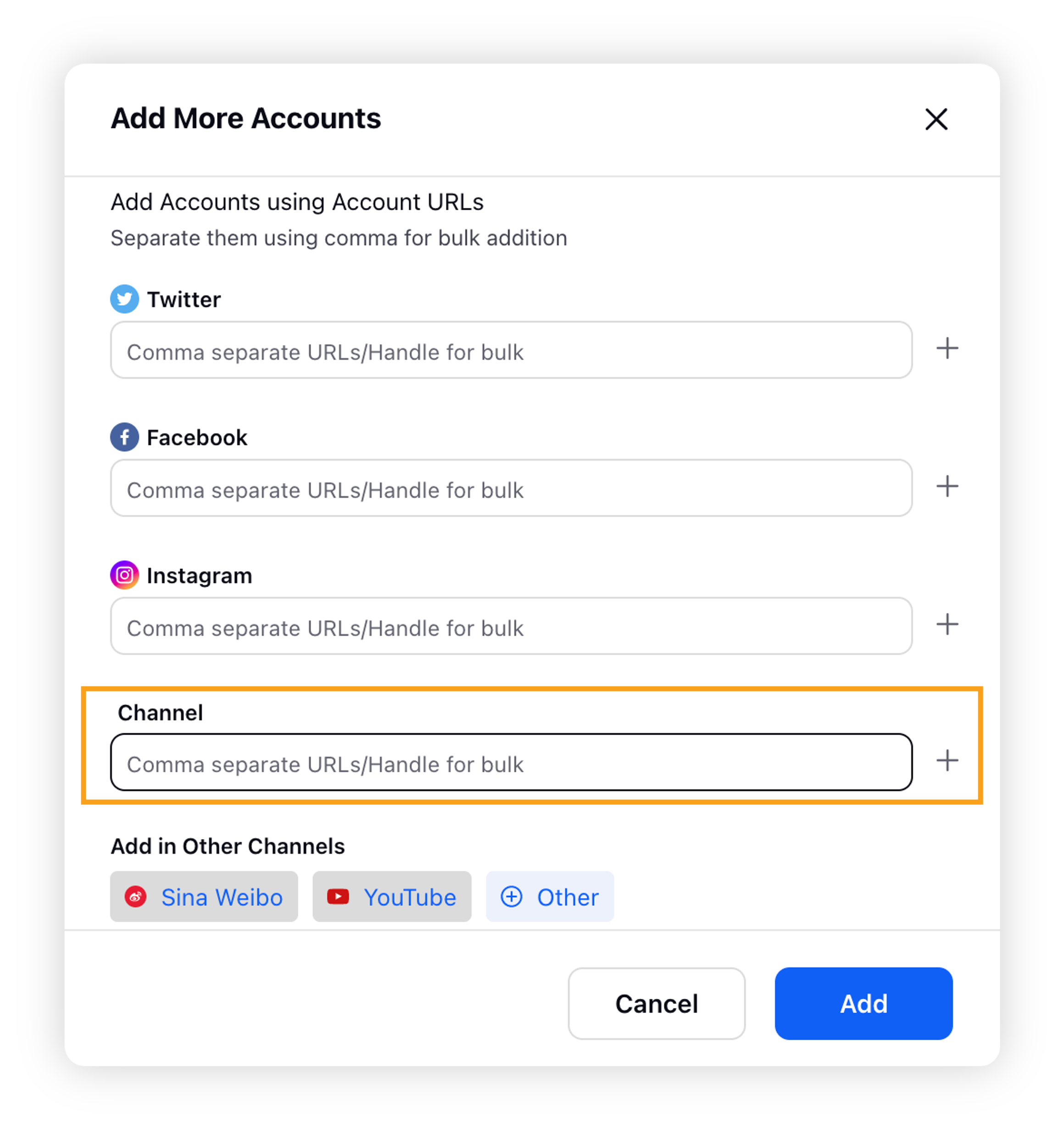
Click Add. For successful addition, a success message will be displayed saying "URLs have been successfully added to our database". On failure, an error message will be displayed as "Please correct the errors and resubmit".
Click Save.
Limitations
It might take between 2 to 24 hours for data to populate on the Benchmarking dashboards. There is no fixed time frame.
While adding account URLs, make sure you keep your account URLs fixed to the domain name, excluding the remaining path in the Add Account URL fields. For example –
Incorrect way – http://abc123.com/solutions/example=...test2#section3 (will not fetch results for that account)
Correct way – http://abc123.com/solutions
A maximum of 10 accounts can be added at a time in the Add URL section with comma(,) separated.