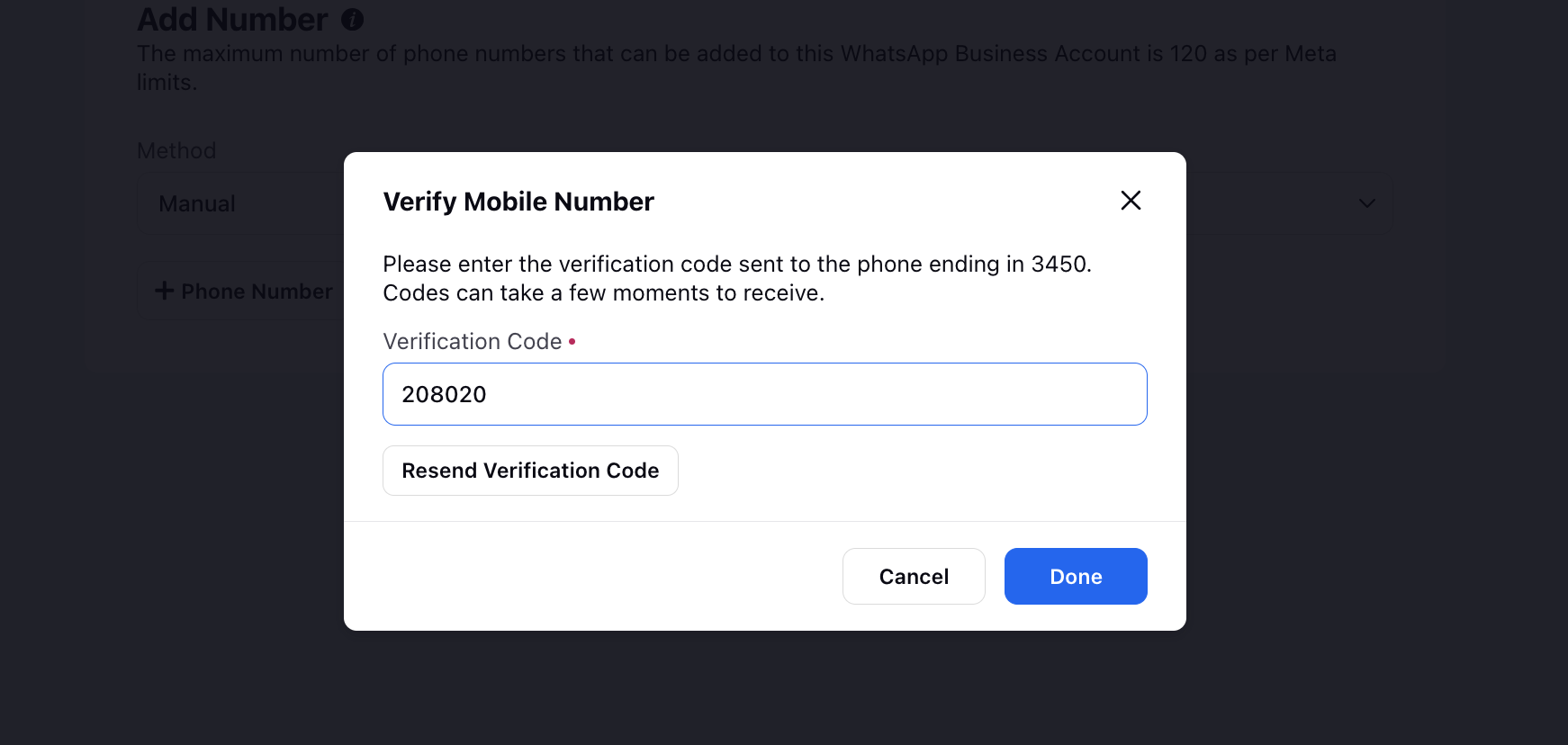WhatsApp Business Account Addition Process
Updated
Note: Before you begin adding a WhatsApp Business Account in Sprinklr, make sure you fulfil all the WhatsApp Business Account Addition Requirements.
When creating a new WhatsApp Business Account (WABA) or migrating an existing one to Sprinklr, you may encounter the following scenario:
1. Creating WABA with a phone number already registered in the WhatsApp Business App
If the phone number you want to use is already registered in the WhatsApp Business App, you have two options:
Onboard a WABA while keeping the app account (Coexistence): Use this option if you want to simultaneously manage the WABA from both the WhatsApp Business App and Sprinklr. For steps, see Onboard a WhatsApp Business App Account.
Create a WABA by deleting the app Account: Use this option if you want to manage the WABA exclusively through Sprinklr. You need to first delete the WhatsApp Business App account associated with the number. Follow these steps to delete the account.
Note: The chat history will not be retained or transferred during the process.
To verify that the account has been successfully deleted, try sending a WhatsApp message to the number.
If the message does not show double check marks, it indicates that the account is no longer active and the number is ready to be registered in Sprinklr using the process mentioned below.
2. Creating a WABA with a new phone number
This article describes how you can add a WhatsApp Business Account to the Sprinklr Platform.
In most cases, you can use a self-service flow to add a WhatsApp channel to Sprinklr. With the self-service flow (embedded sign up), you can maintain ownership of your WhatsApp number rather than having Sprinklr control it. To use this flow, you need to have access to your company’s Facebook Business Manager. If you are unable to get access to the existing Facebook Business Manager, you will need to create one, which can be done as part of the flow.
To add a Whatsapp Business account, you have to login through a listening link based on the production environment on Sprinklr. The different environments and their links are listed below.
Environment | Link |
Prod | |
Prod2 | |
Prod3 | |
Prod4 | |
Prod8 | |
Prod11 | |
Prod15 | |
Prod16 |
Notes: Users must have the View, Create and Add Numbers permissions under WhatsApp Business to utilize this feature.
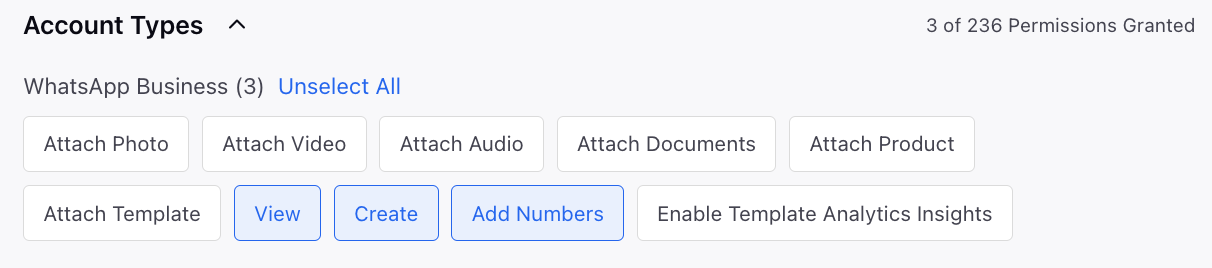
To Add a WhatsApp Business Account Manually
Click on the New Tab icon in Sprinklr and navigate to All Settings under Platform Modules.
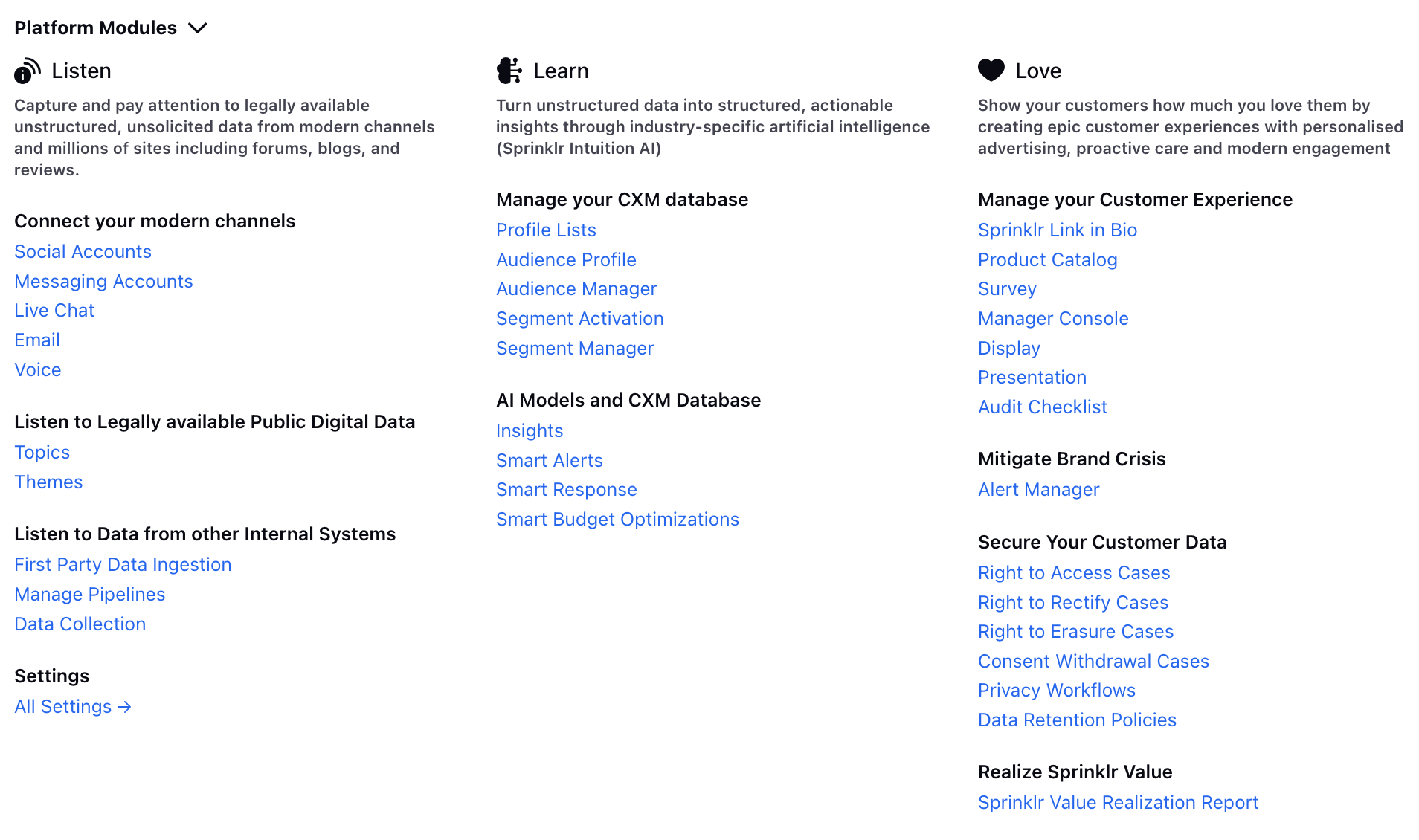
Switch to Manage Workspace on the left sidebar and search for WhatsApp Business Accounts.
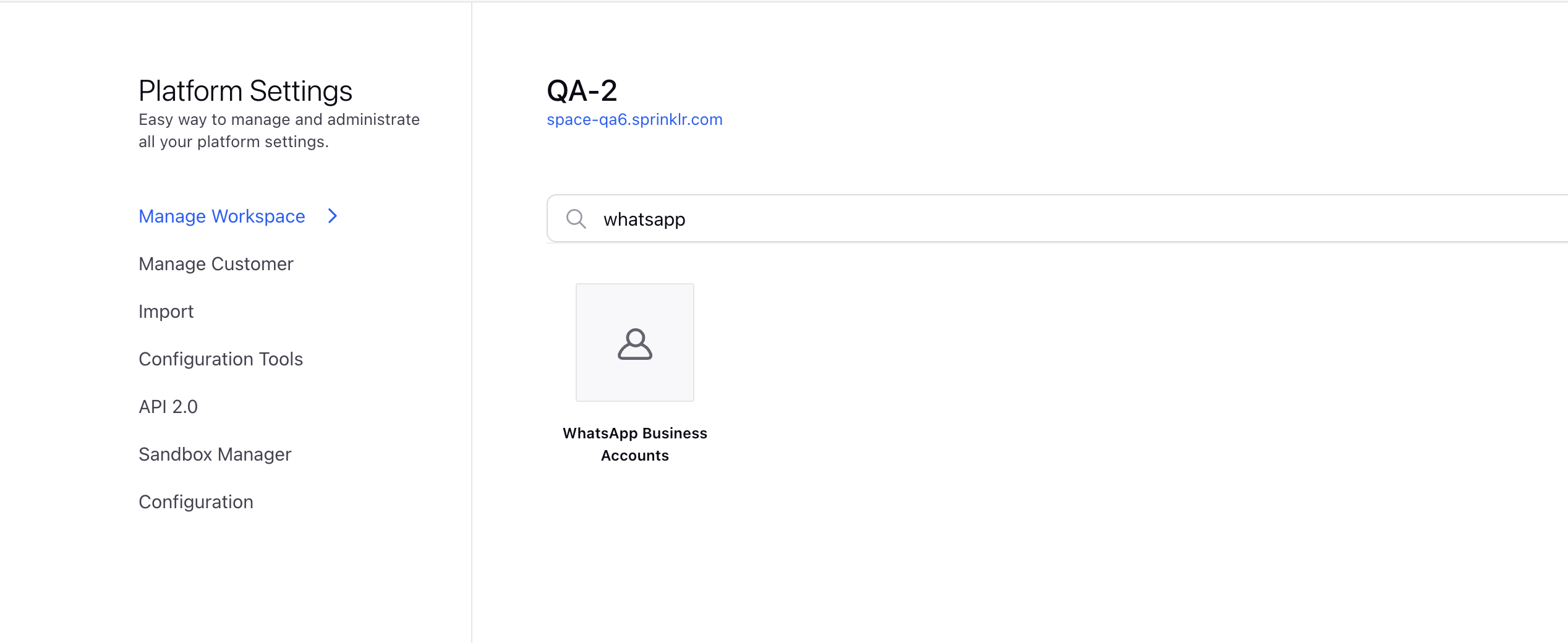
On the WhatsApp Business Accounts window, click Add WhatsApp Business Account located in the top right corner.

WhatsApp Business Account (WABA) allows you to manage multiple phone numbers in the same place. Each added phone number can utilize the HSM templates created specifically for that WABA.
Now, login with your existing Facebook account or login to another account as required.
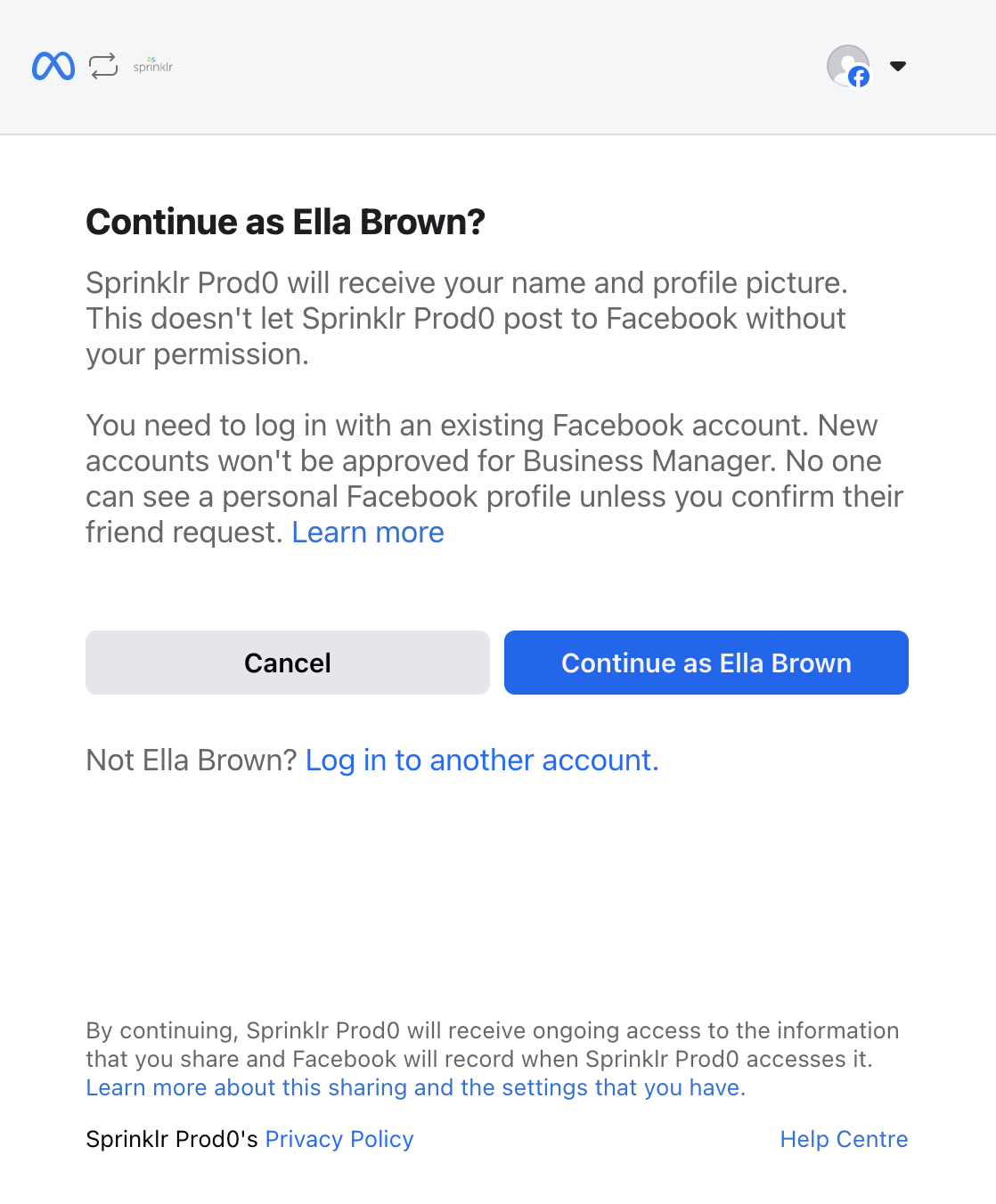
Since you own the WhatsApp Business Account under your company's Business Manager, you need to grant permissions to Sprinklr, enabling Sprinklr to manage their account effectively.
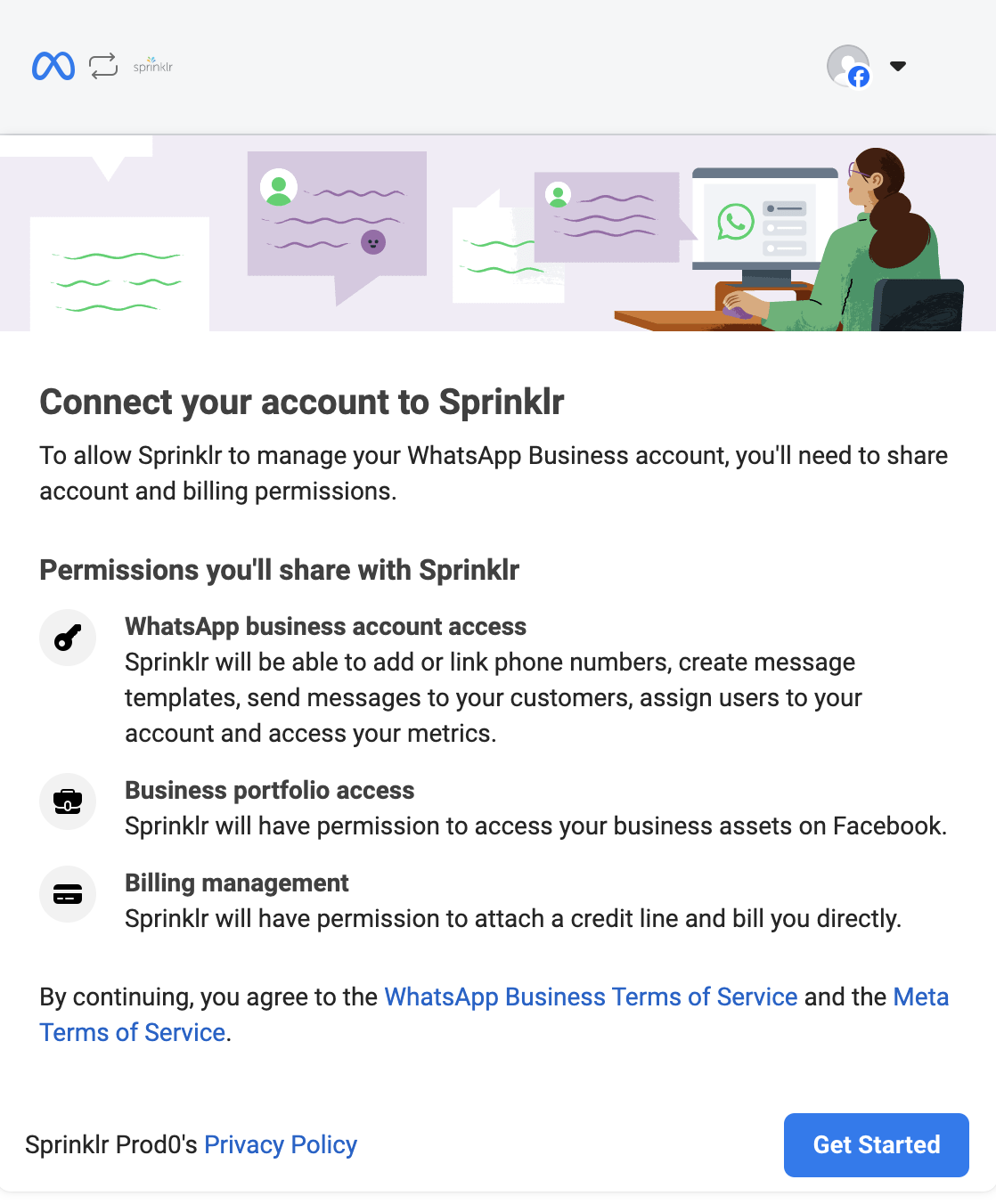
Once the permissions are granted, select an already existing business portfolio or create a new one. You are allowed to have up to two business portfolios.
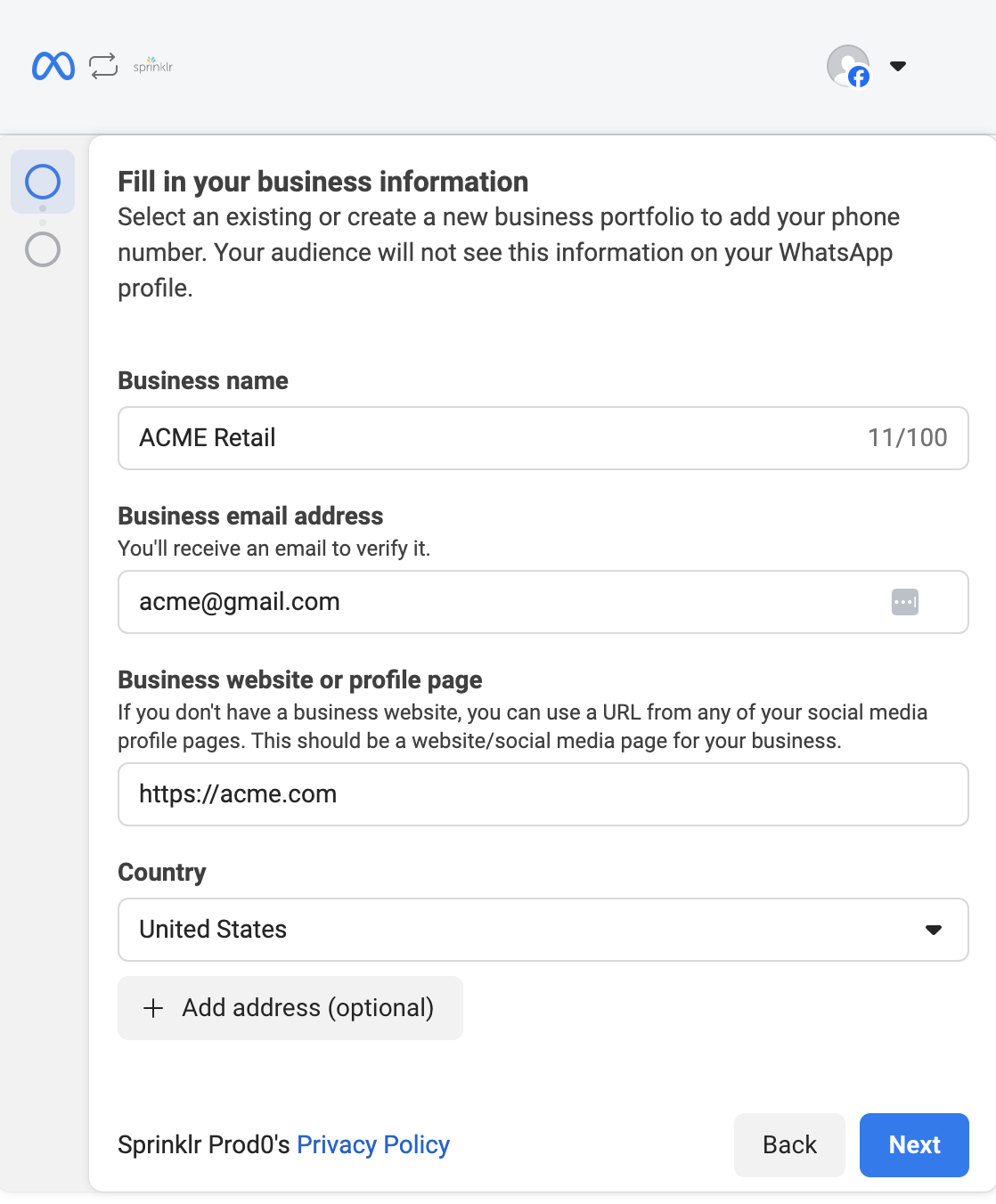
Grant permissions to Sprinklr, enabling Sprinklr to manage the account effectively. Click Save.
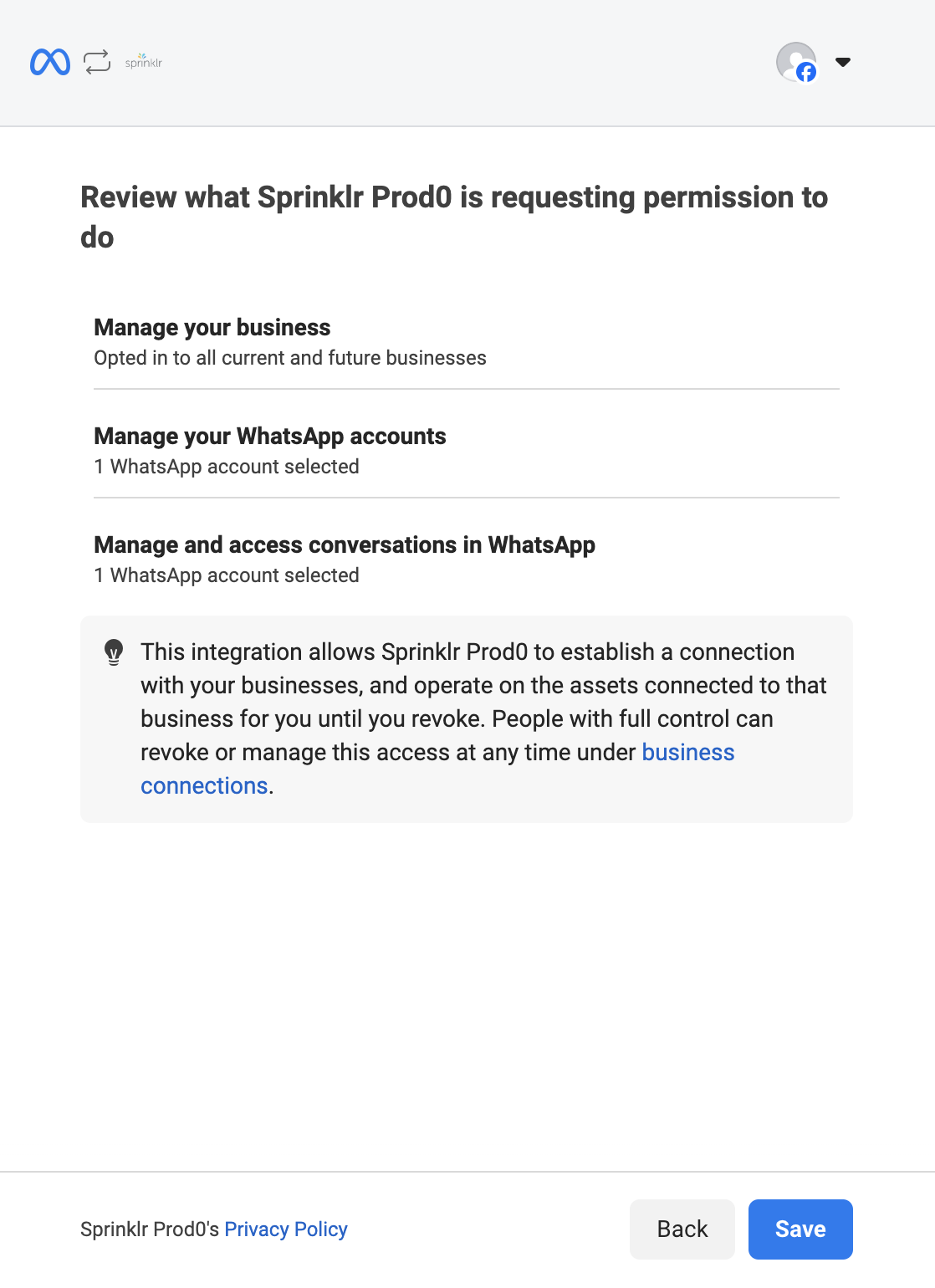
Click Finish. The account is now successfully added into the Sprinklr platform.
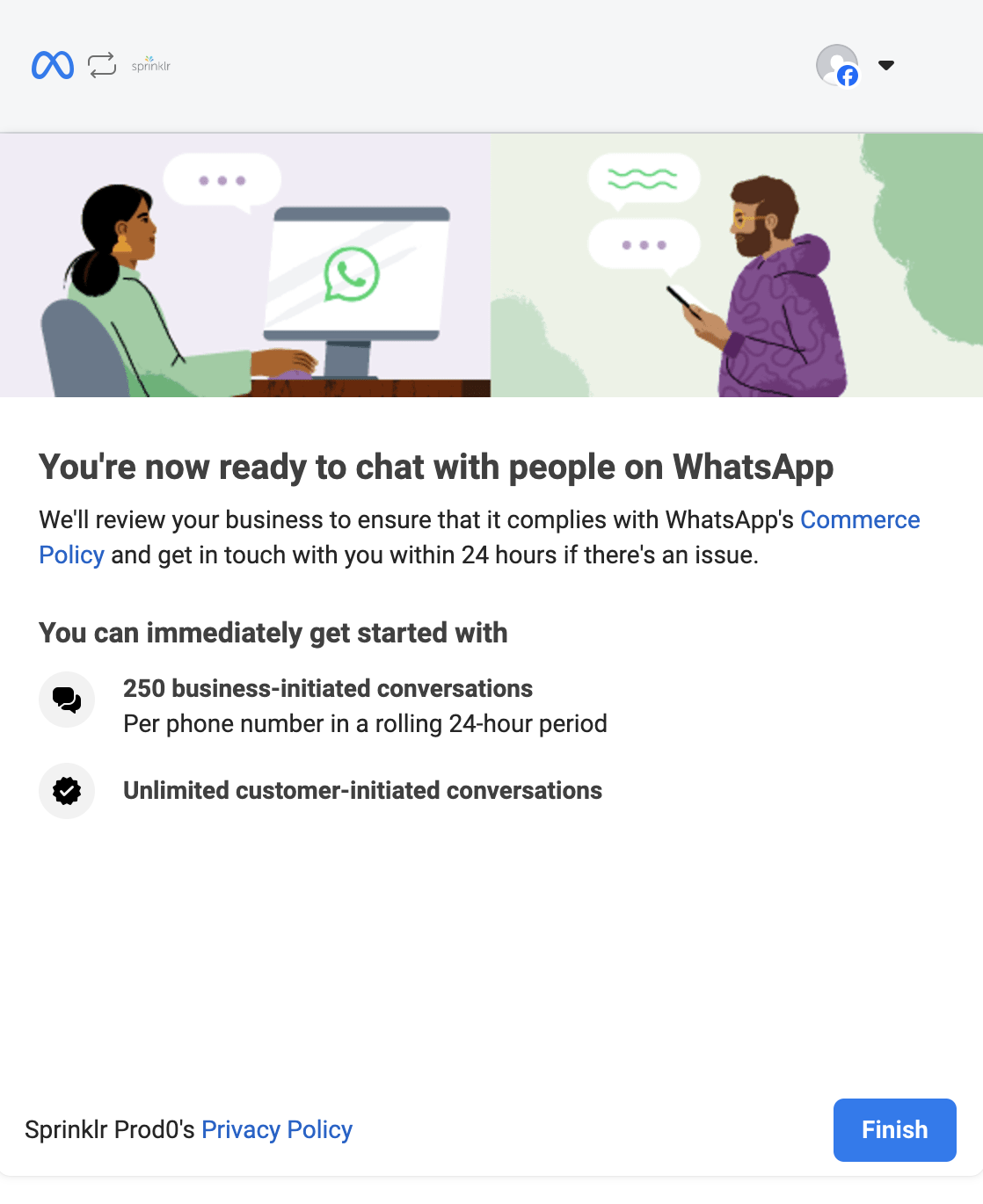
To Add Numbers to WhatsApp Business Account
On the left of the added account, click the View Numbers icon.
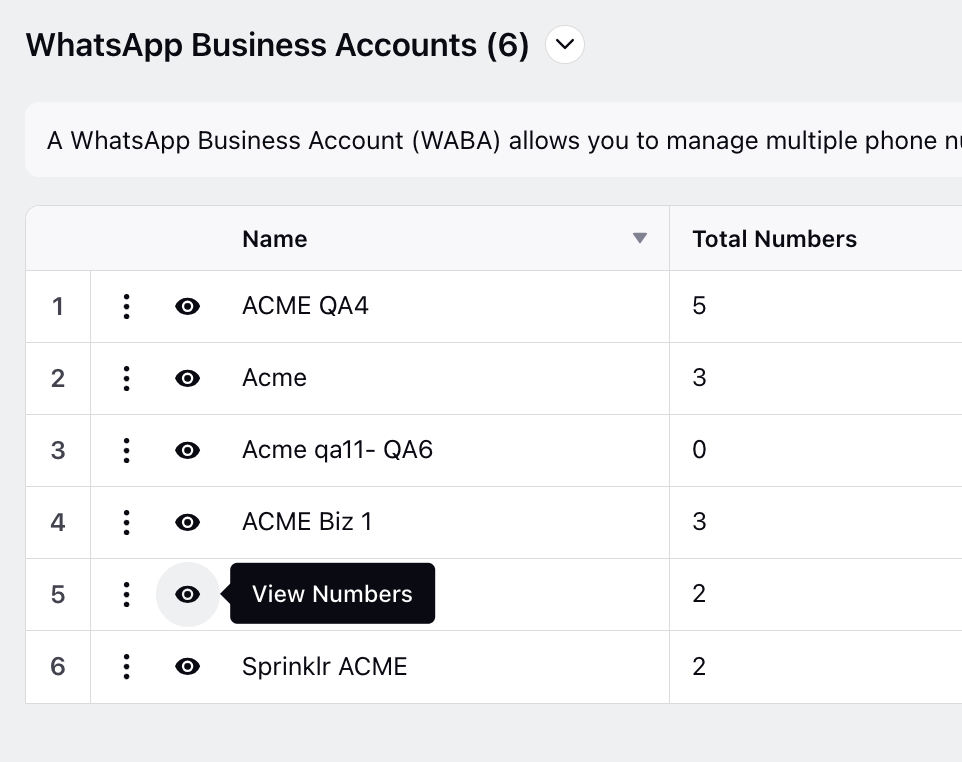
On the Phone Numbers window, click +Numbers located in the top right corner.

On the Add Number window, select the Method as Manual or Bulk. If you choose Bulk, please follow the steps from 6 and beyond outlined in the WhatsApp Bulk Account Addition via Twilio.
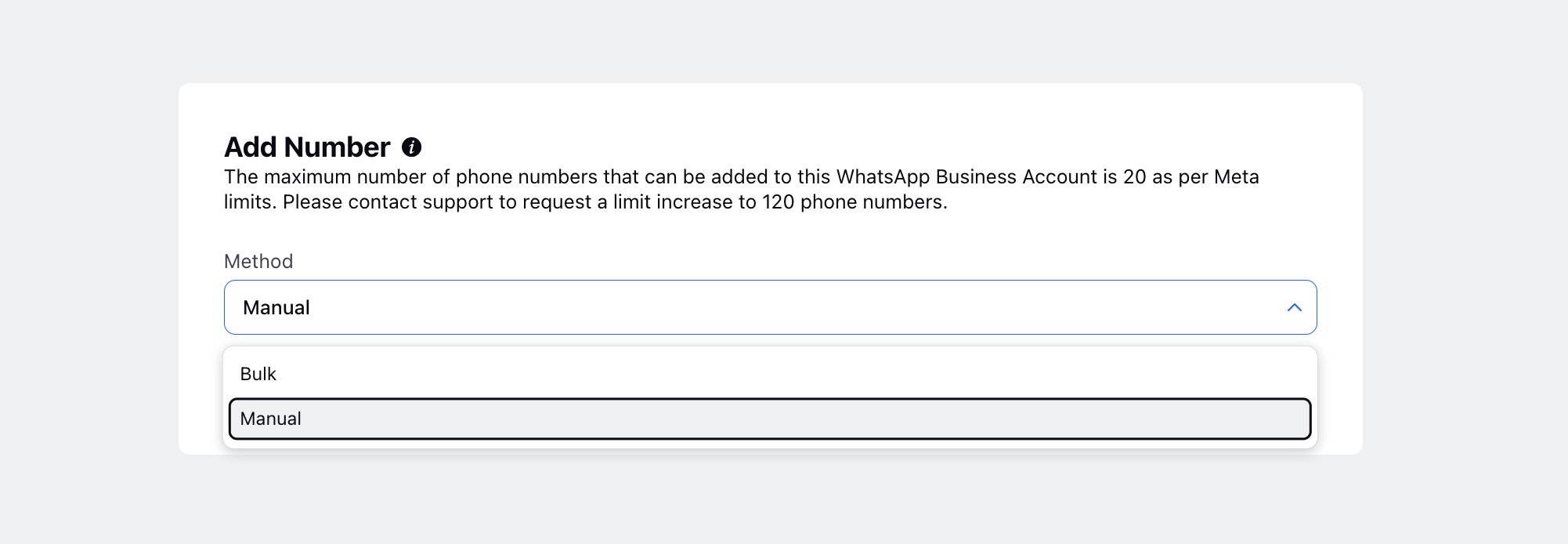
If you select Manual, proceed to add the following details:
Display Name: Enter the display name for the phone number.
Phone Number: Input the phone number you wish to add.
OTP Type: Choose between Call or Text for the OTP Type.
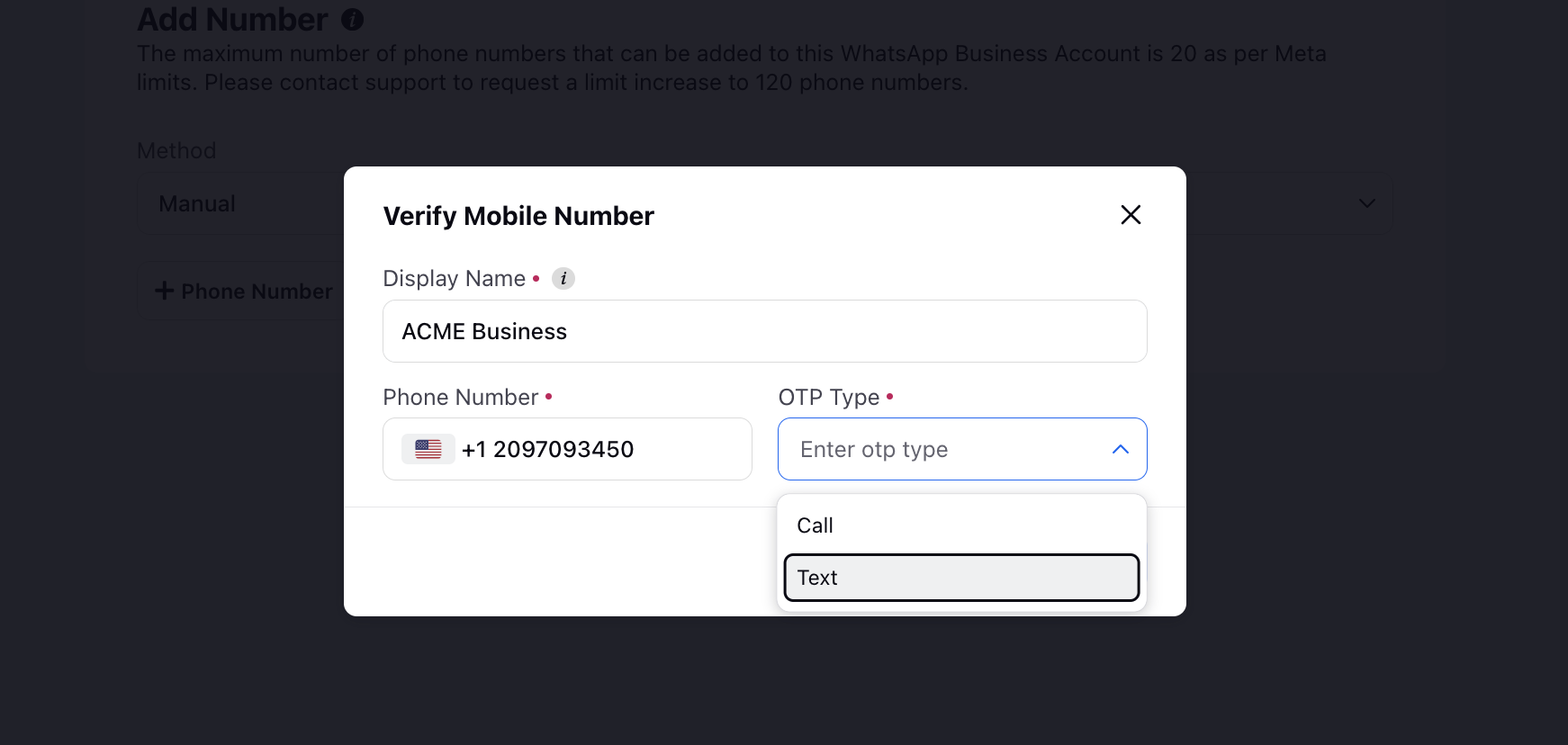
Add the Verification Code to verify the mobile number and click Save. The number is now successfully added to the WhatsApp Business Account.