How To Add Youtube Keywords for Social Listening
Updated
Introduction
Enhance your YouTube data pool effortlessly with the YouTube Keywords Manager by Sprinklr. Now, you can register and deregister keywords specific to your brand or industry directly from the platform, without the need to raise any support requests. Seamlessly manage your keywords budget and optimize your YouTube presence, all within one intuitive interface. Take control of your keyword strategy and drive targeted engagement like never before.
How to Regsiter Youtube Keywords
From the Launchpad, go to Sprinklr Insights -> Listening Settings and open Youtube Keywords.
To add a new keyword(s) click on 'Add Keywords' button. A pop-up to add keywords shall open
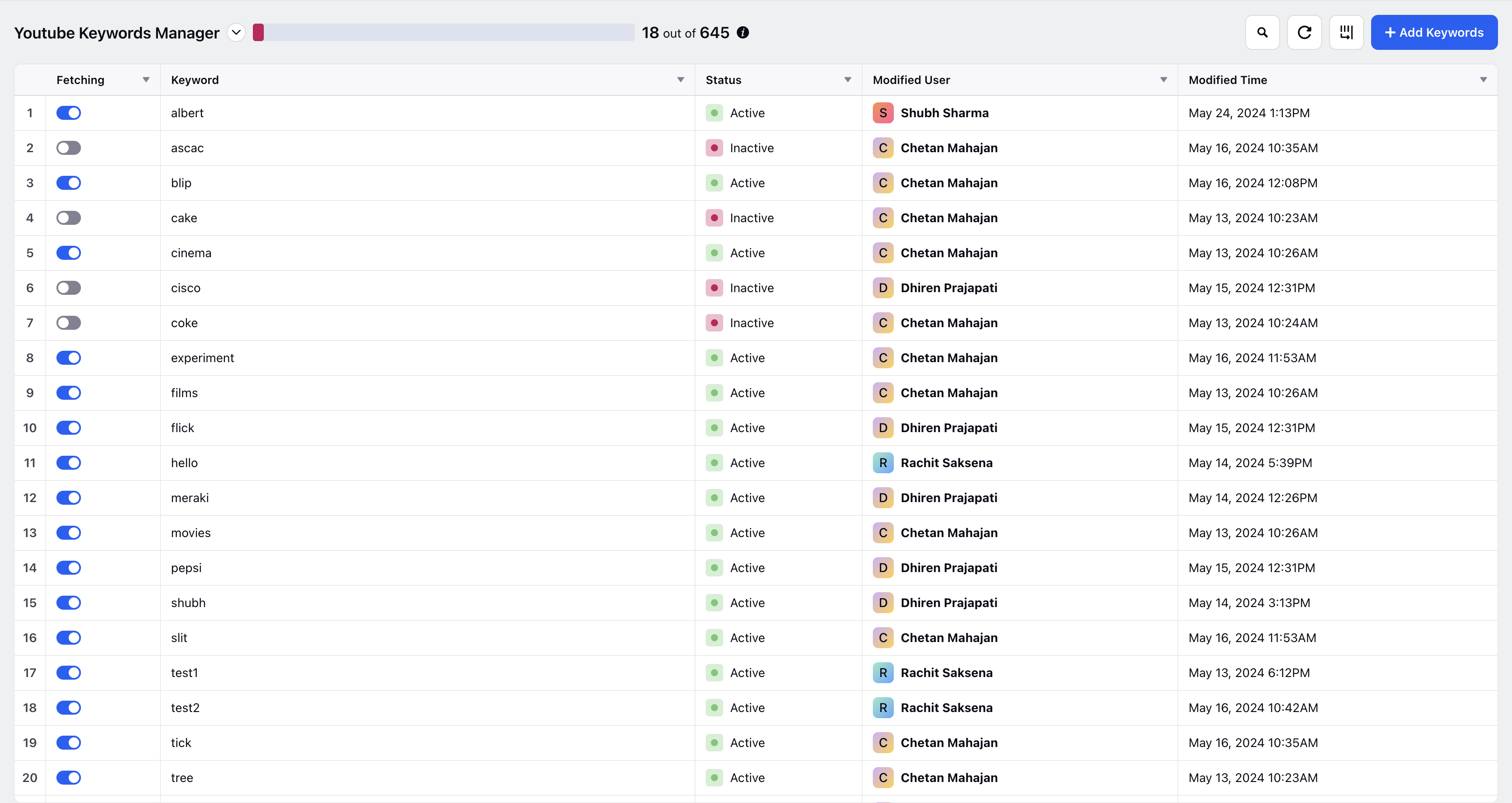
Start typing the keywords you wish to add. You can add multiple keywords by giving a comma-seperated input.
Once all the keywords are added, click on Save.
You shall now see the added keywords in the Keywords Manager RM.
Note:
You can have 15 active keywords per Youtube Account added to Sprinklr.
Generic keywords like "trending", "sport", etc. might cause limit breach for the YouTube api. Please add only those Keywords which are relevant to your brand/use-case.