Manual addition of Article in Media Monitoring & Analytics
Updated
Media Monitoring & Analytics (MM&A) allows you to manually add articles from various online sources. The Add article feature enables you to add any document into our system which is hosted online by its own URL address. This gives you the ability to include content that is not already within your monitoring.
Let's say, you have a monthly newsletter you send out and you include posts from an internal blog, manual addition of articles comes in handy in such cases. With the Add Article feature, you can add that blog post/news article into our system and have it sent out with the rest of your news or social media. Once the content is ingested via Add Article, it will be available to be included within your Search Results, Tags, Dashboards, Newsletters, or Newsfeed.
Adding news articles manually in MM&A
Add article feature can be accessed from –
Settings section from the MM&A homepage
Settings section from the dashboard
To manually add articles from an MM&A homepage/dashboard, follow the steps listed below –
Click the New Tab icon. Under Sprinklr Insights, click Media Insights within Learn.
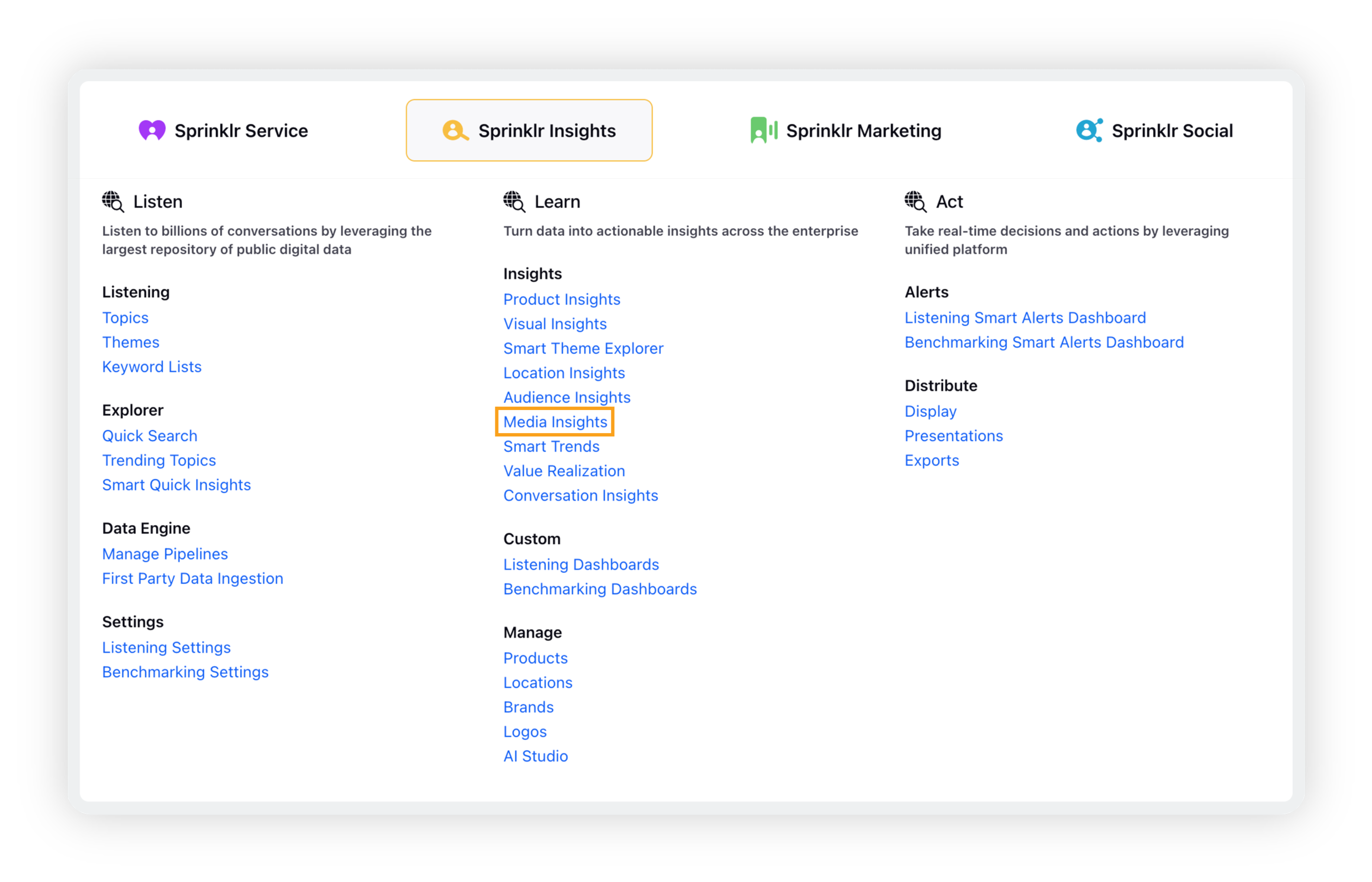
Click the Settings icon in the bottom left corner of the MM&A persona view, and click Add Articles as shown below.
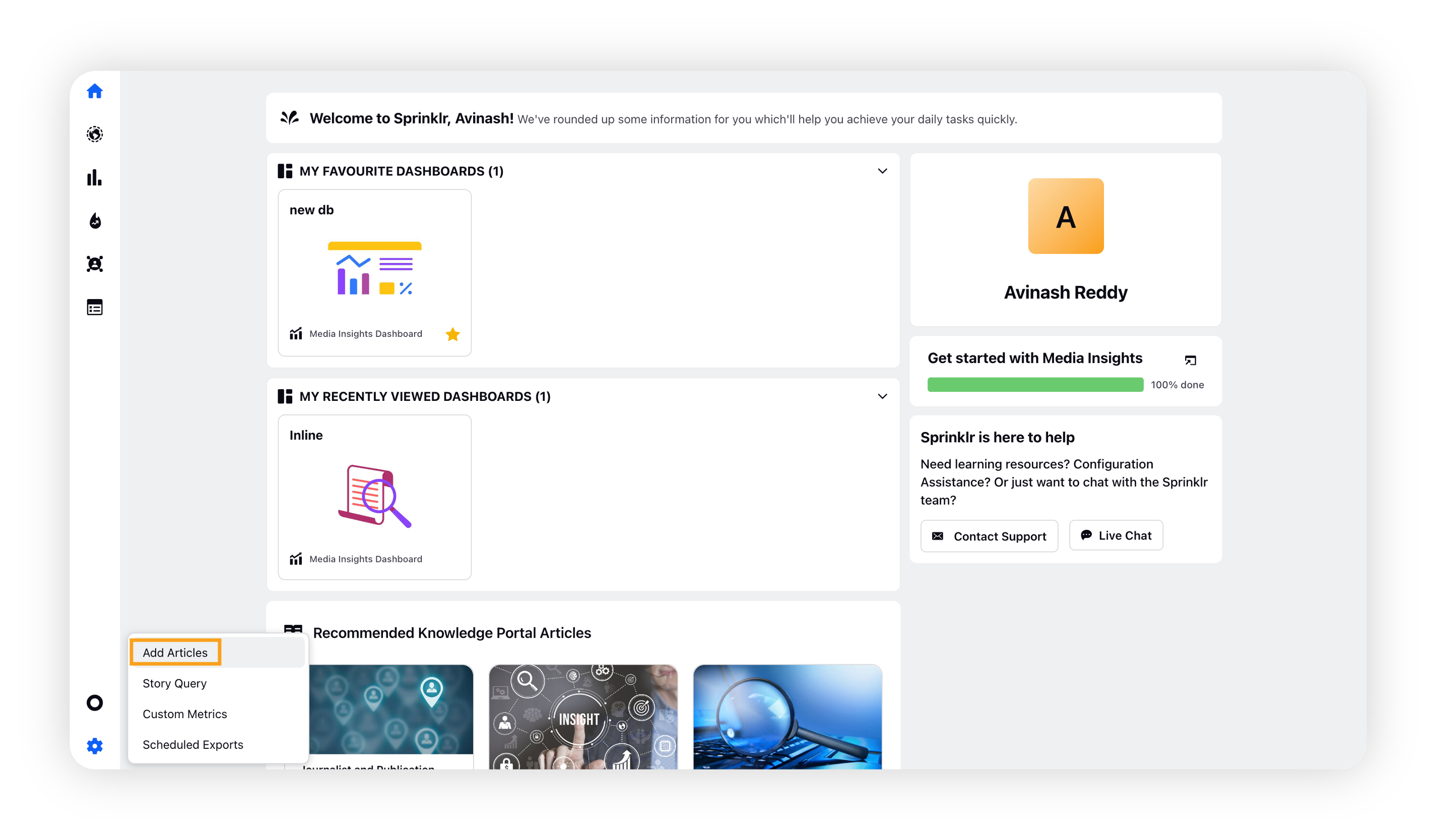
On the Articles window, click Add article in the top right corner.
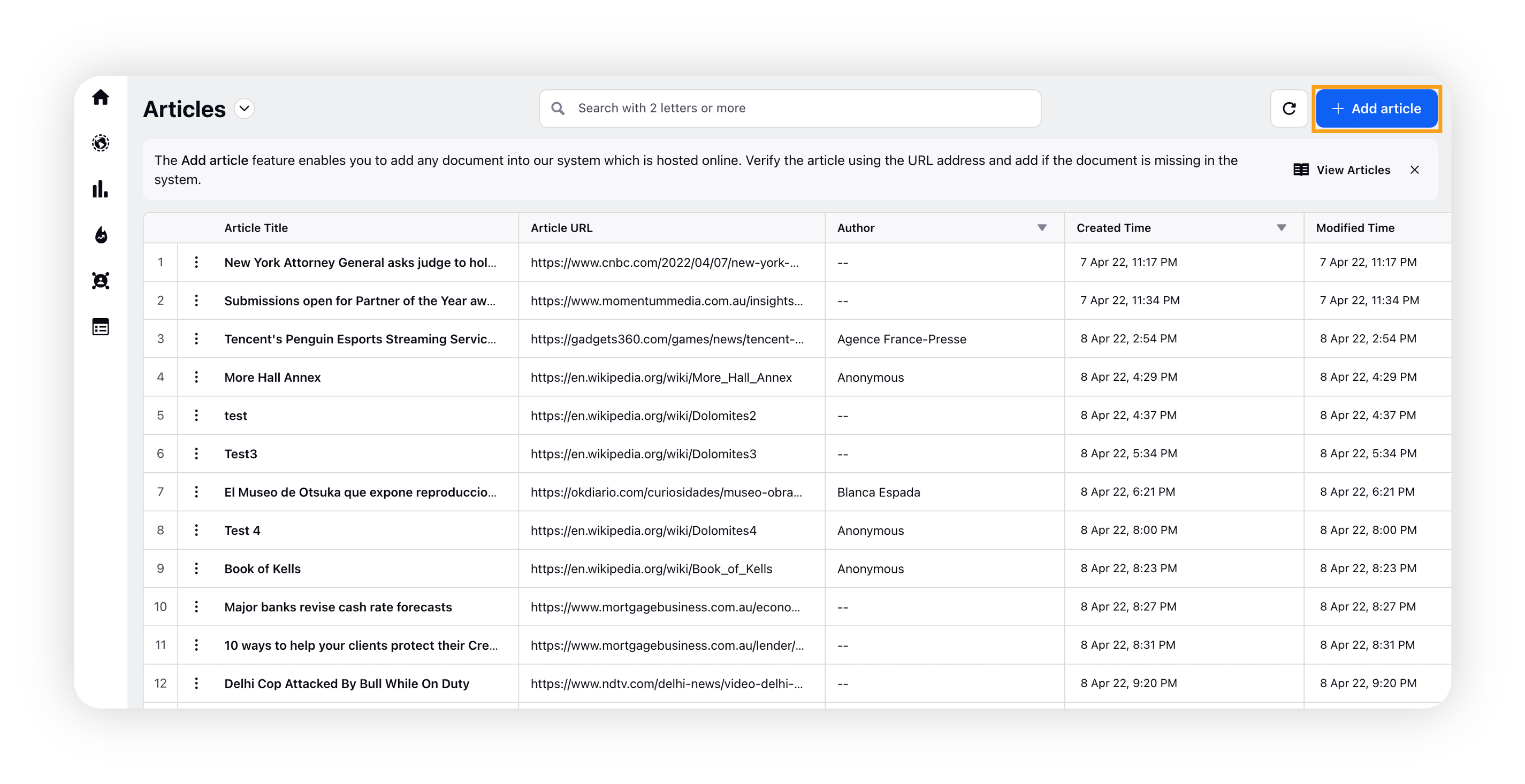
Paste the article URL in the Verify Article URL section. The following cases may appear –
Article is already covered in MM&A: Article cannot be added in the MM&A database as the article is already covered.
Article is present in our Listening database but not in MM&A database: Click Add Article to add the existing article into MM&A.
The aticle is not found. In such case, click the Add Article button to manually add it.
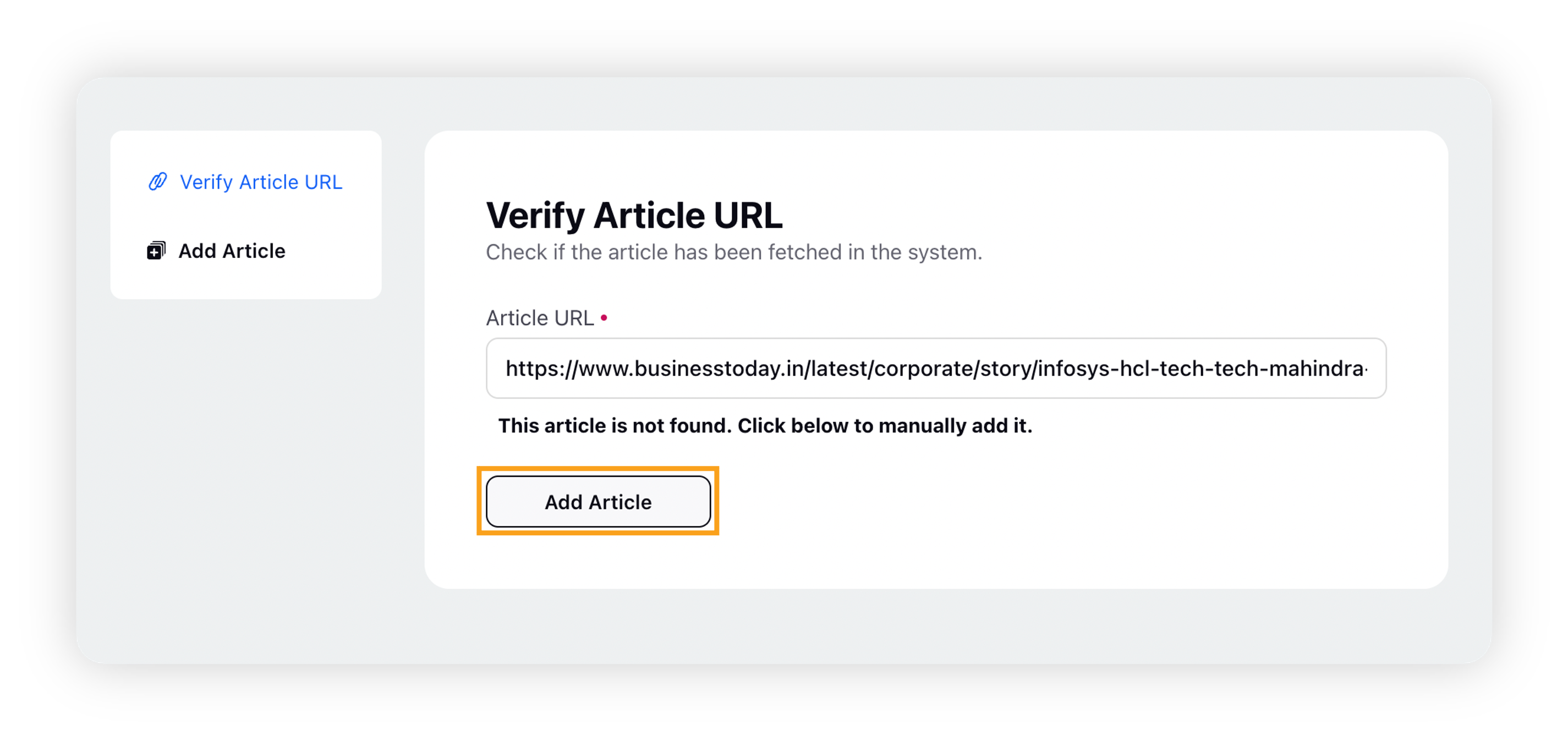
Fill in the required fields of the article – published date and time, media type, title, article content, author name, etc.
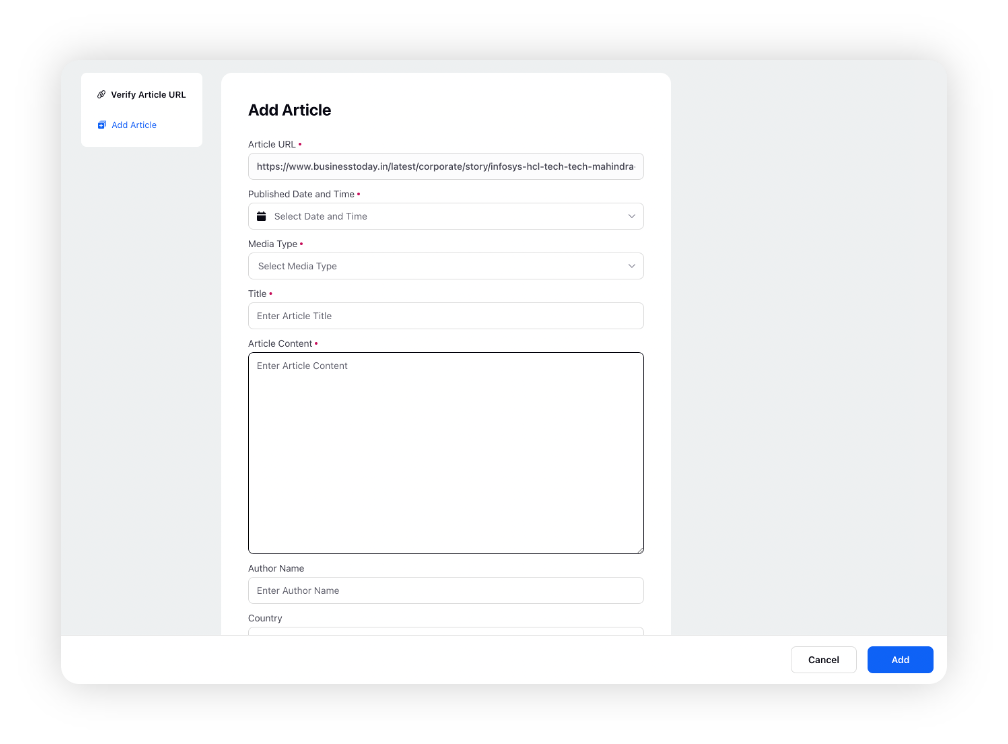
Click Add in the bottom right corner.
Verify Article URL – Fields & Description
Below is the explanation of all the required fields for adding your article –
Field | Description |
Article URL | Add the URL link of the article to be added. |
Date and Time | Select the date and time of the article. |
Title | Enter the main title of your article. |
Article Content | Summarize your article's content for an overview. |
Author Name | Enter the name of the original author of the article. |
Country | Search and select the country of origin of the article. |
Story | Enter the name of the story you want to run with the article. |
Article Image | Upload or select an image for your article. |