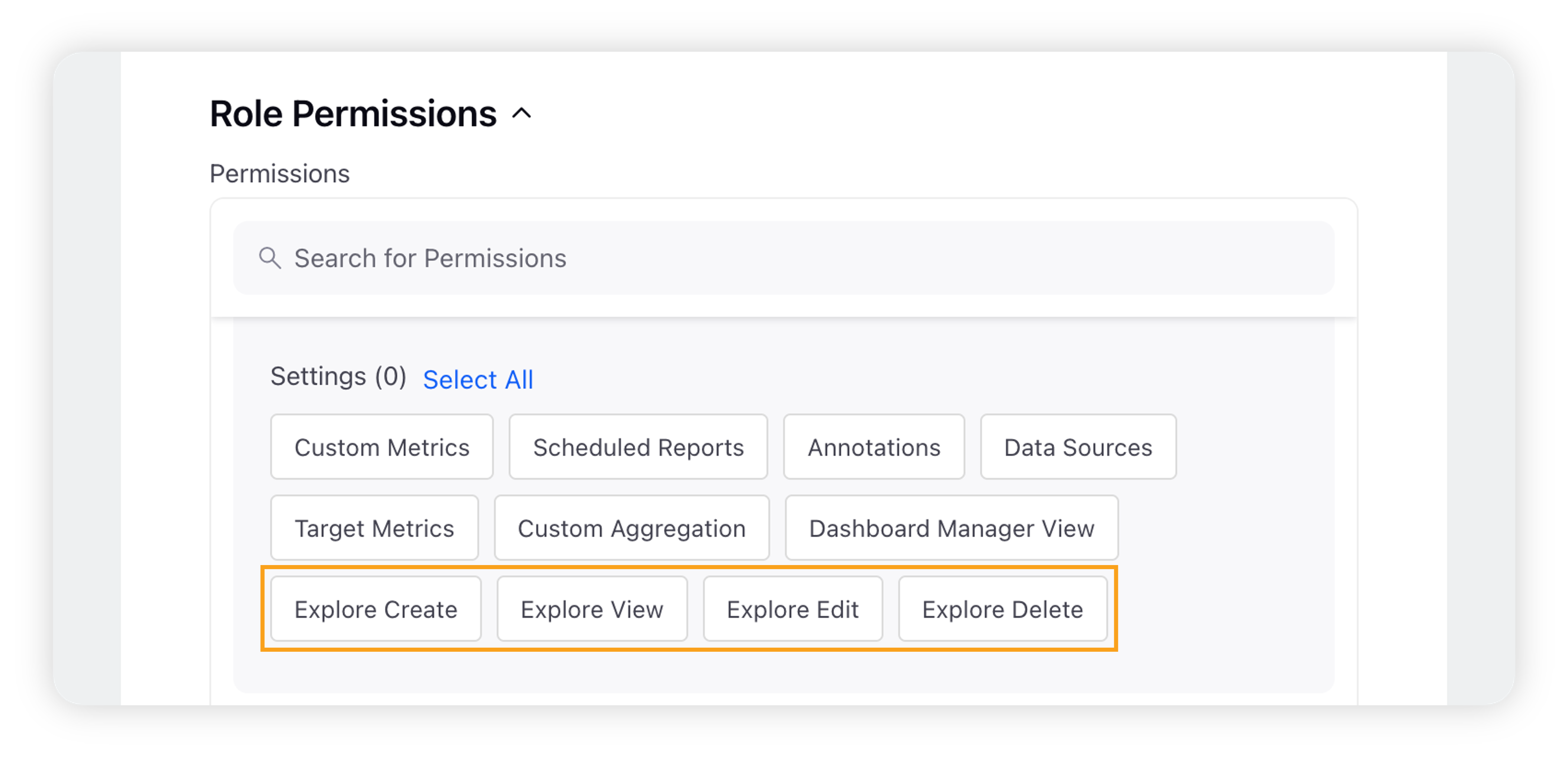Explore Lens in Benchmarking
Updated
In Benchmarking, you can create Explore Lenses, which are dashboard-based overlays. You can apply these Explore Lenses to a Benchmarking widget and view data from the specified widget visualized in the widgets of the applied lens.
You can use an Explore Lens to gain a quick understanding of the data in a widget by drilling across multiple dimensions simultaneously.
To create an Explore Lens
Click the New Tab icon. Under Sprinklr Insights, click Benchmarking Dashboards within Custom.
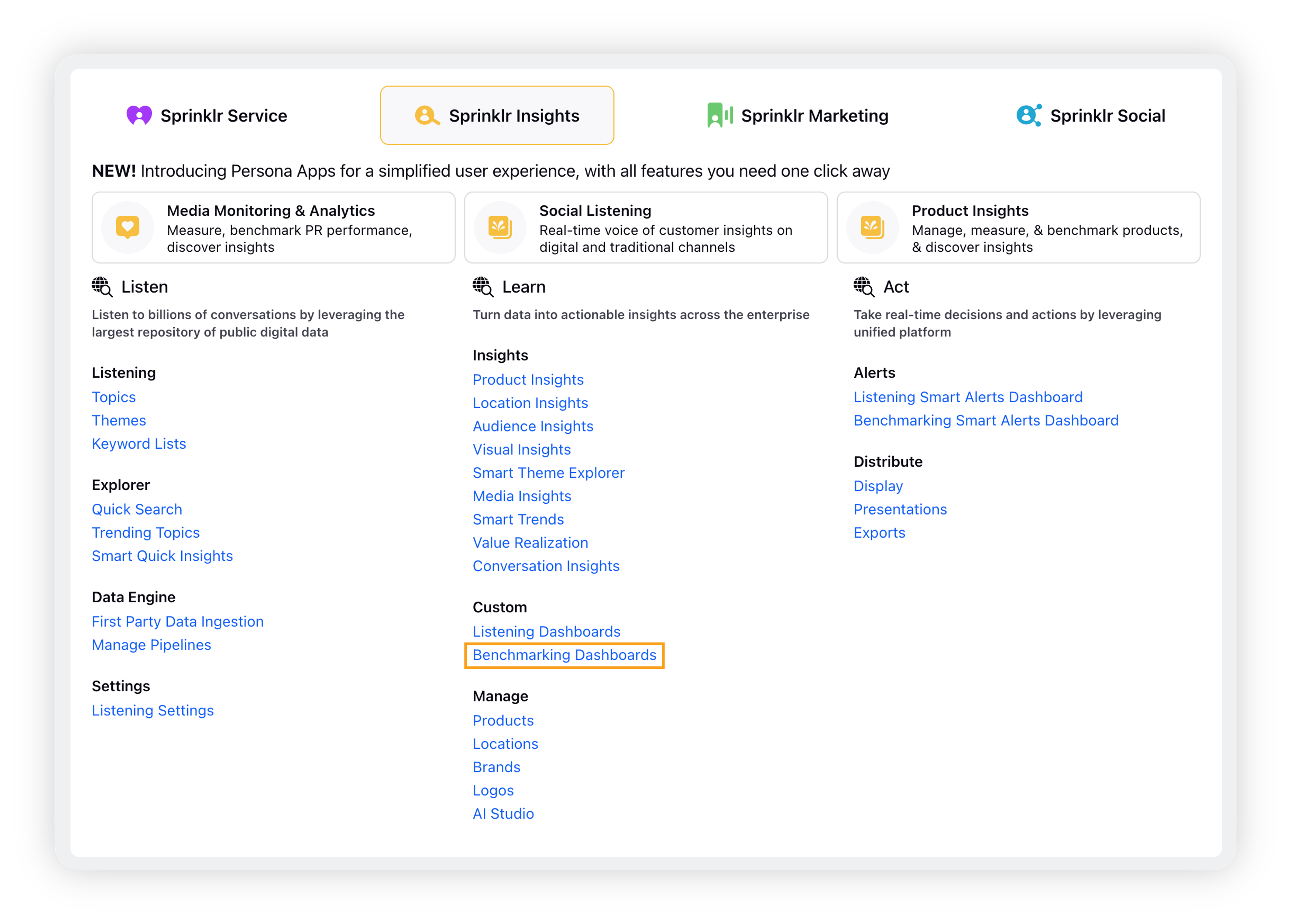
On the Benchmarking Dashboards homepage, click the Settings icon in the top-right corner and select Explore.
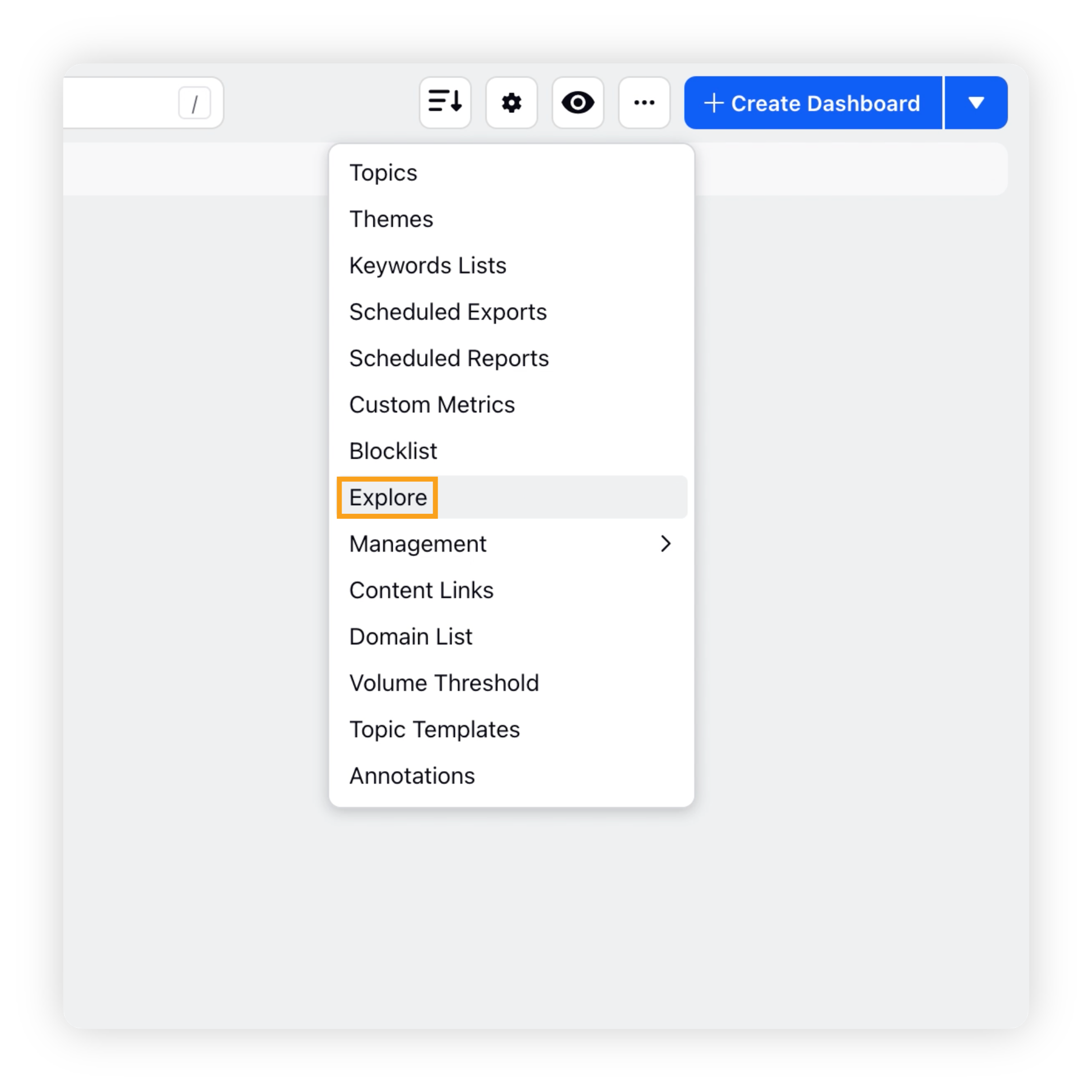
On the Explore window, click the Create New Explore button in the top right corner.
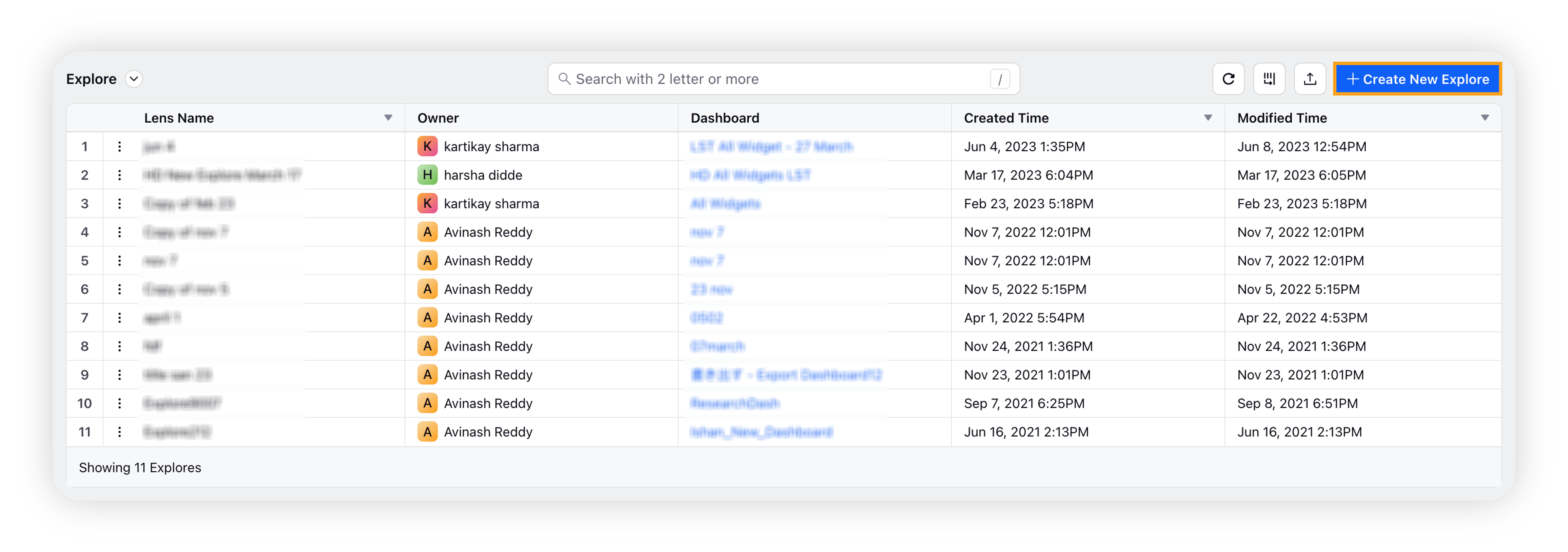
Enter the name, an optional description, and select a dashboard. Click Create to create an explore lens.
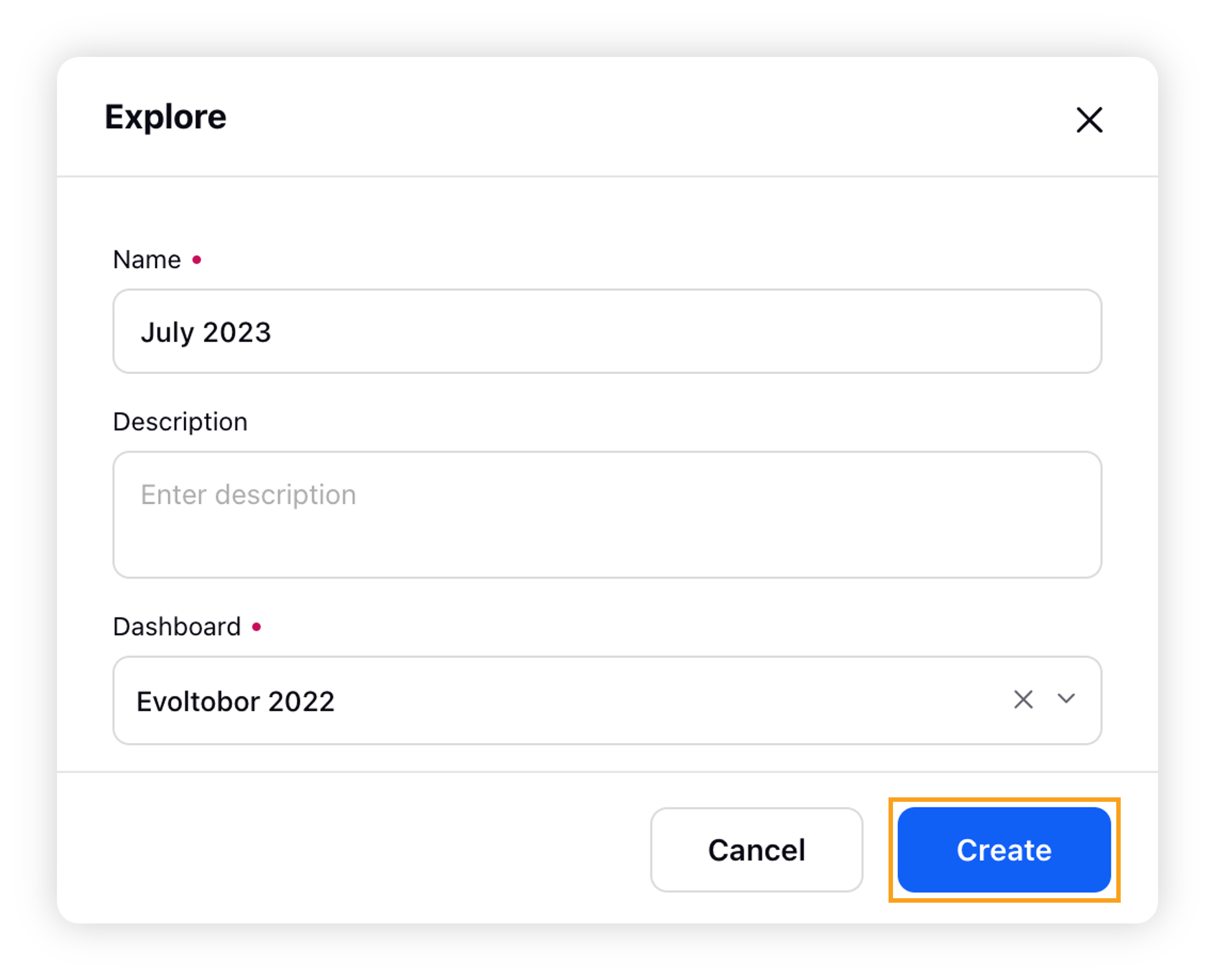
Once the Explore Lens is successfully created, it will be listed on the Explore window. Hover over the Options icon next to the Explore Lens to Edit, Clone, Share, Set Permissions, and/or Delete.
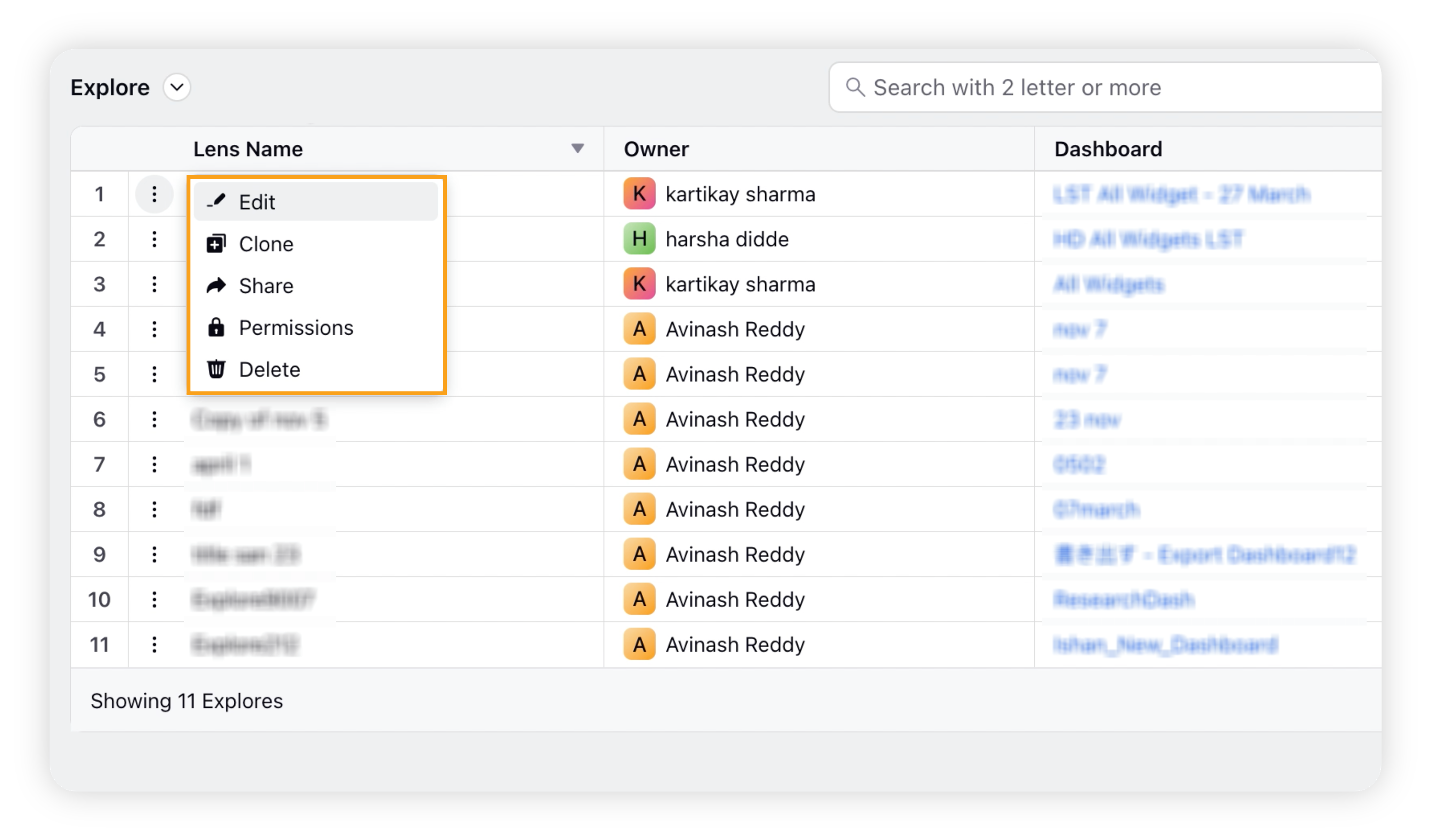
After successfully creating the Explore Lens, you can use it to deep dive into a particular data point with the help of Drill By capability. This will give you the specific drill-down path and help you identify the values which you have drilled down to the Explore Lens.
To apply Explore Lens
Click the New Tab icon. Under Sprinklr Insights, select Benchmarking Dashboards within Learn.
On Benchmarking Dashboards homepage, open the desired Benchmarking dashboard.
On the Benchmarking dashboard, click the data point on any of the dashboard widgets to view the Drill By option.
Search for the desired Explore Lens in the drill-down options and click it to apply.

An Explore overlay will appear, containing widgets matching the dashboard powering the selected Explore Lens.
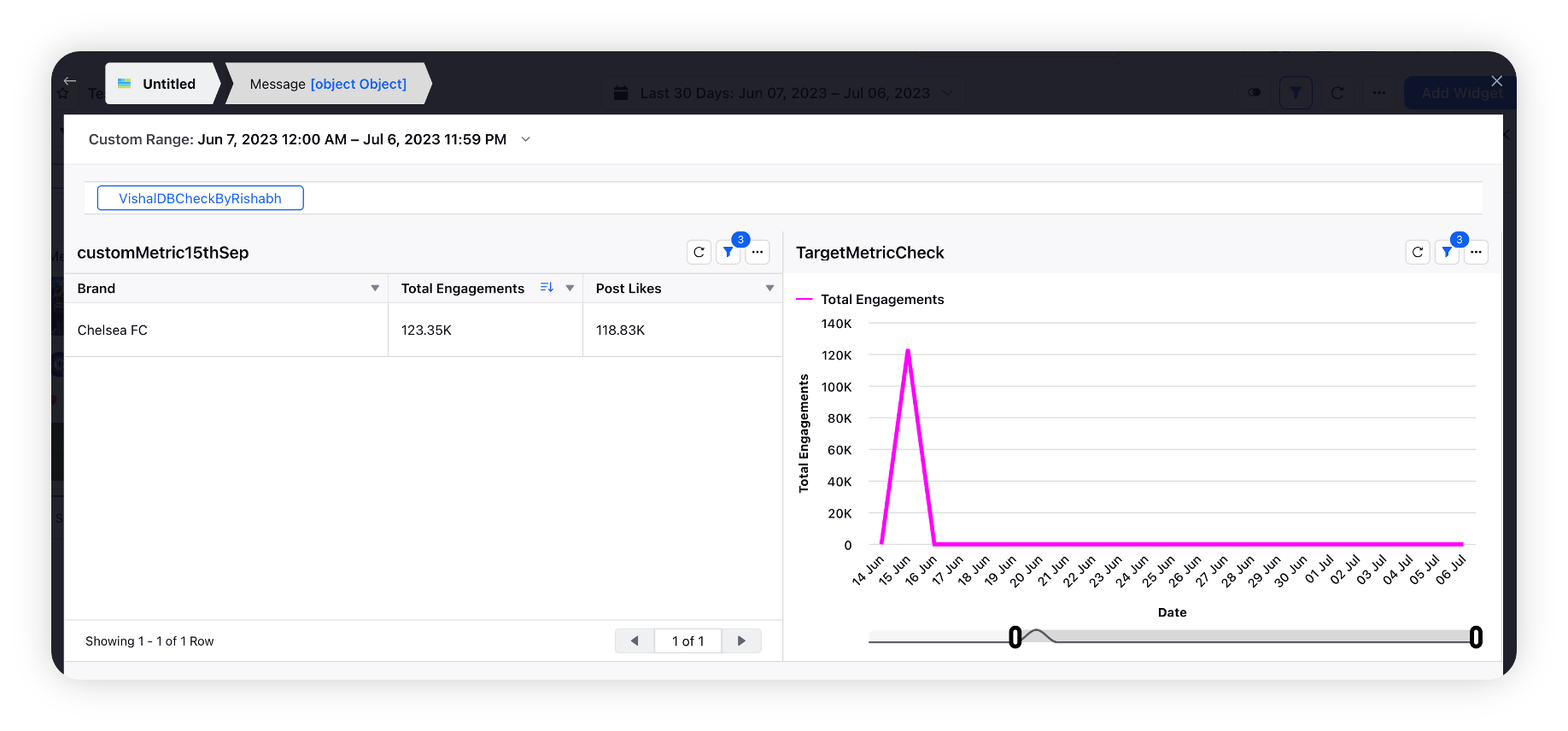
To change the date range for the Explore lens, click the down arrow next to the date range in the upper right corner.
Explore Lens – Role & Permissions
The One-Click Explore functionality is permission-based. The following Role Permissions control access and permission to various functionalities within One-Click Explore.