Product Insights mentions in Engagement Dashboard
Updated
You can configure Product Insights columns within Engagement dashboards to view a stream of message content based on the product or products that you select. You can also set additional parameters to further restrict the message-level data you see.
Using a Product Insights column, you can monitor messages relevant to a specific product, follow emerging trends, stay ahead of any crisis, and engage your customers.
To create a Product Insights column
Click the New Tab icon. Under Sprinklr Social, click Engagement Dashboards within Engagement.
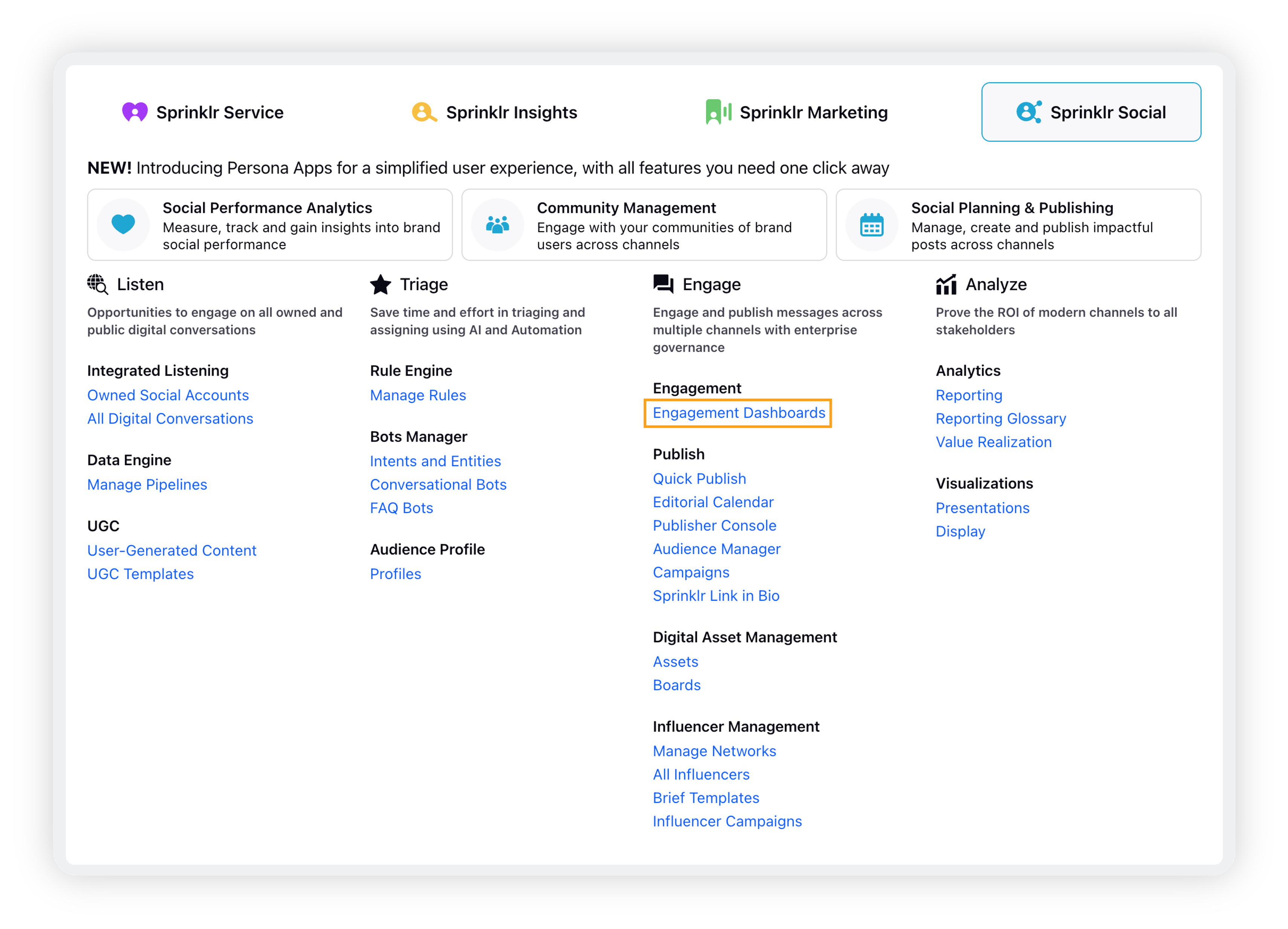
On the Engagement dashboard, click Add Column in the top right corner.
On the Add Column window, select Listening as the column type. You can also search for it in the search bar above.
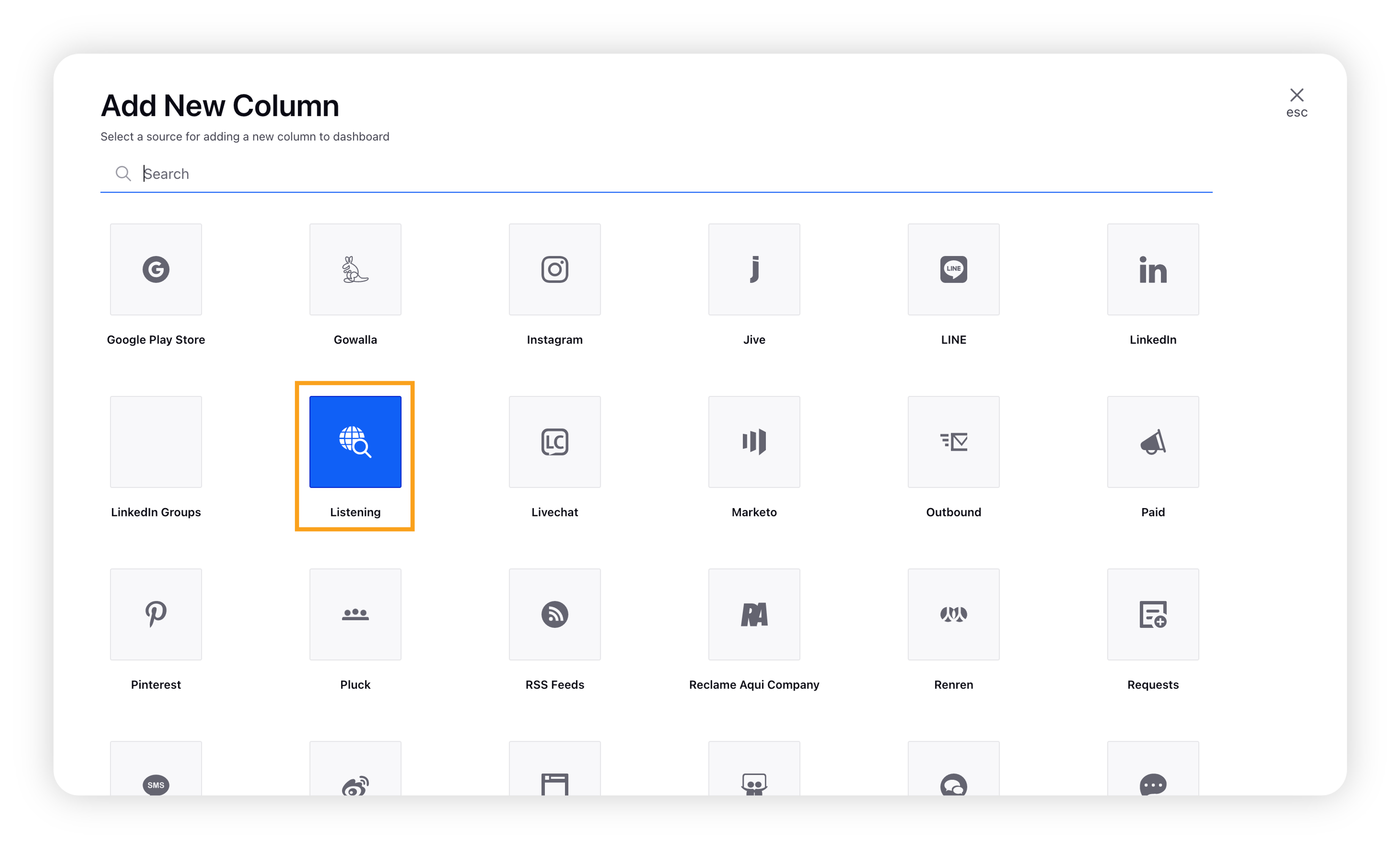
On the Add New Listening Column window, select Product Insights.
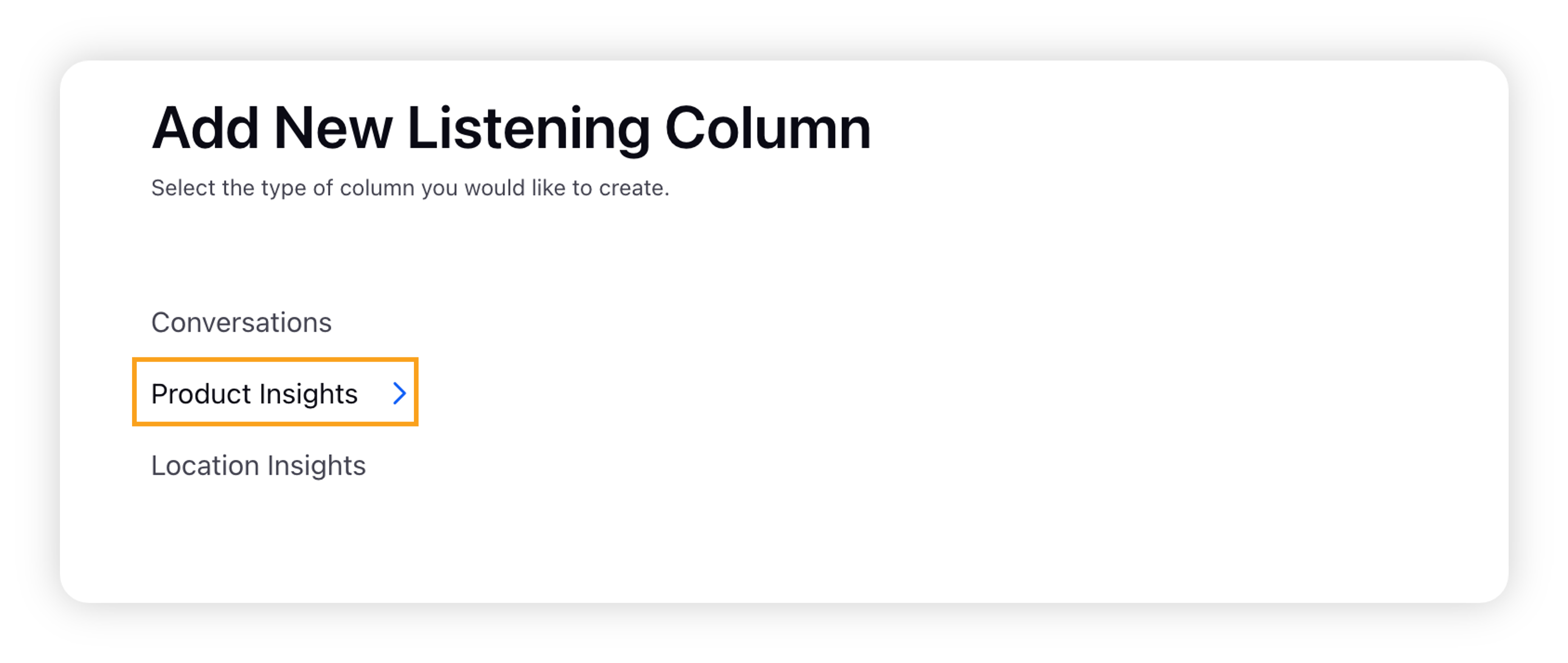
Fill in the details for your Product Insight column. For more information, see Product Insights Column – Field Descriptions.
Click Create Column in the bottom right corner to create the column.
Once the column will be successfully added to the dashboard, you will see a stream of messages that fit the criteria you set within the column.
Note: Depending on the source of content, the message actions found when you click the Options icon, the content may differ.
For reviews from web sources, you can apply properties, send email notifications, translate, suggest, and view the workflow details.
For content from owned accounts like Facebook and Twitter, you can change workflow properties and respond to messages from a linked channel account.
Product Insights Column – Field Descriptions
Field | Description |
Name | Enter a name for your column. This name will appear at the top of the column to identify it in the Engagement dashboard. |
Description | Enter an optional description for your column. |
Product | Select a Product or Products from which to display a message stream. |
Product Hierarchy | Select Product Hierarchy from the drop-down list. |
Product Hierarchy Paths | Select the Product Hierarchy paths. |
Review Source | Select one or more sources to restrict content in the column to those channels or sites. |
Star Rating | Select a star rating or ratings to see only content with that rating in your column. |
Keyword Lists | Enter keyword lists you would like your column to be filtered by. |
Domains Lists | Enter any domain lists you would like your column to be filtered by. |
Domains Lists Tag | Include any domain list tags to filter your column by. |
Source Type | Select a source channel to restrict messages to a selected source, like Twitter, Facebook, Expedia, etc. |
Custom Properties | Select the custom properties that should be present on content in the column to filter results. |