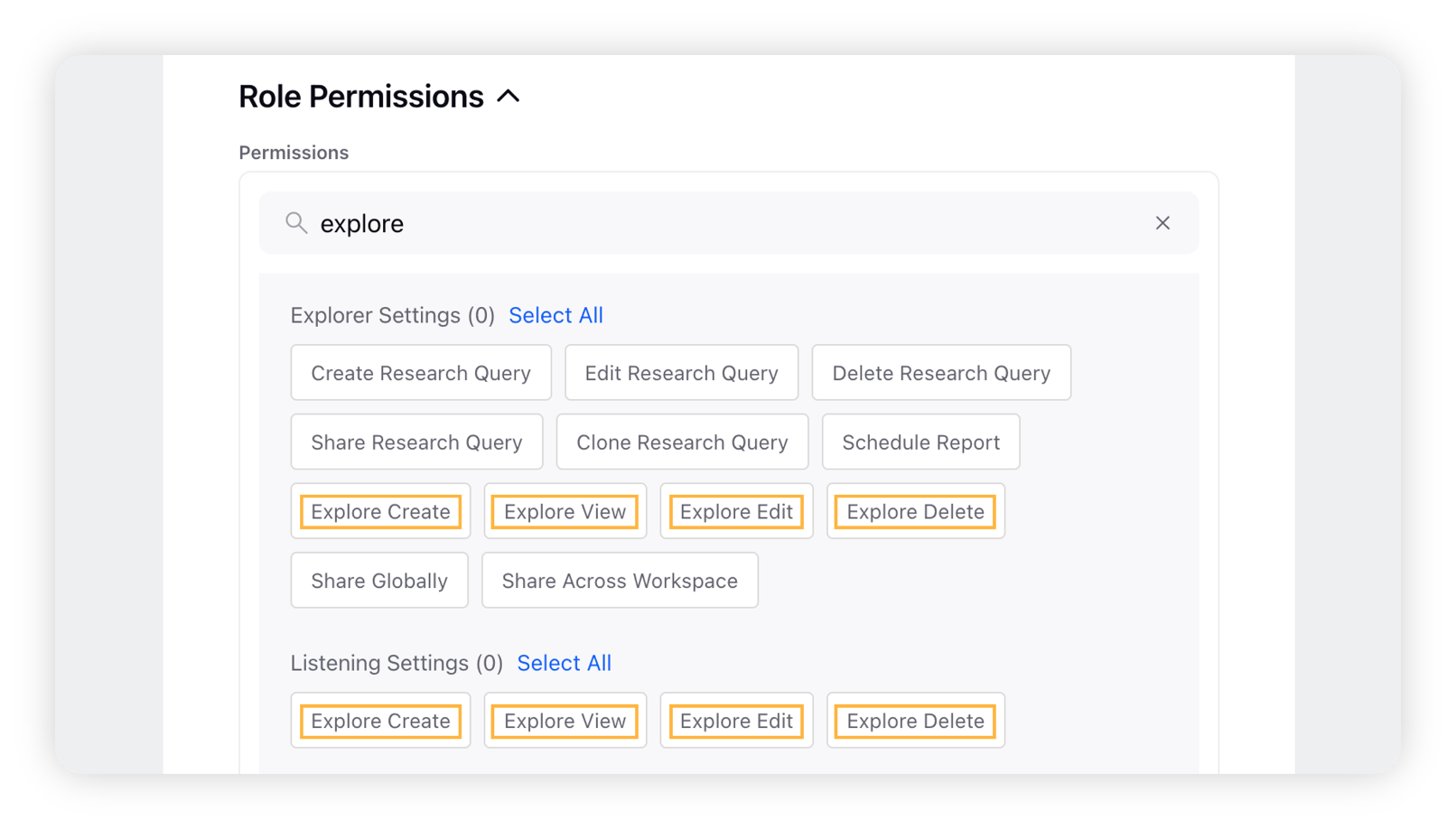Explore Lens
Updated
In Social Listening, you can create Explore Lenses, which are dashboard-based overlays. You can apply these Explore Lenses to a Listening widget and view data from the specified widget visualized in the widgets of the applied lens.
You can use Explore Lenses to gain a quick understanding of the data in a widget by drilling across multiple dimensions simultaneously. The Explore Lens capability is supported in Listening dashboards and Quick Search (previously known as Listening Explorer) custom dashboards.
To create an Explore Lens
Click the New Tab icon. Under Sprinklr Insights, click Listening Settings within Listen.
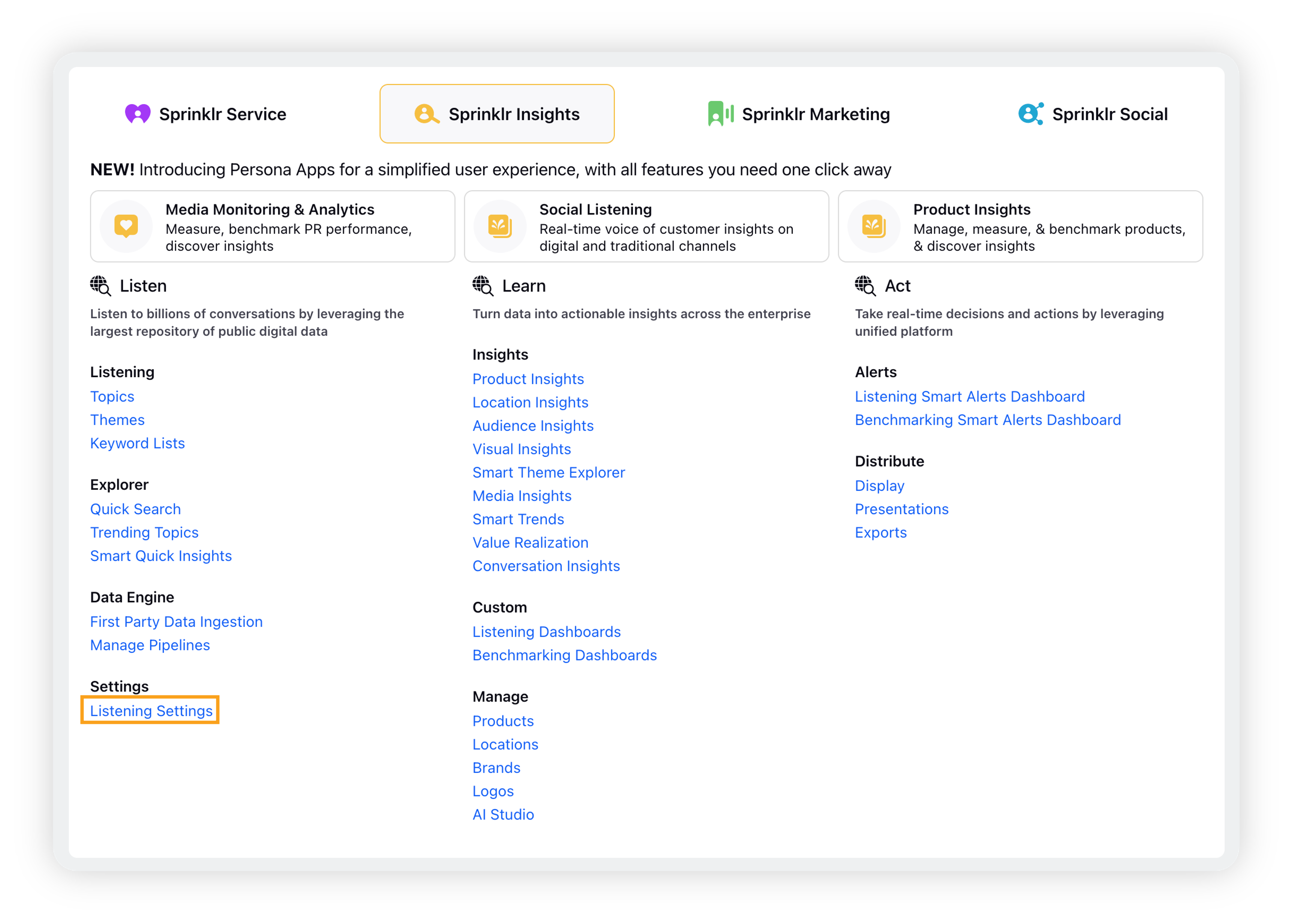
On the Listening Settings, search for Explore and click it.
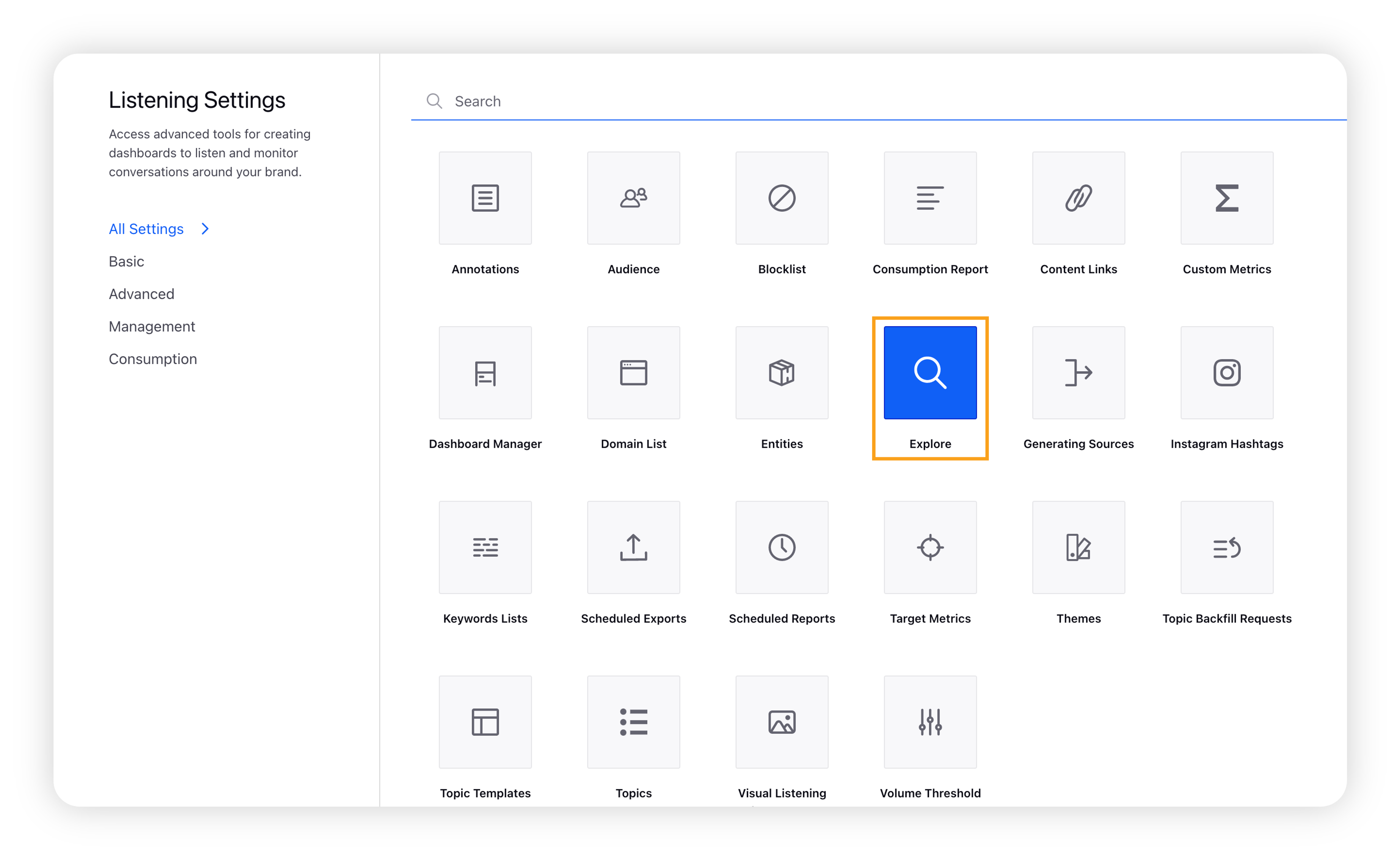
On the Explore window, click the Create New Explore button in the top right corner.
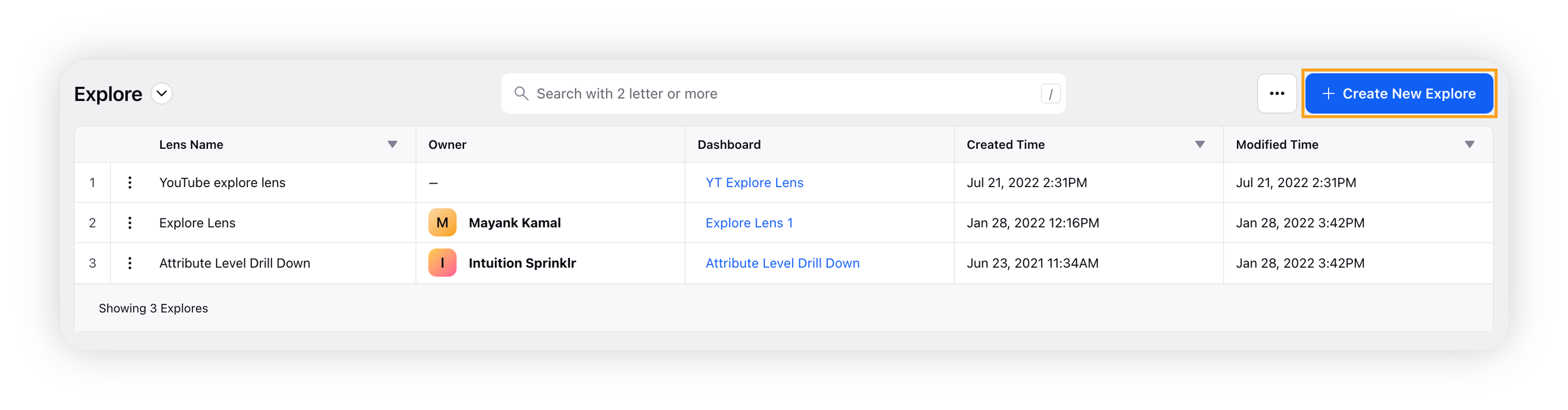
Enter the name, an optional description, and select a dashboard. Click Create to create an explore lens.
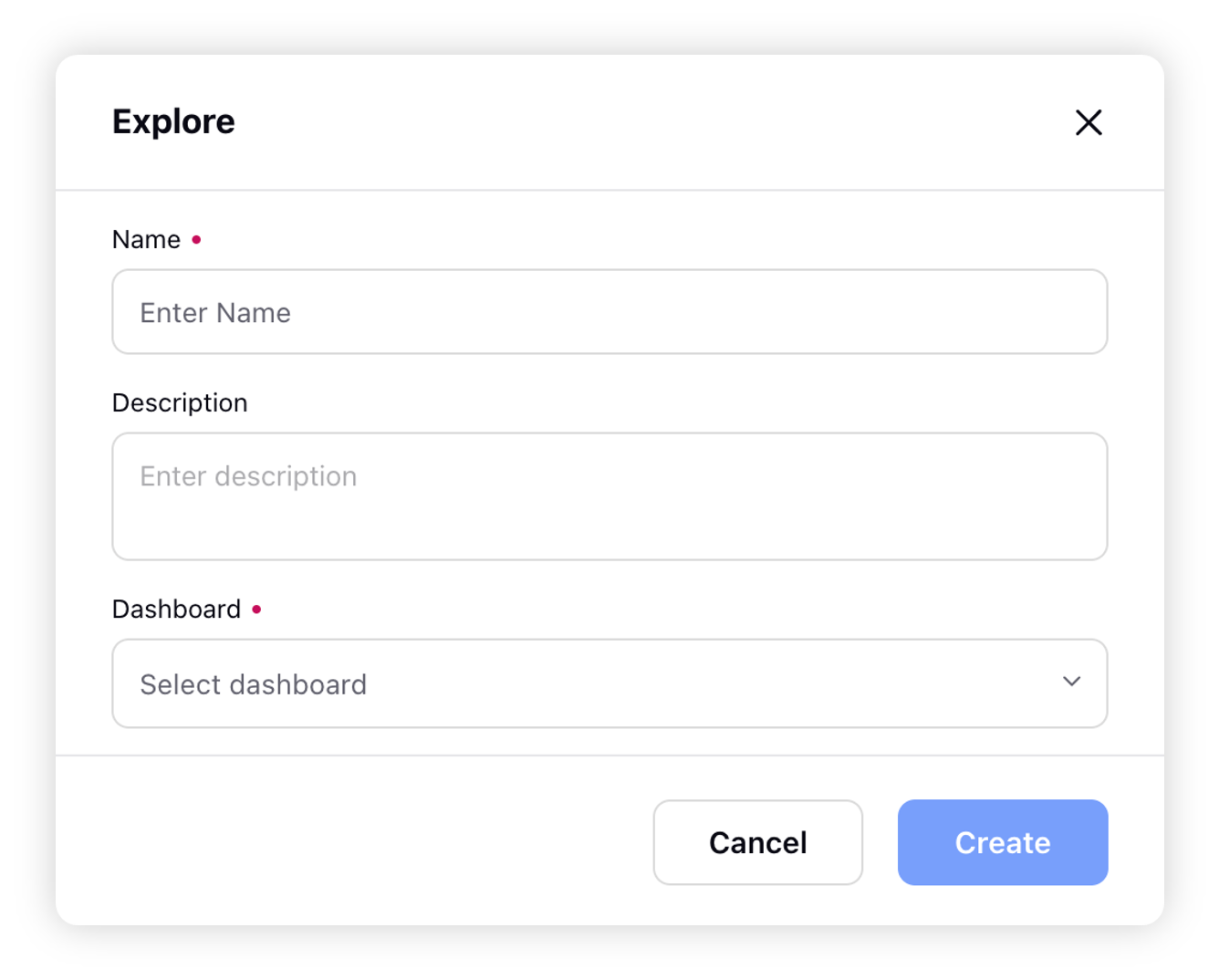
Once the Explore Lens is successfully created, it will be listed on the Explore window. Hover over the Options icon next to the Explore Lens to Edit, Clone, Share, Set Permissions, and/or Delete.
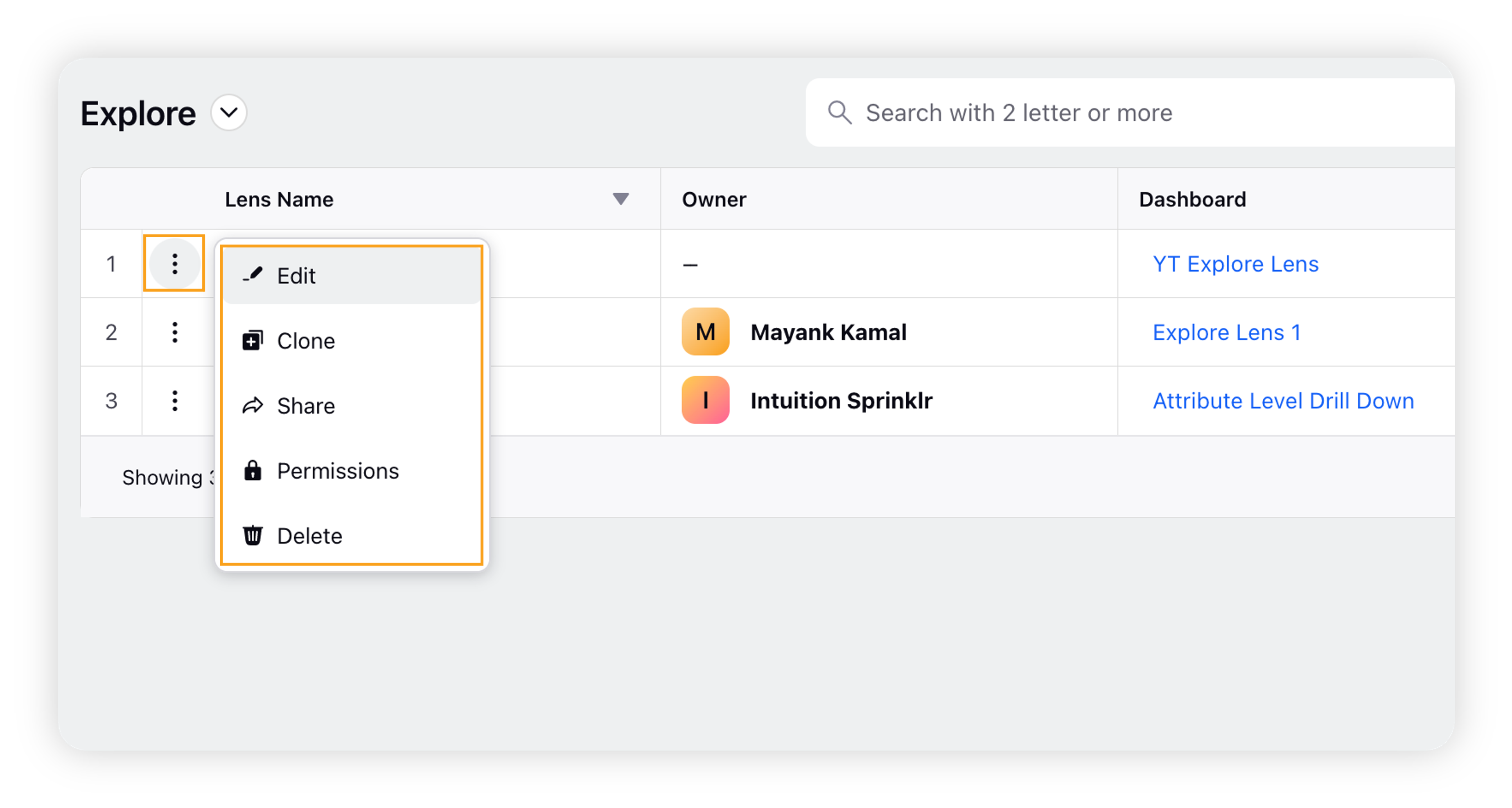
After successfully creating the Explore Lens, you can use it to deep dive into a particular data point with the help of Drill By capability. This will give you the specific drill-down path and help you identify the values which you have drilled down to the Explore Lens.
To apply Explore Lens
Click the New Tab icon. Under Sprinklr Insights, select Listening Dashboards within Learn.
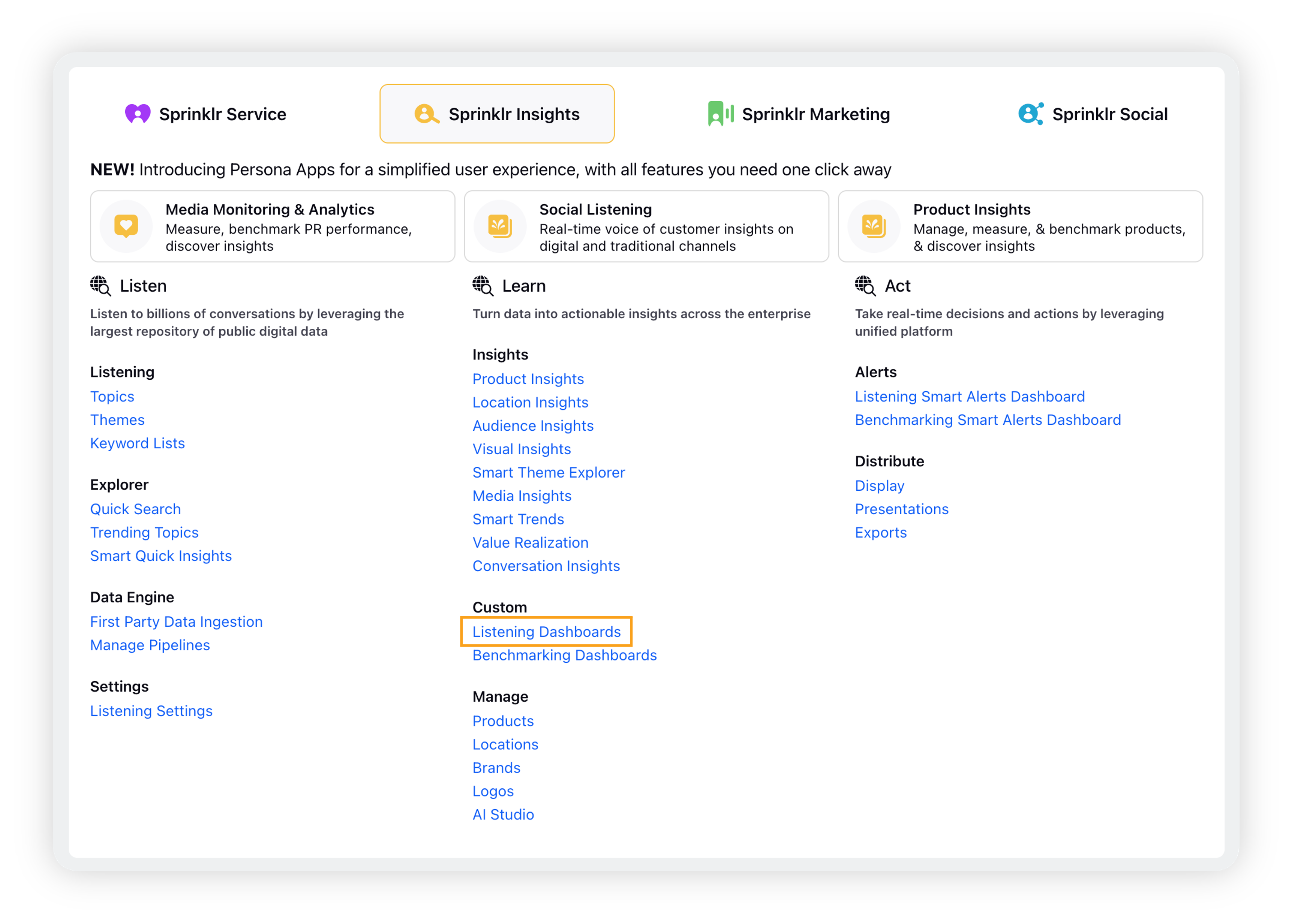
On Listening Dashboards homepage, open the desired Listening dashboard.
On the Listening dashboard, click the data point on any of the dashboard widgets to view the Drill By option.
Search for the desired Explore Lens in the drill-down options and click it to apply.
An Explore overlay will appear, containing widgets matching the dashboard powering the selected Explore lens.
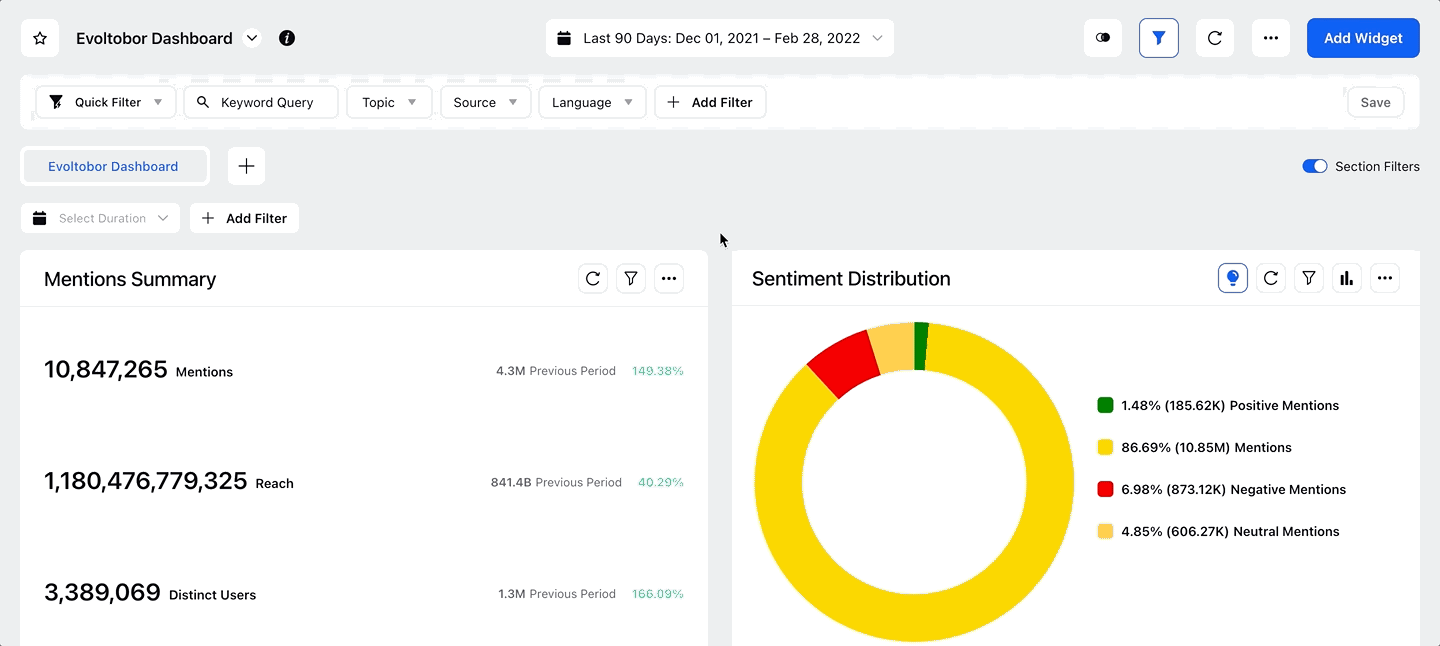
To change the date range for the Explore lens, click the down arrow next to the date range in the upper right corner.
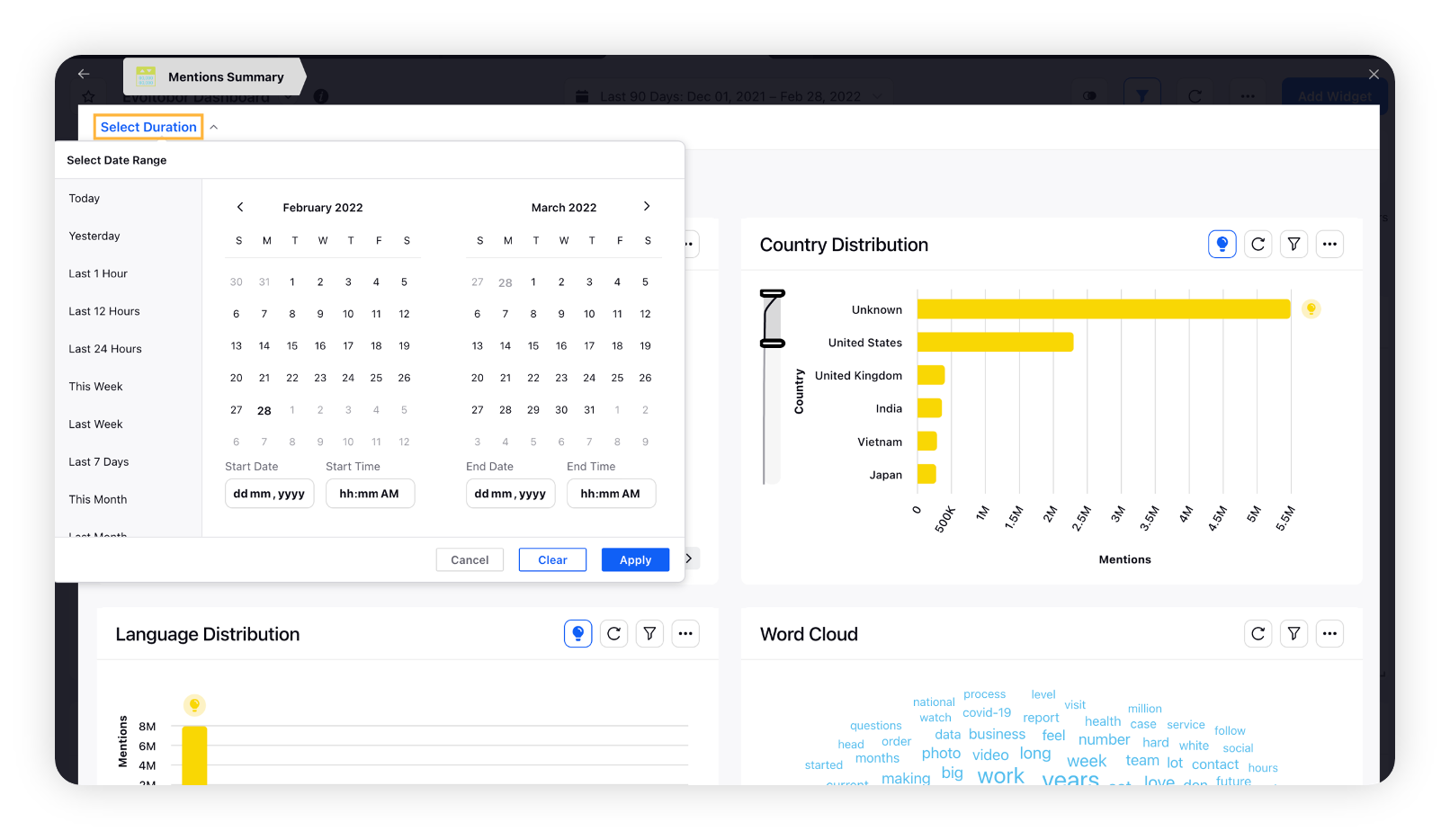
Explore Lens – Role Permissions
The One-Click Explore funtionality is permission-based. The following Role Permissions control access and permission to various functionalities within One-Click Explore.
Module | Section | Permission |
Conversations | Explorer Settings & Listening Settings | Explore View |
Conversations | Explorer Settings and Listening Settings | Explore Create |
Conversations | Explorer Settings and Listening Settings | Explore Edit |
Conversations | Explorer Settings and Listening Settings | Explore Delete |